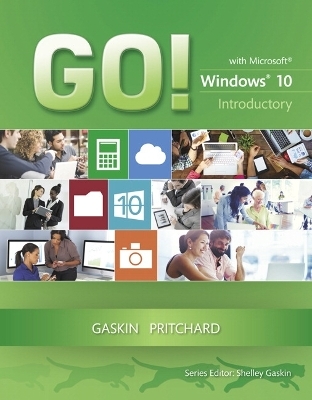
GO! with Windows 10 Introductory
Pearson (Verlag)
978-0-13-383982-1 (ISBN)
- Titel z.Zt. nicht lieferbar
- Versandkostenfrei
- Auch auf Rechnung
- Artikel merken
This book provides a solid introduction to Windows 10.
The primary goal of the GO! Series, aside from teaching computer applications, is ease of implementation, with an approach that is based on clearly defined projects for students and a one-of-a-kind supplements package. The GO! series is the right solution for you and your students in today’s fast-moving, mobile environment. GO! focuses on today’s mobile worker wherever, whenever, and from whatever device. It covers Office Online, Office 365 collaboration, and touch devices, so students are prepared to work in any environment.
Windows 10 is a new approach to operating systems for the more mobile world we live in. With Windows 10, apps, services, and content move across devices seamlessly, and updates will be delivered regularly. There are a variety of enhancements from Windows 10, and there are significant changes from Windows 7. To guide both new and experienced users of earlier versions, the GO! series takes project-based approach, which allows students to explore the core functionality of Windows 10, while learning how to use it effectively.
Shelley Gaskin, Series Editor for the GO! Series, is a professor of business and computer technology at Pasadena City College in Pasadena, California. She holds a master's degree in business education from Northern Illinois University and a doctorate in adult and community education from Ball State University. Dr. Gaskin has 15 years of experience in the computer industry with several Fortune 500 companies and has developed and written training materials for custom systems applications in both the public and private sector. She is also the author of books on Microsoft Outlook and word processing. Nancy Graviett is a professor in the Business and Computer Science department at St. Charles Community College in Cottleville, Missouri, where she is the program coordinator for the Business Administrative Systems program and teaches within the program. Nancy is also very active with distance learning and teaches in face-to-face, hybrid, and online formats. She holds a master’s degree from University of Missouri. Nancy holds Microsoft® Certified Application Specialist certification in multiple applications and provides training both on and off campus. In her free time, Nancy enjoys quilting and spending time with family and friends. Debra Geoghan is currently an associate professor of computer and information science at Bucks County Community College, teaching computer classes ranging from basic computer literacy to cybercrime, computer forensics, and networking. She has earned certifications from Microsoft, CompTIA, Apple, and others. Deb has taught at the college level since 1996 and also spent 11 years in the high school classroom. She holds a B.S. in Secondary Science Education from Temple University and an M.A. in Computer Science Education from Arcadia University. Throughout her teaching career, Deb has worked with other educators to integrate technology across the curriculum. At BCCC, she serves on many technology committees, presents technology workshops for BCCC faculty, and runs a summer workshop for K-12 teachers interested in using technology in their classrooms. Deb is an avid user of technology which has earned her the nickname “gadget lady”.
CHAPTER 1: GETTING STARTED WITH WINDOWS 10
Project 1A Getting to Know Windows 10
Objective 1 Explore the Windows 10 Environment
Activity 1.01 Identifying Apps and Platforms
Activity 1.02 Recognizing User Accounts in Windows 10
Activity 1.03 Turning On Your Computer, Signing In, and Exploring the Windows 10 Environment
Activity 1.04 OPTIONAL Changing Your Desktop Background and Lock Screen Image
Activity 1.05 OPTIONAL Creating a PIN to Use in Place of Passwords
Objective 2 Use File Explorer and Desktop Apps to Create a New Folder and Save a File
Activity 1.06 Pinning a Program and Adding a Toolbar to the Taskbar
Activity 1.07 Creating a New Folder to Store a File
Activity 1.08 Creating and Saving a File
Objective 3 Identify the Functions of the Windows 10 Operating System
Activity 1.09 Identifying Operating System Functions and Windows App Functions
Objective 4 Discover Windows 10 Features
Activity 1.10 Using Windows Apps
Activity 1.11 Using Task View, Snap Assist, and Virtual Desktops
Activity 1.12 Organizing Your Start Menu and Getting Apps from the Windows Store
Activity 1.13 Using the Windows 10 Action Center
Activity 1.14 Using Cortana and Searching For Help
Activity 1.15 Using the Microsoft Edge Browser
Objective 5 Sign Out of Windows 10, Turn Off Your Computer, and Manage User Accounts
Activity 1.16 Locking, Signing Out of, and Shutting Down Your Computer
Activity 1.17 Customizing and Managing User Accounts
Objective 6 Manage Your Windows 10 System
Activity 1.18 Managing Windows Updates, Notifications, and Backup
Activity 1.19 Managing Windows Defender and Windows Firewall
Project 1B Managing Programs, Files, and Folders
Objective 7 Download and Extract Files and Folders
Activity 1.20 Downloading Files From a Website
Objective 8 Use File Explorer to Display Locations, Folders, and Files
Activity 1.21 Navigating with File Explorer
Activity 1.22 Using File Explorer to Display Locations, Folders, and Files
Objective 9 Start Programs and Open Data Files
Activity 1.23 Starting Programs
Activity 1.24 Opening Data Files
Activity 1.25 Searching, Pinning, Sorting, and Filtering in File Explorer
Objective 10 Create, Rename, and Copy Files and Folders
Activity 1.26 Copying Files from a Removable Storage Device to the Documents Folder on the Hard Disk Drive
Activity 1.27 Creating Folders, Renaming Folders, and Renaming Files
Activity 1.28 Copying Files
Activity 1.29 Moving Files
Activity 1.30 Copying and Moving Files by Snapping Two Windows
Activity 1.31 Deleting Files and Using the Recycle Bin
Objective 11 Use OneDrive as Cloud Storage
Activity 1.32 Using OneDrive as Cloud Storage
CHAPTER 2: MANAGING FILES, FOLDERS, AND USING SEARCH
Project 2A Managing Files and Folders
Objective 1 Copy Files from a Removable Storage Device to the Hard Disk Drive
Activity 2.01 Copying Files from a Removable Storage Device to the Documents Library on the Hard Disk Drive
Objective 2 Navigate by Using File Explorer
Activity 2.02 Pinning a Location to a Jump List
Objective 3 Create, Name, and Save Files
Activity 2.03 Pinning a Program to the Taskbar
Activity 2.04 Naming and Saving Files in Word and Excel
Objective 4 Create Folders and Rename Folders and Files
Activity 2.05 Creating Folders and Renaming Folders and Files
Objective 5 Select, Copy, and Move Files and Folders
Activity 2.06 Selecting Groups of Files or Folders in the File List
Activity 2.07 Copying Files
Activity 2.08 Moving Files
Activity 2.09 Copying and Moving Files by Using Two Windows
Activity 2.10 Copying and Moving Files Among Different Drives
Activity 2.11 Copying Files and Folders to a Compressed Folder
Activity 2.12 Copying Files and Folders to a CD/DVD
Objective 6 Delete Files and Folders and Use the Recycle Bin
Activity 2.13 Deleting Files and Folders Using the Recycle Bin
Project 2B Searching Your Computer
Objective 7 Search From Cortana
Activity 2.14 Searching from Cortana
Objective 8 Search From a Folder Window
Activity 2.15 Searching From a Folder Window and Applying a Filter to Search Results
Objective 9 Save, Reuse, and Delete a Search
Activity 2.16 Saving, Reusing, and Deleting a Search
Objective 10 Search Settings
Activity 2.17 Searching for Settings
Objective 11 Add Tags to Improve a Search
Activity 2.18 Adding and Searching for a Tag
CHAPTER 3: ADVANCED FILE MANAGEMENT AND ADVANCED SEARCHING
Project 3A Using Advanced File Management Techniques
Objective 1 Navigate by Using the Address Bar
Activity 3.01 Navigating by Using the Address Bar
Objective 2 Create and Navigate Quick Access
Activity 3.02 Creating and Navigating Favorites Quick Access (Favorites is now Quick access area)
Objective 3 Personalize the Display of Folders and Files
Activity 3.03 Locating and Identifying Subfolders in the Personal Folders
Activity 3.04 Using the Folder Options Dialog Box to Change How Folders Function and Display
Activity 3.05 Personalizing Views and Using the Arrange By Feature (Group by is similar to Arrange By BUT does NOT include all of the Arrange By functionality and quirky — may want to remove this)
Activity 3.06 Sorting Files by Properties
Objective 4 Recognize File Types and Associate Files with Programs
Activity 3.07 Recognizing File Types and Associating Files with Programs
Project 3B Using Advanced Search Techniques
Objective 5 Filter Searches in the Search Box
Activity 3.08 Creating and Adding Tags
Activity 3.09 Filtering a Search by Using Properties
Activity 3.10 Filtering a Search by Using Boolean Operators and Quotes, and Natural Language (Natural Language is NOT an option with Windows 10)
Objective 6 Search by Using the Search Folder
Activity 3.11 Searching with a Filter
Activity 3.12 Using Custom Search
Objective 7 Save a Search, Manage Search Behavior, and Manage the Index
Activity 3.13 Saving a Search, Managing Search Behavior, and Managing the Index
CHAPTER 4: SEARCHING THE WEB
Project 4A Searching the Web Using the Define, Contains, Filetype, Domain, and Site Operators
Objective 1 Search the Web Using the Define Operator
Activity 4.01 Searching the Web Using the Define Operator
Objective 2 Search the Web Using the Contains Operator
Activity 4.02 Searching the Web Using the Contains Operator
Objective 3 Search the Web Using the Filetype Operator
Activity 4.03 Searching the Web Using the Filetype Operator
Objective 4 Search the Web Using the Domain Operator
Activity 4.04 Searching the Web Using the Domain Operator
Objective 5 Search the Web Using the Phrase Operator
Activity 4.05 Searching the Web Using the Phrase Operator
Objective 6 Search the Web Using the Site Operator
Activity 4.06 Searching the Web Using the Site Operator
Project 4B Searching Websites in a Specific Language and by Using Boolean Operators
Objective 7 Search Websites in a Specific Language
Activity 4.07 Searching Websites in a Specific Language
Objective 8 Search Websites Using the AND Boolean Operator
Activity 4.08 Searching Websites Using the AND Boolean Operator
Objective 9 Search Websites Using the OR Boolean Operator
Activity 4.09 Searching Websites Using the OR Boolean Operator
Objective 10 Search the Web Using Multiple Operators
Activity 4.10 Searching the Web Using Multiple Operators
CHAPTER 5: MANAGING AND MONITORING YOUR COMPUTER
Project 5A Manage Your Computer’s Settings
Objective 1 Manage System Settings
Activity 5.01 Managing System Settings
Objective 2 Manage Devices
Activity 5.02 Managing Devices
Objective 3 Manage Your Network and Internet Connections
Activity 5.03 Managing Your Network and Internet Connections
Objective 5 Personalize Your System
Activity 5.04 Personalizing Your System
Objective 5 Manage User Accounts and Family Safety
Activity 5.05 Managing User Accounts and Family Safety
Objective 6 Manage Time, Language, and Ease of Access
Activity 5.06 Managing Time, Language, and Ease of Access
Objective 7 Manage Privacy and Security Settings
Activity 5.07 Managing Privacy and Security Settings
Objective 8 Back Up and Restore Your Files
Activity 5.08 Backing Up and Restoring Your Files
Project 5B Optimize and Monitor System Performance
Objective 9 Locate System Information
Activity 5.09 Locating System Information
Objective 10 Install and Uninstall Programs
Activity 5.10 Installing and Uninstalling Programs
Objective 11 Use Task Manager
Activity 5.11 Using Task Manager
Objective 12 Track System Performance
Activity 5.12 Tracking System Performance
| Erscheint lt. Verlag | 23.5.2017 |
|---|---|
| Reihe/Serie | GO! for Office 2016 Series |
| Sprache | englisch |
| Maße | 10 x 10 mm |
| Gewicht | 1000 g |
| Themenwelt | Informatik ► Betriebssysteme / Server ► Windows |
| Informatik ► Weitere Themen ► Hardware | |
| ISBN-10 | 0-13-383982-6 / 0133839826 |
| ISBN-13 | 978-0-13-383982-1 / 9780133839821 |
| Zustand | Neuware |
| Informationen gemäß Produktsicherheitsverordnung (GPSR) | |
| Haben Sie eine Frage zum Produkt? |
aus dem Bereich


