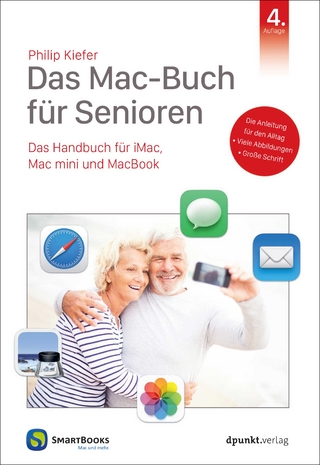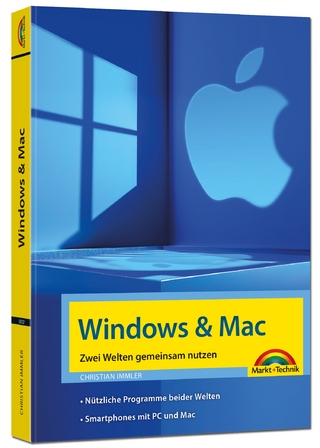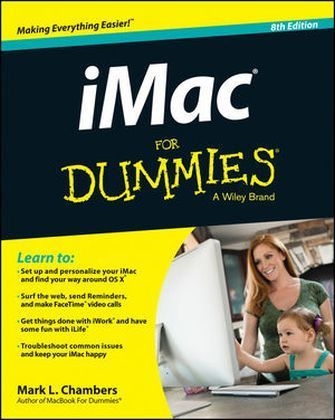
iMac For Dummies
John Wiley & Sons Inc (Verlag)
978-1-118-86237-7 (ISBN)
- Titel ist leider vergriffen;
keine Neuauflage - Artikel merken
Do it all with your iMac and this bestselling For Dummies guide! You're still a little giddy from finally scoring your new iMac, and you can't wait to get started. Even if you're already in love with your iMac, it helps to have a little guidance to really get the most out of this ultimate all-in-one computer. This updated edition of iMac For Dummies is the ideal way to learn the iMac fundamentals from setting up and personalizing your machine to importing files, making FaceTime video calls, surfing the web, using your favorite programs and apps, and everything in between. Trusted Mac guru Mark L. Chambers guides you through the latest iMac features and explains how to navigate OS X, work with files and folders, back up your important stuff with iCloud, add apps from the Mac App Store, get creative with iLife and iWork applications, and tons more.
* Shows you how to find your way around the Mac desktop, customize OS X, and use cool tools like Finder, Finder Tabs, Mission Control, and Spaces * Explains how to set up your e-mail, use Messages, video chat with FaceTime, create iTunes playlists, and integrate your iMac with other iOS devices * Covers crunching data with Numbers, dressing up your documents with Pages, adding punch to your presentations with Keynote, organize your images with iPhoto, make music with GarageBand, unleash your creative spirit with iMovie, and more * Includes tips for connecting to a network, creating user profiles, adding accessories, troubleshooting common issues, and expanding your iMac for your needs Whatever you can dream up, it's all possible with iMac and a little help from iMac For Dummies, 8th Edition!
Mark L. Chambers has been an author, computer consultant, programmer, and hardware technician for over 25 years. He has written more than 30 computer books, including a number of For Dummies titles. Mark is currently a full-time author and tech editor and an unabashed Mac fan.
Introduction 1 Foolish Assumptions 1 About This Book 2 Icons Used in This Book 3 Beyond the Book 4 Where to Go from Here 4 Part I: Know Your iMac 5 Chapter 1: Okay, This Machine Looks Really, Really Weird 7 An Introduction to the Beast 8 Major parts of your major appliance 8 Important Hidden Stuff 12 Choosing a Home for Your New Pet 13 Picking the right location 14 Considering the convenience factor 15 Unpacking and Connecting 15 Unpacking your iMac For Dummies 15 Connecting cables like a true nerd 16 Discovering All the Cool Things You Can Do 18 What software do I get? 18 Looking forward to fun on the Internet 19 Applications that rock 19 Would you like to play a game? 20 Stuff You Oughta Buy Right Now 21 Chapter 2: Life! Give My iMac Life! 23 Throwing the Big Leaf Switch 23 Mark s Favorite Signs of a Healthy iMac 24 Harriet, It s Already Asking Me Questions! 25 Setting up OS X Mavericks 25 Registering your iMac 27 Importing Documents and Data from Your Old Mac 27 Manually Importing Documents and Data from Windows 29 Chapter 3: Introducing the Apple of Your iMac 31 A Quick Tour of the Premises 31 The Mavericks Desktop 32 What s going on underneath? 35 Similarities with that Windows behemoth 36 Calling for Help 38 The Mavericks built-in Help Center 38 The Apple web-based support center 38 Magazines 38 Mac support websites 39 Local Mac user groups 39 Part II: Shaking Hands with Mac OS X 41 Chapter 4: Opening and Closing and Clicking and Such 43 Working within the Finder 43 Pointing in a Mac World 45 Launching and Quitting for the Lazy iMac Owner 48 Juggling Folders and Icons 51 A field observer s guide to icons 51 Selecting items 53 Copying items 55 Moving things from place to place 56 Duplicating in a jiffy 56 Keys and Keyboard Shortcuts to Fame and Fortune 57 Special keys on the keyboard 57 Using Finder and application keyboard shortcuts 58 Performing Tricks with Finder Windows 59 Scrolling in and resizing windows 59 Minimizing and restoring windows 60 Moving and zooming windows 61 Closing windows 62 Using Finder Tabs 63 Chapter 5: A Plethora of Powerful Fun 65 Home, Sweet Home Folder 65 Arranging Your Desktop 68 Putting the Dock to the Test 69 Adding Dock icons 70 Removing Dock icons 71 Using Dock icon menus 71 What s with the Trash? 72 Working Magic with Dashboard, Mission Control, and Spaces 73 Using Dashboard 73 Switching between apps with Mission Control 75 Switching between desktops with Spaces 76 Printing within OS X 77 Chapter 6: A Nerd s Guide to System Preferences 81 A Not-So-Confusing Introduction 81 Searching for Settings 84 Popular Preference Panes Explained 85 The Displays pane 85 The Desktop & Screen Saver pane 86 The Mission Control pane 88 The General pane 90 The Energy Saver pane 91 The Dock pane 92 The Sharing pane 93 The Time Machine pane 94 Chapter 7: Searching amidst iMac Chaos 97 Doing a Basic Search 97 How Cool Is That!? Discovering What Spotlight Can Do 100 Expanding Your Search Horizons 102 Customizing Spotlight to Your Taste 103 Chapter 8: Using Reminders, Notes, and Notifications 107 Remind Me to Use Reminders 107 Taking Notes the Mavericks Way 110 Staying Current with Notification Center 112 Chapter 9: Keeping Track with Contacts and Maps 115 Hey, Isn t Contacts Just a Part of Mail? 116 Entering Contact Information 117 Using Contact Information 119 Arranging Your Contact Cards 121 Using Network Directories 123 Printing Contacts with Flair 124 Swapping Bytes with vCards 125 Introducing the Maps Window 125 Switching Views in Maps 128 Getting Directions over Yonder 129 Part III: Connecting and Communicating 131 Chapter 10: Going Places with Safari 133 Pretend You ve Never Used This Thing 133 Visiting Websites 135 Navigating the Web 137 Setting Up Your Home Page 140 Adding and Using Bookmarks 141 Working with the Reading List and Shared Links 142 Saving pages for later with the Reading List 143 Visiting pages recommended by friends 143 Downloading Files 144 Using Subscriptions and History 145 Tabs Are Your Browsing Friends 145 Printing Web Pages 147 Protecting Your Privacy 147 Yes, there are such things as bad cookies 148 Cleaning your cache 149 Banishing pesky iCloud Keychain passwords 149 Handling ancient history 150 Setting notifications 150 Avoiding those @*!^%$ pop-up ads 151 Chapter 11: Expanding Your Horizons with iCloud 153 So How Does iCloud Work, Anyway? 153 Saving and Opening iCloud Documents 155 Configuring iCloud 156 Chapter 12: Hooking Up with Handy Helpers 159 Connecting Printers 159 USB printers 159 Network printers 162 Connecting Scanners 163 Using Photo Booth 164 Conversing with FaceTime 166 Turning Your iMac into a TV And More 168 Part IV: Living the iLife 171 Chapter 13: The Multimedia Joy of iTunes 173 What Can I Play on iTunes? 173 Playing an Audio CD 175 Playing Digital Audio and Video 177 Browsing the Library 179 Finding songs in your Music Library 180 Removing old music from the Library 181 Watching video 181 Keeping Slim Whitman and Slim Shady Apart: Organizing with Playlists 182 Know Your Songs 184 Setting the song information automatically 184 Setting or changing song information manually 185 Ripping Audio Files 186 Tweaking the Audio for Your Ears 187 A New Kind of Radio Station 188 Internet radio 189 Tuning in your own stations 190 Radio stations in your playlists 191 Creating a custom iTunes Radio station 191 iTunes and iCloud Together 192 iSending iStuff to iPod, iPhone, and iPad 193 Sharing Media across a Network 194 Burning Music to Shiny Plastic Circles 195 Feasting on iTunes Visuals 196 Exercising Parental Authority 196 Buying Digital Media the Apple Way 198 Chapter 14: The Masterpiece That Is iPhoto 201 Delving into iPhoto 201 Working with Images in iPhoto 204 Import Images 101 204 Organize mode: Organizing and sorting your images 206 Edit mode: Removing and fixing stuff the right way 214 Producing Your Own Coffee-Table Masterpiece 218 Putting Photo Stream to Work 222 E-Mailing Photos to Aunt Mildred 223 Chapter 15: Making Film History with iMovie 225 Shaking Hands with the iMovie Window 226 A Bird s-Eye View of Moviemaking 228 Importing the Building Blocks 229 Pulling in video clips 229 Making use of still images 231 Importing and adding audio from all sorts of places 232 Building the Cinematic Basics 235 Adding clips to your movie 235 Marking clips 236 Removing clips from your movie 236 Reordering clips in your movie 237 Editing clips in iMovie 237 Transitions for the masses 238 Even Gone with the Wind had titles 239 Adding maps and backgrounds 240 Creating an Honest-to-Goodness Movie Trailer 241 Sharing Your Finished Classic with Others 243 Chapter 16: Recording Your Hits with GarageBand 245 Shaking Hands with Your Band 246 Composing Made Easy 248 Adding tracks 249 Choosing loops 251 Resizing, repeating, and moving loops 254 Using the Arrangement track 256 Tweaking the settings for a track 257 Sharing Your Songs 259 Creating song files and ringtones in iTunes 260 Exporting a project 261 Burning an audio CD 261 Part V: Getting Productive with iWork and Other Tools 263 Chapter 17: Desktop Publishing with Pages 265 Creating a New Pages Document 265 Open an Existing Pages Document 266 Saving Your Work 267 Touring the Pages Window 268 Entering and Editing Text 269 Using Text and Graphics Boxes 269 The Three Amigos: Cut, Copy, and Paste 270 Cutting stuff 270 Copying text and images 270 Pasting from the Clipboard 270 Formatting Text the Easy Way 271 Adding a Spiffy Table 271 Adding Alluring Photos 273 Adding a Background Shape 274 Are You Sure about That Spelling? 274 Printing Your Pages Documents 275 Sharing That Poster with Others 276 Chapter 18: Creating Spreadsheets with Numbers 277 Before You Launch Numbers 277 Creating a New Numbers Document 278 Opening an Existing Spreadsheet File 279 Save Those Spreadsheets! 280 Exploring the Numbers Window 281 Navigating and Selecting Cells in a Spreadsheet 282 Entering and Editing Data in a Spreadsheet 283 Selecting the Correct Number Format 283 Aligning Cell Text Just So 284 Formatting with Shading 285 Inserting and Deleting Rows and Columns 286 The Formula Is Your Friend 287 Adding Visual Punch with a Chart 289 Chapter 19: Building Presentations with Keynote 291 Creating a New Keynote Project 292 Opening a Keynote Presentation 293 Saving Your Presentation 293 Putting Keynote to Work 294 Adding Slides 295 Working with Text and Graphics Boxes 296 Adding and Editing Slide Text 297 Formatting Slide Text for the Perfect Look 297 Using Presenter s Notes in Your Project 298 Every Good Presentation Needs Media 298 Adding a Background Shape 299 Creating Your Keynote Slideshow 300 Printing Your Slides and Notes 301 Chapter 20: Creating a Multiuser iMac 303 Once Upon a Time (An Access Fairy Tale) 303 Big-Shot Administrator Stuff 304 Deciding who needs what access 305 Adding users 306 Modifying user accounts 309 I banish thee, Mischievous User! 310 Setting up Login Items and Parental Controls 311 Multiuser Rules for Everyone 317 Logging on and off in Mavericks For Dummies 317 Interesting stuff about sharing stuff 320 Encrypting your hard drive can be fun 320 Chapter 21: Building (Or Joining) a Network 323 What, Exactly, Is the Network Advantage? 324 The Great Debate: Wired versus Wireless 325 Sharing Internet Access 326 Using your iMac as a sharing device 326 Using a dedicated Internet sharing device 327 What Do You Need to Connect? 328 Wireless connections 329 Wired connections 334 Connecting to the Network 337 Sharing stuff nicely with others 337 USE YOUR FIREWALL! 339 Part VI: The Necessary Evils: Troubleshooting, Upgrading, Maintaining 343 Chapter 22: It Just ... Sits ... There 345 Can You Troubleshoot? Yes, You Can! 345 Basic Troubleshooting 101 346 The Number One Rule: Reboot! 346 Special keys that can come in handy 348 All hail Disk Utility, the troubleshooter s friend 349 Mark s iMac Troubleshooting Tree 353 Okay, I Kicked It, and It Still Won t Work 357 Apple Help Online 358 Local service, at your service 358 Chapter 23: I Want to Add Stuff 359 More Memory Will Help 360 Figuring out how much memory you have 360 Installing memory modules 362 Can I Upgrade My Hard Drive? 365 Consider your external options 366 Gotta have internal 368 Weighing Attractive Add-Ons 368 Game controllers 368 Hard drive arrays 369 Video controllers 369 Audio hardware 369 Chapter 24: Tackling the Housekeeping 371 Cleaning Unseemly Data Deposits 371 Getting dirty (or, cleaning things the manual way) 372 Using a commercial cleanup tool 374 Backing Up Your Treasure 374 Saving Files 375 Backing up to an external hard drive 375 Backing up to CD and DVD 375 Putting Things Right with Time Machine 376 Maintaining Hard Drive Health 378 Automating Those Mundane Chores 379 Creating an application in Automator 380 Running applications at startup 382 Updating OS X Automatically 382 Part VII: The Part of Tens 385 Chapter 25: Ten Ways to Speed Up Your iMac 387 Nothing Works Like a Shot of Memory 387 Hold a Conversation with Your iMac 388 Vamoose, Unwanted Fragments! 388 Keep Your Desktop Background Simple 389 Column Mode Is for Power Users 389 Make the Dock Do Your Bidding 389 It All Started with Keyboard Shortcuts 390 Hey, You Tweaked Your Finder! 390 Keep in Touch with Your Recent Past 391 Go Where the Going Is Good 391 Chapter 26: Ten Things to Avoid Like the Plague 393 Keep Things Cool 394 Phishing Is No Phun 394 Don t Rely on a Single Password 395 Do You Really Want a Submerged Keyboard? 395 Don t Use Antiquated Utility Software 396 Don t Endorse Software Piracy 396 Call It the Forbidden Account 396 Don t Settle for a Surge Suppressor 397 Refurbished Hardware Is No Deal at All 397 iMacs Appreciate iCleanliness 398 Bonus Chapters Online at www.dummies.com/extras/imac Bonus Chapter 1: Communicating with That Bluetooth Guy BC1 Bluetooth: What a Silly Name for Such Cool Technology BC1 A little Danish history BC2 Is your Mac Bluetooth-ready? BC2 Mavericks and Bluetooth, together forever BC2 Adding Wireless Keyboards and Mice to Your Mac BC5 The Magic of Wireless Printing BC6 Bonus Chapter 2: Running Windows on Your iMac BC9 Figuring Out How Boot Camp Works BC9 Comparing Boot Camp with Windows Emulators BC10 Configuring Boot Camp BC12 Switching to Windows BC14 Checking for Apple Updates BC15 Index 399
| Verlagsort | New York |
|---|---|
| Sprache | englisch |
| Maße | 188 x 234 mm |
| Gewicht | 650 g |
| Themenwelt | Informatik ► Betriebssysteme / Server ► Macintosh / Mac OS X |
| Informatik ► Weitere Themen ► Hardware | |
| ISBN-10 | 1-118-86237-6 / 1118862376 |
| ISBN-13 | 978-1-118-86237-7 / 9781118862377 |
| Zustand | Neuware |
| Informationen gemäß Produktsicherheitsverordnung (GPSR) | |
| Haben Sie eine Frage zum Produkt? |
aus dem Bereich