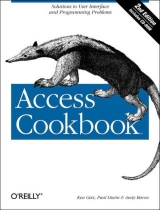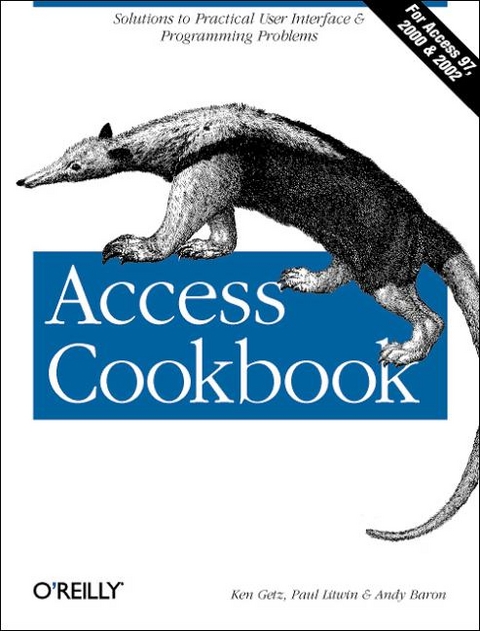
Access Cookbook
O'Reilly Media (Verlag)
978-0-596-00084-4 (ISBN)
- Titel ist leider vergriffen;
keine Neuauflage - Artikel merken
This a comprehensive collection of problems, solutions,and practical examples for the Access power user or programmer who is running up against some of the apparent limits of the Access user interface or of Access application development. The diverse problems and solutions presented here should be of interest to Access power users and programmers at all levels, from the relatively inexperienced to the most sophisticated. Each of the book's 14 chapters focuses on a particular topic area related to the Access environment or Access programming. Within each chapter, individual items follow a standardized format. The authors first pose the problem, and then present its solution. Finally, a discussion follows, which consists of extended analysis of the solution, an insightful examination of how Access works, or interesting programming techniques that are used in the solution but that you can also apply elsewhere.
The kinds of problems posed and solved in the book include the following: specifying query criteria at runtime, rather than at design time; restricting the user to a single row of a form; preventing a report from printing if it has no records; making slow forms run faster; ensuring that user interface objects present a uniform, consistent appearance; controlling a printer's paper source programmatically; referencing data from multiple SQL server databases in a single Access Data project page; and using contact information from an Access database when sending email using Outlook. The accompanying CD-ROM includes Access databases that contain the solutions for all problems presented in the text.
Ken Getz is a senior consultant with MCW Technologies and splits his time between programming, writing, and training. He specializes in tools and applications written in Visual Studio .NET and Visual Basic. Ken is co-author of best-selling several books, including Access 2002 Developer's Handbooks with Paul Litwin and Mike Gunderloy, Visual Basic Language Developer's Handbook with Mike Gilbert, and VBA Developer's Handbook with Mike Gilbert (Sybex). He co-wrote several training courses for Application Developer's Training Company (www.appdev.com), including VB.NET, ASP.NET, Access 2000 and 97, Visual Basic 6, and Visual Basic 5 seminars.He has also recorded video training for AppDev covering VB.NET, ASP.NET, VB6, Access 2000, and Access 97. Ken is a frequent speaker at technical conferences and spoken often at Microsoft's Tech-Ed conference. Ken's also a technical editor for Access-VB-SQL Advisor magazine and a columnist for Informant Publications' asp.netPRO magazine. Paul Litwin is the president of Litwin Consulting, providing development, mentoring, and training in ASP, ASP.NET, Visual Basic, SQL Server, XML, Microsoft Access, and related technologies. Paul was the founding editor of the Smart Access Newsletter and recently became the editor-in-chief of asp.netPRO Magazine(www.aspnetpro.com). He is the author of a number of books, articles, and training materials on Access, VBA, Web development, ASP, and ASP.NET. Paul is one of the founders of Deep Training, a developer-owned training company providing training on Microsoft.NET (www.deeptraining.com). He is the conference chair of Microsoft ASP.NET Connections (www.asp-connections.com) and Office Developer Connections (www.msofficeconnections.com) and speaks regularly at other industry events, including Microsoft TechEd and Microsoft Office Deployment and Development Conference. Andy Baron is a senior consultant at MCW Technologies, a Microsoft MVP (Most Valuable Professional) since 1995, and a contributing editor for Advisor Media and Pinnacle Publications. Andy is co-author of the Microsoft Access Developers Guide to SQL Server (Sams), and he writes and presents courseware for Application Developers Training Co.
Preface 1. Queries Specify Query Criteria at Runtime Using a Form-Based Parameter Query Limit the Items in One Combo Box Based on the Selected Item in Another Make Formatted Date Columns Sort Correctly in a Crosstab Query Group Mailing Labels by Address Use a Field in One Table to Update a Field in Another Table Use a VBA Variable to Filter a Query Use a Query to Retrieve a Random Set of Rows Create a Query That Will Show Aging of Receivables Create a Join That's Based on a Comparison Other than Equality Create a Query to Combine Data from Two Tables with Similar Structures Create a Combo Box That Allows a User to Select N/A Use a Query to Show the Relationship Between Employees and Supervisors Create a Query That Uses Case-Sensitive Criteria Use a Query to Create a New Table Complete with Indexes Save My Queries in a Table for Better Programmatic Access and Security Create a Recordset Based on a Parameter Query from VBA Code 2. Forms Make Custom Templates for Forms and Reports Highlight the Current Field in Data-Entry Forms Restrict the User to a Single Row on a Form Use an Option Group to Collect and Display Textual Information Display Multiple Pages of Information on One Form Provide Record Navigation Buttons on a Form Size a Form's Controls to Match the Form's Size Make a Simple "Searching" List Box Create a Replacement for Access's InputBox Store the Sizes and Locations of Forms Open Multiple Instances of a Form 3. Reports Create a Report with Line Numbers Print the Value of a Parameter on a Report Create a Report with Multiple Columns Print a Message on a Report if Certain Conditions Are Met Create a Page-Range Indicator on Each Page Create a Simple Bar Graph on a Report Create a Page Total Avoid Unwanted Blank Rows on Mailing Labels Suppress Printing a Report if There Are No Records to Print Print Different Headers or Footers on Odd and Even Pages Make a Vertical Line the Same Height as a anGrow/CanShrink Control Alternate Gray Bars on My Reports Print Only Records Matching a Form's Filter Keep a Report from Breaking at an Inappropriate Place Customize a Report's Grouping and Sorting at Runtime 4. Developing and Distributing Applications Convert Queries into Embedded SQL Statements Build an Object Inventory Verify That Objects Use Consistent Settings Hide Access Screen Activity Find out What Language Version of Access Is Installed Internationalize Text in Your Applications Change and Reset the Access Caption Bar Use the Windows File Open/Save Common Dialogs Clean Test Data out of a Database When You're Ready to Ship It Secure Your Access Database 5. Taming Your Printer Retrieve a List of All the Installed Output Devices Set and Retrieve the Name of the Default Output Device Programmatically Change Margin and Column Settings for Reports Programmatically Change Printer Options Programmatically Control the Paper Source Retrieve Information About a Report or Form's Selected Printer Choose an Output Device at Runtime Find Which Reports Are Not Set to Print to the Default Printer 6. Managing Data Save with Each Record the Name of the Last Person Who Edited It and the Date and Time Determine if You're on a New Record in a Form Find All Records with Names That Sound Alike Find the Median Value for a Field Quickly Find a Record in a Linked Table Get a Complete List of Field Properties from a Table or Query Create and Use Flexible AutoNumber Fields Back Up Selected Objects to Another Database 7. Exploring VBA in Microsoft Access Build Up String References with Embedded Quotes Create a Global Procedure Stack Create an Execution Time Profiler Multitask Your Access Basic Code Programmatically Add Items to a List or Combo Box Pass a Variable Number of Parameters to a Procedure Sort an Array in Access Basic Fill a List Box with a List of Files Handle Object Properties, in General Detect Whether an Object Exists 8. Optimizing Your Application Accelerate the Load Time of Forms Make Slow Forms Run Faster Make Combo Boxes Load Faster Use Rushmore to Speed Up Queries Accelerate VBA Code Test the Comparative Benefits of Various Optimization Techniques Accelerate Multiuser Applications Accelerate Client/Server Applications 9. Making the Most of Your User Interface Create Context-Sensitive Keyboard Shortcuts Create a Form with No Menu or Toolbar Create a Geographical Map Interface Mark a Record on a Form and Return to It Later Carry Data Forward from Record to Record Create a Combo Box That Accepts New Entries Create Animated Buttons Create an Expanding Dialog Use an ActiveX Control Create a Generic, Reusable Status Meter 10. Multiuser Applications Properly Secure Your Database Maintain Multiple Synchronized Copies of the Same Database Create a Transaction Log Send Messages to Other Users Without Using Email Programmatically Track Users and Groups Adjust an Application Based on Who's Logged In List All Users with Blank Passwords Track Which Users Have a Shared Database Open Determine if a Record Is Locked and by Whom Set a Maximum Locking Interval for a Record 11. The Windows API Remove a Form's System Menu and Maximize/Minimize Buttons Flash a Window's Titlebar or Icon Classify Keypresses in a Language-Independent Manner Restrict Mouse Movement to a Specific Region Run Another Program and Pause Until It's Done Exit Windows Under Program Control Run the Application Associated with a Data File Check to See if an Application Is Already Running Retrieve a List of All Top-Level Windows Close a Running Windows Application Set File Date and Time Stamps Retrieve Information About Available Drives Collect and Display Information on the System and the Access Installation Create and Cancel Network Connections grammatically 12. Automation Play an Embedded Sound File from Within an Application Print an Access Report from Excel Use Excel's Functions from Within Access Perform a Mail Merge from Access to Word Add an Item to the Startup Group Send Access Data to Excel and Create an Excel Chart Create a PowerPoint Presentation from Access Data Add a Contact and Send Email Through Outlook 13. Using Data Access Pages Replace Navigation Button Images with Your Own Images Use Labels or Other Controls for Record Navigation Change the Text Displayed with a Navigation Control Create a DAP That Allows You to Update Data Create One File to Store Connection Information for All DAPs in an Application Programmatically Change the Connection String for All Pages in a Database Change the Default Settings for New DAPs Use Parameters Set in One DAP to Open Another 14. Working with SQL Server Data Dynamically Link SQL Server Tables at Runtime Dynamically Connect to SQL Server from an ADP Share an ADP from a Shared Network Folder Fill the Drop-Down Lists When Using ServerFilterByForm in an ADP Pass Parameters to Stored Procedures from Pass-Through Queries in an MDB Pass Parameters to Stored Procedures from an ADP Use Controls as Parameters for the Row Source of Combo and List Boxes in an ADP Reference Data from More than One SQL Server Database in an ADP Use Views to Update Data in an ADP When Users Don't Have Permissions on Tables Idex
| Erscheint lt. Verlag | 2.4.2002 |
|---|---|
| Zusatzinfo | illustrations |
| Verlagsort | Sebastopol |
| Sprache | englisch |
| Maße | 179 x 232 mm |
| Gewicht | 1022 g |
| Einbandart | kartoniert |
| Themenwelt | Mathematik / Informatik ► Informatik ► Datenbanken |
| Informatik ► Office Programme ► Access | |
| ISBN-10 | 0-596-00084-7 / 0596000847 |
| ISBN-13 | 978-0-596-00084-4 / 9780596000844 |
| Zustand | Neuware |
| Informationen gemäß Produktsicherheitsverordnung (GPSR) | |
| Haben Sie eine Frage zum Produkt? |
aus dem Bereich