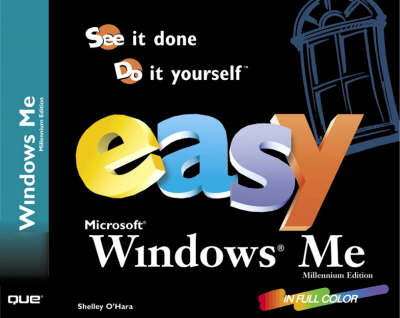
Easy Microsoft Windows Millennium
Que Corporation,U.S. (Verlag)
978-0-7897-2406-9 (ISBN)
- Titel ist leider vergriffen;
keine Neuauflage - Artikel merken
Easy Windows "Millennium" includes a unique format, is a revision of a proven best seller, and is a reader favorite. This book covers more than 150 of the most important tasks, ranging from the simple features such as opening a folder to more advanced topics such as installing new hardware or restoring your system. Easy Windows Millennium uses visual learning that appeals to the most common user of Windows "Millennium" - the home user.
I. GETTING STARTED.
1. Displaying the Start Menu.
2. Opening a Window.
3. Closing a Window.
4. Minimizing a Window.
5. Maximizing a Window.
6. Restoring a Window.
7. Moving a Window.
8. Resizing a Window.
9. Scrolling a Window.
10. Arranging Windows on the Desktop.
11. Using Menus.
12. Using Shortcut Menus.
13. Using a Dialog Box.
14. Starting an Application from the Start Menu.
15. Closing an Application.
16. Looking Up a Help Topic.
17. Looking Up a Help Topic in the Index.
18. Searching for a Help Topic.
19. Getting Context-Sensitive Help.
20. Restarting the Computer.
21. Shutting Down the Computer.
II. WORKING WITH DISKS, FOLDERS, AND FILES.
1. Opening Folder Windows.
2. Using the My Documents Folder.
3. Using the My Pictures Folder.
4. Changing How the Contents of a Window Are Displayed.
5. Using the Toolbar Buttons in a File Window.
6. Sorting the Contents of a Window.
7. Displaying the Folders Bar.
8. Changing the Folder Options.
9. Creating a Folder.
10. Copying Folders.
11. Moving Folders.
12. Renaming Folders.
13. Deleting Folders.
14. Selecting a Single File.
15. Selecting Multiple Files That Are Next to Each Other.
16. Selecting Multiple Files That Are Not Next to Each Other.
17. Selecting All Files.
18. Copying a File to Another Folder.
19. Copying a File to a Floppy Disk.
20. Moving a File.
21. Deleting a File.
22. Undeleting a File or Folder.
23. Finding Files and Folders.
24. Creating a Shortcut to a File or Folder.
III. USING APPLICATIONS IN WINDOWS MILLENNIUM.
1. Starting an Application from a Shortcut Icon.
2. Starting an Application and Opening a Document.
3. Starting an Application from a File Icon.
4. Switching Between Applications.
5. Saving a Document.
6. Opening a Document.
7. Switching Between Open Documents
8. Creating a New Document.
9. Closing a Document.
10. Selecting Text.
11. Copying Text.
12. Moving Text.
13. Copying Data Between Applications.
14. Moving Data Between Applications.
15. Linking Data Between Applications.
IV. PRINTING WITH WINDOWS.
1. Previewing a Document.
2. Printing a Document.
3. Viewing the Print Queue.
4. Pausing and Restarting the Printer.
5. Canceling Printing.
6. Setting the Default Printer.
7. Changing Printer Settings.
8. Adding a Printer.
9. Deleting a Printer.
10. Adding a Printer Icon to the Desktop.
11. Viewing Fonts.
12. Adding Fonts.
V. USING WINDOWS ACCESSORIES.
1. Using Calculator.
2. Starting WordPad.
3. Typing Text.
4. Moving Around in a WordPad Document.
5. Adding Text.
6. Deleting Text.
7. Formatting Text.
8. Using Notepad.
9. Using Paint.
10. Drawing a Shape.
11. Adding Text to a Drawing.
12. Drawing Freehand.
13. Erasing Part of a Drawing.
14. Adding Color to a Drawing Using the Brush Tool.
15. Adding Color to a Drawing Using the Fill with Color Tool.
16. Viewing Images.
VI. ENTERTAINMENT.
1. Changing the Volume.
2. Playing Games.
3. Setting Gaming Options.
4. Playing a Sound with Sound Recorder.
5. Playing an Audio CD.
6. Customizing Windows Media Player.
VII. CONNECTING TO ONLINE SERVICES AND THE INTERNET.
1. Trying Online Services.
2. Trying MSN.
3. Starting Internet Explorer.
4. Typing an Address.
5. Browsing with Links and Toolbar Buttons.
6. Searching the Internet.
7. Adding a Site to Your Favorites List.
8. Going to a Site in Your Favorites List.
9. Rearranging Your Favorites List.
10. Using the History List.
11. Setting Your Home Page.
12. Setting Internet Security Levels.
13. Exiting Internet Explorer.
VIII. COMMUNICATING WITH EMAIL AND NEWSGROUPS.
1. Starting Outlook Express.
2. Reading Mail.
3. Responding to Mail.
4. Creating and Sending New Mail.
5. Setting Email Preferences.
6. Adding Addresses to Your Address Book.
7. Looking Up Email Addresses.
8. Subscribing to Newsgroups.
9. Reading Newsgroup Messages.
10. Posting New Messages.
11. Replying to an Existing Newsgroup Message.
12. Exiting Outlook Express.
IX. PERSONALIZING WINDOWS.
1. Showing and Hiding the Taskbar.
2. Moving the Taskbar.
3. Resizing the Taskbar.
4. Personalizing the Menus.
5. Using Wallpaper for the Desktop.
6. Using a Pattern for the Desktop.
7. Changing the Colors Windows Uses.
8. Using a Screen Saver.
9. Changing How Your Monitor Works.
10. Changing How the Desktop Icons Look.
11. Using Active Desktop.
12. Working with Channels.
13. Viewing Your Home Page on Your Desktop.
14. Adding Web Content to the Desktop.
15. Changing the System Date and Time.
16. Changing How the Mouse Works.
17. Changing How the Mouse Pointers Look.
18. Playing Sounds for Certain Windows Actions.
19. Setting Up Windows for Multiple Users.
20. Setting Up Windows for the Impaired.
21. Setting Power Options.
X. SETTING UP PROGRAMS.
1. Adding Shortcuts.
2. Renaming Shortcuts.
3. Deleting Shortcuts.
4. Adding Programs to the Start Menu.
5. Deleting Programs from the Start Menu.
6. Adding Folders to the Start Menu.
7. Rearranging the Start Menu.
8. Starting an Application When You Start Windows.
9. Installing Applications.
10. Uninstalling Applications.
11. Installing Windows Components.
12. Using the MS-DOS Prompt.
13. Using Run to Start a Program.
XI. MAINTAINING YOUR SYSTEM.
1. Displaying Disk Information.
2. Displaying System Information.
3. Scanning Your Disk for Errors.
4. Cleaning Up Unnecessary Files.
5. Defragmenting a Disk.
6. Scheduling Tasks.
7. Formatting a Floppy Disk.
8. Creating a Startup Disk.
9. Running the Maintenance Wizard.
10. Restoring Your System.
11. Installing New Hardware.
XII. HOME NETWORKING BASICS.
1. Configuring a PC for Networking.
2. Accessing Network Files.
3. Mapping a Network Drive.
4. Creating Network Shortcuts.
5. Creating Network Shortcuts in My Network Places.
6. Printing to a Network Printer.
| Erscheint lt. Verlag | 15.9.2000 |
|---|---|
| Sprache | englisch |
| Gewicht | 710 g |
| Themenwelt | Informatik ► Betriebssysteme / Server ► Windows |
| ISBN-10 | 0-7897-2406-5 / 0789724065 |
| ISBN-13 | 978-0-7897-2406-9 / 9780789724069 |
| Zustand | Neuware |
| Informationen gemäß Produktsicherheitsverordnung (GPSR) | |
| Haben Sie eine Frage zum Produkt? |
aus dem Bereich


