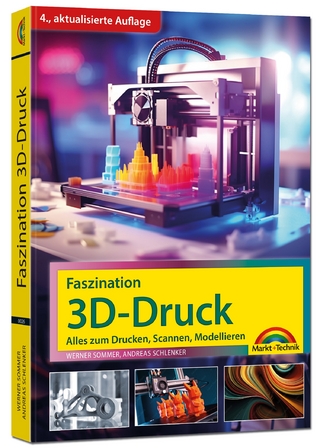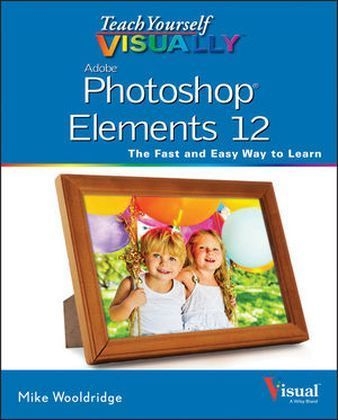
Teach Yourself Visually Photoshop Elements 12
John Wiley & Sons Inc (Verlag)
978-1-118-72921-2 (ISBN)
- Titel ist leider vergriffen;
keine Neuauflage - Artikel merken
Covers the most important features of Photoshop Elements 12 including: importing photos from digital cameras and scanners, retouching and repairing damaged photos, compositing great group shots, enhancing digital images, changing print size, canvas size, and resolution, editing images for posting on the web, creating a web photo gallery, and incorporating graphics into desktop publishing programs. Teach Yourself VISUALLY Photoshop Elements 12 contains tasks on the new features of Photoshop Elements 12, covering new topics and reinforcing foundational tasks that cover topics to help build a solid skill set for better editing and stunning images. The associated website provides all the images used in the book so that readers can practice along with all the example techniques featured in the book. Photoshop Elements 12 features the sophisticated tools and functionality of Photoshop but at a much more affordable price for home and hobbyists.
Mike Wooldridge (San Francisco, CA) has worked as a Web developer, technology writer, and educator since 1995. He is the author or co-author of more than a dozen books in the VISUAL series; most recently Teach Yourself VISUALLY Photoshop CC.
Chapter 1 Getting Started Introducing Photoshop Elements 12 4 Understanding Digital Images 6 Start Photoshop Elements 8 Explore the Editor Workspace 9 Tour the Organizer Workspace 10 Switch between the Organizer and the Editor 11 Introducing the Photoshop Elements Tools 12 Switch Editor Modes 14 Work with Tools 16 Work with Panels 18 Set Program Preferences 20 View Rulers and Guides 22 Chapter 2 Importing and Opening Digital Images Get Photos for Your Projects 26 Import Photos from a Digital Camera or Card Reader 28 Import Photos from a Scanner 30 Import or Search for Photos from a Folder 32 Open a Photo 34 Create a Blank Image 36 Save a Photo 38 Duplicate a Photo 40 Close a Photo 41 Chapter 3 Organizing Your Photos Introducing the Organizer 44 Open the Organizer 46 Create a Catalog 48 View Photos in the Media Browser 50 View Photos in Full Screen 52 Display a Slide Show in Full Screen 54 View Photo Information 56 Add a Caption 58 Work with Albums 60 Find Photos 62 Rate Photos 64 View Versions of a Photo 66 Remove a Photo from the Organizer 67 Chapter 4 Using Advanced Organizing Tools Perform an Advanced Search 70 Work with Keyword Tags 72 Define People in Photos 76 Define Places 78 View Places 80 Define Events 82 Using Smart Events 84 Work with People, Place, and Event Tags 86 Apply an Instant Fix 88 Stack Photos 90 Find by Visual Similarity 92 Chapter 5 Applying Basic Image Edits Manage Open Images 96 Magnify with the Zoom Tool 100 Adjust the Image View 102 Change the On-Screen Image Size 104 Change the Image Print Size 106 Change the Image Canvas Size 108 Work in Quick Mode 110 Apply an Effect in Quick Mode 112 Add a Frame in Quick Mode 113 Crop an Image 114 Rotate an Image 116 Undo Changes to an Image 118 Revert an Image 119 Chapter 6 Making Selections Select an Area with the Marquee 122 Select an Area with the Lasso 124 Select an Area with the Magic Wand 128 Select an Area with the Quick Selection Tool 130 Select an Area with the Selection Brush 132 Save and Load a Selection 134 Invert a Selection 136 Deselect a Selection 137 Chapter 7 Manipulating Selections Add to or Subtract from a Selection 140 Move a Selection 142 Apply the Content-Aware Move Tool 144 Duplicate a Selection 146 Delete a Selection 147 Rotate a Selection 148 Scale a Selection 149 Skew or Distort a Selection 150 Refine the Edge of a Selection 152 Feather the Border of a Selection 154 Chapter 8 Using Layers Introducing Layers 158 Create and Add to a Layer 160 Hide a Layer162 Move a Layer 163 Duplicate a Layer 164 Delete a Layer 165 Reorder Layers 166 Change the Opacity of a Layer 168 Link Layers 169 Merge Layers 170 Rename a Layer 171 Create a Fill Layer 172 Create an Adjustment Layer 174 Blend Layers 176 Add a Layer Mask 178 Edit a Layer Mask 180 Chapter 9 Enhancing and Retouching Photos Quickly Fix a Photo 184 Remove Red Eye 186 Retouch with the Clone Stamp Tool 188 Remove a Spot 190 Sharpen an Image 192 Merge Group Shots 194 Recompose a Photo 196 Create a Photo Panorama 198 Fix Keystone Distortion 200 Chapter 10 Enhancing Lighting and Color Adjust Levels204 Adjust Shadows and Highlights 206 Change Brightness and Contrast 208 Using the Dodge and Burn Tools 210 Fix Exposure 212 Using the Blur and Sharpen Tools 214 Adjust Skin Color 216 Adjust Color with the Sponge Tool 218 Replace a Color 220 Turn a Color Photo into Black and White 222 Add Color to a Black-and-White Photo 224 Adjust Colors by Using Color Curves 226 Apply the Auto Smart Tone Tool 228 Chapter 11 Apply Guided Edits Restore an Old Photo 232 Improve a Portrait 234 Shift Colors 238 Apply a Lomo Camera Effect 240 Add Motion with Zoom Burst 242 Miniaturize Objects with Tilt Shift 244 Turn a Photo into a Puzzle 246 Apply a Reflection248 Put an Object Out of Bounds 250 Apply a Low Key Effect 252 Chapter 12 Painting and Drawing on Photos Set the Foreground and Background Colors 256 Add Color with the Brush Tool 258 Change Brush Styles 260 Using a Brush to Replace a Color 262 Adjust Colors with the Smart Brush 264 Draw a Shape 268 Draw a Line 270 Apply the Eraser 272 Apply a Gradient 274 Add Content from the Graphics Panel 276 Chapter 13 Applying Filters Blur an Image 280 Distort an Image 282 Turn an Image into a Painting 284 Turn an Image into a Sketch 286 Add Noise to an Image 288 Pixelate an Image 290 Emboss an Image 292 Apply Multiple Filters 294 Chapter 14 Adding Text Elements Add Text298 Change the Formatting of Text 300 Change the Color of Text 302 Create Warped Text 304 Add an Effect to Text 306 Add Text along a Selection 308 Add Text in a Shape 310 Chapter 15 Applying Styles and Effects Add a Drop Shadow to a Layer 314 Add a Fancy Background 316 Add an Outer Glow to a Layer 318 Add a Fancy Covering to a Layer 320 Add a Watermark 322 Apply a Photomerge Style 324 Apply an Effect with an Action 326 Add to Favorites 328 Chapter 16 Saving and Sharing Your Work Save a Photo for the Web 332 Convert File Types 334 E-Mail Images with Photo Mail 336 Print Photos 340 Create a Slide Show 342 Create a Photo Book 346 Share Photos on Facebook 350 Share a Photo on Twitter 354 Export Photos356 Export Photos to Adobe Revel 358 Back Up Photos 360 Index 362
| Erscheint lt. Verlag | 6.12.2013 |
|---|---|
| Reihe/Serie | Teach Yourself Visually (Tech) |
| Zusatzinfo | illustrations |
| Verlagsort | New York |
| Sprache | englisch |
| Maße | 187 x 230 mm |
| Gewicht | 864 g |
| Themenwelt | Informatik ► Grafik / Design ► Digitale Bildverarbeitung |
| Informatik ► Grafik / Design ► Photoshop | |
| Informatik ► Office Programme ► Outlook | |
| ISBN-10 | 1-118-72921-8 / 1118729218 |
| ISBN-13 | 978-1-118-72921-2 / 9781118729212 |
| Zustand | Neuware |
| Informationen gemäß Produktsicherheitsverordnung (GPSR) | |
| Haben Sie eine Frage zum Produkt? |
aus dem Bereich