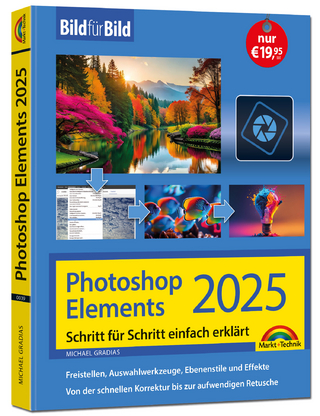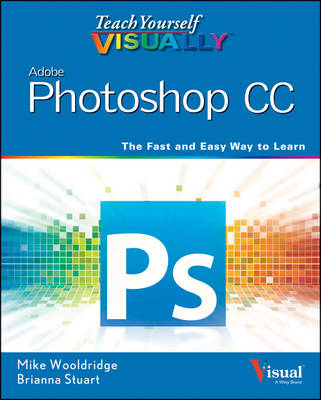
Teach Yourself VISUALLY Photoshop CC
Visual (Verlag)
978-1-118-64364-8 (ISBN)
- Titel ist leider vergriffen;
keine Neuauflage - Artikel merken
The newest version of Photoshop boasts enhanced and new features that afford you some amazing and creative ways to create images with impact, and this popular guide gets visual learners up to speed quickly. Packed with colorful screen shots that illustrate the step-by-step instructions, this visual guide is perfect for Photoshop newcomers as well as experienced users who are looking for some beginning to intermediate-level techniques to give their projects the "wow" factor! Veteran and bestselling authors Mike Wooldridge and Brianna Stuart show you the fast and easy way to learn Photoshop CC in this classic Visual guide.
• Covers setting up the software, importing images from a digital camera, using all the tools, creating an online gallery, and more
• Walks you through retouching and repairing damaged photos, enhancing digital images, and adding custom 3-D effects
• Explores color management, palettes, compositing, layers, gradients, type, and filters
• Features step-by-step instructions and full-color illustrations
Teach Yourself VISUALLY Photoshop CC is designed for those who learn best when they see how things are done.
Chapter 1 Getting Started
Work with Images 4
Understanding Photoshop 6
Start Photoshop on a PC 8
Start Photoshop on a Mac 9
The Photoshop Workspace 10
Find Images for Your Projects 11
Set Preferences 12
Save a Workspace 14
Open an Image 16
Browse for an Image in Bridge 18
Sort and Filter Images in Bridge 20
Display a Slide Show in Bridge 22
Import Images from a Camera in Bridge 24
Create a New Image 26
Exit Photoshop 27
Chapter 2 Understanding Photoshop Basics
Introducing the Photoshop Toolbox 30
Work with Toolbox Tools 32
Magnify with the Zoom Tool 34
Adjust Views 36
Change Screen Modes 38
Using Rulers and Guides 40
Undo Commands 42
Revert an Image 43
Manage Image Windows 44
Chapter 3 Changing the Size of an Image
Change the On-Screen Size of an Image 48
Change the Print Size of an Image 50
Change the Resolution of an Image 52
Crop an Image 54
Crop and Straighten Photos 56
Trim an Image 57
Change the Canvas Size of an Image 58
Chapter 4 Making Selections
Select with the Marquee Tools 62
Select with the Lasso Tool 64
Select with the Magnetic Lasso Tool 66
Select with the Quick Selection Tool 68
Select with the Magic Wand Tool 70
Select with the Color Range Command 72
Select All the Pixels in an Image 74
Move a Selection Border 75
Add to or Subtract from a Selection 76
Invert a Selection 78
Grow a Selection 79
Create Slices 80
Chapter 5 Manipulating Selections
Move a Selection 84
Copy and Paste a Selection 86
Delete a Selection 88
Rotate a Selection 89
Scale a Selection 90
Skew or Distort a Selection 92
Perform Content-Aware Scaling 94
Refine a Selection Edge 96
Feather the Border of a Selection 98
Create Vanishing Point Planes 100
Copy between Vanishing Point Planes 102
Using the Content-Aware Move Tool 104
Chapter 6 Painting and Retouching with Color
Select the Foreground and Background Colors 108
Select a Color with the Eyedropper Tool 110
Select a Color with the Swatches Panel 111
Using the Brush Tool 112
Change Brush Styles 114
Create a Custom Brush 116
Using the Mixer Brush 118
Apply a Gradient 120
Stroke a Selection 122
Fill a Selection 124
Using Content-Aware Fill 126
Using the Clone Stamp 128
Using the Pattern Stamp 130
Using the Spot Healing Brush 132
Using the Healing Brush 134
Using the Patch Tool 136
Using the History Brush 138
Using the Eraser 140
Replace a Color 142
Fix Red Eye in a Photo 144
Chapter 7 Adjusting Lighting and Colors
Change Brightness and Contrast 148
Using the Dodge and Burn Tools 150
Using the Blur and Sharpen Tools 152
Adjust Levels154
Adjust Curves 156
Adjust Hue and Saturation 158
Using the Sponge Tool 160
Adjust Color Balance 162
Using HDR Toning 164
Match Colors between Images 166
Correct Shadows and Highlights 168
Create a Duotone 170
Convert to Black and White 172
Adjust Vibrance 174
Chapter 8 Working with Layers
What Are Layers? 178
Create and Add to a Layer 180
Hide a Layer182
Move a Layer 183
Duplicate a Layer 184
Delete a Layer 185
Reorder Layers 186
Change the Opacity of a Layer 188
Merge Layers 190
Rename a Layer 192
Transform a Layer 193
Create a Solid Fill Layer 194
Create an Adjustment Layer 196
Edit an Adjustment Layer 198
Apply an Adjustment Layer Preset 200
Link Layers 202
Blend Layers 204
Work with Smart Objects 206
Create a Layer Group 210
Filter Layers 212
Add a Layer Mask 214
Edit a Layer Mask 216
Chapter 9 Applying Layer Styles
Apply a Drop Shadow 220
Apply an Outer Glow 222
Apply Beveling and Embossing 224
Apply Multiple Styles to a Layer 226
Edit a Layer Style 228
Using the Styles Panel 230
Chapter 10 Applying Filters
Turn an Image into a Painting 234
Blur an Image 236
Sharpen an Image 238
Distort an Image 240
Add Noise to an Image 242
Turn an Image into Shapes 244
Turn an Image into a Charcoal Sketch 246
Apply Glowing Edges to an Image 248
Add Texture to an Image 250
Offset an Image 252
Using the Liquify Filter 254
Apply Multiple Filters 256
Using Smart Filters 258
Correct Blur from Camera Shake 260
Chapter 11 Drawing Shapes
Draw a Shape 264
Draw a Custom Shape 266
Draw a Straight Line 268
Draw a Shape with the Pen 270
Edit a Shape 272
Chapter 12 Adding and Manipulating Type
Add Type to an Image 276
Add Type in a Bounding Box 278
Change the Formatting of Type 280
Change the Color of Type 282
Warp Type 284
Copy Type Styles to CSS 286
Chapter 13 Automating Your Work
Record an Action 290
Play an Action 292
Batch Process by Using an Action 294
Create a Conditional Action 296
Create a PDF of Images 298
Create a Panoramic Image 300
Create an HDR Image 302
Convert File Types 304
Batch Rename Images 306
Using Tool Presets 308
Customize Keyboard Shortcuts and Menus 310
Load HTML and CSS Colors 312
Chapter 14 Saving and Printing Images
Save in the Photoshop Format 316
Save an Image for Use in Another Application 318
Save an Image for the Web 320
Add Descriptive and Copyright Information 322
Save a Sliced Image 324
Print by Using a PC 326
Print by Using a Mac 328
Chapter 14 Saving and Printing Images
Index 330
| Reihe/Serie | Teach Yourself VISUALLY (Tech) |
|---|---|
| Sprache | englisch |
| Maße | 188 x 234 mm |
| Gewicht | 812 g |
| Themenwelt | Informatik ► Grafik / Design ► Photoshop |
| Informatik ► Office Programme ► Outlook | |
| Mathematik / Informatik ► Informatik ► Software Entwicklung | |
| ISBN-10 | 1-118-64364-X / 111864364X |
| ISBN-13 | 978-1-118-64364-8 / 9781118643648 |
| Zustand | Neuware |
| Informationen gemäß Produktsicherheitsverordnung (GPSR) | |
| Haben Sie eine Frage zum Produkt? |
aus dem Bereich