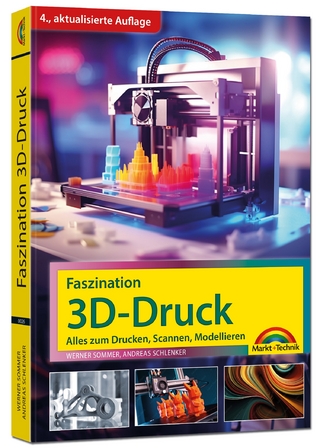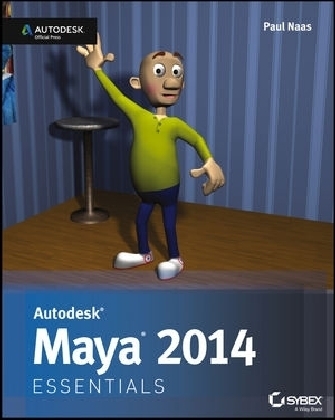
Autodesk Maya 2014 Essentials
John Wiley & Sons Inc (Verlag)
978-1-118-57507-9 (ISBN)
- Titel ist leider vergriffen;
keine Neuauflage - Artikel merken
Whether you′re just beginning, or migrating from another 3D application, this step–by–step guide is what you need to get a good working knowledge of Autodesk Maya 2014. Beautifully illustrated with full–color examples and screenshots, Autodesk Maya 2014 Essentials explains the basics of Maya as well as modeling, texturing, animating, setting a scene, and creating visual effects. You′ll absorb important concepts and techniques, and learn how to confidently use Maya tools the way professionals do.
Each chapter includes fun and challenging hands–on projects, which you can do as you go using the downloadable files from the book′s website. They include starting and ending files, so you can compare your results to how professionals do the projects. This information–packed Autodesk Official Press book also helps you prepare for the Autodesk Maya 2014 certification exams.
Helps beginners and those migrating from other 3D animation and effects programs get up and running on Autodesk Maya 2014
Features step–by–step tutorials, hands–on exercises with downloadable files, and four–color examples and screenshots
Covers modeling, texturing, animating, visual effects, lighting, compositing, setting a scene, and more
Written by an Autodesk Authorized Author and is an Autodesk Official Press
Autodesk Maya is the industry–leading 3D animation and effects software used in movies, games, cartoons, short films, commercials, and other animation
Get firsthand experience with Maya 2014, as well as an initial start on preparing for the Autodesk Maya 2014 Certified Professional exam, with Autodesk Maya 2014 Essentials.
Paul Naas is a professional animator and educator. He runs the Multimedia and Computer Graphics program at Canada College in Redwood City, California, and has done animation work for companies such as Disney, Cisco, bZillions/C2 Gaming, and the Children′s Discovery Museum. He is also a professional cartoon artist. Paul has a Master of Fine Arts in Animation from the Academy of Art University, San Francisco.
Introduction xvi
Chapter 1 Understanding the Maya Interface 1
Exploring Interface Elements 2
Views 2
Time Slider 3
Range Slider 4
Toolbox Window 4
Shelves 5
Moving Views and Manipulating Objects 5
Using Maya Windows and Menus 8
Setting Preferences 10
Preferences Window 10
Settings Used for the Tutorials 12
Getting Help 12
Chapter 2 Creating Your First Animation 15
Using Good Scene–File Management 15
Creating and Animating a Bouncing Ball 18
Selecting a View and Turning On the Resolution Gate 18
Creating a Ball 19
Setting Movement Keyframes 21
Refining Movement in the Graph Editor 24
What’s Wrong with the Way My Ball Is Bouncing? 24
Adjusting Spline Tangents 25
Breaking Tangents for Fast Direction Changes 26
Using Animation Principles to Improve Your Work 28
Squash 28
Stretch 29
Creating a Playblast of Your Animation 31
Chapter 3 Modeling with Polygons, Part 1 35
Understanding Polygons 35
Vertex 35
Edges 36
Constructing a Good Model 37
The Importance of Quads 37
The Problem With Ngons 38
Getting Started and Using the Main Modeling Tools 38
Setting Up View Planes 39
Starting with a Cube 42
Extruding Faces 43
Box Modeling and Building a Character 45
Refining the Character’s Geometry 55
Using the Insert Edge Loop Tool 56
Using the Split Polygon Tool 60
Shaping Your Character 65
Chapter 4 Modeling with Polygons, Part 2 69
Creating Edge Loops 69
Getting Started: Deleting Edges and Setting Tool Options 70
Building Your Edge Loops 72
Adjusting Vertices, Polygons, and Edges, and Adding Details 80
Creating Eyebrows 86
Chapter 5 Modeling with Polygons, Part 3 91
Refining and Cleaning Up 91
Adding Geometry for Good Deformations 91
Cleaning Up the Model 96
Positioning Your Character for Rigging 98
Adding Eyeballs 100
Mirroring Your Model 102
Deleting History 106
Chapter 6 Sur facing Your Character 109
Creating a Surface 109
Using the Hypershade Window 109
Using the Marking Menu 114
Laying Out UVs 117
Understanding the UV Space 117
Performing the UV Layout 118
Texture Mapping 126
Creating a Color Map 126
Applying Your Color Map 128
Applying Additional Surfaces 132
Chapter 7 Get ting Bent Out of Shape: Blend Shapes 135
Understanding Blend Shapes and How They Work 135
Deformer Order 135
Blend Shapes 136
Creating Deformers for Your Character 137
Planning for Facial Deformers 138
Creating Your Facial Blend Shapes 139
Setting Up the Blend Shape Interface 144
Chapter 8 Dem Bones: Set ting Up Your Joint System 147
Understanding How Joints Work 147
Building Joint Chains 148
Picking the Correct View for a Chain 148
Starting in the Middle (of the Character) 148
Naming Joints 153
Creating the Leg Chain 154
Creating the Arm Chain 157
Putting It All Together 162
Mirroring Joint Chains 162
Using Variables for Naming 163
Connecting All Your Chains 165
Putting It to Use: Connecting the Joints to Your Model 168
Using Smooth Bind 168
Skinning Joints to Your Model 168
Parenting the Eyes to the Skeleton 170
Chapter 9 Weighting Your Joints 173
Understanding Joint Weighting and Why It’s Important 173
Joint Influence on Deformation 173
Why You Used the Options You Did at the End of the Last Chapter 174
Adjusting Weights 174
Strategies for Assigning Weights 175
Paint Skin Weights Tool—Add 175
Paint Skin Weights Tool—Replace 176
Painting Your Weights 176
Mirroring Weights 183
Chapter 10 Rigging Your Character 185
Understanding Basic Rigging Concepts 185
Forward Kinematics 185
Inverse Kinematics 186
Setting Up the Leg Controls 186
Creating Leg IK Chains 186
Creating an External Control Handle 190
Connecting the IK Chains to the Handle 192
Using Pole Vector Constraints for Controlling the Knee 194
Setting Up the Torso Control 196
Creating the Torso Control Handle 196
Connecting the Torso Control 197
Setting Up the Character Control 198
Creating the Character Control Handle 198
Connecting the Character Control Handle 199
Creating a Custom Shelf 200
Chapter 11 Set ting the Scene: Creating an Environment 205
Building a Room 205
Creating the Floor and Walls 206
Texturing the Floor and Walls 208
Building Props 213
Creating a Table 213
Creating a Poster 217
Chapter 12 Making It Move: Animating Your Character 221
Setting Up Maya for Animation 221
Setting Key Tangents 221
Creating a Camera and Turning On the Resolution Gate 222
Locking Down the Camera 224
Animating Your Character 226
Creating a Pop–Thru 226
Timing the Pop–Thru 230
Adding Breakdown Poses 231
Polishing the Animation 233
Chapter 13 Let There Be Light: Lighting Your Shot 237
Understanding the Three–Point Lighting System 238
Key Light 238
Fill Light 239
Rim Light 240
Using the Maya Lights 241
Directional Light 241
Spot Light 242
Point Light 243
Lighting Your Scene 244
Placing Your Lights 244
Setting the Intensity of Your Lights 247
Casting Shadows 250
Performing Light Linking 252
Chapter 14 Rendering and Compositing Your Scene 255
Making 2D Images Out of 3D Scenes 255
Smoothing Your Model 256
Setting Your Render Preferences 257
Running a Batch Render 260
Finding Your Frames 261
Performing Compositing 261
Compositing Your Frames 262
Using Other Compositing Options 266
Appendix A Autodesk® Maya® 2014 Certification 269
Index 275
| Erscheint lt. Verlag | 9.7.2013 |
|---|---|
| Verlagsort | New York |
| Sprache | englisch |
| Maße | 188 x 232 mm |
| Gewicht | 670 g |
| Themenwelt | Informatik ► Grafik / Design ► Digitale Bildverarbeitung |
| Informatik ► Grafik / Design ► Maya | |
| Informatik ► Office Programme ► Outlook | |
| ISBN-10 | 1-118-57507-5 / 1118575075 |
| ISBN-13 | 978-1-118-57507-9 / 9781118575079 |
| Zustand | Neuware |
| Informationen gemäß Produktsicherheitsverordnung (GPSR) | |
| Haben Sie eine Frage zum Produkt? |
aus dem Bereich