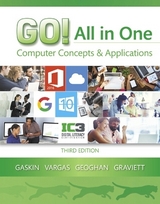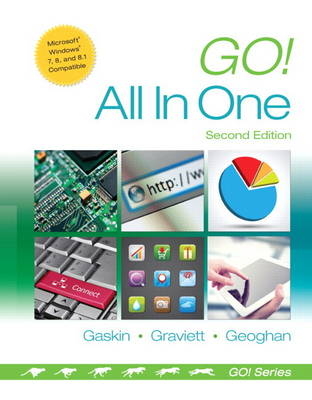
Go! All in One
Pearson (Verlag)
978-0-13-342729-5 (ISBN)
- Titel erscheint in neuer Auflage
- Artikel merken
Shelley Gaskin, Series Editor for the GO! Series, is a professor of business and computer technology at Pasadena City College in Pasadena, California. She holds a master's degree in business education from Northern Illinois University and a doctorate in adult and community education from Ball State University. Dr. Gaskin has 15 years of experience in the computer industry with several Fortune 500 companies and has developed and written training materials for custom systems applications in both the public and private sector. She is also the author of books on Microsoft Outlook and word processing. Nancy Graviett is a professor in the Business and Computer Science department at St. Charles Community College in Cottleville, Missouri, where she is the program coordinator for the Business Administrative Systems program and teaches within the program. Nancy is also very active with distance learning and teaches in face-to-face, hybrid, and online formats. She holds a master’s degree from University of Missouri. Nancy holds Microsoft® Certified Application Specialist certification in multiple applications and provides training both on and off campus. In her free time, Nancy enjoys quilting and spending time with family and friends. Debra Geoghan is currently an associate professor of computer and information science at Bucks County Community College, teaching computer classes ranging from basic computer literacy to cybercrime, computer forensics, and networking. She has earned certifications from Microsoft, CompTIA, Apple, and others. Deb has taught at the college level since 1996 and also spent 11 years in the high school classroom. She holds a B.S. in Secondary Science Education from Temple University and an M.A. in Computer Science Education from Arcadia University. Throughout her teaching career, Deb has worked with other educators to integrate technology across the curriculum. At BCCC, she serves on many technology committees, presents technology workshops for BCCC faculty, and runs a summer workshop for K-12 teachers interested in using technology in their classrooms. Deb is an avid user of technology which has earned her the nickname “gadget lady”.
Chapter 1: Computers and Information Processing Objective 1 Recognize Computers
Concept 1.01 Understanding Embedded Computers and Convergence
Concept 1.02 Exploring Smart Homes
Objective 2 Explain the Functions of a Computer
Concept 1.03 Understanding the Information Processing Cycle
Objective 3 Describe How Computers Represent Data Using Binary Codes
Concept 1.04 Understanding Binary Code
Concept 1.05 Measuring Data
Objective 4 Describe the Evolution of Computer Systems
Concept 1.06 Reviewing a Brief History of Computers
Objective 5 List the Various Types and Characteristics of Personal Computers
Concept 1.07 Comparing Desktop Computers
Concept 1.08 Comparing Portable Computers
Concept 1.09 Choosing a Computer Platform: Mac or PC?
Objective 6 Give Examples of Other Personal Computing Devices
Concept 1.10 Looking at Smartphones and E-Readers
Concept 1.11 Examining Other Devices
Objective 7 List the Various Types and Characteristics of Multiuser Computers
Concept 1.12 Understanding Servers and Mainframes
Concept 1.13 Computing on a Large Scale
Objective 8 Explain the Safe and Efficient Use of Technology
Concept 1.14 Creating Healthy and Safe Workspaces
Chapter 2: Getting Started with Windows 8.1
Project 2A Getting to Know Windows 8.1
Objective 1 Use File Explorer and Desktop Apps toCreate a New Folder and Save a File on a Removable Storage Device
Activity 2.01 Understanding User Accounts in Windows 8.1
Activity 2.02 Turning On Your Computer, Signing In to a Windows 8.1 User Account, and Exploring the Windows 8.1 Environment
Activity 2.03 Pinning a Program to the Taskbar
Activity 2.04 Creating a New Folder on a Removable Storage Device
Activity 2.05 Creating and Saving a File
Objective 2 Identify the Functions of the Windows 8.1 Operating System and the Windows Store Apps
Activity 2.06 Identifying Operating System Functions and Windows Store App Functions
Objective 3 Use Windows Store Apps
Activity 2.07 Using Windows Store Apps
Activity 2.08 Moving Between the Start Screen and Desktop and Saving a Windows Store App Screenshot as a File
Objective 4 Sign Out of Windows 8.1 and Turn Off Your Computer
Activity 2.09 Locking, Signing Out of, and Shutting Down Your Computer
Objective 5 Customize and Manage User Accounts
Activity 2.10 Change How Your Desktop Displays on Startup and the Arrangement of Your Start Screen
Project 2B Managing Files and Folders
Objective 6 Use File Explorer to Display Locations, Folders, and Files
Activity 2.11 Downloading Files from a Website
Activity 2.12 Using File Explorer to Display Locations, Folders, and Files
Activity 2.13 Using the Navigation Pane to Display the Folder Structure
Objective 7 Start Programs and Open Data Files
Activity 2.14 Starting Programs and Opening Data Files
Objective 8 Personalize Your Windows 8.1 Start Screen
Activity 2.15 Personalizing Your Windows 8.1 Start Screen
Objective 9 Create, Rename, and Copy Files and Folders
Activity 2.16 Copying Files from a Removable Storage Device to the Documents Folder on the Hard Disk Drive
Activity 2.17 Creating and Renaming Folders
Activity 2.18 Renaming Files
Activity 2.19 Copying Files
Objective 10 Move and Delete Files and Folders
Activity 2.20 Moving Files
Activity 2.21 Copying and Moving Files by Snapping Two Windows
Chapter 3: Introduction to Microsoft Office 2013 Features
Project 3A Note Form
Objective 1 Use File Explorer to Download, Extract, and Locate Files and Folders
Activity 3.01 Using File Explorer to Download, Extract, and Locate Files and Folders
Objective 2 Use Start Search to Locate and Start a Microsoft Office 2013 Desktop App
Activity 3.02 Using Start Search to Locate and Start a Microsoft Office 2013 Desktop App
Objective 3 Enter, Edit, and Check the Spelling Of Text in an Office 2013 Program
Activity 3.03 Entering and Editing Text in an Office 2013 Program
Activity 3.04 Checking Spelling
Objective 4 Perform Commands from a Dialog Box
Activity 3.05 Performing Commands from a Dialog Box
Activity 3.06 Using Undo
Objective 5 Create a Folder and Name and Save a File
Activity 3.07 Creating a Folder and Naming and Saving a File
Objective 6 Insert a Footer, Add Document Properties, Print a File, and Close a Desktop App
Activity 3.08 Inserting a Footer, Inserting Document Info, and Adding Document Properties
Activity 3.09 Printing a File and Closing a Desktop App
Project 3B Memo
Objective 7 Open an Existing File and Save It with a New Name
Activity 3.10 Opening an Existing File and Saving It with a New Name
Objective 8 Sign In to Office and Explore Options for a Microsoft Office Desktop App
Activity 3.11 Signing In to Office and Viewing Application Options
Objective 9 Perform Commands from the Ribbon and Quick Access Toolbar
Activity 3.12 Performing Commands from the Ribbon and the Quick Access Toolbar
Activity 3.13 Minimizing and Using the Keyboard to Control the Ribbon
Objective 10 Apply Formatting in Office Programs
Activity 3.14 Changing Page Orientation and Zoom Level
Activity 3.15 Formatting Text by Using Fonts, Alignment, Font Colors, and Font Styles
Activity 3.16 Using Format Painter
Activity 3.17 Using Keyboard Shortcuts and Using the Clipboard to Copy, Cut, and Paste
Objective 11 Compress Files and Use the Microsoft Office 2013 Help System
Activity 3.18 Compressing Files
Activity 3.19 Using the Microsoft Office 2013 Help System in Excel
Objective 12 Install Apps for Office and Create a Microsoft Account
Activity 3.20 Installing Apps for Office
Chapter 4: The Internet
Objective 1 Recognize the Importance of the Internet
Concept 4.01 Looking Back: How the Internet Got Started
Concept 4.02 Examining the World Wide Web
Objective 2 Compare Types of Internet Connections
Concept 4.03 Establishing a Connection
Objective 3 View Content on the Web
Concept 4.04 Comparing Browsers
Concept 4.05 Configuring a Web Browser
Concept 4.06 Installing Add-Ons, Plug-Ins, and Toolbars
Objective 4 Demonstrate How to Navigate the Web
Concept 4.07 Using Web Addresses
Concept 4.08 Searching the Web
Objective 5 Discuss How to Evaluate the Credibility of Information Found on the Web
Concept 4.09 Critically Evaluating Webpages
Objective 6 Compare Different Forms of Synchronous Online Communication
Concept 4.10 Using Chat and Instant Messaging
Concept 4.11 Making Calls with Voice over IP
Objective 7 Compare Different Forms of Asynchronous Online Communication
Concept 4.12 Reading and Sending Email
Concept 4.13 Using Forums and Discussion Boards
Concept 4.14 Practicing Netiquette
Objective 8 Discuss the Roles of Social Media in Today’s Society
Concept 4.15 Using Social Network Sites
Concept 4.16 Exploring Virtual Worlds
Concept 4.17 Sharing with Social Video, Image, and Music Sites
Concept 4.18 Protecting Yourself Online
Concept 4.19 Blogging and Microblogging
Concept 4.20 Podcasting and RSS
Concept 4.21 Using Wikis
Concept 4.22 Sharing with Social Review, Bookmarking, and News Sites
Objective 9 Recognize Different Types of E-commerce
Concept 4.23 Comparing Types of E-commerce
Concept 4.24 Shopping Online Safely
Chapter 5: Using Internet Explorer, Microsoft Cloud Computing, and OneNote
Project 5A Internet Explorer
Objective 1 Navigate with Internet Explorer 11
Activity 5.01 Navigating with Internet Explorer 11
Objective 2 Navigate with Tabs
Activity 5.02 Navigating with Tabs
Objective 3 Search the Internet
Activity 5.03 Searching the Internet
Objective 4 Use Internet Explorer 11 in the Desktop
Activity 5.04 Using Tabbed Browsing with Internet Explorer 11 in the Desktop
Objective 5 Organize Favorites
Activity 5.05 Organizing Favorites and Creating a Favorites Folder
Activity 5.06 Using the Favorites Bar
Project 5B Cloud Computing and OneNote
Objective 6 Send and Receive Email
Activity 5.07 Using Outlook.com
Activity 5.08 Sending and Receiving Email Using Outlook.com
Objective 7 Communicate Using Skype
Activity 5.09 Adding Contacts in Skype
Activity 5.10 Instant Messaging with Skype
Activity 5.11 Participating in a Skype Call
Objective 8 Use SkyDrive
Activity 5.12 Creating Folders and Storing Documents on SkyDrive
Activity 5.13 Saving a Document to SkyDrive
Activity 5.14 Sharing Files by Using Email
Objective 9 Use OneNote to Create a Notebook
Activity 5.15 Creating a Notebook
Activity 5.16 Creating Sections and Pages in a Notebook
Activity 5.17 Inserting and Formatting Content
Activity 5.18 Inserting a Table
Activity 5.19 Inserting Objects
Chapter 6: Hardware
Objective 1 Explain the Function of the Central Processing Unit
Concept 6.01 Examining the Central Processing Unit
Concept 6.02 Improving CPU Performance
Objective 2 Identify the Parts of a System Unit and Motherboard
Concept 6.03 Exploring the Motherboard
Concept 6.04 Comparing Ports and Connectors
Concept 6.05 Looking at the BIOS
Concept 6.06 Comparing Types of Memory
Objective 3 Describe Important Input Devices and Their Uses
Concept 6.07 Identifying Keyboards
Concept 6.08 Using a Mouse and Other Pointing Devices
Concept 6.09 Exploring Digital Cameras and Webcams
Concept 6.10 Scanning Information
Concept 6.11 Using Microphones and Game Controllers
Concept 6.12 Recognizing Adaptive Input Devices
Objective 4 Describe Important Output Devices and Their Uses
Concept 6.13 Comparing Video Output Devices
Concept 6.14 Exploring Audio Output Devices
Concept 6.15 Recognizing Adaptive Output Devices
Objective 5 Compare the Features of VariousPrinter Types
Concept 6.16 Selecting a Printer
Objective 6 Discuss Important Communication Devices
Concept 6.17 Understanding Network Adapters and Modems
Concept 6.18 Understanding Fax Devices
Objective 7 Compare Storage Devices
Concept 6.19 Comparing Optical Discs
Concept 6.20 Examining Solid-State Storage
Concept 6.21 Understanding Hard Drives
Concept 6.22 Choosing Energy Star—Rated Devices
Chapter 7: Creating Documents with Microsoft Word 2013
Project 7A Newsletter
Objective 1 Create a New Document and Insert Text
Activity 7.01 Starting a New Word Document and Inserting Text
Objective 2 Change Document and Paragraph Layout
Activity 7.02 Formatting Multiple Columns
Activity 7.03 Setting Margins
Activity 7.04 Aligning Text
Activity 7.05 Changing Space After Paragraphs
Objective 3 Format Text
Activity 7.06 Formatting Text
Activity 7.07 Managing Hyperlinks
Objective 4 Set Tab Stops
Activity 7.08 Setting Tab Stops
Objective 5 Insert and Format Graphics
Activity 7.09 Inserting and Resizing Pictures
Activity 7.10 Wrapping Text Around a Picture
Activity 7.11 Moving a Picture
Activity 7.12 Applying Picture Styles and Artistic Effects
Activity 7.13 Adding a Page Border
Objective 6 Insert and Modify Text Boxes and Shapes
Activity 7.14 Inserting a Shape with Text
Activity 7.15 Inserting a Text Box
Activity 7.16 Resizing and Formatting Shapes and Text Boxes
Objective 7 Insert and Format a SmartArt Graphic
Activity 7.17 Inserting a SmartArt Graphic
Activity 7.18 Modifying a SmartArt Graphic
Objective 8 Preview and Print a Document
Activity 7.19 Adding a File Name to the Footer
Activity 7.20 Previewing and Printing a Document
Project 7B Research Paper
Objective 9 Create a Research Paper
Activity 7.21 Formatting Text and Page Numbers in a Research Paper
Activity 7.22 Changing Line Spacing
Objective 10 Proofread and Correct a Document
Activity 7.23 Checking Spelling and Grammar Errors
Activity 7.24 Using the Thesaurus
Activity 7.25 Finding and Replacing Text
Objective 11 Insert Footnotes in a Research Paper
Activity 7.26 Inserting Footnotes
Activity 7.27 Modifying a Footnote Style
Objective 12 Create Citations and a Bibliography in a Research Paper
Activity 7.28 Adding Citations
Activity 7.29 Inserting Page Breaks
Activity 7.30 Creating a Reference Page
Chapter 8: Using Word to Create Resumes and Cover Letters
Project 8A Resume
Objective 1 Create a Table
Activity 8.01 Creating a Table
Objective 2 Add Text to a Table
Activity 8.02 Adding Text to a Table
Activity 8.03 Copying Existing Text into a Table Cell
Activity 8.04 Creating and Formatting a Bulleted List
Objective 3 Format a Table
Activity 8.05 Changing the Width of Table Columns
Activity 8.06 Adding Rows to a Table
Activity 8.07 Merging Cells and Setting Tabs in a Table
Activity 8.08 Formatting Text in Cells
Activity 8.09 Changing the Table Borders
Objective 4 Save a Document as PDF
Activity 8.10 Saving a Resume as PDF
Project 8B Cover Letter and References
Objective 5 Create a Building Block
Activity 8.11 Creating a Letterhead Building Block
Activity 8.12 Inserting a Building Block from the Building Blocks Organizer
Objective 6 Create a Cover Letter
Activity 8.13 Recording AutoCorrect Entries
Activity 8.14 Creating a Cover Letter
Objective 7 Reorganize Text
Activity 8.15 Selecting and Moving Text to a New Location
Activity 8.16 Converting Text to a Table
Objective 8 Create a Document By Using a Template
Activity 8.17 Locating and Opening a Template
Activity 8.18 Replacing Template Placeholder Text and Removing Controls
Chapter 9: System Software
Objective 1 Understand the Purpose and Functions of Operating Systems
Concept 9.01 Providing the User Interface
Concept 9.02 Managing System Resources
Concept 9.03 Managing and Controlling Hardware
Concept 9.04 Interacting with Software
Objective 2 Use Desktop Operating Systems
Concept 9.05 Exploring Windows
Concept 9.06 Examining Mac OS
Concept 9.07 Comparing Unix and Linux
Objective 3 Compare Specialized Operating Systems
Concept 9.08 Identifying Embedded Operating Systems
Concept 9.09 Exploring Network Operating Systems
Objective 4 Use System Utilities
Concept 9.10 Using Disk Utilities
Concept 9.11 Using Antivirus Software
Objective 5 Compare Methods for Backing Up a System
Concept 9.12 Backing Up with Windows and OS X
Concept 9.13 Using Drive Imaging and System Restore
Concept 9.14 Backing Up to the Cloud
Objective 6 Understand the Importance of File Management
Concept 9.15 Navigating a Windows Computer
Concept 9.16 Examining Mac OS X Finder and Folders
Concept 9.17 Understanding Mobile Devices and File Storage
Concept 9.18 Creating and Using Folders
Concept 9.19 Storing Files in the Cloud
Objective 7 Recognize and Work with File Types
Concept 9.20 Understanding File Names and Extensions
Concept 9.21 File Properties
Concept 9.22 Compressing Files
Chapter 10: Creating Worksheets with Column Charts Using Microsoft Excel 2013
Project 10A Sales Report with Embedded Chart and Sparklines
Objective 1 Create, Save, and Navigate an Excel Workbook
Activity 10.01 Starting Excel and Naming and Saving a Workbook
Activity 10.02 Navigating a Worksheet and a Workbook
Objective 2 Enter Data in a Worksheet
Activity 10.03 Entering Text and Using AutoComplete
Activity 10.04 Using Auto Fill and Keyboard Shortcuts
Activity 10.05 Aligning Text and Adjusting the Size of Columns
Activity 10.06 Entering Numbers
Objective 3 Construct and Copy Formulas and Use the SUM Function
Activity 10.07 Constructing a Formula and Using the SUM Function
Activity 10.08 Copying a Formula By Using the Fill Handle
Objective 4 Format Cells with Merge & Center and Cell Styles
Activity 10.09 Using Merge & Center and Applying Cell Styles
Activity 10.10 Formatting Financial Numbers
Objective 5 Chart Data to Create a Column Chart and Insert Sparklines
Activity 10.11 Charting Data By Using Recommended Charts
Activity 10.12 Modifying and Formatting a Chart
Activity 10.13 Creating and Formatting Sparklines
Objective 6 Print, Display Formulas, and Close Excel
Activity 10.14 Creating a Footer, Centering a Worksheet, and Using Print Preview
Activity 10.15 Printing a Worksheet
Activity 10.16 Changing Page Orientation and Displaying, Printing, and Hiding Formulas
Project 10B Inventory Valuation with Quick Analysis
Objective 7 Check Spelling in a Worksheet
Activity 10.17 Checking Spelling in a Worksheet
Objective 8 Construct Formulas for Mathematical Operations
Activity 10.18 Using Arithmetic Operators
Activity 10.19 Using the Quick Analysis Tool
Activity 10.20 Copying Formulas Containing Absolute Cell References
Objective 9 Edit and Format a Worksheet
Activity 10.21 Editing Values in a Worksheet
Activity 10.22 Formatting Cells with the Percent Style
Activity 10.23 Inserting and Deleting Rows and Columns
Activity 10.24 Formatting Cells As a Date
Activity 10.25 Adjusting Column Widths and Wrapping Text
Activity 10.26 Clearing Cell Contents and Formats and Using the Format Painter
Chapter 11: Creating Tables and Inserting Functions and Charts
Project 11A Inventory Status Report
Objective 1 Use the SUM, AVERAGE, MEDIAN, MIN, and MAX Functions
Activity 11.01 Using the SUM and AVERAGE Functions
Activity 11.02 Using the MEDIAN Function
Activity 11.03 Using the MIN and MAX Functions
Objective 2 Move Data, Resolve Error Messages, and Rotate Text
Activity 11.04 Moving Data and Resolving a ##### Error Message
Activity 11.05 Rotating Text
Objective 3 Use COUNTIF and IF Functions and Apply Conditional Formatting
Activity 11.06 Using the COUNTIF Function
Activity 11.07 Using the IF Function
Activity 11.08 Applying Conditional Formatting by Using Highlight Cell Rules and Data Bars
Activity 11.09 Using Find and Replace
Objective 4 Use Date & Time Functions and Freeze Panes
Activity 11.10 Using the NOW Function to Display a System Date
Activity 11.11 Freezing and Unfreezing Panes
Objective 5 Create, Sort, and Filter an Excel Table
Activity 11.12 Creating an Excel Table
Activity 11.13 Sorting and Filtering an Excel Table
Activity 11.14 Converting a Table to a Range of Data
Objective 6 Format and Print a Large Worksheet
Activity 11.15 Changing Orientation, Printing Titles, and Scaling to Fit
Prohect 11B Restaurant Sales 503
Objective 7 Create and Format a Pie Chart
Activity 11.16 Creating a Pie Chart and a Chart Sheet
Activity 11.17 Updating Data Labels and the Chart Title in a Pie Chart
Activity 11.18 Formatting a Pie Chart with 3-D
Activity 11.19 Rotating a Pie Chart
Activity 11.20 Exploding and Coloring a Pie Slice
Activity 11.21 Formatting the Chart Area
Objective 8 Create and Format a Line Chart
Activity 11.22 Creating a Line Chart
Activity 11.23 Formatting Axes and Lines in a Line Chart
Activity 11.24 Formatting the Chart and Plot Areas
Objective 9 Edit a Workbook and Update Charts
Activity 11.25 Editing a Workbook and Updating Charts
Objective 10 Rename Worksheets
Activity 11.26 Modifying Worksheet Tabs and Moving Worksheets
Objective 11 Format and Print a Workbook with Multiple Worksheets
Activity 11.27 Formatting Multiple Worksheets in a Workbook
Activity 11.28 Printing All the Worksheets in a Workbook
Chapter 12: Networks, Security, and Privacy
Objective 1 Discuss the Importance of Computer Networks
Concept 12.1 Using Peer-To-Peer Networks
Concept 12.2 Using Client-Server Networks
Objective 2 Compare Different Types of LANs and WANs
Objective 3 List and Describe the Hardware Used in Both Wired and Wireless Networks
Concept 12.6 Understanding Network Adapters
Concept 12.7 Recognizing Network Hardware
Objective 4 List and Describe the Software and Protocols Used in Both Wired and Wireless Networks
Concept 12.8 Using Peer-To-Peer Network Software
Concept 12.9 Using Client-Server Network Software
Concept 12.10 Understanding Network Protocols
Objective 5 Explain How to Protect a Network
Concept 12.11 Setting Up Firewalls and Securing Access
Concept 12.12 Keeping Software Up to Date
Objective 6 Recognize Various Types of Cybercrime
Concept 12.13 Recognizing Personal Cybercrime
Concept 12.14 Protecting Yourself from Identity Theft
Concept 12.15 Detecting Cybercrime Against Organizations
Objective 7 Differentiate Between Types of Malware
Concept 12.16 Avoiding Spam and Cookies
Concept 12.17 Preventing Adware and Spyware
Concept 12.18 Protecting Against Viruses, Worms, Trojans, and Rootkits
Objective 8 Explain How to Secure a Computer
Concept 12.19 Securing a System with Software
Concept 12.20 Securing a System with Hardware
Objective 9 Discuss Safe Computing Practices
Concept 12.21 Setting Up and Securing User Accounts
Concept 12.22 Encrypting Information
Concept 12.23 Implementing Acceptable Use Policies
Chapter 13: Creating and Editing Presentations with Microsoft PowerPoint 2013
Project 13A Tour Overview
Objective 1 Create a New Presentation
Activity 13.01 Identifying Parts of the PowerPoint Window
Activity 13.02 Entering Presentation Text and Saving a Presentation
Activity 13.03 Applying a Presentation Theme and Variant
Objective 2 Edit a Presentation in Normal View
Activity 13.04 Inserting New Slides
Activity 13.05 Increasing and Decreasing List Levels
Activity 13.06 Removing a Bullet Symbol from a Bullet Point
Activity 13.07 Adding Speaker’s Notes to a Presentation
Activity 13.08 Displaying and Editing Slides in the Slide Pane
Objective 3 Add Images to a Presentation
Activity 13.09 Inserting Online Pictures
Activity 13.10 Inserting Pictures
Activity 13.11 Moving and Sizing Images
Activity 13.12 Applying Artistic Effects and Styles to an Image
Objective 4 View and Print a Presentation
Activity 13.13 Applying Slide Transitions to a Presentation
Activity 13.14 Viewing a Slide Show
Activity 13.15 Inserting Headers and Footers
Activity 13.16 Printing a Presentation
Project 13B Fitness Center
Objective 5 Edit an Existing Presentation
Activity 13.17 Displaying and Editing the Presentation Outline
Activity 13.18 Finding and Replacing Text
Activity 13.19 Changing a Bulleted List to a Numbered List
Activity 13.20 Modifying a Bulleted List Style
Objective 6 Format a Presentation
Activity 13.21 Changing Fonts, Font Sizes, Font Styles, and Font Colors
Activity 13.22 Aligning Text and Changing Line Spacing
Activity 13.23 Modifying Slide Layout
Objective 7 Insert and Format Objects
Activity 13.24 Inserting a Text Box
Activity 13.25 Inserting, Sizing, and Positioning Shapes
Activity 13.26 Adding Text to Shapes
Activity 13.27 Applying Shape Fills, Outlines, and Styles
Activity 13.28 Applying Shape and Picture Effects
Activity 13.29 Animating an Object
Activity 13.30 Inserting a WordArt Object
Objective 8 Create and Format a SmartArt Graphic
Activity 13.31 Creating a SmartArt Graphic from a Bulleted List
Activity 13.32 Adding Shapes in a SmartArt Graphic
Activity 13.33 Creating a SmartArt Graphic By Using a Content Layout
Activity 13.34 Changing the Color and Style of a SmartArt Graphic
Objective 9 Use Slide Sorter View and Presenter View
Activity 13.35 Deleting and Moving Slides in Slide Sorter View
Activity 13.36 Using Presenter View
Chapter 14: Creating an Access Database and Running Queries
Project 14A Contact Information Database with Two Tables
Objective 1 Identify Good Database Design
Activity 14.01 Using Good Design Techniques to Plan a Database
Objective 2 Create a Table and Define Fields in a New Database
Activity 14.02 Starting with a New Database
Activity 14.03 Assigning the Data Type and Name to Fields
Activity 14.04 Renaming Fields and Changing Data Types in a Table
Activity 14.05 Adding a Record to a Table
Activity 14.06 Adding Records to a Table
Activity 14.07 Importing Data from an Excel Workbook into an Existing Access Table
Objective 3 Change the Structure of Tables and Add a Second Table
Activity 14.08 Deleting a Table Field in Design View
Activity 14.09 Modifying a Field Size and Adding a Description
Activity 14.10 Viewing a Primary Key in Design View
Activity 14.11 Adding a Second Table to a Database by Importing an Excel Spreadsheet
Activity 14.12 Adjusting Column Widths
Activity 14.13 Printing a Table
Objective 4 Create Table Relationships
Activity 14.14 Creating Table Relationships and Enforcing Referential Integrity
Activity 14.15 Printing a Relationship Report and Displaying Subdatasheet Records
Objective 5 Create and Use a Query, Form, and Report
Activity 14.16 Using the Simple Query Wizard to Create a Query
Activity 14.17 Creating and Printing a Form
Activity 14.18 Creating, Modifying, and Printing a Report
Objective 6 Save and Close a Database
Activity 14.19 Closing and Saving a Database
Project 14B Mackinac Guest Rooms
Objective 7 Create a Query in Design View
Activity 14.20 Creating a New Select Query in Design View
Activity 14.21 Running, Saving, Printing, and Closing a Query
Objective 8 Create a New Query from an Existing Query 674
Activity 14.22 Creating a New Query from an Existing Query
Activity 14.23 Sorting Query Results
Objective 9 Specify Criteria in a Query
Activity 14.24 Specifying Text Criteria in a Query
Activity 14.25 Specifying Criteria By Using a Field Not Displayed in the Query Results
Activity 14.26 Using Is Null Criteria to Find Empty Fields
Activity 14.27 Creating a Query Based on More Than One Table
Objective 10 Specify Numeric Criteria in a Query
Activity 14.28 Specifying Numeric Criteria in a Query
Activity 14.29 Using Comparison Operators
Objective 11 Use Compound Criteria in a Query
Activity 14.30 Using AND Criteria in a Query
Activity 14.31 Using OR Criteria in a Query
Objective 12 Use Calculated Fields, Statistics, and Grouping in a Query
Activity 14.32 Using Calculated Fields in a Query
Activity 14.33 Using the AVG and SUM Functions in a Query
Activity 14.34 Grouping Data in a Query
Objective 13 Create a Report Based on a Query Using a Wizard
Activity 14.35 Using a Wizard to Create a Report Based on a Query
Chapter 15: Application Software
Objective 1 Identify Types and Uses of Business Productivity Software
Concept 15.01 Comparing Office Suites
Concept 15.02 Identifying Other Types of Business Software
Objective 2 Categorize Home and Educational Programs
Concept 15.03 Using Office Applications
Concept 15.04 Comparing Finance and Tax Preparation Software
Concept 15.05 Selecting Educational and Reference Software
Concept 15.06 Playing and Learning with Games
Concept 15.07 Using Portable Apps
Objective 3 Identify Media and Graphic Software
Concept 15.08 Clarifying Compression and Decompression
Concept 15.09 Designing with Desktop Publishing
Concept 15.10 Using Graphic Programs
Concept 15.11 Simplifying Three-Dimensional Rendering Programs
Concept 15.12 Creating Animations
Concept 15.13 Using Audio Editing and Speech Recognition Software
Concept 15.14 Using Video Editing Programs
Concept 15.15 Reviewing Webpage Authoring Programs
Concept 15.16 Using Media Management Software
Objective 4 Assess a Computer System for Software Compatibility
Concept 15.17 Determining System Requirements
Concept 15.18 Reviewing System Requirements
Objective 5 Compare Various Ways of Obtaining m Software
Concept 15.19 Purchasing: Is It Free or Fee?
Concept 15.20 Locating Sources of Software
Objective 6 Respect Software Licenses and Registration Agreements
Concept 15.21 Reviewing Licenses and Registration
Objective 7 Discuss the Importance of Cloud Computing
Concept 15.22 Cloud Computing
Objective 8 Install, Uninstall, and Update Software
Concept 15.23 Installing Software
Concept 15.24 Updating and Uninstalling Software
Chapter 16: Cloud Computing Online with Google
Project 16A Google Productivity
Objective 1 Store Files Online in Google Docs
Activity 16.01 Converting an Excel Worksheet to a Google Docs Spreadsheet
Activity 16.02 Editing a File in Google Sheets
Objective 2 Use Google Docs to Create and Edit a Word Processing Document
Activity 16.03 Creating a New Document in Google Docs
Activity 16.04 Entering Text and Inserting Blank Lines
Objective 3 Share Documents By Using Google Docs
Activity 16.05 Sharing a Document
Objective 4 Manage a Calendar
Activity 16.06 Creating a Calendar
Activity 16.07 Sharing a Calendar
Project 16B Working Online
Objective 5 Create a Blog
Objective 6 Create a Profile on Google+
Activity 16.11 Creating a Google+ Profile
Activity 16.12 Adding People in Google+
Activity 16.13 Sharing What’s New in Google+
Activity 16.14 Participating in a Google+ Hangout
Objective 7 Create a Website
Activity 16.15 Creating a Website By Using Google Sites
| Reihe/Serie | GO! for Office 2013 |
|---|---|
| Sprache | englisch |
| Maße | 250 x 280 mm |
| Gewicht | 1590 g |
| Themenwelt | Informatik ► Office Programme ► Office |
| Informatik ► Office Programme ► Outlook | |
| Mathematik / Informatik ► Informatik ► Theorie / Studium | |
| Informatik ► Weitere Themen ► Hardware | |
| ISBN-10 | 0-13-342729-3 / 0133427293 |
| ISBN-13 | 978-0-13-342729-5 / 9780133427295 |
| Zustand | Neuware |
| Informationen gemäß Produktsicherheitsverordnung (GPSR) | |
| Haben Sie eine Frage zum Produkt? |
aus dem Bereich