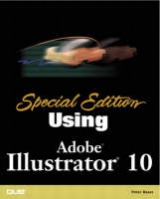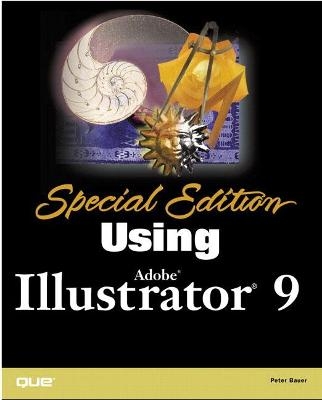
Special Edition Using Adobe Illustrator 9
Que Corporation,U.S. (Verlag)
978-0-7897-2427-4 (ISBN)
- Titel erscheint in neuer Auflage
- Artikel merken
Special Edition Using Adobe Illustrator 9 is the complete tutorial/reference for those new to Illustrator as well as those seeking tips and tricks for using Illustrator more productively, from keyboard shortcuts to advanced features. This book provides complete coverage of Adobe Illustrator, including version 9's new features and tools, such as:
Much-demanded transparency functions
Feathering of objects
The new Layers Palette
Peter Bauer is a computer graphics efficiency consultant and an Adjunct Faculty member at Franklin University. He is also a Contributing Editor for Mac Today magazine, a columnist for Photoshop User, serves as the Help Desk for the National Association of Photoshop Professionals, appeared at Photoshop World 2000 on the panel for "Stump the Experts," and will be a speaker at Photoshop World 2001. Peter was the Technical Editor for Sams Teach Yourself Illustrator 9 in 24 Hours and is based in Columbus, Ohio, where he lives in the historic German Village.
I. OVERVIEW OF ADOBE ILLUSTRATOR.
1. What's New in Illustrator 9.
Illustrator's New Transparency.
Blending Modes. Feathering. Opacity Masks. Support for Adobe Photoshop Transparency.
Improved Web Support.
Save for. Flash and SVG Output. Pixel Preview. Release to Layers.
Improved Productivity.
User-Selected Keyboard Shortcuts. New Layers Palette Capabilities. Key Objects for Alignment. Live Shapes. PDF Support. Expanded File Format Support. Overprint Preview.
2. The Illustrator Interface and Setup.
A Quick Tour of the Illustrator Workplace.
The Basic Interface. Interacting with the Interface. The Status. The Artboard. Rulers, Guides, and Grid.
Zooming.
View Options. View Modes. The View Menu.
Illustrator Terminology and Labels.
Interface Terminology. The Creative Elements. Techniques and Procedures. Typography and Text Terms. Color and Color Management.
3. Working with Files in Illustrator.
Determining File Format Requirements.
Raster Versus Vector. Web, Print, and Other File Destinations. Compression Issues. Platform Considerations.
Illustrator's Commands to Save and Export Files.
Save. Save. Export. Save for.
Linking and Embedding.
Linking and Embedding Images. Embedding Fonts.
Troubleshooting
II. BASIC CREATION IN ILLUSTRATOR.
4. Creating Path.
What Paths Are Made. Using the Pen Tools.
Drawing Straight Paths. Drawing Curved Paths. Adding and Deleting Anchor Points. Converting Anchor Points.
Using the Smooth and Erase Tools.
Smoothing a Path. Erasing Parts of a Path.
Creating Free-Form Shapes with the Pencil Tool.
Drawing Paths. Changing Paths. Setting Pencil Tool Preferences.
Tracing with the Auto Trace Tool.
Drawing Paths with a Tablet and Stylus. Real-World Project. Troubleshooting.
5. Creating Shapes.
Editing Paths and Shapes.
Path Options. Join. Average. Outline Stroke. Offset Path. Simplify. Add Anchor Points. Slice. Cleanup.
Pathfinder.
The Pathfinder Palette. The Pathfinder Effects.
Real-World Project. Troubleshooting.
6. Utilizing the Four Types of Brushes.
Working with Brushes.
The Four Categories. The Brushes Palette. Brushes and Strokes. Editing and Transforming Brushed Paths. Brush-Stroked Type.
Creating and Modifying Brushes.
Creating or Modifying a Calligraphic Brush. Creating or Modifying a Scatter Brush. Creating or Modifying an Art Brush. Creating or Modifying a Pattern Brush. Loading Illustrator's Other Brushes.
Troubleshooting.
7. Type and Text in Illustrator.
The Type Tools.
Type Tool and Vertical Type Tool. Area Type Tool and Vertical Area Type Tool. Path Type Tool and Vertical Path Type Tool. Preferences and General Considerations.
The Palettes.
The Character Palette. The Paragraph Palette. The Multiple Master Design Palette. The Tab Ruler Palette.
The Type Menu
Text Containers, Outlines, and Attributes. Linking Text Containers. Wrapping Text Around Objects. Filling and Stroking Text Containers. Converting Text to Outlines. Copying Type Attributes.
Fonts and Font Embedding.
Fonts and Font Families. Multiple Master Fonts. CID and OpenType Fonts. Font Embedding.
Typographic Terminology. Troubleshooting.
III. MANIPULATING OBJECTS IN ILLUSTRATOR.
8. Transforming Objects.
Editing Objects with Transformations. Transforming with Tools.
Rotate/Twirl. Scale/Reshape. Reflect/Shear. Free Transform Tool.
Transforming with Menu Commands.
Transform Again. Transform Each. Reset Bounding. Move. Scale. Rotate. Shear. Reflect.
Using the Transform Palette. Real-World Project. Troubleshooting.
9. Working with Blends.
Creating Blends.
The Blend Menu. Using the Blend Tool. The Blend, Make Command.
Examining the Blend Options.
Smooth Color. Specified Steps. Specified Distance. Orientation.
Adjusting Blend Paths.
Editing Spines. Replacing Spines. Reversing.
Expanding a Blend. Troubleshooting.
10. Illustrator's Layers, Sublayers, and Groups.
The New Layers Palette. Illustrator's Layers. Working with Layers.
Creating New Layers and Sublayers. Moving Elements in the Layers Palette. Using Sublayers and Groups.
Templates. Targeting Layers, Groups, and Objects. Release to Layers. Special Utilization of Layers. Troubleshooting.
11. Output Options.
Differences Between Page and Screen.
Color. Resolution. File Formats.
The PDF Option. Other Output Options.
Presentation Programs. Film Recorders.
Troubleshooting.
IV. ENHANCING ILLUSTRATOR OBJECTS.
12. Understanding and Applying Color.
The Two Types of Color.
Additive Color. Subtractive Color.
RGB Versus CMYK Versus Spot Colors.
Defining RGB Color. Defining CMYK Colors. Spot Colors.
The Other Color Modes: HSB and Grayscale. Reduced Palettes. Determining the Color Mode. Using the Color Palette. Applying Color. Using the Swatches Palette.
Global Colors. Using the Swatch Library.
Troubleshooting.
13. Applying and Defining Patterns.
General Rules Governing Patterns. Fill Patterns. Brush Patterns.
Creating a Brush Pattern. Designing Brush Patterns for Pattern Brushes. Creating Brush Pattern Side Tiles. Creating Brush Pattern Corner Tiles. Creating Brush Pattern Start and End Tiles. Troubleshooting.
14. Using the Appearance and Styles Palettes.
Appearances and Styles. The Appearance Palette. The Appearance Palette Menu. Applying Appearances to Groups and Layers. The Styles Palette. Style Libraries. Troubleshooting.
15. The Gradient and Gradient Mesh Tools.
Working with Gradients.
The Anatomy of a Gradient. Using the Gradient Sliders. Saving and Applying Gradients.
Gradient Meshes.
Creating Gradient Mesh Objects. Creating Gradient Mesh Objects from Raster Images. Editing Gradient Meshes. Printing Gradients and Gradient Meshes.
Troubleshooting.
V. GETTING THE MOST OUT OF ILLUSTRATOR.
16. Customizing Illustrator.
Keyboard Shortcuts: New Illustrator Efficiency. Setting Illustrator's Preferences.
General. Type & Auto Tracing. Units & Undo. Guides & Grid. Smart Guides. Hyphenation. Plug-ins & Scratch Disk. Files & Clipboard. Online Settings.
Creating Illustrator Startup Files. The Illustrator.
Clip Art and Stock Photography. Fonts. Brushes, Patterns, and Textures. Templates. SVG Samples.
Troubleshooting.
17. Using Masks to Show and Hide.
Clipping Masks.
Creating Clipping Masks. Editing a Clipping Mask. Type as Clipping Masks.
Opacity Masks.
Creating Opacity Masks. Editing Opacity Masks. Type as Opacity Masks.
Troubleshooting.
18. Graphs in Illustrator.
Deciding When to Use Illustrator Graphs. Choosing a Graph Type. Inserting a Graph.
Entering the Data. Setting the Type.
Customizing Graphs.
Coloring Graphs. Creating Combination Graphs. Incorporating Special Design Elements.
Real-World Project. Troubleshooting.
VI. BETWEEN VECTOR AND RASTER.
19. Raster Images and Rasterized Objects.
The Difference Between Vector and Raster.
What Is Vector Art? What Is Raster Art? Comparing Vector and Raster.
Rasterizing Objects in Illustrator.
The Rasterize and Raster Effects Settings Dialog Boxes. Resolution and Antialiasing.
Troubleshooting.
20. Exploiting Illustrator's Transparency.
Working with Transparency in Illustrator.
The Transparency Theory. The Transparency Palette. Transparency Preferences and Other Settings. Opacity Masks.
The Blending Modes.
Normal. Multiply. Screen. Overlay. Soft Light. Hard Light. Color Dodge. Color Burn. Darken. Lighten. Difference. Exclusion. Hue. Saturation. Color. Luminosity. Restricting the Effects of Blending Modes.
Outputting Transparency.
Preparing Transparent Objects for Print. Transparency and the.
Troubleshooting.
21. Using Filters and Effects.
Filters and Effects and How They Differ. Object Filters.
Colors. Create. Distort. Pen and. Stylize.
Object Effects.
Convert to Shape. Distort and Transform. Path. Pathfinder. Rasterize. Stylize.
Real-World Project. Troubleshooting.
VII. ILLUSTRATOR AND THE.
22. Designing Web Sites and Web Pages.
Web Design with Illustrator.
Laying Out the Site. Organizing the Pages.
Designing Web Pages. Designing Page Components. Creating Individual Files from the Master Document. Creating Web Graphics.
Web-Friendly Graphics File Formats. Color and the Web. Rasterization. File Size and the. Preparing to Design Web Page Components. Troubleshooting.
23. Saving Images for the.
Control Graphic Images. Color and the. File Size and the. Image Formats for the.
GIF. JPEG. PNG. SVG. SWF (Flash).
Pixel Preview. Save for Web and Image Optimizing. The Color Table. The Optimization Settings.
GIF Optimization Choices. PNG-8 Optimization Settings. JPEG. Optimization Settings. PNG-24 Optimization Settings.
Types of Dithering. Troubleshooting.
24. Flash and SVG Support.
Animation on the. What Is Flash? What Is SVG? Preparing Vector-Based Animation for Flash.
Determining the Correct Size and Adjusting Timing.
Exporting. Creating SVG Output. Dynamic.
The SVG Interactivity Palette.
Exporting to SVG. Troubleshooting.
VIII. PREPRESS AND FOUR-COLOR PROCESS PRINTING.
25. Commercial Printing and Trapping Issues.
Terms and Concepts. The Basics of Printing.
Proofs. Color Separations. Imagesetters. Printing Plates.
Color Issues.
CMYK Versus RGB Color. Process Versus Spot Colors. Preparing Spot Colors for Print. The Separation Setup Options. Registration Color. Viewing and Correcting Colors.
Preparing Artwork for Print.
Overprinting and the Attributes Palette. Overprint Preview. Knockout. Trapping. Potential Path Problems. Crop, Trim, and Printer's Marks. Document Info. Resolution Options.
Service Bureaus, Print Brokers, and Printers.
Service Bureaus. Print Brokers. Printers.
Trapping.
Trapping Software and Plug-ins. General Trapping Techniques. Avoiding the Need to Trap.
Troubleshooting.
26. Linking and Embedding Images and Fonts.
Linking Raster Images.
The Basics of Image Linking. Working with Linked Images. The Links Palette.
Embedding Raster and Vector Images.
Embedding Raster Images. Embedding Vector Images. Embedding Photoshop Files.
Embedding Text Files and Fonts.
Embedding Text Files. Embedding Fonts.
Troubleshooting.
IX. ILLUSTRATOR EFFICIENCY AND INTEROPERABILITY.
27. Automation Through Actions.
Actions in Theory and Practice.
What Is an Action? The Actions Palette. Using Actions. The Batch Command.
Recording Custom Actions.
Recording a New Action. Inserting Nonrecordable Commands. Paths in Actions. The Select Object Command. Stops. Modal Controls. Editing Actions. Saving and Sharing Action Sets.
Troubleshooting.
28. Integrating Illustrator 9 and Photoshop.
Illustrator Versus Photoshop.
Illustrator's Vectors, Photoshop's Rasters. The Raster Advantage. The Vector Edge.
The Latest Versions: Shared Capabilities. Moving Artwork from Illustrator to Photoshop.
Saving as Illustrator, Opening in Photoshop. Exporting from Illustrator in Photoshop Format. Copy and Paste, Drag and Drop. Alternative File Formats.
Moving Artwork from Photoshop to Illustrator.
Opening Photoshop Files in Illustrator. Copy and Paste, Drag and Drop. Exporting Paths to Illustrator. Round-Tripping.
Troubleshooting.
X. APPENDIXES.
Appendix A. Installing Illustrator.
Illustrator's Easy Installation Process.
Preparing for Installation. Installing Illustrator the Easy Way: Macintosh. Installing Illustrator the Easy Way: Windows (Generally). What Illustrator Installs and Where.
The Custom Installation Procedure.
Adobe Illustrator. Illustrator Plug-ins. File Format Plug-ins. Photoshop Filters & Effects. Kodak PhotoCD Support (Macintosh). Online Help. Swatch Libraries (Macintosh) and Libraries (Windows). Style Libraries. Brush Libraries. Other Libraries (Macintosh). Sample Files Folder. Utilities Folder. Keyboard Shortcuts. Adobe Online. Color Settings. Helpers (Macintosh). Calibration. ICC Profiles. Settings (Macintosh). CMap Folder (Macintosh) and CMap Files (Windows). SimpleText (Macintosh). Fonts (Windows).
What Can Be Skipped? What Can Be Deleted After Installation?
Appendix B. Illustrator Assistance and Resources.
Basic Troubleshooting Diagnosis and Repair.
Illustrator Performance Issues. File-Specific Issues. Interoperability Issues. Procedural Concerns.
Where to Go for Help.
Special Edition Using Adobe Illustrator. The Illustrator User Guide. Illustrator's Help Menu. Internet-Based Help Options. Adobe Online. The Adobe Support Web Site. Searching the Support Knowledgebase. Using the User to User. Forum.
Appendix C. Illustrator, Tool by Tool.
Illustrator's Toolbox.
Below the Tools.
Illustrator's Tools.
The Area Graph Tool. The Area Type Tool. The Auto Trace Tool. The Bar Graph Tool. The Blend Tool. The Column Graph Tool. The Direct Select Lasso Tool. The Direct Selection Tool. The Ellipse Tool. The Erase Tool. The Eyedropper Tool. The Free Transform Tool. The Gradient Mesh Tool. The Gradient Tool. The Graph Tools. The Group Selection Tool. The Hand Tool. The Knife Tool. The Lasso Tool. The Line Graph Tool. The Measure Tool. The Page Tool. The Paint Bucket Tool. The Paintbrush Tool. The Path Type Tool. The Pen Tools. The Pencil Tool. The Pie Graph Tool. The Polygon Tool. The Radar Graph Tool. The Rectangle Tool. The Reflect Tool. The Reshape Tool. The Rotate Tool. The Rounded Rectangle Tool. The Scale Tool. The Scatter Graph Tool. The Scissors Tool. The Selection Tool. The Shear Tool .The Smooth Tool. The Spiral Tool. The Stacked Bar Graph Tool. The Stacked Column Graph Tool. The Star Tool. The Twirl Tool. The Type Tools. The Vertical Area Type Tool. The Vertical Path Type Tool. The Vertical Type Tool. The Zoom Tool.
Appendix D. Illustrator, Palette by Palette.
Illustrator's Palettes. Working with Illustrator's Palettes. A Special Case: The Toolbox. An Alphabetical Guide to Illustrator's Tabbed Palettes.
The Actions Palette. The Align Palette. The Appearance Palette. The Attributes Palette. The Brushes Palette. The Character Palette. The Color Palette. The Document Info Palette. The Gradient Palette. The Info Palette. The Layers Palette. The Links Palette. The MM Design Palette. The Navigator Palette. The Paragraph Palette. The Pathfinder Palette. The Stroke Palette. The Styles Palette. The SVG Interactivity Palette. The Swatches Palette. The Transform Palette. The Transparency Palette.
Appendix E. Illustrator, Menu by Menu.
Working with Illustrator's Menus. The File Menu.
New. Open. Open Recent Files. Revert. Close. Save. Save. Save a Copy. Save for. Place. Export. Document Info. Document Setup. Document Color Mode. Separation Setup. Page Setup (Macintosh) and Print Setup (Windows). Print.
The Edit Menu.
Undo. Redo. Cut. Copy. Paste. Paste in Front. Paste in Back. Clear. Select. Deselect. Select. Define Pattern. Edit Original. Assign Profile. Color Settings. Keyboard Shortcuts. Preferences.
The Object Menu.
Transform. Arrange. Group. Ungroup. Lock. Unlock. Hide Selection. Show. Expand. Expand Appearance. Flatten Transparency. Rasterize. Create Gradient Mesh. Path. Blend. Clipping Mask. Compound Path. Crop Marks. Graph.
The Type Menu.
Font. Size. Character. Paragraph. MM Design. Tab Ruler. Blocks. Wrap. Fit Headline. Create Outlines. Find/Change. Find Font. Check Spelling. Change Case. Smart Punctuation. Rows & Columns. Show Hidden Characters. Type Orientation. Glyph Options.
The Filter Menu
Apply Last Filter. Last Filter. Colors. Create. Distort. Pen and Stylize. Artistic. Blur. Brush Strokes. Distort. Pixelate. Sharpen. Sketch. Stylize. Texture. Video.
The Effect Menu
Apply Last Effect. Last Effect. Convert to Shape. Distort & Transform. Path. Pathfinder. Rasterize. Stylize. Artistic. Blur. Brush Strokes. Distort. Pixelate. Sharpen. Sketch. Stylize. Texture. Video.
The View Menu
Outline/Preview. Overprint Preview. Pixel Preview. Proof Setup. Proof Colors. Zoom. Zoom . Fit In Window. Actual Size. Hide/Show Edges. Hide/Show Artboard. Hide/Show Page Tiling. Hide/Show Template. Show/Hide Rulers. Hide/Show Bounding. Show/Hide Transparency Grid. Guides. Smart Guides. Show/Hide Grid. Snap to Grid. Snap to Pixel. Snap to Point. New View. Edit Views.
The Window Menu
New Window. Hide/Show (Palette). Style/Brush/Swatch Libraries.
The Help Menu
Appendix F. Illustrator to.
Taking Illustrator with
Legalities. Preparing a Portable.
Preparing an Image for the Client's Computer. Separations and Proofing.
Separation Problem Solving. Types of Color Proofs. Color Page Proofs.
Press Check Checklist.
Web Animation Checklist.
Index.
| Erscheint lt. Verlag | 8.5.2001 |
|---|---|
| Sprache | englisch |
| Maße | 187 x 231 mm |
| Gewicht | 1480 g |
| Themenwelt | Informatik ► Grafik / Design ► Illustrator |
| ISBN-10 | 0-7897-2427-8 / 0789724278 |
| ISBN-13 | 978-0-7897-2427-4 / 9780789724274 |
| Zustand | Neuware |
| Informationen gemäß Produktsicherheitsverordnung (GPSR) | |
| Haben Sie eine Frage zum Produkt? |
aus dem Bereich