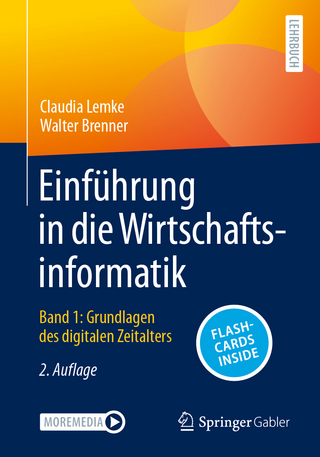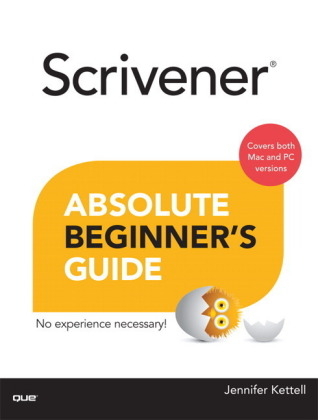
Scrivener Absolute Beginner's Guide
Que Corporation,U.S. (Verlag)
978-0-7897-5145-4 (ISBN)
- Titel ist leider vergriffen;
keine Neuauflage - Artikel merken
Written by working novelist and experienced computer book author Jennifer Kettell, this guide doesn’t just present features and menus: it presents Scrivener in the context of your creative workflow, so you can make the most of this amazing software. Kettell draws on years of Scrivener experience and private tutoring to help you use Scrivener in both fiction and non-fiction projects, including screenwriting and academic writing.
This book is as authoritative as it gets. Kettell not only wrote it in Scrivener: screen captures show her work in progress, and identify powerful ways to use Scrivener to improve productivity. Her book has been tech edited by the Literature & Latte software team member who serves as main liaison for the Scrivener Windows product to ensure that the Windows version is covered as thoroughly as the Mac version.
You’ll learn how to:
· Integrate Scrivener into your own personal workflow
· Get to know Scrivener’s interface and customize it to your workstyle
· Write, organize, storyboard, plot, and edit your document
· Create custom templates to manage manuscripts, brainstorming, and research
· Use keywords and metadata to keep track of complex projects
· Track your progress and backing up your work
· Generate a completed manuscript
· Create an e-book from your manuscript
· Discover new uses for Scrivener
Throughout, Kettell clearly identifies differences between the Mac and Windows versions of Scrivener, so you’re never frustrated by searching for a feature that isn’t there. Scrivener Absolute Beginner’s Guide is simple, clear, non-technical, and written from the viewpoint of a professional writer for other writers. It’s the Scrivener guide thousands of writers have been waiting for.
Jennifer Kettell switched from being a long-time Windows user to working on a Mac in 2006 for the primary purpose of being able to use Scrivener for her fiction writing. Since then, she’s written several tutorials, given workshops, and helped many other writers adopt Scrivener as the keystone of their writer’s toolkit. Jenn is the author of My Kindle Fire HD, and has written or contributed to more than two dozen other books. When Jenn isn’t writing about technology, she writes romantic fiction. She’s a member of Romance Writers of America and recently served as president of her local chapter. Jenn has lived all over the United States, but currently resides in upstate New York. She loves to read, debate current events, and do all manner of puzzles, but she spends the better part of every day thinking of ways to torture the fictional characters who live in her head.
Introduction ..............................1
What Is Scrivener? ...............................................................2
Mac Versus Windows Versus Linux Versus iPad ................2
How This Book Is Organized ........................................................3
Conventions Used in This Book ..............................................4
Assumptions About Computer Knowledge ....................................7
Getting More Help .............................................................7
I Getting Started in Scrivener
1 Getting to Know the Scrivener Interface ...............9
Understanding Projects ...............................................................10
Creating a New Project ...............................................10
Selecting a Project Template ...............................14
Saving Projects ..........................................................15
Introducing the Main Scrivener Components ......................15
Examining the Editor ........................................16
Using the Binder................................................17
Opening the Inspector .............................................19
Changing the Group View Mode ................................20
Understanding Folders Versus Files ...............................23
Accessing Other Panels.....................................................23
2 Customizing Your Work Environment .................27
Setting General Preferences ............................28
Startup Options ..........................................29
Saving .............................................................29
Services (Mac Only) .............................................30
Separators (Mac Only) ................................................30
Scratch Pad .............................................................31
Bibliography Manager .....................................31
Customizing Scrivener’s Appearance ............................32
Binder ........................................................33
Outliner .......................................34
Notepad Lines ......................................34
General .......................................35
Full Screen ......................................35
Fonts .............................................36
Modifying the Color Scheme .................................36
Customizing the Corkboard Appearance ....................40
Appearance ..............................................41
Fonts .............................................................43
Dragging and Double-Clicking ....................................43
Setting Full Screen Composition Mode Preferences ..........44
Composition Mode Setup .................................45
Editing Options .................................46
Composition Mode Appearance ...............................47
Composition Mode Customizable Colors .........................47
Default View Settings ................................................48
Customizing the Editor..............................................48
Editing Options ...................................................49
Wrap to Editor Mode ............................................50
Wrap to Page Mode ............................................51
Setting a Writing Font ...............................................53
Saving and Sharing Your Preference Settings .............55
Saving Preference Presets ..............................................57
Saving Theme Preferences .........................................58
Using Workspace Layouts ..........................................59
Creating Layouts ..........................................................61
Accessing Layouts ..........................................62
Modifying Layouts ..............................................63
Renaming Layouts ..................................................63
Deleting Layouts ...........................................................64
Exporting and Importing Layouts .....................................64
Customizing the Toolbar ...................................................65
3 Organizing the Binder ...................................69
Working with Files and Folders ......................................70
Adding Documents and Folders to the Binder .......................73
Adding Text Documents .........................................74
Adding Folders .........................................75
Adding a Folder at the Root Level.................................76
Adding a File at the Root Level...................................77
Grouping Documents and Folders ........................77
Organizing Documents and Folders in the Binder .............78
Moving Items ................................................79
Duplicating Items .......................................80
Renaming Items ..............................................81
Deleting Items .............................................81
Adding Icons to Documents and Folders (Mac Only) ..............82
Installing Additional Icons ........................................83
Restoring Original Icons .....................................85
Importing an Existing Manuscript ............................85
Setting Import Preferences .......................................87
Importing Documents .............................................88
Splitting and Merging Files ...........................88
Using Import and Split .......................................89
Focusing on the Chapter at Hand ...........................90
Revealing and Hiding Items .................................90
Hoisting the Binder (Mac Only) ...........................91
4 Writing in the Editor ..............................93
Examining the Editor Window ..........................94
Using the Header Bar .....................................95
Navigation History Buttons .............................95
The Item Icon Menu.......................................96
Sidebar Navigation Buttons ...............................98
Splitting the Screen ...........................................98
Splitting the Editor ...........................................99
Selecting an Item in Split Screen ................. 101
Binder Affects Menu ................................ 101
Closing a Split ...................................... 103
Saving Your Layout ................................... 103
Formatting Text and Paragraphs ........................ 104
Preserving Formatting ...................................... 107
Using Formatting Presets (Mac Only) ................... 107
Creating a Formatting Preset ..................... 108
Deleting a Formatting Preset ........................ 110
Accessing the Ruler ................................. 110
Setting Tabs ......................................... 111
Adjusting Indents ............................................ 112
Using the Footer Bar .......................................... 112
Checking Spelling ...................................................... 113
Automatic Spell Checking ...................................... 113
Manually Checking Your Spelling............................. 115
Automating Corrections as You Type ........................ 116
Adding Images to a Document ................................ 118
Inserting Linked Images (Mac Only) .................... 119
Embedding PDF Images (Mac Only) .......................... 120
Viewing Scrivenings ............................................ 120
Using QuickReference Panels (Mac Only) ........................... 121
Taking Notes in the Scratch Pad ......................................... 123
Adding and Deleting Notes.............................. 125
Sending a Note to a Project ...................... 125
5 Writing in Full Screen ......................... 127
Using Composition Mode ....................................... 128
Making Adjustments in the Control Strip ..................... 130
Using Composition Mode with Multiple Displays .................. 134
Using the Mac’s Full Screen Mode ........................ 134
II Organizing Your Writing Process
6 Storyboarding with the Corkboard .............. 137
Opening the Corkboard ............................ 138
Viewing Multiple Containers in a Stacked Corkboard ......... 139
Adding Documents to the Corkboard .................... 141
Examining Index Cards .................................. 142
Adding Index Card Options ............................ 143
Setting Corkboard Options on the Footer Bar .................. 145
Using the Corkboard in Split Screen ............................ 146
Putting Split Screen to Work ................................ 148
Using Images to Your Advantage ............................ 150
Locking the View Mode (Mac Only) ..................................... 152
Working with the Freeform Corkboard (Mac Only)...................... 152
Printing Index Cards ........................................... 155
7 Plotting in the Outliner ................... 161
Exploring the Outliner ................................... 162
Customizing the Outliner .............................. 163
Expanding and Collapsing Containers ...................... 163
Adding and Removing Columns ........................... 164
Arranging Columns and Items ...................... 167
Hiding the Synopsis ........................................... 168
Sorting by Outliner Columns (Mac Only) ................. 168
Printing an Outline on the Mac ............................ 170
Exporting an Outline ........................................... 173
Exporting to a Spreadsheet (CSV Format) ..................... 173
Exporting to OPML Format................................... 174
Importing an OPML or Freemind Outline ..................... 177
8 Organizing Your Research ............ 181
Importing Research Files .......................... 182
Using File Import .................................. 182
Opening Files in an External Editor ................... 183
Linking to an Alias .............................. 185
Using PDFs ......................................... 188
Accessing Media Files ................................. 189
Importing Web Pages ............................... 190
9 Brainstorming with Scrivener ......................... 193
Using the Name Generator ............................... 194
Searching for Names on the Mac................................... 194
Adding Names to the Mac Name Generator ................... 196
Searching for Names in Windows .................................. 198
Adding Names to the Windows Name Generator .................. 201
Creating a Sketchpad ...................................... 202
Using Aeon Timeline with Scrivener (Mac Only) ...................... 205
10 Editing Your Manuscript .......................... 211
Using Inline Annotations ....................................... 212
Adding Annotations ......................................... 212
Editing Annotations ................................................. 213
Changing the Appearance of Annotations ........................... 214
Adding and Reviewing Comments ............................ 217
Adding Comments ........................................ 217
Editing Comments .................................... 218
Changing the Appearance of Comments ........................... 219
Moving Comments ......................................... 219
Removing All Document Notations ........................... 220
Converting Annotations to Comments (and Vice Versa) ................ 221
Searching for Annotations and Comments ................... 222
Exporting Annotations and Comments ................... 223
Using Revision Mode (Mac Only) ..................... 223
Marking Text .......................................... 224
Marking Text for Deletion ................................... 226
Customizing Revision Mode ............................... 226
Finding Revisions .......................................... 227
Removing Revisions ................................ 228
Taking Snapshots ......................................... 229
Creating Snapshots ..................................... 229
Viewing Snapshots .................................... 230
Comparing Snapshot Versions (Mac Only) .................. 232
Reverting to a Prior Snapshot ......................... 233
III Digging Deeper into Scrivener
11 Digging into the Inspector ...................... 237
Navigating the Inspector ..................................... 238
Adding a Synopsis in the Inspector ........................... 239
Automatically Generating a Synopsis ................................ 240
Adding an Image to the Synopsis ................................ 241
Toggling the Created and Modified Date .......................... 242
Selecting Compile Settings ...................................... 242
Adding Project and Document Notes ................................ 243
Adding Images to Notes ........................................... 244
Managing Project Notes (Mac Only) ........................... 246
Using Reference Links ................................................ 247
Adding Internal References ................................ 248
Adding Internal References to the Item Icon Menu (Mac Only) ......... 249
Adding External References ................................. 250
Viewing References ............................................... 251
Editing and Deleting References ............................... 252
Locking the Inspector ....................................... 253
12 Putting Keywords and Meta-Data to Work ............... 255
Setting Status and Labels ...................................... 256
Changing the Label and Status Titles ........................... 256
Removing Status and Label Values .......................... 259
Adding Status and Label Values ............................... 260
Setting a Default Status or Label ......................... 262
Associating Color with Labels ................................... 262
Applying Label Color to Interface Elements .................... 264
Applying a Status Stamp to Index Cards ............................. 266
Using Glyphs as a Status Stamp on the Mac ......................... 266
Adding Glyphs as a Status Stamp in Windows...................... 268
Using Keywords........................................................ 270
Viewing the Keywords Inspector Pane ........................ 271
Adding Keywords to Documents ..................................... 271
Removing Keywords from a Document ................................. 272
Using the Keywords Panel .................................. 272
Organizing Project Keywords ............................. 274
Searching by Keyword .......................................... 274
Deleting Keywords from a Project ................................... 276
Adding Custom Meta-Data (Mac Only) ................................... 276
Adding Fields ................................................... 277
Adding Values ..................................................... 279
Deleting Custom Meta-Data Fields .................................. 280
13 Creating and Using Template Sheets ............................ 283
Using Predesigned Template Sheets ................................ 284
Changing the Template Folder ............................... 285
Modifying Template Sheets ................................... 285
Creating a Document from a Template ......................... 287
Creating Your Own Template Sheets ...................................... 288
Setting a Default Document Type ............................................ 290
14 Creating and Using Project Templates ........................ 293
Creating a Project to Build a Template ................................... 294
Developing a Good Template .......................................... 295
Create a Workspace Layout .......................................... 296
Set Up the Draft Folder .................................................... 296
Add or Modify the Information File ........................................ 297
Create Non-Draft Folders and Files .................................... 297
Set Default Meta-Data ............................................. 300
Set Project Targets ................................................... 301
Create Template Sheets ................................................ 301
Create Initial Collections ............................................... 302
Designate Compile Settings .......................................................... 303
Using Template Placeholder Tags (Mac Only) ................................. 303
Saving a Project Template ............................................................ 306
Modifying a Project Template ............................................. 307
Setting a Default Project Template .................................... 308
Deleting a Project Template ........................................................ 308
Importing and Exporting Project Templates ................................ 309
Importing a Project Template ........................................ 310
Exporting a Project Template ...................................... 311
IV Managing Your Writing Projects
15 Tracking Your Progress ........................................ 313
Using Project Targets .......................................................... 314
Setting Target Options (Mac Only) ............................... 315
Setting Draft Targets ................................................. 319
Setting Session Targets ................................... 320
Resetting Target Sessions ......................................... 320
Using Document Targets .............................................. 321
Using Project Statistics ...................................................... 323
Viewing Word Frequency .......................................... 325
16 Searching Your Project ....................................... 329
Conducting Project Searches ............................................... 330
Narrowing Project Search Results by Element ........................... 331
Limiting Project Searches with Operators ........................... 332
Narrowing Search Options ................................ 333
Using Project Replace .................................. 334
Using Document Find and Replace ..................................... 336
Performing a Document Find ........................................ 336
Using Document Replace with Document Find.................... 338
Using the Find Synopsis Tool (Mac Only) .......................... 338
Searching by Format ................................... 340
Creating and Using Collections.................................. 342
Creating a Standard Collection ...................................... 343
Adding and Removing Files from Standard Collections .............. 346
Moving Files in a Standard Collection ...................... 347
Creating a Search Collection ............................... 348
Converting a Search Collection to a Standard Collection......... 349
Renaming Collections ..................................... 349
Removing Collections ..................................... 349
Toggling the Collection View ............................... 349
Setting Bookmarks (Mac Only) .................................... 350
Adding Bookmarks ........................................................ 350
Using Bookmark Headers for Navigation ............................. 351
Choosing Favorites (Mac Only) .................................... 352
17 Backing Up Your Work....................... 355
Setting Backup Preferences ............................... 356
Backing Up to Dropbox ................................. 359
Excluding a Project from Automatic Backups ...................... 361
Performing Manual Backups ...................................... 361
Backing Up to Time Machine or Windows Backup ....................... 364
Restoring from a Backup ................................ 364
18 Taking Scrivener Out and About ..................... 367
Using Scrivener on Multiple Computers ...................... 368
Using Dropbox to Access Your Scrivener Project ........................... 369
Syncing Your Project (Mac Only) ................................................ 371
Using Files in the External Folder ..................................... 375
Working Wisely with Synced Folders ........................... 376
Using iPad Apps with Scrivener Files (Mac Only) .............................. 376
Using iA Writer with Scrivener Files (Mac Only) ........................... 377
Using Index Card for iOS (Mac Only) ........................................... 380
V Generating a Completed Manuscript
19 Compiling Your Completed Work .................... 387
Understanding the Compile Process ............................................ 388
Choosing a Compile Format................................................ 389
Selecting an Output Format ................................................. 391
Compiling the Project Using Compile Presets ............................ 394
Using the Compile Window ....................................................... 396
Choosing the Contents to Compile ................................................. 397
Selecting Items in the Compile Group ....................................... 399
Filtering the Contents of a Compile Group (Mac Only) ...................... 400
Adding Front Matter (Mac Only) ....................................... 402
| Erscheint lt. Verlag | 4.7.2013 |
|---|---|
| Sprache | englisch |
| Maße | 179 x 231 mm |
| Gewicht | 744 g |
| Themenwelt | Informatik ► Office Programme ► Outlook |
| ISBN-10 | 0-7897-5145-3 / 0789751453 |
| ISBN-13 | 978-0-7897-5145-4 / 9780789751454 |
| Zustand | Neuware |
| Informationen gemäß Produktsicherheitsverordnung (GPSR) | |
| Haben Sie eine Frage zum Produkt? |
aus dem Bereich