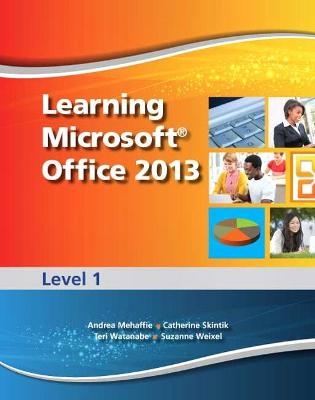
Learning Microsoft Office 2013
Pearson (Verlag)
978-0-13-339041-4 (ISBN)
- Titel erscheint in neuer Auflage
- Artikel merken
Learning Microsoft Office 2013 features a student-friendly, step-by-step format with clear, full-screen shots to engage students and help them work independently.
Learning Microsoft Office 2013 features a student-friendly, step-by-step format with clear, full-screen shots to engage readers and help them work independently. This book is appropriate for Introductory Computing courses on Microsoft Office Applications or courses on Computer Concepts that include coverage of Office 2013.This book is also suitable for individuals interested in learning to use Microsoft Office 2013 effectively in their home life and career.
Introduction vii
Navigating the Textbook and Supplemental Print Resources ix
Office Basics
Chapter 1
Using the Common Features of Microsoft Office 2013 2
Lesson 1 – Microsoft Office 2013 Basics 4
Lesson 2 – Saving, Printing, and Closing Microsoft Office Files 16
Lesson 3 – Working with Existing Files 24
Lesson 4 – Using Command Options 35
Lesson 5 – Managing Program Windows 44
Lesson 6 – Using Microsoft Office Help 57
Lesson 7 – Managing Information Technology 64
End-of-Chapter Activities 73
¿
Microsoft Word 2013
Chapter 1
Getting Started with Microsoft Word 2013 78
Lesson 1 – Creating Word Documents with Headers and Footers 81
Lesson 2 – Formatting Documents with Themes and Styles 93
Lesson 3 – Editing and Correcting Documents 102
Lesson 4 – Adjusting Alignment and Spacing 109
Lesson 5 – Creating Letters and Envelopes 117
Lesson 6 – Formatting Text with Fonts and Effects 132
Lesson 7 – Formatting and Sorting Lists 141
Lesson 8 – Inserting Pictures, Text Boxes, and Shapes 148
Lesson 9 – Formatting Graphics Objects 159
Lesson 10 – Working with SmartArt Graphics, Text Effects, and Page Borders 171
End-of-Chapter Activities 179
¿
Chapter 2
Editing Documents and Working with Tables 184
Lesson 11 – Checking Spelling and Grammar 187
Lesson 12 – Moving a Selection 197
Lesson 13 – Copying a Selection 203
Lesson 14 – Inserting a Table 208
Lesson 15 – Aligning Tables 218
Lesson 16 – Drawing a Table 226
Lesson 17 – Performing Calculations in a Table 234
Lesson 18 – Improving a Document with Find and Replace and AutoCorrect 241
Lesson 19 – Working with Templates and Different File Types 252
End-of-Chapter Activities 264
¿
Chapter 3
Creating Reports and Newsletters 270
Lesson 20 – Changing Case and Managing Document Properties 272
Lesson 21 – Formatting a One-Page Report 279
Lesson 22 – Managing Sources and Controlling Text Flow 290
Lesson 23 – Working with Newsletter Columns 302
Lesson 24 – Enhancing Paragraphs with Dropped Capitals, Borders, and Shading 310
Lesson 25 – Using Format Painter, Highlights, Symbols, and Quick Parts. 316
Lesson 26 – Creating Letters and Labels with Mail Merge. 324
End-of-Chapter Activities . 336
¿
Microsoft Excel 2013
Chapter 1
Getting Started with Microsoft Excel 2013. 340
Lesson 1 – Touring Excel. 343
Lesson 2 – Worksheet and Workbook Basics. 352
Lesson 3 – Adding Worksheet Contents. 362
Lesson 4 – Worksheet Formatting. 371
Lesson 5 – More on Cell Entries and Formatting. 380
Lesson 6 – Working with Ranges. 390
Lesson 7 – Creating Formulas. 397
Lesson 8 – Copying and Pasting. 403
Lesson 9 – Techniques for Moving Data. 410
Lesson 10 – Sheet, Display, and Print Operations. 417
End-of-Chapter Activities . 423
¿
Chapter 2
Working with Formulas and Functions. 426
Lesson 11 – Getting Started with Functions. 428
Lesson 12 – Using Excel Tables. 437
Lesson 13 – Working with the NOW Function and Named Ranges. 445
Lesson 14 – Working with IF Functions. 451
Lesson 15 – Working with Text Functions. 461
Lesson 16 – Using Frozen Labels and Panes. 469
Lesson 17 – Using Conditional Formatting and Find and Replace. 474
Lesson 18 – Rotating Entries and Resolving Errors. 479
Lesson 19 – Managing Worksheets and Performing Multi-Worksheet Operations. 483
Lesson 20 – Modifying Print Options. 490
End-of-Chapter Activities . 500
¿
Chapter 3
Charting Data . 504
Lesson 21 – Building Basic Charts . 506
Lesson 22 – Showing Percentages with a Pie Chart . 515
Lesson 23 – Enhancing a Pie Chart. 520
Lesson 24 – Adding Special Elements to a Chart or Sheet and Updating a Chart. 526
Lesson 25 – Completing Chart Format ting. 530
Lesson 26 – Comparing and Analyzing Data . 539
Lesson 27 – Chart Printing and Publishing. 546
Lesson 28 – Using Charts in Other Files . 550
Lesson 29 – Making Special Purpose Charts. 555
End-of-Chapter Activities . 561
¿
Microsoft PowerPoint 2013
Chapter 1
Getting Started with Microsoft PowerPoint 2013 . 564
Lesson 1 – Get ting Started with PowerPoint. 566
Lesson 2 – Working with Slides. 574
Lesson 3 – Working with Headers, Footers, and Notes. 582
Lesson 4 – Inserting and Format ting Pictures. 589
Lesson 5 – Formatting Text. 595
Lesson 6 – Aligning Text. 601
Lesson 7 – Displaying the Presentation Outline . 608
Lesson 8 – Arranging Slides. 612
Lesson 9 – Adding Slide Transitions. 617
End-of-Chapter Activities . 621
¿
Chapter 2
Working with Lists and Graphics . 624
Lesson 10 – Working with Lists. 626
Lesson 11 – Inserting Online Pictures. 631
Lesson 12 – Inserting Symbols and Text Boxes . 636
Lesson 13 – Drawing and Format ting Shapes . 642
Lesson 14 – Positioning and Grouping Shapes. 652
Lesson 15 – Creating WordArt . 661
Lesson 16 – Creating SmartArt Diagrams. 666
Lesson 17 – Creating a Photo Album. 674
End-of-Chapter Activities . 679
¿
Chapter 3
Enhancing a Presentation. 682
Lesson 18 – Modifying a Theme. 684
Lesson 19 – Modifying a Background. 689
Lesson 20 – Animating Slide Objects. 695
Lesson 21 – Creating Multimedia Presentations. 702
Lesson 22 – Working with Tables . 710
Lesson 23 – Working with Charts. 716
End-of-Chapter Activities . 722
Index . 725
¿
The following Bonus Chapters can be accessed from the Companion Web site www.pearsonhighered.com/learningseries
The Bonus Chapters are also provided on the CD-ROM that accompanies the Teacher’s Wraparound Edition.
¿
Word Chapter 4
Printing Documents and Using the Internet
Lesson 27 – Creating Forms
Lesson 28 – Protecting Documents
Lesson 29 – Inspecting and Checking Documents
Lesson 30 – Marking a Document As Final and Using Digital Signatures
Lesson 31 – Using Comments
Lesson 32 – Managing Source Information and Generating Tables of Contents
Lesson 33 – Formatting Web Pages with Word
Lesson 34 – Using the World Wide Web
Lesson 35 – Sharing Documents and Communicating with Word
End-of-Chapter Activities
¿
Excel Chapter 4
Advanced Functions, PivotCharts, and PivotTables
Lesson 30 – Working with Hyperlinks
Lesson 31 – Using Advanced Sort
Lesson 32 – Using Advanced Filtering
Lesson 33 – Using Advanced Functions to Predict Trends
Lesson 34 – Using Advanced Functions for Data Analysis
Lesson 35 – Using LOOKUP Functions
Lesson 36 – Working with PivotTables and PivotCharts
Lesson 37 – Working with the Excel Data Model
Lesson 38 – Working with PowerPivot and Power View
End-of-Chapter Activities
¿
¿
| Erscheint lt. Verlag | 5.7.2013 |
|---|---|
| Sprache | englisch |
| Maße | 10 x 10 mm |
| Gewicht | 1406 g |
| Themenwelt | Informatik ► Office Programme ► Office |
| ISBN-10 | 0-13-339041-1 / 0133390411 |
| ISBN-13 | 978-0-13-339041-4 / 9780133390414 |
| Zustand | Neuware |
| Informationen gemäß Produktsicherheitsverordnung (GPSR) | |
| Haben Sie eine Frage zum Produkt? |
aus dem Bereich


