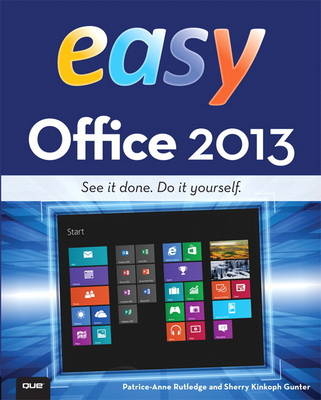
Easy Office 2013
Que Corporation,U.S. (Verlag)
978-0-7897-5077-8 (ISBN)
- Titel ist leider vergriffen;
keine Neuauflage - Artikel merken
This full-color, utterly simple, step-by-step tutorial is carefully crafted to provide instant access to the 100+ tasks you'll find most useful and valuable. Like all Easy series books, it teaches visually: you're never forced to work through lengthy text explanations. Its large typeface makes it even more accessible to all readers - especially senior readers whose needs are disregarded by most computer books.
Written by two of the world's most experienced authors of Microsoft Office books for beginners, Easy Office 2013 presents the easiest, fastest, most direct procedures for getting the results you're looking for.
Learn how to…
* Get super productive with Office 2013’s powerful new tools
* Create, edit, and read Office files on the Web and mobile devices
* Craft high-impact documents with powerful visuals
* Prepare and analyze data visually with Excel charts and PivotTables
* Make winning presentations with PowerPoint’s new tools; even add audio and video
* Work with others to review and refine your documents
* Use Outlook to take control of your messages, schedules, and tasks
* Take notes anywhere with OneNote: never forget a great idea again!
* Publish Office content straight to Facebook, Twitter, or LinkedIn
* And more
Patrice-Anne Rutledge is a business technology author and consultant who specializes in teaching others to maximize the power of new technologies. Patrice has used—and has trained others to use—Microsoft Office for many years. She is the author of numerous books about Office for Pearson Education, including PowerPoint 2013 Absolute Beginner’s Guide. She can be reached through her website at www.patricerutledge.com. Sherry Kinkoph Gunter has written and edited oodles of books over the past 20 years covering a wide variety of computer topics, including Microsoft Office programs, digital photography, and web applications. Her recent titles include Easy Microsoft Word 2010, Craigslist 4 Everyone, and Sams Teach Yourself Facebook in 10 Minutes. Sherry’s ongoing quest is to aid users of all levels in the mastering of ever-changing computer technologies, helping users make sense of it all and get the most out of their machines and online experiences.
Introduction
PART I: MICROSOFT OFFICE 2013
Chapter 1 Getting Started with Microsoft Office 2013 2
Using the Ribbon 4
Exploring Backstage View 6
Using the Quick Access Toolbar 8
Using the Mini Toolbar 9
Using Contextual Tabs 10
Using Task Panes 11
Chapter 2 Working with Office Applications 12
Setting Up Your Account 14
Opening a File 16
Using the Clipboard to Cut, Copy, and Paste 18
Saving a File to Your Computer 20
Saving as a PDF or an XPS Document 22
Sharing a File 24
Printing a File 26
Closing a File 28
Customizing Office 30
Chapter 3 Working with Text 32
Using the Font Dialog Box to Format Text 34
Aligning Text 35
Finding and Replacing Text 36
Inserting WordArt 38
Formatting WordArt 39
Checking Spelling 40
Chapter 4 Working with Pictures 42
Inserting a Picture from Your Computer 44
Inserting an Online Picture from Office.com 46
Enhancing a Picture 48
Applying a Picture Style 50
Applying a Picture Border 51
Resizing a Picture 52
Cropping a Picture 53
Chapter 5 Working with Shapes, SmartArt, and Screenshots 54
Inserting a Shape 56
Formatting a Shape 58
Inserting a SmartArt Graphic 60
Inserting a Screenshot 62
Chapter 6 Using Microsoft Office on the Web and Mobile Devices 64
Getting Started with SkyDrive 66
Creating a New Folder 67
Managing Folders 68
Uploading Files to SkyDrive 70
Creating a New File in SkyDrive 72
Editing a File in SkyDrive 74
PART II: MICROSOFT WORD 2013
Chapter 7 Creating a Document in Microsoft Word 76
Starting a Blank Document 78
Starting a New Document 80
Selecting Text 81
Creating a Document from a Template 82
Creating Bullet and Number Lists 84
Changing Text Color 86
Applying Styles 87
Adding Quick Parts 88
Creating a Table 90
Creating a Quick Table 91
Applying a Table Style 92
Inserting Rows and Columns 93
Deleting Rows and Columns 94
Deleting a Table 95
Merging Table Cells 96
Splitting Table Cells 97
Chapter 8 Enhancing Word Documents 98
Inserting a Cover Page 100
Inserting a Blank Page 101
Inserting a Page Break 102
Inserting Page Numbers 103
Adding Headers and Footers 104
Editing Headers and Footers 106
Inserting a Text Box 108
Inserting a Drop Cap 110
Inserting a Date 111
Inserting a Symbol 112
Inserting a Hyperlink 114
Inserting a Bookmark 115
Chapter 9 Controlling Page Layout 116
Changing Page Margins 118
Modifying Page Orientation 119
Changing Page Size 120
Creating Columns 121
Applying Page Borders 122
Adding Indents 124
Changing Line Spacing 126
Controlling Paragraph Spacing 127
Setting Tabs 128
Applying a Theme 130
Chapter 10 Reviewing and Viewing Word Documents 132
Tracking Changes with Document Reviewers 134
Adding Comments 136
Viewing Document Markup 138
Accepting or Rejecting Changes 139
Exploring Document Views 140
Zooming In and Out of Documents 142
PART III: MICROSOFT EXCEL 2013
Chapter 11 Creating an Excel Workbook 144
Creating a Workbook from a Template 146
Creating a Blank Workbook 148
Navigating the Worksheet Screen 149
Entering Data 150
Inserting a New Row 151
Inserting a New Column 152
Deleting Rows and Columns 153
Inserting a New Worksheet 154
Renaming Worksheet Tabs 155
Deleting a Worksheet 156
Hiding a Worksheet 157
Protecting a Workbook with a Password 158
Chapter 12 Formatting Worksheet Data 160
Wrapping Text 162
Merging and Centering Text 163
Formatting Numbers 164
Applying Cell Styles 165
Formatting as a Table 166
Adjusting Column Width 168
Adjusting Row Height 169
Finding Data 170
Freezing Panes 171
Sorting Data 172
Filtering Data 174
Chapter 13 Working with Cell Formulas and Functions 176
Creating a Simple Formula 178
Copying Formulas Using Fill 179
Creating a Compound Formula 180
Creating an Absolute Reference in a Formula 182
Using the SUM Function 184
Using the AutoSum Button 186
Using the AVERAGE Function 187
Chapter 14 Working with Charts, PivotTables, and Sparklines 188
Inserting a Chart 190
Applying a Chart Style 192
Modifying a Chart 193
Creating a PivotTable 194
Adding a Sparkline 196
PART IV: MICROSOFT POWERPOINT 2013
Chapter 15 Creating and Managing PowerPoint Presentations 198
Creating a New PowerPoint Presentation 200
Exploring Normal View 202
Adding Slides to Your Presentation 203
Adding a Slide with a Bullet List 205
Adding Sections to Your Presentation 206
Creating a Presentation Outline 208
Chapter 16 Editing and Formatting Presentations 210
Applying a New Slide Layout 212
Applying a New Theme 213
Formatting a Slide’s Background 214
Organizing Your Presentation with Slide Sorter View 216
Copying and Moving Slides from One Presentation to Another 218
Deleting a Slide 220
Using Slide Masters 221
Inserting a Hyperlink to the Web 222
Inserting a Hyperlink to Another Slide in Your Presentation 223
Adding Headers and Footers 224
Creating Handouts in Microsoft Word 225
Printing Your Presentation 226
Chapter 17 Working with Audio, Video, and Animation 228
Inserting Online Video 230
Inserting a Video Clip from Your Computer 232
Formatting Video Clips 233
Inserting an Audio Clip from Your Computer 234
Setting Slide Transitions 236
Animating Slide Objects 238
Customizing Animations on the Animation Pane 240
Chapter 18 Reviewing and Making Presentations 242
Adding Comments 244
Managing Comments 245
Comparing Presentations 246
Setting Up a Slide Show 248
Rehearsing Timings 250
Recording Voice Narrations 251
Presenting Your Show 252
Presenting Online 254
Exploring Presenter View 256
Creating Videos from PowerPoint Presentations 257
PART V: MICROSOFT OUTLOOK 2013
Chapter 19 Sending and Receiving Messages 258
Add an Email Account 260
Exploring the Outlook Layout 262
Sending an Email Message 264
Receiving and Reading Your Email 265
Replying to a Message 266
Forwarding a Message 268
Attaching Files to a Message 269
Creating an Email Signature 270
Creating Email Rules to Manage Spam 272
Chapter 20 Organizing and Scheduling in Outlook 274
Viewing Your Contacts 276
Emailing a Contact 277
Adding a New Contact 278
Viewing the Calendar 280
Scheduling an Appointment 281
Scheduling a Meeting 282
Sharing Your Calendar 284
Creating a Task 286
Managing Tasks 288
Creating Notes 289
Subscribing to RSS Feeds 290
PART VI: MICROSOFT ONENOTE 2013
Chapter 21 Creating Notebooks 294
Creating a New Notebook 296
Adding a Page Title 297
Creating a Section 298
Moving a Section 299
Adding Notes 300
Adding Pages 301
Creating Subpages 302
Adding a Picture 303
Applying Tags 304
Inserting Links 305
Applying a Template 306
Change Notebook Views 307
Chapter 22 Enhancing and Managing Notebooks 308
Attaching Files 310
Inserting Tables 311
Recording Audio 312
Recording Video 313
Adding a Timestamp 314
Emailing a Page 315
Drawing in Your Notebook 316
Sending a Task to Outlook 318
Sending a File to OneNote 319
Glossary 320
Index 324
| Erscheint lt. Verlag | 14.3.2013 |
|---|---|
| Sprache | englisch |
| Maße | 206 x 254 mm |
| Gewicht | 666 g |
| Themenwelt | Informatik ► Office Programme ► Office |
| ISBN-10 | 0-7897-5077-5 / 0789750775 |
| ISBN-13 | 978-0-7897-5077-8 / 9780789750778 |
| Zustand | Neuware |
| Informationen gemäß Produktsicherheitsverordnung (GPSR) | |
| Haben Sie eine Frage zum Produkt? |
aus dem Bereich


