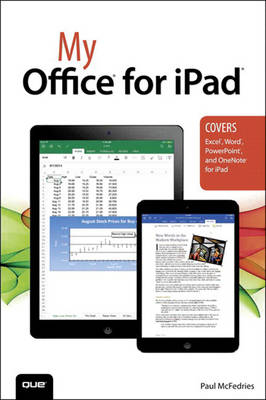
My Office for iPad
Que Corporation,U.S. (Verlag)
978-0-7897-4873-7 (ISBN)
- Titel ist leider vergriffen;
keine Neuauflage - Artikel merken
Step-by-step instructions with callouts to new Office for iPad screenshots that show you exactly what to do.
Help when you run into Office problems or limitations.
Tips and Notes to help you get the most from Office on your iPad.
Full-color, step-by-step tasks walk you through doing exactly what you want with Office. Learn how to:
• Master core skills you can use in every Office for iPad program
• Quickly create highly visual documents with advanced formatting and graphics
• Enter, edit, and work efficiently with text in Word
• Build complex documents with tables, headers, footers, columns, and footnotes
• Enter and organize Excel data more accurately and efficiently
• Visualize Excel data with charts
• Efficiently create high-powered PowerPoint presentations
• Add pizzazz to PowerPoint slide shows with transitions
• Bring all your ideas and notes together in a OneNote notebook
• Store your Office for iPad data on OneDrive and access it from anywhere
• Get the most out of OneDrive’s tools for working with files and folders
• Collaborate with others, including people using other versions of Office
For working professionals, Microsoft Office has been the #1 most requested software for iPad. It's in a powerful touch-based version that's fully designed for iPad and mobile work. Now, you can get the most out of Office for iPad -- the fast, easy way! Friendly, direct, and 100% practical, My Office for iPad is the must-have companion for every Microsoft Office for iPad user.
Paul McFedries is a Microsoft Office expert and full-time technical writer. Paul has been authoring computer books since 1991 and has more than 85 books to his credit, which combined have sold more than 4 million copies worldwide. His titles include the Que Publishing books Formulas and Functions with Microsoft Excel 2013 and Windows 8.1 In Depth (with coauthor Brian Knittel), as well as the Sams Publishing book Windows 7 Unleashed. Paul is also the proprietor of Word Spy (www.wordspy.com), a website devoted to lexpionage, the sleuthing of new words and phrases that have entered the English language. Please drop by Paul's personal website at www.mcfedries.com or follow Paul on Twitter at twitter.com/paulmcf and twitter.com/wordspy.
Introduction 1
Welcome to My Office for iPad 2
Chapter 1 Getting Started with Office for iPad 5
Understanding Office 365 and Office for iPad 6
Learning How Office 365 Works 6
Comparing Office for iPad with Desktop Office 7
Taking Your First Steps with Office for iPad 8
Sign In to Your Microsoft Account 9
Create a Microsoft Account 11
Purchase an Office 365 Subscription 13
Sign Out of Your Microsoft Account 15
Switch Between Office for iPad Applications 16
Quit an Office for iPad Application 17
Creating a New Document 17
Create a Blank Document at Startup 18
Create a Blank Document After an Office for iPad Application Is Running 19
Creating a Document from a Template or Theme 20
Preserving Your Work 20
Save a New Document 21
Create a Duplicate of a Document 22
Convert a Document to the Latest Format 23
Working with Documents 25
Open a Document 25
Pin a Document to the Recent Tab 26
Restore an Older Version of a Document 27
Chapter 2 Formatting Documents 31
Selecting Text 32
Select Text on a Touchscreen 33
Changing the Font 34
Understanding Typefaces 35
Set the Typeface 36
Change the Type Size 36
Apply Type Effects 38
Set Text Colors 39
Formatting Paragraphs 40
Align Paragraphs 40
Set the Line Spacing 42
Build a Bulleted List 43
Create a Numbered List 44
Set the Indentation 46
Working with Formatting 46
Apply Styles 47
Apply Text Effects 48
Clear Formatting 49
Chapter 3 Working with Office for iPad Graphics 51
Inserting Images 52
Insert a Picture 53
Insert a Line 54
Insert Any Other Shape 55
Insert a Text Box 56
Working with Graphics 56
Size a Graphic 57
Move a Graphic 57
Rotate a Graphic 58
Reorder Graphics 59
Formatting Graphics 60
Apply a Picture Style 60
Add a Picture Shadow 61
Enhance a Picture with a Reflection 62
Apply a Shape Style 63
Format the Shape Line and Fill 63
Set the Text Style for a Shape or Text Box 65
Chapter 4 Working with Text in Word 67
Learning Text Basics 68
Enter and Edit Text 68
Entering Text with Shortcuts 69
Insert Symbols 70
Display the Ruler 71
Set Tabs 71
Enter Headings 72
Finding and Replacing Text 73
Find Text 74
Replace Text 75
Proofing Text 77
Handle Spelling Errors 78
Adding Hyperlinks 79
Insert a Hyperlink 79
Chapter 5 Working with Page Layout and Design in Word 83
Building a Table 84
Insert a Table 84
Select Table Elements 85
Format a Table 86
Insert New Rows 87
Insert New Columns 88
Delete Rows and Columns 89
Working with Headers and Footers 90
Add a Header 90
Add a Footer 93
Changing the Page Setup 94
Change the Page Orientation 94
Change the Paper Size 95
Set the Margins 96
Add a Page Break 97
Understanding Sections 98
Add a Section Break 99
Display Text in Columns 100
Adding Footnotes 101
Insert a Footnote 102
Chapter 6 Entering Excel Data 105
Understanding Worksheet Cells and Data 106
Working with Numbers 107
Working with Text 107
Working with Dates and Times 108
Entering and Editing Data 109
Enter Cell Data 110
Edit Cell Data 111
Working with Formulas and Functions 112
Build a Formula 113
Understanding Functions 115
Add a Function to a Formula 116
Select a Function from a List 118
Building a Table 119
Converting Cells to a Table 119
Select Table Elements 120
Format a Table 120
Insert New Rows 122
Insert New Columns 123
Delete Rows and Columns 124
Sorting a Table 125
Filtering a Table 126
Chapter 7 Getting More Out of Excel Ranges 129
Selecting a Range 130
Select a Range on a Touchscreen 130
Working with Excel Ranges 131
Fill a Range with a Specific Value 131
Fill a Range with a Series of Values 132
Copy a Range 133
Move a Range 133
Insert a Range 134
Delete a Range 136
Formatting a Range 137
Learning About Data Formats 138
Apply a Numeric or Date Format 141
Control the Number of Decimal Places 143
Resize a Column 144
Resize Rows 145
Add Borders 146
Wrap Text Within a Cell 147
Chapter 8 Visualizing Excel Data with Charts 149
Creating a Chart 149
Create a Chart 151
Working with Charts 152
Understanding Excel’s Chart Types 152
Change the Chart Type 154
Move a Chart 156
Resize a Chart 157
Apply a Chart Style 158
Modify the Chart Colors 159
Switch the Chart Layout 160
Chapter 9 Building a PowerPoint Presentation 163
Adding a Slide to the Presentation 164
Understanding Slide Layouts 164
Insert a New Slide 166
Duplicate a Slide 166
Adding Data to a Slide 167
Adding Text 167
Create a Bulleted List 168
Add a Table 170
Working with Slides 171
Rearrange Slides 171
Hide a Slide 172
Add Notes to a Slide 173
Chapter 10 Working with PowerPoint Slide Shows 177
Defining Slide Transitions 178
Transition Guidelines 178
Set Up a Slide Transition 179
Set Transition Effect Options 180
Running a Slide Show 181
Start the Slide Show from the Beginning 181
Start the Slide Show from a Specific Slide 182
Navigate Slides 183
Annotate a Slide Show 185
Chapter 11 Building a OneNote Notebook 189
Working with Sections 190
Insert a New Section 191
Rename a Section 191
Working with Pages 192
Insert a New Page 192
Change the Page Color 193
Entering Text on a Page 193
Insert the Date 194
Add a Link to a Website 195
Working with Page Containers 197
Building a OneNote Table 197
Insert a Table 198
Working with Tags 199
Tag an Item 200
Building Lists 201
Create a To-Do List 202
Working with Notebooks 203
Create a New Notebook 204
Switch Between Notebooks 204
Chapter 12 Collaborating with Others 207
Collaborating in Word with Comments and Changes 207
Insert Comments in a Word Document 208
Edit a Comment 209
Delete a Comment 209
Track Changes in a Word Document 210
Controlling the Display of Comments and Changes 210
Control the Markup Display 212
Navigate Comments and Changes 212
Accept or Reject Comments and Changes 213
Collaborating in Excel with Comments 214
View a Cell’s Comment 215
Navigate Workbook Comments 216
Delete a Workbook Comment 217
Sharing a Document 218
Email a Link to a Shared Document 218
Copy a Link to a Shared Document 220
Chapter 13 Learning OneDrive Essentials 223
Setting Up OneDrive 224
Change Your Display Name 224
Assign a Picture to Your Profile 225
Working with OneDrive Folders 227
View a OneDrive Folder 228
Navigate OneDrive Folders 229
Create a OneDrive Folder 230
Change the OneDrive Folder View 231
Delete a OneDrive Folder 231
Working with Office Documents in OneDrive 232
Create a New Office Document in OneDrive 233
Viewing Documents Online 233
View a OneDrive Document 234
Edit a OneDrive Document Online 235
Edit a OneDrive Document on Your iPad 236
Working with OneDrive Files 236
Move a OneDrive File to Another Folder 237
Copy a OneDrive File to Another Folder 238
Rename a OneDrive File 239
Delete a OneDrive File 240
Collaborating with OneDrive 240
Send an Invitation to Share a OneDrive Document or Folder 241
Create a Link to Share a OneDrive Document or Folder 243
Add a Comment When Viewing a Document 245
Add a Comment When Editing a Document 247
Appendix A Excel Worksheet Function Reference 249
Financial Functions 252
Logical Functions 256
Text Functions 256
Date and Time Functions 258
Lookup and Reference Functions 259
Math and Trigonometry Functions 260
Statistical Functions 264
Engineering Functions 268
Information Functions 270
Database Functions 271
Index 273
| Sprache | englisch |
|---|---|
| Maße | 154 x 229 mm |
| Gewicht | 482 g |
| Themenwelt | Informatik ► Office Programme ► Office |
| ISBN-10 | 0-7897-4873-8 / 0789748738 |
| ISBN-13 | 978-0-7897-4873-7 / 9780789748737 |
| Zustand | Neuware |
| Informationen gemäß Produktsicherheitsverordnung (GPSR) | |
| Haben Sie eine Frage zum Produkt? |
aus dem Bereich


