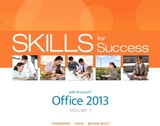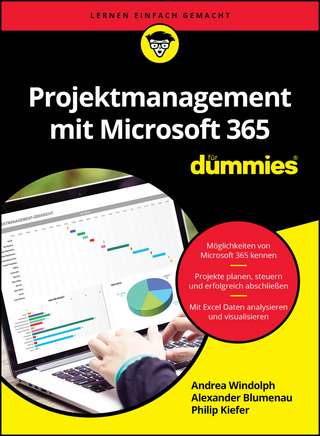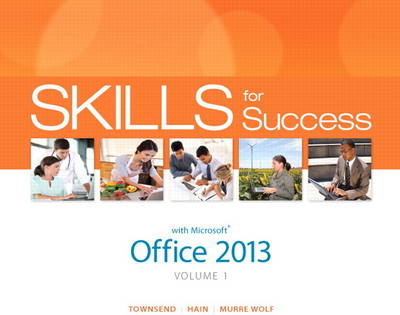
Skills for Success with Office 2013 Volume 1
Pearson (Verlag)
978-0-13-314268-6 (ISBN)
- Titel erscheint in neuer Auflage
- Artikel merken
Skills for Success is the Microsoft Office 2013 textbook that recognizes how readers learn today!
The Office Skills text that was designed with today's students–and the way today's readers use an Office textbook–in mind.
With Skills for Success, Microsoft Office 2013 is at your fingertips!
With Office 2013, Microsoft is taking the office to the cloud. You can now open and save your files from any computer without a USB flash drive.
The Skills for Success series shows students how to get the most out of Office 2013 no matter what device they are using—a traditional desktop or tablet.
Whether you are tapping and sliding with your finger or clicking and dragging with the mouse, Skills for Success shows you the way.
Teaching and Learning Experience
This program will provide a better teaching and learning experience—for you and your students. Here’s how:
Break through to improved results with MyITLab® MyITLab for Skills for Success is an online homework, tutorial, and assessment program that truly engages students in learning. It helps students better prepare for class, quizzes, and exams—resulting in better performance in the course—and provides educators a dynamic set of tools for gauging individual and class progress. And, MyITLab comes from Pearson, your partner in providing the best digital learning experiences. Note: You are purchasing a standalone product; MyITLab does not come packaged with this content. If you would like to purchase both the physical text and MyITLab, contact your Pearson representative. MyITLab is not a self-paced technology and should only be purchased when required by an instructor.
Designed for a New Generation of Learners: The Skills for Success series is specifically designed to enhance usability and fit the work style of today’s students.
Support for Students and Instructors: Supplements enhance the learning process for students, while instructor resources are designed to make your life easier.
Table of Contents
Part 1 | Technology
Fundamentals
Chapter 1 Getting Started with Computer Concepts
Concept 1 The Computer Is a System
Concept 2 Common Operating Systems
Concept 3 Input Devices
Concept 4 Storage Devices
Concept 5 Apps and Applications
Concept 6 Networks
Concept 7 Cloud Computing
Concept 8 Share Files with Others
Concept 9 Office 365
Concept 10 Buying a Computer
Chapter 2 Getting Started with Windows 8
Skill 1 Sign In to Windows 8
Skill 2 Work with Store Apps
Skill 3 Create and Save Documents
Skill 4 Search for Applications, Files, and Settings
Skill 5 Download and Unzip Student Data Files
Skill 6 View Files in File Explorer
Skill 7 Search for and Copy Files
Skill 8 Move, Rename, and Delete Files
Skill 9 Personalize the Desktop and Create Snips
Skill 10 Print, Restore Settings, and Sign Out
More Skills
Skill 11 Customize the Start Screen
Skill 12 Modify the Desktop
Skill 13 Switch to a Microsoft Account
Skill 14 Use the SkyDrive App
Chapter 3 Browse with Internet Explorer
Skill 1 Browse from the Start Screen
Skill 2 Browse from the Desktop and Add Favorites
Skill 3 Navigate and Search Websites
Skill 4 Use Accelerators and Search Providers
Skill 5 Manage Browser Tabs
Skill 6 Organize Favorites
Skill 7 Print and Save Web Pages
Skill 8 View and Delete Browsing History
Skill 9 Protect Online Privacy
Skill 10 Manage Pop–ups and Check Website Safety
More Skills
Skill 11 Change Your Home Page
Skill 12 Add Navigation Tiles to the Start Screen
Skill 13 Add Tracking Protection
Skill 14 Change Internet Security Settings
Part 2 | Getting Started with Microsoft Office Applications
Chapter 1 Common Features of Office 2013
Skill 1 Start Office Applications
Skill 2 Create Documents from Templates
Skill 3 Type and Edit Text
Skill 4 Save Files and Create Folders
Skill 5 Apply Themes and Format Text
Skill 6 Preview and Print Documents
Skill 7 Open and Save Student Data Files
Skill 8 Format Worksheets
Skill 9 Copy and Paste Objects and Format Slides
Skill 10 Format Access Reports
More Skills
Skill 11 Store Office Files on SkyDrive
Skill 12 Use Office Help
Skill 13 Send Files as E–mail Attachments
Skill 14 Optimize Office 2013 RT
Part 3 | Microsoft Office
Microsoft Word
Introduction to Word
Chapter 1 Create Letters and Memos
Skill 1 Type Letter Text
Skill 2 Apply Styles and Set Grammar and Spelling Options
Skill 3 Select and Insert Text
Skill 4 Copy, Cut, and Paste Text
Skill 5 Check Spelling and Grammar
Skill 6 Check Writing Style and Insert Synonyms
Skill 7 Use Format Painter
Skill 8 Apply Advanced Font Settings
Skill 9 Create Document Footers
Skill 10 Save Documents as PDF Files
More Skills
Skill 11 Prepare Documents for Distribution
Skill 12 Insert Screen Shots into Documents
Skill 13 Split and Arrange Windows
Skill 14 Insert Symbols
Chapter 2 Create Business Reports
Skill 1 Find and Replace Text
Skill 2 Insert and Modify Footnotes
Skill 3 Add Sources
Skill 4 Insert Citations and Bibliographies
Skill 5 Format Bulleted and Numbered Lists
Skill 6 Set Paragraph Indents
Skill 7 Modify Line and Paragraph Spacing
Skill 8 Set Line and Page Break Options and Modify Styles
Skill 9 View Multiple Pages and Set Margins
Skill 10 Create Custom Headers and Footers
More Skills
Skill 11 Record AutoCorrect Entries
Skill 12 Use AutoFormat to Create Numbered Lists
Skill 13 Format and Customize Lists
Skill 14 Create Standard Outlines
Chapter 3 Create Flyers
Skill 1 Insert Text and Pictures from Files
Skill 2 Resize and Align Pictures
Skill 3 Apply Picture Styles and Artistic Effects
Skill 4 Set Tab Stops
Skill 5 Type Tabbed Lists
Skill 6 Apply Table Styles
Skill 7 Create Tables
Skill 8 Delete and Add Table Rows and Columns
Skill 9 Format Text in Table Cells
Skill 10 Format Tables
More Skills
Skill 11 Insert Text Boxes
Skill 12 Format with WordArt
Skill 13 Convert Text into Tables
Skill 14 Insert Drop Caps
Chapter 4 Create Newsletters and Mail Merge Documents
Skill 1 Modify Themes and Create Columns
Skill 2 Modify Margins and Columns
Skill 3 Apply Text Effects
Skill 4 Create Styles
Skill 5 Add Borders and Shading to Paragraphs and Pages
Skill 6 Insert and Adjust Online Pictures
Skill 7 Insert SmartArt
Skill 8 Format SmartArt
Skill 9 Create Labels Using Mail Merge
Skill 10 Preview and Print Mail Merge Documents
More Skills
Skill 11 Optimize Documents for Read Mode
Skill 12 Work in Outline View
Skill 13 Manage Document Properties
Skill 14 Save Documents as Web Pages
Word Capstone Project
Integrated Project 1: Format Academic Reports and Include Information from the Web
Integrated Project 2: Use Excel Data in Word Mail Merge
Word Web App Project: Create Flyers Using Word Web App
Microsoft Excel
Introduction to Excel
Chapter 1 Create Workbooks with Excel 2013
Skill 1 Create and Save Workbooks
Skill 2 Enter Data and Merge and Center Titles
Skill 3 Construct Addition and Subtraction Formulas
Skill 4 Construct Multiplication and Division Formulas
Skill 5 Adjust Column Widths and Apply Cell Styles
Skill 6 Insert the SUM Function
Skill 7 AutoFill Formulas and Data
Skill 8 Format, Edit, and Check Spelling
Skill 9 Insert Footers and Adjust Page Settings
Skill 10 Display Formulas and Print Worksheets
More Skills
Skill 11 Create Workbooks from Templates
Skill 12 Insert Names into Formulas
Skill 13 Create Templates
Skill 14 Manage Document Properties
Chapter 2 Insert Summary Functions and Create Charts
Skill 1 Align and Wrap Text
Skill 2 Apply Absolute Cell References
Skill 3 Format Numbers
Skill 4 Insert the AVERAGE Function
Skill 5 Insert the MIN and MAX Functions
Skill 6 Create Column Charts
Skill 7 Format Column Charts
Skill 8 Create and Format Pie Charts
Skill 9 Update Charts and Insert WordArt
Skill 10 Preview and Print Multiple Worksheets
More Skills
Skill 11 Insert, Edit, and Delete Comments
Skill 12 Change Chart Types
Skill 13 Copy Excel Data to Word Documents
Skill 14 Fill Data with Flash Fill
Chapter 3 Manage Multiple Worksheets
Skill 1 Organize Worksheet Tabs
Skill 2 Enter and Format Dates
Skill 3 Clear Cell Contents and Formats
Skill 4 Move Cell Contents and Use Paste Options
Skill 5 Enter Data in Grouped Worksheets
Skill 6 Insert Multiple Math Operators in Formulas
Skill 7 Format Grouped Worksheets
Skill 8 Insert, Hide, Delete, and Move Worksheets
Skill 9 Create Summary Worksheets
Skill 10 Create Clustered Bar Charts
More Skills
Skill 11 Create Organization Charts
Skill 12 Create Line Charts
Skill 13 Set and Clear Print Areas
Skill 14 Create, Edit, and Delete Hyperlinks
Chapter 4 More Functions and Excel Tables
Skill 1 Insert the TODAY, NOW, and COUNT Functions
Skill 2 Insert the IF Function
Skill 3 Move Functions, Add Borders, and Rotate Text
Skill 4 Apply Conditional Formatting
Skill 5 Insert Sparklines
Skill 6 Use Find and Replace
Skill 7 Freeze and Unfreeze Panes
Skill 8 Create, Sort, and Filter Excel Tables
Skill 9 Filter Data
Skill 10 Convert Tables to Ranges, Hide Rows and Columns, and Format Large Worksheets
More Skills
Skill 11 Apply Conditional Color Scales with Top and Bottom Rules and Clear Rules
Skill 12 Insert the Payment (PMT) Function
Skill 13 Create PivotTable Reports
Skill 14 Use Goal Seek
Excel Capstone Project
Integrated Project 3: Copy Word Tables into Excel Worksheets
Integrated Project 4: Link Data from Excel
Microsoft Access
Introduction to Access
Chapter 1 Create Database Tables
Skill 1 Create Databases
Skill 2 Create Tables in Datasheet View
Skill 3 Enter Data into Datasheets
Skill 4 Create Tables in Design View
Skill 5 Relate Tables
Skill 6 Enter Data in Related Tables
Skill 7 Import Data into Tables
Skill 8 Filter and Sort Datasheets
Skill 9 Format Datasheets
Skill 10 Preview and Print Datasheets
More Skills
Skill 11 Compact and Repair Databases
Skill 12 Work with the Long Text Data Type
Skill 13 Work with the Attachment Data Type
Skill 14 Work with the Hyperlink and Yes/No Data Types
Chapter 2 Create Select Queries
Skill 1 Create Queries with the Simple Query Wizard
Skill 2 Add Text Criteria
Skill 3 Add Calculated Fields to Tables
Skill 4 Create Queries in Design View
Skill 5 Add Comparison Operators
Skill 6 Add Date and Time Criteria
Skill 7 Group and Total Queries
Skill 8 Add Calculated Fields to Queries
Skill 9 Work with Logical Operators
Skill 10 Add Wildcards to Query Criteria
More Skills
Skill 11 Export Queries to Excel
Skill 12 Export Queries as Web Pages
Skill 13 Link to External Data Sources
Skill 14 Create Crosstab Queries
Chapter 3 Create Forms
Skill 1 Use the Form Wizard
Skill 2 Use Forms to Modify Data
Skill 3 Format Forms in Layout View
Skill 4 Add Controls and Conditional Formatting
Skill 5 Use the Form Tool
Skill 6 Work with Tabular Layouts
Skill 7 Add Input Masks
Skill 8 Change Data in One–to–Many Forms
Skill 9 Create Forms from Queries
Skill 10 Create Navigation Forms
More Skills
Skill 11 Validate Fields
Skill 12 Create Databases from Templates
Skill 13 Create Macros
Skill 14 Create Access Apps
Chapter 4 Create Reports
Skill 1 Build Queries for Reports
Skill 2 Create Reports Using the Report Tool
Skill 3 Format Reports
Skill 4 Add Totals to Reports
Skill 5 Preview and Print Reports
Skill 6 Create Reports with the Blank Report Tool
Skill 7 Group and Sort Reports
Skill 8 Modify Report Layouts
Skill 9 Filter Reports
Skill 10 Create Label Reports
More Skills
Skill 11 Import Objects from Other Databases
Skill 12 Export Reports to Word
Skill 13 Save Reports as PDF Documents
Skill 14 Save Reports as Web Pages and Save Export Steps
Access Capstone Project
Integrated Project 6: Create Envelopes from Access Queries
Integrated Project 5: Refer to Cells in Other Workbooks
Excel Web App Project: Create Workbooks Using Excel Web App
Integrated Project 7: Export Access Data to Word Documents
Access Web App Project: Create OneNote Notebooks
Microsoft PowerPoint
Introduction to PowerPoint
Chapter 1 Getting Started with PowerPoint 2013
Skill 1 Open, View, and Save Presentations
Skill 2 Edit and Replace Text
Skill 3 Format Slide Text
Skill 4 Check Spelling and Use the Thesaurus
Skill 5 Insert Slides and Modify Slide Layouts
Skill 6 Insert and Format Pictures
Skill 7 Organize Slides in Slide Sorter View
Skill 8 Apply Slide Transitions and View Slide Shows
Skill 9 Insert Headers and Footers and Print Handouts
Skill 10 Add Notes Pages and Use Presenter View
More Skills
Skill 11 Add Online Pictures
Skill 12 Print Presentations, Notes Pages, and Custom Ranges
Skill 13 Move and Delete Slides in Normal View
Skill 14 Change Slide Size and Orientation
Chapter 2 Format a Presentation
Skill 1 Create New Presentations
Skill 2 Change Themes and Variants
Skill 3 Change Font Colors and Effects
Skill 4 Format Slide Backgrounds with Fill
Skill 5 Add Pictures and Textures to Slide Backgrounds
Skill 6 Format Text with WordArt
Skill 7 Change Character Spacing
Skill 8 Modify Bulleted and Numbered Lists
Skill 9 Move and Copy Text and Objects
Skill 10 Use Format Painter and Clear All Formatting
More Skills
Skill 11 Edit Slide Masters
Skill 12 Save and Apply Presentation Templates
Skill 13 Create Slides from Microsoft Word Outlines
Skill 14 Design Presentations with Contrast
Chapter 3 Enhance Presentations with Graphics
Skill 1 Insert Slides from Other Presentations
Skill 2 Insert, Size, and Move Online Pictures
Skill 3 Modify Picture Shapes, Borders, and Effects
Skill 4 Insert, Size, and Move Shapes
Skill 5 Add Text to Shapes and Insert Text Boxes
Skill 6 Apply Gradient Fills and Group and Align Graphics
Skill 7 Convert Text to SmartArt Graphics and Add Shapes
Skill 8 Modify SmartArt Layouts, Colors, and Styles
Skill 9 Insert Video Files
Skill 10 Apply Video Styles and Adjust Videos
More Skills
Skill 11 Compress Pictures
Skill 12 Save Groups as Picture Files
Skill 13 Change Object Order
Skill 14 Insert a Screen Shot in a Presentation
Chapter 4 Present Data Using Tables, Charts, and Animation
Skill 1 Insert Tables
Skill 2 Modify Table Layouts
Skill 3 Apply Table Styles
Skill 4 Insert Column Charts
Skill 5 Edit and Format Charts
Skill 6 Insert Pie Charts
Skill 7 Apply Animation Effects and Change Duration
Skill 8 Modify Animation Timings and Use Animation Painter
Skill 9 Delay or Remove Animation
Skill 10 Navigate Slide Shows
More Skills
Skill 11 Save Presentations to CDs
Skill 12 Insert Hyperlinks in Presentations
Skill 13 Create Photo Albums
Skill 14 Add Images to Tables
PowerPoint Capstone Project
Integrated Project 8: Copy and Paste Between Office Programs
Integrated Project 9: Send PowerPoint Handouts to Word
PowerPoint Web App Project: Create Presentations Using the PowerPoint Web App
Glossary
Index
| Erscheint lt. Verlag | 22.5.2013 |
|---|---|
| Sprache | englisch |
| Maße | 254 x 203 mm |
| Gewicht | 1361 g |
| Themenwelt | Mathematik / Informatik ► Informatik ► Office Programme |
| ISBN-10 | 0-13-314268-X / 013314268X |
| ISBN-13 | 978-0-13-314268-6 / 9780133142686 |
| Zustand | Neuware |
| Informationen gemäß Produktsicherheitsverordnung (GPSR) | |
| Haben Sie eine Frage zum Produkt? |
aus dem Bereich