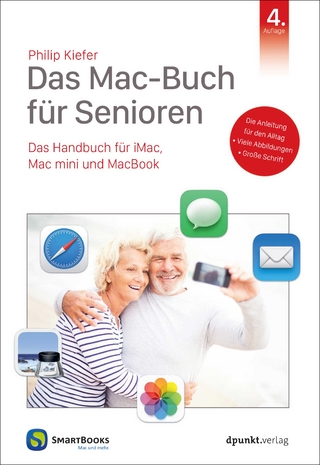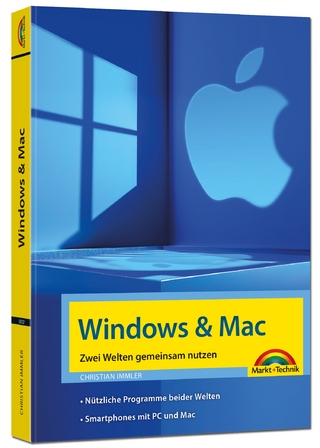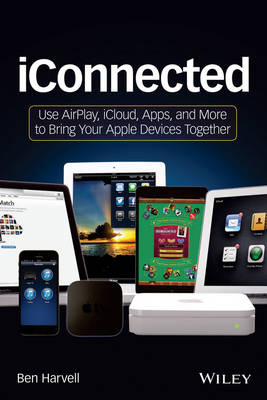
iConnected
John Wiley & Sons Inc (Verlag)
978-1-118-54374-0 (ISBN)
- Titel ist leider vergriffen;
keine Neuauflage - Artikel merken
* Walks you through how to keep your documents, apps, e-mails, messages, and photos in sync across all of your iOS and Mac OS X devices * Shows you how to DJ your own event with music streaming via AirPlay to multiple speakers across your home or venue and even allow guests to add songs to the playlist via the cloud * Explains how you can give professional presentations direct from your Mac or iOS device on an HDTV or projector using AirPlay mirroring * Details ways to time shift your entertainment by accessing books, movies, music, TV shows, and games on all your devices, wherever you are * Guides you through instructions for playing games on your iPhone or iPad while viewing them on your HDTV Get organized at work and at home with synced contacts, bookmarks, and e-mails on all of your devices via WiFi and cellular data with this book as your guide!
Ben Harvell is a consumer technology writer and magazine editor. A regular contributor to major international publications and websites, he is also the author of several books, including Make Music with Your iPad and Teach Yourself VISUALLY Facebook, both published by Wiley.
Introduction: A Brief History of Apple Online We ve Come a Long Way, Baby xvii The eWorld Debacle xvii New Beginnings with iTools xix The Year of Mac xix It s Not You, It s MobileMe xx And Then There Was iCloud xxi Notes on This Book xxi Chapter 1: iCloud Explained Why Do You Need iCloud? 4 What Hardware and Software Do You Need? 6 SIDEBAR: iCloud Compatibility 7 Do You Need to Buy Storage? 8 What Is an Apple ID? 9 Do You Already Have iCloud? 10 Set Up iCloud on All Your Devices 12 On a new iOS device 12 On an existing iOS device 15 On a Mac 15 Add an iCloud account to a Windows PC 16 Add an iCloud account to an Apple TV 17 What Is AirPlay? 17 What hardware and software do you need? 18 Set up an AirPlay network 19 SIDEBAR: Use Siri to Get More Information 20 Where Is the AirPlay Button? 21 Chapter 2: Access Your Music and Movies on All Your Devices Download Your Previous iTunes Purchases on Any iCloud Device 23 Download previous music, movie, and TV purchases 24 Download previous iBooks purchases 27 Download previously purchased apps 28 Download podcasts 30 Download iTunes U courses 30 Turn on Automatic iTunes Downloads 31 Sync iTunes Store Previews with iCloud 33 Use iTunes Match 34 Make the most of iTunes Match 35 SIDEBAR: The Benefits of Cleaning Your iTunes Library 37 Subscribe to iTunes Match on a Mac or PC 40 Access your music through iTunes Match 41 SIDEBAR: A Day in the Life: iCloud Music and Movies 42 Chapter 3: Stream Music and Movies across Your Home The AirPlay Alternative 45 Are You AirPlay-Ready Already? 46 What Do You Want AirPlay to Do for You? 47 The dream AirPlay setup 48 The more realistic AirPlay setup 49 Test Your AirPlay Network 50 Stream Music and Other Audio 52 Stream audio from your iOS device via AirPlay 52 Stream audio from iOS apps 53 Use the Remote app to control streaming music 54 Stream music from iTunes with the Remote App 56 Stream to multiple AirPlay devices from the Remote app 56 Stream Audio from iTunes 58 Stream Audio from Other Apps 60 Stream audio from your Mac 60 Stream audio from a computer to AirPlay devices via Airfoil 61 Use a computer or mobile device as an AirPlay speaker 64 Stream audio from TVs, radios, and other analog devices via a computer 67 Stream audio from TVs, radios, and other analog devices via an iOS device 68 SIDEBAR: Get Your Video Ready for Streaming 69 Control Airfoil streaming on an iOS device with Reemote 70 Stream Video via AirPlay 71 Stream video stored on an iOS device to an Apple TV 72 SIDEBAR: Android and AirPlay 72 Stream web video from an iOS device to an Apple TV 74 Stream video from an iOS app to an Apple TV 74 Stream only audio in video streaming from an iOS device 76 Stream video via AirPlay from a computer 77 Slingbox and Other Streaming Alternatives 78 SIDEBAR: A Day in the Life: Streaming Music and Movies 79 The Bluetooth Alternative to AirPlay 80 Pair Bluetooth devices 81 Use Bluetooth speakers in an AirPlay network 85 Chapter 4: Entertain Yourself from the Couch Play Games 88 Mirror games to an Apple TV 89 Play multiplayer games 90 Play multiplayer games online 91 Play with others via Game Center 92 Use gaming subscription services and stores 94 Accessorize your gaming 95 Remote-Control Your Entertainment 96 Control an Apple TV from an iOS device 97 SIDEBAR: The Miracle of Music Recognition 100 Access your iTunes content through an Apple TV 101 Play content from your iTunes library from your Apple TV 102 Use the iTunes Store on an Apple TV 103 Change the default video resolution on an Apple TV 103 SIDEBAR: Watch Cable and Satellite TV on Your iOS Device 104 Rent or buy movies and TV shows on an Apple TV 105 SIDEBAR: TV Guide Apps 106 Add movies and TV shows to your Apple TV s wish list 107 Get movie and TV recommendations from your Apple TV 107 SIDEBAR: Watch More Sports with Your iOS Device 108 Control Set-Top Boxes and Other Devices 110 Chapter 5: Take, Sync, and Share Photos Set Up Photo Stream 116 SIDEBAR: Share Video Streams 119 Test your Photo Stream 120 Extra features for iPhoto users 120 Share Photo Streams 121 Create a Shared Photo Stream on an iOS device 123 Create a Shared Photo Stream in iPhoto or Aperture 125 Create a Shared Photo Stream on a PC 126 Invite more people and remove subscribers from a Shared Photo Stream 127 Viewing Shared Photo Streams shared by others 129 Like and comment on Shared Photo Stream photos 130 Share Photo Journals with the iPhoto App 130 Create and share a Photo Journal to iCloud 132 Send Photos via E-mail on an iOS Device 134 Send Photos to Social Media Sites from an iOS Device 136 Store Images in Your Photo Stream 137 Save images from websites in Safari 137 Take a screenshot on an iOS device 138 Assign a Photo to an iCloud Contact 138 Stream Photos to a TV 140 Display photos from an iOS device on an Apple TV 140 Stream a slideshow of photos from an iOS device to an Apple TV 141 Give Presentations via AirPlay 143 Access Your Photos on an Apple TV 145 Access photos stored on your computer on an Apple TV 146 Access Photo Stream photos on an Apple TV 147 Play Photo Stream photos or iPhoto albums as a slideshow on an Apple TV 148 SIDEBAR: A Day in the Life: Photos that Share Memories 149 Set Photo Stream photos or iPhoto albums as an Apple TV screen saver 150 Chapter 6: Stay in Touch Check Your Connections 153 Use Contacts with iCloud 154 Keep Contacts up to date anywhere 155 Enhance contact information for Siri 156 SIDEBAR: Share Contacts with a Bump 158 Integrate Facebook contacts 159 Text and Video-Chat 161 Enable iMessage 161 Enable FaceTime 163 Use Skype as Your Universal Phone 165 Get Local with Location Services 166 Set up Find My iPhone 169 Locate devices with Find My iPhone 169 Use the Find My Friends app 172 E-mail Wherever You Are 175 Set an out-of-office message for iCloud mail 177 SIDEBAR: Sync Contacts and Calendars with Android 177 Use iCloud e-mail forwarding 178 Set iCloud mail rules 179 SIDEBAR: A Day in the Life: Contacts, Messages, and E-mail 179 Stay Connected While Traveling 180 Get maps and directions 181 Connect to your car s stereo 182 Keep devices charged 183 Use portable speakers 185 Get wireless accessories for travelers 186 Use an iPhone or iPad as a personal Wi-Fi hotspot 188 Chapter 7: Staying Organized on the Move Connect Your Calendars 191 Set up Calendars for iCloud 192 Add other calendar services 193 SIDEBAR: Check the Status of iCloud Services 195 Add a new iCloud calendar 196 Share calendars 197 Sync Notes and Reminders 200 Create reminders 202 Create reminders with Siri on an iOS device 204 Create reminder lists 205 Share reminder lists 206 Set the default reminders list and sync frequency 207 Create and Share Notes 207 Apply formatting and add attachments to notes 208 Change the default notes font 210 Create notes folders 211 Share notes 212 Use non-iCloud notes with the Notes app 212 Set the default Notes account 213 Dictate Text 214 SIDEBAR: Translate Foreign Languages 216 Surf the Web More Easily with Bookmarks 216 Get your bookmarks in order 218 Add bookmarks individually 219 Edit the bookmarks bar 219 Add bookmarks to your iOS device s Home screen 220 Sync bookmarks from different browsers to iCloud 220 SIDEBAR: Stay Stealthy with Private Browsing 221 Create a Reading List for access anywhere on any device 222 Access open tabs in Safari on any device with iCloud Tabs 223 Quickly store all open tabs as bookmarks in Safari 224 Organize Yourself with Evernote 225 SIDEBAR: A Day in the Life: Calendars, Notes, Reminders, and Bookmarks 225 Chapter 8: Back Up, Store, and Share Files Back Up via iCloud 229 Manually back up to iTunes 230 Manage iCloud storage 232 Restore devices from iCloud backups 233 Buy more iCloud storage 235 Use iCloudcom 236 SIDEBAR: Back Up Your Mac, Too 236 Edit iCloud settings online 238 Access iCloudcom on an iOS device 239 Use iCloud Documents 240 Turn on iCloud Documents 241 Share iCloud documents on a Mac 242 Share iCloud documents on an iOS device 243 Transfer files via iCloudcom 244 Create folders for iCloud documents 245 Use Cloud Storage Services 246 Use File Sharing 247 Access files remotely with Back to My Mac 247 Share files between Macs with AirDrop 249 Share files between computers and iOS devices 250 Use Remote Disc to access another Mac s optical drive 251 Chapter 9: Do Even More with iCloud and AirPlay Mac Mini Media Center 257 Network 257 Network drives 258 Wireless range extenders 258 Powerline networking 259 Printers 259 Remote Control 261 Share screens with a remote Mac using Back to My Mac 261 Control a Mac or PC from an iOS device 263 Control cameras with an iOS device 268 Smart Watch 269 Home Automation 269 Wireless CCTV 271 Meat Thermometer 271 Fitness Gear 272 iPad Headrest Mount 273 GarageBand 274 iA Writer 275 E-cards 276 Memo Sticky Notes 277 Ridiculous Luxuries 277 Appendix: Apple TV Tips and Tricks Get More While Watching Movies and TV Shows 280 Get More While Listening to Music and Podcasts 283 Get More While Listening to Internet Radio Stations 283 Set Up and Use a Remote Control 285 Make the Apple TV Play More than Apple Wants 289 Index 293
| Erscheint lt. Verlag | 1.4.2013 |
|---|---|
| Zusatzinfo | illustrations |
| Verlagsort | New York |
| Sprache | englisch |
| Maße | 150 x 224 mm |
| Gewicht | 576 g |
| Themenwelt | Informatik ► Betriebssysteme / Server ► Macintosh / Mac OS X |
| Informatik ► Weitere Themen ► Hardware | |
| ISBN-10 | 1-118-54374-2 / 1118543742 |
| ISBN-13 | 978-1-118-54374-0 / 9781118543740 |
| Zustand | Neuware |
| Informationen gemäß Produktsicherheitsverordnung (GPSR) | |
| Haben Sie eine Frage zum Produkt? |
aus dem Bereich