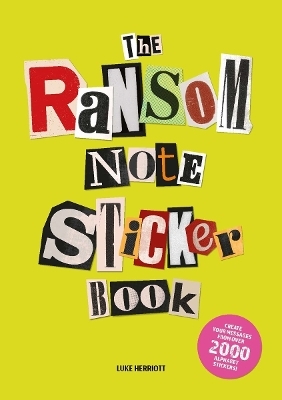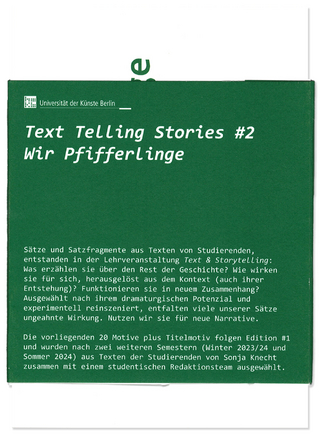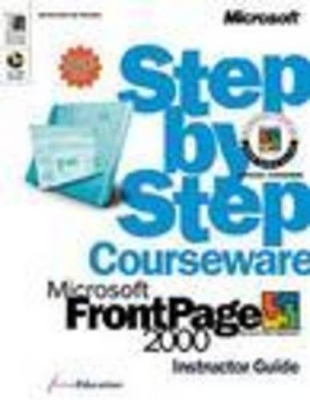
Microsoft FrontPage 2000 Step by Step
Microsoft Press,U.S.
978-0-7356-0690-6 (ISBN)
- Titel ist leider vergriffen;
keine Neuauflage - Artikel merken
The Lesson Glossary defines key terms shown in boldface throughout the lesson. Using the Core Skills Student Guide, your students will learn how to: Meet the Microsoft FrontPage MOUS core-level objectives Plan and create a Web site Format and enhance Web pages Publish and maintain a Web site Using the Expert Skills Student Guide, your students will learn how to: Meet the Microsoft FrontPage MOUS expert-level objectives Give a Web site a professional look Make a Web site interactive Use advanced tools such as Microsoft ActiveX(r) controls, Java applets, and more Included on CD-ROM are: Practice files, test questions and answers, and answers to Quick Quizzes and Putting It All Together sections for both Student Guides Microsoft PowerPoint(r) presentations to use while delivering lessons A Trainer s Guide to help you get up to speed Estimated completion times for each lesson To purchase this title, please contact your Microsoft reseller or your Microsoft Press Account Manager.
Contents Course Overview ix A Task-Based Approach Using Business Scenarios ix An Integrated Approach to Training x Preparation for Microsoft User Specialist (MOUS) Certification x A Sound Instructional Foundation x Designed for Optimal Learning xi Lesson Features xii Additional Instructor Resources xiv Trainers Guide xv Lesson Development Kit xvi Suggestions for Improvements xvi Conventions and Features Used in This Book xvii Using the CD-ROM xix Resources on This CD-ROM xix System Requirements xxi Installing and Uninstalling the Practice Files xxii Using the Practice Files xxiii Replying to Install Messages xxiii Locating and Importing Files xxiv If You Need Additional Help xxv Configuration and Setup xxvii Required Software xxvii Installing Required Software xxviii Install On Firxst Use Features xxviii Matching the Exercises xxix Installing the Practice Files xxx Uninstalling the Practice Files xxx System Requirements xxx Additional Assumptions xxxi If You Need Additional Help xxxi MOUS Objective List xxxiii Core Skills xxxiii Expert Skills xxxiv Core Skills Lesson 1 Planning a Web Site 1.1 Understanding FrontPage Webs 1.1 Creating and Importing Webs 1.4 Exploring FrontPage Views 1.5 Closing and Reopening a Web 1.10 Getting Ideas for a Web Site 1.11 Lesson Wrap-Up 1.12 Lesson Glossary 1.13 Quick Quiz 1.14 Putting It All Together 1.14 Lesson 2 Creating a Web Site 2.1 Creating a Web Using a Wizard 2.1 Creating a Web Using a Template 2.6 Creating a New Web Page in Page View 2.9 Adding and Formatting Text 2.12 Changing Web Page Properties 2.14 Previewing a Web Page 2.15 Moving and Organizing Files in Folders View 2.16 Moving and Organizing Files in Navigation View 2.17 Viewing and Printing a Web Structure 2.18 Lesson Wrap-Up 2.18 Lesson Glossary 2.19 Quick Quiz 2.20 Putting It All Together 2.20 Lesson 3 Linking Web Pages 3.1 Linking to a Web Page in the Current Web 3.2 Linking to a Web Page on the Internet 3.3 Testing Hyperlinks 3.4 Creating a Hyperlink to an E-Mail Address 3.5 Editing a Hyperlink 3.6 Creating a Bookmark on a Web Page 3.8 Creating a Hyperlink to a Bookmark 3.9 Testing a Bookmark 3.10 Deleting a Bookmark 3.12 Creating and Testing an Image Map 3.12 Lesson Wrap-Up 3.14 Lesson Glossary 3.15 Quick Quiz 3.15 Putting It All Together 3.15 Lesson 4 Adding Style to Web Pages 4.1 Applying a FrontPage Theme to a Web 4.2 Modifying a Theme 4.4 Deleting a Theme from an Entire Web 4.6 Adding a Marquee to a Web Page 4.8 Customizing a Marquee 4.9 Adding a Hit Counter to a Web Page 4.11 Including One Web Page Inside Another 4.12 Creating a Style 4.12 Using the Format Painter 4.14 Lesson Wrap-Up 4.14 Lesson Glossary 4.15 Quick Quiz 4.15 Putting It All Together 4.16 Lesson 5 Formatting Web Pages 5.1 Creating and Formatting a Bulleted List 5.1 Creating and Formatting a Numbered List 5.3 Inserting a Microsoft Word Document on a Web Page 5.4 Inserting a Table on a Web Page 5.5 Selecting and Merging Table Cells 5.6 Deleting Table Rows or Columns 5.6 Inserting and Formatting Text in a Table Cell 5.7 Formatting a Table 5.9 Lesson Wrap-Up 5.10 Lesson Glossary 5.10 Quick Quiz 5.10 Putting It All Together 5.11 Lesson 6 Adding Multimedia to Web Pages 6.1 Inserting a Photo on a Web Page 6.2 Exploring the Clip Art Gallery 6.3 Inserting Clip Art on a Web Page 6.4 Inserting Images in Tables and Creating Thumbnails 6.5 Moving Image Files to the Images Folder 6.7 Editing Images on Web Pages 6.7 Adding Text over an Image 6.9 Adding a Background Sound to a Web Page 6.10 Adding a Video Clip to a Web Page 6.11 Linking to a Video Clip 6.12 Lesson Wrap-Up 6.13 Lesson Glossary 6.14 Quick Quiz 6.14 Putting It All Together 6.14 Lesson 7 Updating a Web 7.1 Checking Spelling on an Entire Web 7.2 Checking Spelling on a Single Web Page 7.4 Changing a File Name in Folders View 7.5 Publishing a Web Locally 7.6 Renaming a Web 7.6 Updating a Web 7.7 Lesson Wrap-Up 7.9 Lesson Glossary 7.9 Quick Quiz 7.9 Putting It All Together 7.10 Lesson 8 Managing and Enhancing a Web 8.1 Using Reports View 8.2 Changing Reports View Options 8.3 Creating and Assigning Tasks 8.5 Performing a Task 8.7 Viewing and Sorting Tasks in Tasks View 8.8 Creating a Table of Contents 8.8 Animating Text with Dynamic HTML 8.10 Creating Transition Effects 8.11 Creating a Search Page 8.12 Lesson Wrap-Up 8.14 Lesson Glossary 8.14 Quick Quiz 8.15 Putting It All Together 8.15 Expert Skills Lesson 1 Importing and Adding Web Pages 1.1 Importing a Web from a File or Folder 1.1 Importing a Web from a Web Site on the Internet 1.2 Checking Hyperlinks in an Imported Web 1.4 Importing Individual Files into a Web 1.5 Adding and Organizing Pages in Navigation View 1.6 Editing Web Pages in Navigation View 1.8 Lesson Wrap-Up 1.10 Lesson Glossary 1.10 Quick Quiz 1.11 Putting It All Together 1.11 Lesson 2 Customizing Web Pages 2.1 Applying a Theme to a FrontPage Web 2.1 Modifying the Attributes of a Theme 2.4 Applying a Theme to an Individual Web Page 2.6 Creating a Custom Theme 2.7 Adding a Background Image to a Web Page 2.9 Adding a Page Banner to a Web Page 2.11 Adding a FrontPage Component to a Web Page 2.12 Editing a Hover Button s Transitional Effect 2.15 Lesson Wrap-Up 2.15 Lesson Glossary 2.16 Quick Quiz 2.16 Putting It All Together 2.16 Lesson 3 Advanced Formatting Techniques 3.1 Formatting and Positioning Text on a Web Page 3.2 Positioning Objects on a Web Page 3.5 Inserting Code in HTML View 3.8 Using Reveal Tags 3.12 Adding a Background Color to a Table 3.13 Changing Table Cell Properties 3.16 Changing the Alignment of Cell Contents 3.17 Adding a Table Within a Table 3.18 Creating a Style for Text 3.20 Creating a Style for a Hyperlink 3.22 Resampling an Image on a Web Page 3.24 Lesson Wrap-Up 3.25 Lesson Glossary 3.25 Quick Quiz 3.26 Putting It All Together 3.26 Lesson 4 Creating Frames and Borders 4.1 Creating a Frames Page from a Template 4.2 Creating Hyperlinks in a Contents Frame 4.3 Providing a No-Frames Alternative 4.4 Designing a Front Door Page 4.7 Creating a New Frame on an Existing Frames Page 4.8 Resizing Frames 4.9 Creating Shared Borders for an Entire Web Site 4.10 Creating Shared Borders for Selected Pages in a Web Site 4.11 Adjusting Navigation Bar Properties 4.12 Testing Shared Borders and Navigation Bars 4.13 Lesson Wrap-Up 4.13 Lesson Glossary 4.14 Quick Quiz 4.14 Putting It All Together 4.14 Lesson 5 Gathering User Input 5.1 Creating a Form 5.2 Adding Radio Buttons and Check Boxes with the Form Page Wizard 5.6 Adding a Text Box and an Input Field 5.8 Adding a Drop-Down Menu to a Form 5.9 Adding a Push Button to a Form 5.11 Deleting a Form Field 5.12 Sending Form Data to an E-mail Address 5.12 Sending Form Data to a Text File 5.13 Testing a Form 5.14 Creating a Form that Sends Data to a Microsoft Access Database 5.14 Incorporating a Microsoft Access Data Access Page on a Web Page 5.16 Designing a Database Query Using the Database Results Wizard 5.17 Lesson Wrap-Up 5.19 Lesson Glossary 5.20 Quick Quiz 5.20 Putting It All Together 5.21 Lesson 6 Creating Specialized Web Pages 6.1 Creating a Guest Book Page 6.1 Creating a Search Page 6.3 Creating a Message Board 6.5 Creating a Customer Support Web 6.8 Creating a Project Web 6.10 Lesson Wrap-Up 6.11 Lesson Glossary 6.11 Quick Quiz 6.12 Putting It All Together 6.12 Lesson 7 Using ActiveX Controls and Java Applets 7.1 Inserting ActiveX Controls on a Web Page 7.2 Changing the Properties of an ActiveX Control 7.3 Creating a Script 7.6 Inserting a Java Applet on a Web Page 7.8 Lesson Wrap-Up 7.10 Lesson Glossary 7.11 Quick Quiz 7.11 Putting It All Together 7.12 Lesson 8 Working Online and in a Team Setting 8.1 Using FrontPage Source Control Features 8.1 Publishing a Web to a Web Server 8.7 Publishing a Web to an FTP Site 8.9 Opening a Web Located on a Web Server 8.10 Lesson Wrap-Up 8.12 Lesson Glossary 8.13 Quick Quiz 8.13 Putting It All Together 8.14 Appendix A Features that Require the FrontPage Server Extensions A.1 Understanding FrontPage-Specific Features A.1 Using Workarounds for FrontPage Components A.2 Appendix B Internet Service Providers that Support FrontPage B.1 Alabama B.2 Alberta B.2 Arizona B.2 Arkansas B.2 British Columbia B.2 California B.2 Colorado B.4 Connecticut B.5 Delaware B.5 Florida B.5 Georgia B.6 Hawaii B.6 Idaho B.6 Illinois B.6 Indiana B.7 Iowa B.7 Kansas B.7 Kentucky B.7 Louisiana B.7 Maryland B.8 Massachusetts B.8 Michigan B.8 Minnesota B.8 Missouri B.8 Nebraska B.9 New Hampshire B.9 New Jersey B.9 New Mexico B.9 New York B.10 North Carolina B.10 Nova Scotia B.11 Ohio B.11 Oklahoma B.11 Ontario B.11 Oregon B.12 Pennsylvania B.12 Quebec B.12 Rhode Island B.12 Saskatchewan B.12 South Carolina B.12 Tennessee B.13 Texas B.13 Utah B.13 Vermont B.13 Virginia B.13 Washington B.14 Wisconsin B.14 Quick Reference I.1 Index I.27
| Erscheint lt. Verlag | 1.1.2001 |
|---|---|
| Verlagsort | Redmond |
| Sprache | englisch |
| Themenwelt | Informatik ► Grafik / Design ► Desktop Publishing / Typographie |
| Mathematik / Informatik ► Informatik ► Web / Internet | |
| ISBN-10 | 0-7356-0690-0 / 0735606900 |
| ISBN-13 | 978-0-7356-0690-6 / 9780735606906 |
| Zustand | Neuware |
| Informationen gemäß Produktsicherheitsverordnung (GPSR) | |
| Haben Sie eine Frage zum Produkt? |
aus dem Bereich