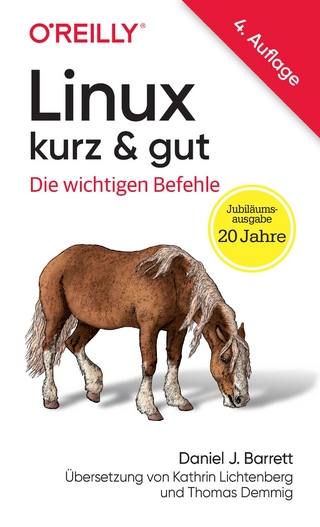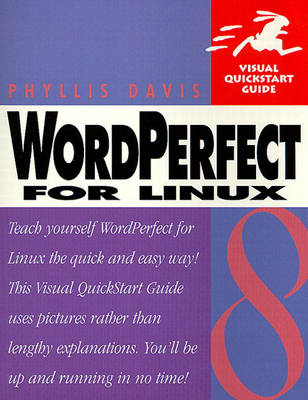
WordPerfect 8 for Linux
Peachpit Press Publications (Verlag)
978-0-201-70051-0 (ISBN)
- Titel ist leider vergriffen;
keine Neuauflage - Artikel merken
With its wealth of fonts, clip art, and tools for building professional documents, WordPerfect for Linux has helped bolster Linux's role as a significant challenge to Windows. Since its launch, more than a million people have downloaded this professional-strength word processor from the Web, and thousands more have bought the boxed Personal Edition. If you're one of them, WordPerfect 8 for Linux: Visual QuickStart Guide will have you up and running in no time.
Like the other books in the popular Visual QuickStart series, WordPerfect 8 for Linux: VQS walks you through the program on a task-by-task basis, using straightforward, step-by-step instructions and hundreds of screenshots to keep you on the right track. This time-tested approach helps you learn what you need when you need it--from installation and setup through macros, mail merges, and Web publishing.
Phyllis Davis, a principal of Evolution Software, Inc., is a writer, instructor, graphic designer, and software developer. Among her author credits is Peter Norton's Guide to Visual Basic 4 for Windows 95 (Sams). She has numerous design credits for books, fine art posters, and advertisements.
1. The Basics. Welcome to WordPerfect 8 for Linux. Why Linux? Companion Websites. Learn more about linux. The way WordPerfect works. The WordPerfect 8 screen. Terms used in this book. WordPerfect 8 controls. Menus. Large menus and dialog boxes. Toolbars. For users of previous WordPerfect versions. View a document. Zoom in and out to see a document. The Property Bar. QuickMenus. The Application Bar. Getting help. Move around dialog boxes. Hardware considerations. 2. Installing WordPerfect. What is the Linux X11 Windows server? The difference between the WordPerfect versions WordPerfect and Linux licensing. Installing the Personal Edition. Mount the CD-ROM drive. What are the different installation types? Unmount the CD-ROM Download and install the free version. Obtain a license number for the free version. 3. Startup. Put a menu item on the Gnome Main Menu. Put a menu item on the K Main Menu. Put a shortcut on the Gnome Desktop. Launch WordPerfect using a menu item or shortcut. Launch WordPerfect from the command line. Start a new document. Start a new document using ExpressDocs. Create your own ExpressDocs. Open an existing document. Save your work. Import a document. Export a document. Create a QuickList. Use the QuickList. Close a document. Save your workspace. Exit WordPerfect 8 for Linux. 4. Working with Text. Enter text. Start a new paragraph. Start a new page. The shadow cursor. View or hide the shadow cursor. Change the way the shadow cursor looks. Move the insertion point. Insert text. Delete text. Useful keystrokes. Insert symbols. Create custom symbols using the Overstrike Command. Select a character. Select a word. Select a sentence. Select a paragraph. Select the contents of a page. Select the contents of a document. Use the QuickMenu to select. Copy text. Cut text. The X Clipboard. Paste text. Move text using drag-and-drop. Copy and paste text using drag-and-drop. Replace text. Undo an action. Redo an action. Undo or redo more than one action using Undo/Redo History. Find a word or phrase. Replace a word or phrase. Set find and replace options. Display formatting symbols. Specify which symbols display. View or hide formatting codes. 5. Formatting Your Text. Make text bold. Add italics. Underline text. Insert the date. Add other types of text formatting. Make text superscript or subscript. Center a line of text. Move text flush right. Change text capitalization. A WordPerfect font primer. Change fonts. Change font size. Set a new default font for the current document. Set a new default font for all new documents Install fonts. Set paragraph justification. Set line height and line spacing. Set the space between paragraphs. Insert a tab into a line of text. Indent a paragraph. Indent the first line of every paragraph. View/hide the Ruler Bar. Move a tab setting. Create a new tab setting. Delete tab settings. Tab setting types. Use hyphenation. 6. Clipart, Lines, & Charts. Insert clipart. Insert clipart from the Personal Edition CD-ROM. Handles. Move an image. Change an image's width. Change an image's height. Proportionally change an image's width and height. Flip an image vertically. Flip an image horizontally. Add a border around an image. Set text flow around an image. Draw a horizontal line. Draw a vertical line. Draw a custom line. Draw a polyline. Insert a shape. Insert a chart. 7. Fun with Text. Change text color. Highlight text. Add line numbering. Create a bulleted list. Create a numbered list. Create a drop cap. Add a page border and fill. Add a paragraph border and fill. Add a border and fill to columns. Remove borders and fills. Column types. Turn columns on. Enter text in a column. Edit column width using the Ruler Bar. Move the insertion point from column to column. Turn columns off. Insert a text box. Add a border and fill to a text box. Resize a text box using the handles. Resize a text box to exact measurements. Move a text box. Add a caption to a text box. Style types. Create a style. Use a style. Use the Make It Fit Expert. 8. Page and Document Setup. Select a page size and orientation. Create a new paper definition. Set all page margins. Set the left and right margins using the Ruler Bar. Display or hide margin guidelines. Center text between the top and bottom margins. Create a header or footer. Move between headers and footers. Edit a header or footer. Turn off a header or footer. Add the date to a header or footer. Add page numbers. Hide headers, footers, or a page number on a specific page. Show/hide the Application Bar: Customize Application Bar information. Move from page to page using the scroll bar arrows. Go to a specific page Create a master document and insert a subdocument. Expand a master document. Condense a master document. 9. Check Your Work. Turn QuickCorrect on or off. Add a new entry to QuickCorrect. Turn on SmartQuotes. Turn SmartQuotes off. Turn on Format-As-You-Go. Turn Format-As-You-Go off. Turn on Spell-As-You-Go. Correct possible misspellings. Spell check a document. Turn Grammar-As-You-Go on or off. Correct possible grammar mistakes. Proofread a document using Grammatik. 10. Adding Tables. Create a table. Add text to a table. Insert an image into a table. Select a cell, column, row, or table. Add rows or columns to a table. Insert a new row above the current row. Split a cell. Join cells. Split a table. Delete a row or column. Delete a table. Convert text into a table. Change column width Set cell attributes. Set row attributes. Set column attributes. Add borders to a cell, row, column, or table. Add shading to a cell, row, column, or table. Format an entire table using SpeedFormat. Use QuickFill. Perform a QuickSum. 11. Merging and Sorting. The way merges work. Create the data file. Create the form file. Perform the merge. Create an envelope merge. Sort a document. 12. Macros Made Easy. Record a macro. Play a macro. Make your macros easy to play. Add a macro button to a toolbar. Assign a macro to a keyboard shortcut. 13. Creating Web Documents. World Wide Web terms. The Internet Publisher. Create a new Web document. Convert an existing document to a Web document. Add a title Add a heading. Enter, edit, and delete text. Change fonts. Make text larger or smaller. Make text bold or italic. Make text underlined. Make text blink. Change the text's color. Justify paragraph text. Create a bulleted or numbered list. Double indent a paragraph. Set a background color or image. Create a hypertext link. Change hypertext link color. Insert an image into a Web document. Set alternate text. Set spacing around an image. Create an image link. Save your Web pages in HTML format. View your Web pages in a browser. 14. Printing. Print a document. Print more than one copy of a document. Print the current page. Print specific text. Print specific pages. Print a draft of a document without graphics. Print a document back to front. Print odd or even pages. Print banners. Print an envelope. Create an envelope definition. Add a printer.
| Erscheint lt. Verlag | 10.11.1999 |
|---|---|
| Verlagsort | Berkeley |
| Sprache | englisch |
| Maße | 178 x 230 mm |
| Gewicht | 444 g |
| Themenwelt | Informatik ► Betriebssysteme / Server ► Unix / Linux |
| Mathematik / Informatik ► Informatik ► Office Programme | |
| ISBN-10 | 0-201-70051-4 / 0201700514 |
| ISBN-13 | 978-0-201-70051-0 / 9780201700510 |
| Zustand | Neuware |
| Informationen gemäß Produktsicherheitsverordnung (GPSR) | |
| Haben Sie eine Frage zum Produkt? |
aus dem Bereich