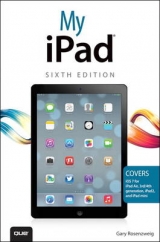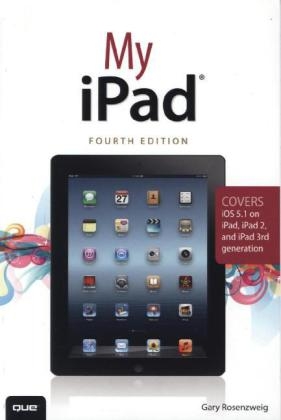
My iPad (Covers iOS 6 on iPad 2, iPad 3rd/4th generation, and iPad mini)
Que Corporation,U.S. (Verlag)
978-0-7897-5033-4 (ISBN)
- Titel erscheint in neuer Auflage
- Artikel merken
My iPad offers a full-color, fully illustrated, step by step resource for anyone using an iPad 2, iPad 3rd or 4th generation, or iPad mini running iOS 6. Each task is presented in easy to follow steps - each with corresponding visuals that are numbered to match the step they are referred by. Notes and sidebars offer additional insight into using the iPad without the need to search through paragraphs of text to find the information you need. Tasks are clearly titled to help you quickly and easily find things you want to accomplish. Everything you need to know (or didn’t know was possible) is covered in this book. From setup and configuration to using apps like iBooks, Reminders, Calendar, Pages and Maps, each task is clearly illustrated and easy to follow. Learn how to use the iPad two cameras to take pictures and video and share them with friends or chat with them live. Learn how to:
Connect your iPad to your Wi-Fi and 3G/4G LTE networks
Use Siri to control your iPad or get information by speaking commands
Use iCloud to keep everything current between all of your iOS devices (and even your Mac), including music, photos, emails, and more.
Surf the Web, and send and receive email
Download and install apps to make your iPad even more useful
Use the new iBooks app features
Record and edit video using iMovie for iPad
Take photos, and then edit them using iPhoto for iPad
Stream audio and video to Apple TV and other devices
Manage your contacts, and then connect with others using Messaging
Stay organized with the Calendar app
Use FaceTime and Skype to stay connected with friends and family, or to conduct video conferences
Use Pages and Numbers to create documents and spreadsheets
Use Keynote to build and display presentations
Gary Rosenzweig is an Internet entrepreneur, software developer, and technology writer. He runs CleverMedia, Inc., which produces websites, computer games, apps, and podcasts. CleverMedia’s largest site, MacMost.com, features video tutorials for Apple enthusiasts. It includes many videos on using Macs, iPhones, and iPads. Gary has written numerous computer books, including ActionScript 3.0 Game Programming University, MacMost.com Guide to Switching to the Mac, and Special Edition Using Director MX. Gary lives in Denver, Colorado, with his wife, Debby, and daughter, Luna. He has a computer science degree from Drexel University and a master’s degree in journalism from the University of North Carolina at Chapel Hill. Website: http://garyrosenzweig.com Twitter: http://twitter.com/rosenz More iPad Tutorials and Book Updates: http://macmost.com/ipadguide/
Chapter 1 Getting Started 3
Three Generations of iPads 4
Identifying Your iPad 4
iOS 6 5
The iPad Buttons and Switches 6
The Home Button 6
The Wake/Sleep Button 7
The Volume Control 8
The Side Switch 8
Orientation and Movement 9
Screen Gestures 9
Tapping and Touching 10
Pinching 10
Dragging and Flicking 10
Pull Down and Release Update 11
Four-Finger Gestures 11
iPad Screens 11
The Lock Screen 11
The Home Screen 12
An App Screen 13
The Search Screen 13
The Settings Screen 14
Interacting with Your iPad 15
Common Interface Elements 15
Using the On-Screen Keyboard 17
Dictating Text 18
Editing Text 19
Copy and Paste 21
Using Siri 22
Chapter 2 Customizing Your iPad 27
Changing Your Wallpaper 28
Getting Details About Your iPad 30
Setting Alert Sounds 32
Password Protecting Your iPad 34
Setting Parental Restrictions 36
Setting Side Switch Functionality 38
Setting Your Date and Time 39
Modifying Keyboard Settings 40
Changing Safari Settings 42
Changing Music Settings 43
Notification Center Settings 44
More Settings 46
Chapter 3 Networking and Syncing 49
Setting Up Your Wi-Fi Network Connection 50
Setting Up Your 3G/4G Connection 52
Syncing with iTunes 54
Syncing Contacts, Calendars, and Other Information 57
Syncing Apps 59
Syncing Documents 60
Syncing Music 62
Syncing Photos 64
Syncing Using iCloud 66
Keeping Your iPad Up-to-Date 68
Chapter 4 Playing Music and Video 71
Playing a Song 72
Building a Playlist 75
Making iTunes Purchases 77
Downloading Podcasts 81
Playing Video 83
Using AirPlay to Play Music and Video on Other Devices 85
Home Sharing 86
Chapter 5 Reading Books 89
Buying a Book from Apple 90
Reading a Book 92
Using Reading Aids 94
Adding Notes and Highlights 95
Adding Bookmarks 97
Organizing Your Books 98
Using iBooks Alternatives 100
Chapter 6 Organizing Your Life 103
Adding a Contact 104
Searching for a Contact 106
Working with Contacts 107
Creating a Calendar Event 108
Using Calendar Views 111
Day View 111
Week View 112
Month View 113
List View 114
Creating Notes 115
Setting Reminders 117
Setting Clock Alarms 119
Chapter 7 Surfing the Web 123
Browsing to a URL 124
Searching the Web 125
Viewing Web Pages 128
Returning to Previously Visited Websites 130
Bookmarking Websites 132
Deleting Your Bookmarks 133
Delete a Single Bookmark 134
Another Way to Delete Bookmarks 134
Creating Home Screen Bookmarks 135
Building a Reading List 136
Filling in Web Forms 138
Opening Multiple Web Pages 140
Copying Text and Images from Web Pages 141
Using Images from Web Pages 142
Viewing News Articles with Safari Reader 143
Chapter 8 Communicating with Email, Messaging, and Twitter 145
Configuring Your Email 146
Reading Your Email 149
Composing a New Message 150
Creating a Signature 152
Deleting and Moving Messages 153
Searching Email 154
Configuring How Email Is Received 154
More Email Settings 156
Setting Up Messaging 157
Conversing with Messages 158
Setting Up Twitter 160
Following People on Twitter 161
How to Tweet 162
Chapter 9 Taking and Editing Photos 165
Taking Photos 166
Using Photo Booth 168
Browsing Your Photos 170
Editing Photos 171
Sharing Photos 173
Viewing Albums 175
Creating Albums 176
Creating a Slideshow 177
Turning Your iPad into a Picture Frame 178
Capturing the Screen 180
Deleting Photos 181
Adjusting Photos in iPhoto 183
Using Brushed Effects on Photos in iPhoto 186
Applying Special Effects to Photos in iPhoto 187
Sharing Photos with iPhoto 188
Creating Online Journals with iPhoto 189
Chapter 10 Recording Video 195
Shooting Video 196
Trimming Video Clips 198
Combining Clips in iMovie 199
Editing Transitions in iMovie 203
Adding Photos to Your Video in iMovie 205
Adding Video Titles in iMovie 208
Setting Up FaceTime 209
Placing Video Calls with FaceTime 211
Receiving Video Calls with FaceTime 212
Chapter 11 Writing with Pages 215
Creating a New Document 216
Styling Text 218
Reusing Styles 221
Formatting Text 222
Creating Lists 224
Column Layouts 226
Inserting Images 227
Using Shapes in Documents 230
Creating Tables 231
Creating Charts 233
Document Setup 235
Sharing and Printing Documents 236
Chapter 12 Spreadsheets with Numbers 239
Creating a New Spreadsheet 240
Totaling Columns 244
Averaging Columns 245
Performing Calculations 249
Formatting Tables 250
Formatting Cells 250
Formatting Whole Tables 253
Using Headers and Footers 254
Creating Forms 255
Creating Charts 258
Using Multiple Tables 260
Chapter 13 Presentations with Keynote 267
Building a Simple Presentation 268
Building Your Own Slide 270
Adding Transitions 274
Magic Move 275
Object Transitions 277
Organizing Slides 279
Playing Your Presentation 281
Presenting on an External Display 282
Chapter 14 Navigating with Maps 285
Finding a Location 286
Searching for Places and Things 288
Getting Directions 289
Setting Bookmarks 292
Using Views 294
Using Satellite View 294
Using 3D View 296
Getting Traffic Reports 298
Chapter 15 The World of Apps 301
Purchasing an App 302
Arranging Apps on Your iPad 305
Creating App Folders 306
Viewing Currently Running Apps 307
Quitting Apps 308
Finding Good Apps 309
Using iPhone/iPod touch Apps 311
Getting Help with Apps 313
Chapter 16 Using Popular and Critical Apps 317
Using Facebook 318
Using iTap VNC 320
Using GoodReader 322
Using NewsRack 325
Using Flipboard 328
Adding a Dictionary 331
Using Skype for iPad 332
Putting Notes on Your Home/Lock Screen 334
Creating Multimedia Cloud Notes with Evernote 338
Handwriting Notes 341
Using Epicurious 343
Other Useful Apps 345
Chapter 17 Games and Entertainment 349
Composing Music with GarageBand 350
Watching Movies and TV Shows with Netflix 353
Listening to Music with Pandora Radio 355
Using Game Center 356
iPad Games and Entertainment 358
Air Hockey 358
Highborn HD 359
Harbor Master HD 360
Angry Birds HD 360
Galcon Fusion 361
Plants vs. Zombies HD 362
Monkey Island 2 Special Edition 362
Scrabble for iPad 363
Fieldrunners for iPad 363
Real Racing 2 HD 364
Gold Strike 364
Word Spy 365
Comics 366
Subscribing to Magazines with Newsstand 366
Chapter 18 iPad Accessories 369
Printing from Your iPad 370
iPad Smart Cover and Smart Case 372
Power Accessories and Docks 373
Video Output Adapters 375
Apple VGA Adapter 375
Apple Digital AV Adapter 376
AirPlay Mirroring with Apple TV 377
Apple Wireless Keyboard 378
Protecting Your iPad 381
Apple iPad Camera Connection Kit 383
Index 387
| Sprache | englisch |
|---|---|
| Maße | 158 x 223 mm |
| Gewicht | 554 g |
| Themenwelt | Informatik ► Weitere Themen ► Smartphones / Tablets |
| ISBN-10 | 0-7897-5033-3 / 0789750333 |
| ISBN-13 | 978-0-7897-5033-4 / 9780789750334 |
| Zustand | Neuware |
| Informationen gemäß Produktsicherheitsverordnung (GPSR) | |
| Haben Sie eine Frage zum Produkt? |
aus dem Bereich