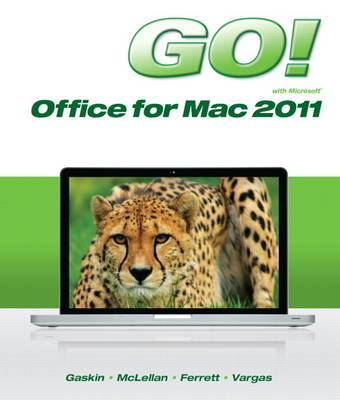
GO! with Mac Office 2011
Pearson (Verlag)
978-0-13-310987-0 (ISBN)
- Titel ist leider vergriffen;
keine Neuauflage - Artikel merken
The primary goal of the GO! Series, aside from teaching computer applications, is ease of implementation, with an approach that is based on clearly-defined projects for students and a one of a kind supplements package.
Contents
GO! Walkthrough
Common Features
Chapter 1 Using the Common Features of Microsoft Office for Mac 2011
Project 1A PowerPoint File
Objective 1 Use Finder to Locate Files and Folders
Activity 1.01 Using Finder to Locate Files and Folders
Objective 2 Locate and Open a Microsoft Office for Mac 2011 Application
Activity 1.02 Locating and Opening a Microsoft Office for Mac 2011 Application
Objective 3 Enter and Edit Text in an Office for Mac 2011 Application
Activity 1.03 Entering and Editing Text in an Office for Mac 2011 Application
Objective 4 Perform Commands from a Dialog Box
Activity 1.04 Performing Commands from a Dialog Box
Objective 5 Create a Folder, Save a File, and Close an Application
Activity 1.05 Creating a Folder, Saving a File, and Closing an Application
Objective 6 Add Document Properties and Print a File
Activity 1.06 Adding Document Properties and Printing a File
Project 1B Word File
Objective 7 Open an Existing File and Save It with a New Name
Activity 1.07 Opening an Existing File and Saving It with a New Name
Objective 8 Explore Options for an Application
Activity 1.08 Viewing Application Preferences
Objective 9 Perform Commands from the Menu, Standard Toolbar, and Ribbon
Activity 1.09 Performing Commands from the Menu, Standard Toolbar, and Ribbon
Activity 1.10 Minimizing, Displaying, and Restoring the Ribbon
Objective 10 Apply Formatting in Office Applications
Activity 1.11 Formatting and Viewing Pages
Activity 1.12 Formatting Text
Activity 1.13 Using the Clipboard to Cut, Copy, and Paste
Activity 1.14 Viewing Print Preview and Printing a Word Document
Objective 11 Use the Microsoft Office for Mac 2011 Help System
Activity 1.15 Using the Microsoft Office for Mac 2011 Help System in Excel
Objective 12 Compress Files
Activity 1.16 Compressing Files
Summary, Key Terms, Matching, and Multiple Choice
Word
Chapter 1 Creating Documents with Microsoft Word for Mac 2011
Project 1A Flyer
Objective 1 Create a New Document and Insert Text
Activity 1.01 Starting a New Word Document and Inserting Text
Objective 2 Insert and Format Graphics
Activity 1.02 Formatting Text Using Text Effects
Activity 1.03 Inserting and Resizing Pictures
Activity 1.04 Wrapping Text Around a Picture
Activity 1.05 Moving a Picture
Activity 1.06 Applying Picture Styles and Artistic Effects
Activity 1.07 Adding a Page Border
Objective 3 Insert and Modify Text Boxes and Shapes
Activity 1.08 Inserting a Shape
Activity 1.09 Inserting a Text Box
Activity 1.10 Moving, Resizing, and Formatting Shapes and Text Boxes
Objective 4 Preview and Print a Document
Activity 1.11 Adding a File Name to the Footer
Activity 1.12 Previewing and Printing a Document
Project 1B Information Handout
Objective 5 Change Document and Paragraph Layout
Activity 1.13 Setting Margins
Activity 1.14 Aligning Text
Activity 1.15 Changing Line Spacing
Activity 1.16 Indenting Text and Adding Space After Paragraphs
Objective 6 Create and Modify Lists
Activity 1.17 Creating a Bulleted List
Activity 1.18 Creating a Numbered List
Activity 1.19 Customizing Bullets
Objective 7 Set and Modify Tab Stops
Activity 1.20 Setting Tab Stops
Activity 1.21 Modifying Tab Stops
Objective 8 Insert a SmartArt Graphic
Activity 1.22 Inserting a SmartArt Graphic
Activity 1.23 Modifying a SmartArt Graphic
Summary, Key Terms, Matching, and Multiple Choice
Skills Review
Mastering Word
GO! Fix It
GO! Make It
GO! Solve It
Rubric
GO! Think
You and GO!
GO! Group Business Running Case
Chapter 2 Using Tables and Templates to Create Resumes and Cover Letters
Project 2A Resume
Objective 1 Create a Table
Activity 2.01 Creating a Table
Objective 2 Add Text to a Table
Activity 2.02 Adding Text to a Table
Activity 2.03 Inserting Existing Text into a Table Cell
Activity 2.04 Creating Bulleted Lists in a Table
Objective 3 Format a Table
Activity 2.05 Changing the Width of Table Columns
Activity 2.06 Adding Rows to a Table
Activity 2.07 Merging Cells
Activity 2.08 Formatting Text in Cells
Activity 2.09 Changing the Table Borders
Project 2B Cover Letter and Resume
Objective 4 Create a New Document from an Existing Document
Activity 2.10 Creating a Letterhead
Activity 2.11 Creating a Document from an Existing Document
Objective 5 Change and Reorganize Text
Activity 2.12 Recording AutoCorrect Entries
Activity 2.13 Creating a Cover Letter
Activity 2.14 Finding and Replacing Text
Activity 2.15 Selecting and Moving Text to a New Location
Activity 2.16 Indenting Text and Adding Space After Paragraphs
Objective 6 Use the Proofing Options
Activity 2.17 Checking Spelling and Grammar Errors
Activity 2.18 Using the Thesaurus
Objective 7 Create a Document Using a Template
Activity 2.19 Locating and Opening a Template
Activity 2.20 Replacing Template Placeholder Text
Activity 2.21 Removing Template Controls and Formatting the Resume
Activity 2.22 Saving a Resume as a Web Page
Summary, Key Terms, Matching, and Multiple Choice
Skills Review
Mastering Word
GO! Fix It
GO! Make It
GO! Solve It
Rubric
GO! Think
You and GO!
GO! Group Business Running Case
Chapter 3 Creating Research Papers,Newsletters, and Merged Mailing Labels
Project 3A Research Paper
Objective 1 Create a Research Paper
Activity 3.01 Formatting Text and Page Numbers in a Research Paper
Objective 2 Insert Footnotes in a Research Paper
Activity 3.02 Inserting Footnotes
Activity 3.03 Modifying a Footnote Style
Objective 3 Create Citations and a Bibliography in a Research Paper
Activity 3.04 Adding Citations
Activity 3.05 Inserting Page Breaks
Activity 3.06 Creating a Reference Page
Activity 3.07 Managing File Properties
Project 3B Newsletter with Mailing Labels
Objective 4 Format a Multiple-Column Newsletter
Activity 3.08 Changing One Column of Text to Two Columns
Activity 3.09 Formatting Multiple Columns
Activity 3.10 Inserting a Column Break
Activity 3.11 Inserting a ClipArt Image
Activity 3.12 Inserting a Screenshot
Objective 5 Use Special Character and Paragraph Formatting
Activity 3.13 Applying the Small Caps Font Effect
Activity 3.14 Adding a Border and Shading to a Paragraph
Objective 6 Create Mailing Labels Using Mail Merge
Activity 3.15 Opening and Using the Mail Merge Manager
Activity 3.16 Completing the Mail Merge
Activity 3.17 Previewing, Sorting, and Printing the Mail Merge Document
Summary, Key Terms, Matching, and Multiple Choice
Skills Review
Mastering Word
GO! Fix It
GO! Make It
GO! Solve It
Rubric
GO! Think
You and GO!
GO! Group Business Running Case
Excel
Chapter 1 Creating a Worksheet and Charting Data
Project 1A Sales Report with Embedded Column Chart and Sparklines
Objective 1 Create, Save, and Navigate an Excel Workbook
Activity 1.01 Starting Excel and Naming and Saving a Workbook
Activity 1.02 Navigating a Worksheet and a Workbook
Objective 2 Enter Data in a Worksheet
Activity 1.03 Entering Text and Using AutoComplete
Activity 1.04 Using Auto Fill and Keyboard Shortcuts
Activity 1.05 Aligning Text and Adjusting the Size of Columns
Activity 1.06 Entering Numbers
Objective 3 Construct and Copy Formulas and Use the SUM Function
Activity 1.07 Constructing a Formula and Using the SUM Function
Activity 1.08 Copying a Formula by Using the Fill Handle
Objective 4 Format Cells with Merge and Cell Styles
Activity 1.09 Using Merge and Applying Cell Styles
Activity 1.10 Formatting Financial Numbers
Objective 5 Chart Data to Create a Column Chart and Insert Sparklines
Activity 1.11 Charting Data in a Column Chart
Activity 1.12 Creating and Formatting Sparklines
Objective 6 Print, Display Formulas, and Close Excel
Activity 1.13 Creating a Footer, Changing Views, and Using Print Preview
Activity 1.14 Printing a Worksheet
Activity 1.15 Displaying, Printing, and Hiding Formulas
Project 1B Inventory Valuation
Objective 7 Check Spelling in a Worksheet
Activity 1.16 Checking Spelling in a Worksheet
Objective 8 Enter Data by Range
Activity 1.17 Entering Data by Range
Objective 9 Construct Formulas for Mathematical Operations
Activity 1.18 Using Arithmetic Operators
Activity 1.19 Copying Formulas Containing Absolute Cell References
Objective 10 Edit Values in a Worksheet
Activity 1.20 Editing Values in a Worksheet
Activity 1.21 Formatting Cells with the Percent Style
Objective 11 Format a Worksheet
Activity 1.22 Inserting and Deleting Rows and Columns
Activity 1.23 Adjusting Column Widths and Wrapping Text
Summary, Key Terms, Matching, and Multiple Choice
Skills Review
Mastering Excel
GO! Fix It
GO! Make It
GO! Solve It
Rubric
GO! Think
You and GO!
GO! Group Business Running Case
Chapter 2 Using Functions, Creating Tables, and Managing Large Workbooks
Project 2A Inventory Status Report
Objective 1 Use the SUM, AVERAGE, MEDIAN, MIN, and MAX Functions
Activity 2.01 Using the SUM and AVERAGE Functions
Activity 2.02 Using the MEDIAN Function
Activity 2.03 Using the MIN and MAX Functions
Objective 2 Move Data, Resolve Error Messages, and Rotate Text
Activity 2.04 Moving Data and Resolving a ##### Error Message
Activity 2.05 Rotating Text
Objective 3 Use COUNTIF and IF Functions and Apply Conditional Formatting
Activity 2.06 Using the COUNTIF Function
Activity 2.07 Using the IF Function
Activity 2.08 Applying Conditional Formatting by Using Highlight Cells Rules and Data Bars
Activity 2.09 Using Find and Replace
Objective 4 Use Date and Time Functions and Freeze Panes
Activity 2.10 Using the NOW Function to Display a System Date
Activity 2.11 Freezing and Unfreezing Panes
Objective 5 Create, Sort, and Filter an Excel Table
Activity 2.12 Creating an Excel Table
Activity 2.13 Sorting and Filtering an Excel Table
Activity 2.14 Converting a Table to a Range of Data
Objective 6 Format and Print a Large Worksheet
Activity 2.15 Printing Titles and Scaling to Fit
Project 2B Weekly Sales Summary
Objective 7 Navigate a Workbook and Rename Worksheets
Activity 2.16 Navigating Among Worksheets, Renaming Worksheets, and Changing the Tab Color of Worksheets
Objective 8 Enter Dates, Clear Contents, and Clear Formats
Activity 2.17 Entering and Formatting Dates
Activity 2.18 Clearing Cell Contents and Formats
Objective 9 Copy and Paste Cells
Activity 2.19 Copying and Pasting Cells
Objective 10 Edit and Format Multiple Worksheets at the Same Time
Activity 2.20 Grouping Worksheets for Editing
Activity 2.21 Formatting and Constructing Formulas on Grouped Worksheets
Objective 11 Create a Summary Sheet with Column Sparklines
Activity 2.22 Constructing Formulas that Refer to Cells in Another Worksheet
Activity 2.23 Changing Values in a Detail Worksheet to Update a Summary Worksheet
Activity 2.24 Inserting Sparklines
Objective 12 Format and Print Multiple Worksheets in a Workbook
Activity 2.25 Moving and Formatting Worksheets in a Workbook
Activity 2.26 Printing All the Worksheets in a Workbook
Summary, Key Terms, Matching, and Multiple Choice
Skills Review
Mastering Excel
GO! Fix It
GO! Make It
GO! Solve It
Rubric
GO! Think
You and GO!
GO! Group Business Running Case
Chapter 3 Analyzing Data with Pie Charts, Line Charts, and What-If Analysis Tools
Project 3A Budget Pie Chart
Objective 1 Chart Data with a Pie Chart
Activity 3.01 Creating a Pie Chart and a Chart Sheet
Objective 2 Format a Pie Chart
Activity 3.02 Applying Percentages to Labels in a Pie Chart
Activity 3.03 Formatting a Pie Chart with 3-D
Activity 3.04 Rotating a Pie Chart
Activity 3.05 Exploding and Coloring a Pie Slice
Activity 3.06 Formatting the Chart Area
Activity 3.07 Inserting WordArt in a Chart
Objective 3 Edit a Workbook and Update a Chart
Activity 3.08 Editing a Workbook and Updating a Chart
Activity 3.09 Inserting WordArt in a Worksheet
Objective 4 Use Goal Seek to Perform What-If Analysis
Activity 3.10 Using Goal Seek to Perform What-If Analysis
Activity 3.11 Preparing and Printing a Workbook with a Chart Sheet
Project 3B Growth Projection with Line Chart
Objective 5 Design a Worksheet for What-If Analysis
Activity 3.12 Using Parentheses in a Formula to Calculate a Percentage Rate of Increase
Activity 3.13 Using Format Painter and Formatting as You Type
Activity 3.14 Calculating a Value After an Increase
Objective 6 Answer What-If Questions by Changing Values in a Worksheet
Activity 3.15 Answering What-If Questions and Using Paste Special
Objective 7 Chart Data with a Line Chart
Activity 3.16 Inserting Multiple Rows and Creating a Line Chart
Activity 3.17 Formatting Axes in a Line Chart
Activity 3.18 Formatting the Chart and Plot Areas
Activity 3.19 Preparing and Printing Your Worksheet
Summary, Key Terms, Matching, and Multiple Choice
Skills Review
Mastering Excel
GO! Fix It 426
GO! Make It 427
GO! Solve It 428
Rubric 430
GO! Think 431
You and GO! 433
GO! Group Business Running Case 433
PowerPoint
Chapter 1 Getting Started with Microsoft Office PowerPoint
Project 1A Company Overview
Objective 1 Create a New Presentation
Activity 1.01 Identifying Parts of the PowerPoint Window
Activity 1.02 Entering Presentation Text and Saving a Presentation
Activity 1.03 Applying a Presentation Theme
Objective 2 Edit a Presentation in Normal View
Activity 1.04 Inserting a New Slide
Activity 1.05 Increasing and Decreasing List Levels
Activity 1.06 Adding Speaker’s Notes to a Presentation
Activity 1.07 Displaying and Editing Slides in the Slide Pane
Objective 3 Add Pictures to a Presentation
Activity 1.08 Inserting a Picture from a File
Activity 1.09 Applying a Style to a Picture
Activity 1.10 Applying and Removing Picture Artistic Filters
Objective 4 View and Print a Presentation
Activity 1.11 Viewing a Slide Show
Activity 1.12 Inserting Headers and Footers
Activity 1.13 Printing a Presentation
Project 1B New Product Announcement
Objective 5 Edit an Existing Presentation
Activity 1.14 Displaying and Editing the Presentation Outline
Activity 1.15 Inserting Slides from an Existing Presentation
Activity 1.16 Finding and Replacing Text
Objective 6 Format a Presentation
Activity 1.17 Changing Fonts, Font Sizes, Font Styles, and Font Colors
Activity 1.18 Aligning Text and Changing Line Spacing
Activity 1.19 Modifying Slide Layout
Objective 7 Use Slide Sorter View
Activity 1.20 Deleting Slides in Slide Sorter View
Activity 1.21 Moving Slides in Slide Sorter View
Objective 8 Apply Slide Transitions
Activity 1.22 Applying Slide Transitions to a Presentation
Summary, Key Terms, Matching, and Multiple Choice
Skills Review
Mastering PowerPoint GO! Fix It
GO! Make It
GO! Solve It
Rubric
GO! Think
You and GO!
GO! Group Business Running Case
Chapter 2 Formatting PowerPoint Presentations
Project 2A Employee Training Presentation
Objective 1 Format Numbered and Bulleted Lists
Activity 2.01 Selecting Placeholder Text
Activity 2.02 Changing a Bulleted List to a Numbered List
Activity 2.03 Modifying a Bulleted List Style
Activity 2.04 Removing a Bullet Symbol from a Bullet Point
Objective 2 Insert Clip Art
Activity 2.05 Inserting Clip Art
Activity 2.06 Sizing and Aligning Images
Activity 2.07 Changing the Shape of a Picture
Objective 3 Insert Text Boxes and Shapes
Activity 2.08 Inserting a Text Box
Activity 2.09 Inserting, Sizing, and Positioning Shapes
Activity 2.10 Adding Text to Shapes
Objective 4 Format Objects
Activity 2.11 Applying Shape Fills, Outlines, and Styles
Activity 2.12 Applying Shape and Picture Effects
Activity 2.13 Duplicating Objects
Activity 2.14 Aligning and Distributing Objects
Project 2B Event Announcement
Objective 5 Remove Picture Backgrounds and Insert WordArt
Activity 2.15 Removing the Background from a Picture and Applying Soft Edge Option
Activity 2.16 Applying WordArt Styles to Existing Text
Activity 2.17 Inserting a WordArt Object
Objective 6 Create and Format a SmartArt Graphic
Activity 2.18 Creating a SmartArt Graphic from Bulleted Points
Activity 2.19 Adding Shapes in a SmartArt Graphic
Activity 2.20 Creating a SmartArt Graphic Using a Content Layout
Activity 2.21 Changing the SmartArt Layout
Activity 2.22 Changing the Color and Style of a SmartArt Graphic
Activity 2.23 Changing the Shape of a SmartArt Graphic
Activity 2.24 Converting a SmartArt to Text
Summary, Key Terms, Matching, and Multiple Choice
Skills Review
Mastering PowerPoint
GO! Fix It
GO! Make It GO! Solve It
Rubric
GO! Think
You and GO!
GO! Group Business Running Case
Chapter 3 Enhancing a Presentation with Animation, Movies, Tables, and Charts
Project 3A Informational Presentation
Objective 1 Customize Slide Backgrounds and Themes
Activity 3.01 Changing the Theme Colors and Theme Fonts
Activity 3.02 Applying a Background Style
Activity 3.03 Hiding Background Graphics
Activity 3.04 Formatting a Slide Background with a Picture
Activity 3.05 Applying a Background Fill Color and Resetting a Slide Background
Objective 2 Animate a Slide Show
Activity 3.06 Applying Animation Entrance Effects and Effect Options
Activity 3.07 Setting Animation Timing Options
Activity 3.08 Applying More Animation and Removing Animation
Objective 3 Insert a Movie
Activity 3.09 Inserting a Movie
Activity 3.10 Formatting a Movie
Project 3B Summary and Analysis Presentation
Objective 4 Create and Modify Tables
Activity 3.11 Creating a Table
Activity 3.12 Modifying the Layout of a Table
Activity 3.13 Modifying a Table Design
Objective 5 Create and Modify Charts
Activity 3.14 Creating a Column Chart and Applying a Chart Style
Activity 3.15 Creating a Line Chart and Deleting Chart Data
Activity 3.16 Animating a Chart
Summary, Key Terms, Matching, and Multiple Choice
Skills Review
Mastering PowerPoint
GO! Fix It
GO! Make It
GO! Solve It
Rubric
GO! Think
You and GO!
GO! Collaborate
Glossary
Index
| Erscheint lt. Verlag | 8.2.2013 |
|---|---|
| Sprache | englisch |
| Maße | 216 x 276 mm |
| Gewicht | 1193 g |
| Themenwelt | Informatik ► Office Programme ► Office |
| ISBN-10 | 0-13-310987-9 / 0133109879 |
| ISBN-13 | 978-0-13-310987-0 / 9780133109870 |
| Zustand | Neuware |
| Informationen gemäß Produktsicherheitsverordnung (GPSR) | |
| Haben Sie eine Frage zum Produkt? |
aus dem Bereich


