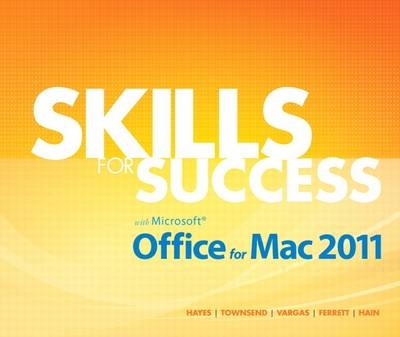
Skills for Success with Mac Office 2011
Pearson (Verlag)
978-0-13-310990-0 (ISBN)
- Titel ist leider vergriffen;
keine Neuauflage - Artikel merken
Table of Contents
Common Features
Chapter 1 Common Features of Office 2011
Skill 1 Start Word and Navigate the Word Window
Skill 2 Start Excel and PowerPoint and Work with Multiple Windows
Skill 3 Save Files in New Folders
Skill 4 Print and Save Documents
Skill 5 Open Student Data Files and Save Copies Using Save As
Skill 6 Type and Edit Text
Skill 7 Cut, Copy, and Paste Text
Skill 8 Format Text and Paragraphs
Skill 9 Use the Ribbon
Skill 10 Use Shortcut Menus and Dialogs
More Skills
More Skills 12 Use Microsoft Office Help
More Skills 13 Organize Files
Word
Chapter 1 Create Documents with Word 2011
Skill 1 Create New Documents and Enter Text
Skill 2 Edit Text and Use Keyboard Shortcuts
Skill 3 Select Text
Skill 4 Insert Text from Other Documents
Skill 5 Change Fonts, Font Sizes, and Font Styles
Skill 6 Insert and Work with Graphics
Skill 7 Check Spelling and Grammar
Skill 8 Use the Thesaurus and Set Proofing Options
Skill 9 Create Document Footers
Skill 10 Work with the Print Page Function and Save Documents in Other Formats
More Skills
More Skills 11 Split and Arrange Windows
More Skills 12 Insert Symbols
Chapter 2 Format and Organize Text
Skill 1 Set Document Margins
Skill 2 Align Text and Set Indents
Skill 3 Modify Line and Paragraph Spacing
Skill 4 Format Text Using Format Painter
Skill 5 Find and Replace Text
Skill 6 Create Bulleted and Numbered Lists
Skill 7 Insert and Format Headers and Footers
Skill 8 Insert and Modify Footnotes
Skill 9 Add Citations
Skill 10 Create Bibliographies
More Skills
More Skills 11 Record AutoCorrect Entries
More Skills 12 Use AutoFormat to Create Numbered Lists
More Skills 13 Format and Customize Lists
More Skills 14 Manage Document Properties
Chapter 3 Work with Graphics, Tabs, and Tables
Skill 1 Insert Pictures from Files
Skill 2 Resize and Move Pictures
Skill 3 Format Pictures Using Styles and Artistic Effects
Skill 4 Set Tab Stops
Skill 5 Enter Text with Tab Stops
Skill 6 Apply Table Styles
Skill 7 Create Tables
Skill 8 Add Rows and Columns to Tables
Skill 9 Format Text in Table Cells
Skill 10 Format Tables
More Skills
More Skills 11 Insert Text Boxes
More Skills 12 Format with WordArt
More Skills 13 Create Tables from Existing Lists
More Skills 14 Insert Drop Caps
Chapter 4 Apply Special Text, Paragraph, and Document Formats
Skill 1 Create Multiple-Column Text
Skill 2 Insert a Column Break
Skill 3 Apply and Format Text Effects
Skill 4 Use Quick Styles
Skill 5 Add Borders and Shading to Paragraphs and Pages
Skill 6 Insert and Format Clip Art Graphics
Skill 7 Insert SmartArt Graphics
Skill 8 Format SmartArt Graphics
Skill 9 Create Labels Using Mail Merge
Skill 10 Preview and Print Mail Merge Documents
More Skills
More Skills 11 Create Resumes from Templates
Excel
Chapter 1 Create Workbooks with Excel 2011
Skill 1 Create and Save New Workbooks
Skill 2 Enter Worksheet Data and Merge and Center Titles
Skill 3 Construct Addition and Subtraction Formulas
Skill 4 Construct Multiplication and Division Formulas
Skill 5 Adjust Column Widths and Apply Cell Styles
Skill 6 Use the SUM Function
Skill 7 Copy Formulas and Functions Using the Fill Handle
Skill 8 Format, Edit, and Check the Spelling of Data
Skill 9 Create Footers and Change Page Settings
Skill 10 Display and Print Formulas and Scale Worksheets for Printing
More Skills
More Skills 11 Create New Workbooks from Templates
More Skills 12 Use Range Names in Formulas
More Skills 13 Change Themes
More Skills 14 Manage Document Properties
Chapter 2 Create Charts
Skill 1 Open Existing Workbooks and Align Text
Skill 2 Construct and Copy Formulas Containing Absolute Cell References
Skill 3 Format Numbers
Skill 4 Create Column Charts
Skill 5 Format Column Charts
Skill 6 Create Pie Charts and Chart Sheets
Skill 7 Apply 3-D Effects and Rotate Pie Chart Slices
Skill 8 Explode and Color Pie Slices and Insert Text Boxes
Skill 9 Update Charts and Insert WordArt
Skill 10 Prepare Chart Sheets for Printing
More Skills
More Skills 11 Insert and Edit Comments
More Skills 12 Change Chart Types
More Skills 13 Copy Excel Data to Word Documents
More Skills 14 Fill Series Data into Worksheet Cells
Chapter 3 Manage Multiple Worksheets
Skill 1 Work with Sheet Tabs
Skill 2 Enter and Format Dates
Skill 3 Clear Cell Contents and Formats
Skill 4 Use Move, Copy, Paste, and Paste Options
Skill 5 Work with Grouped Worksheets
Skill 6 Use Multiple Math Operators in a Formula
Skill 7 Format Grouped Worksheets
Skill 8 Insert and Move Worksheets
Skill 9 Construct Formulas That Refer to Cells in Other Worksheets
Skill 10 Create Clustered Bar Charts
More Skills
More Skills 11 Create Organization Charts
More Skills 12 Create Line Charts
More Skills 13 Set and Clear Print Areas
More Skills 14 Insert Hyperlinks
Chapter 4 Use Excel Functions and Tables
Skill 1 Use the SUM and AVERAGE Functions
Skill 2 Use the MIN and MAX Functions
Skill 3 Move Ranges with Functions, Add Borders, and Rotate Text
Skill 4 Use the IF Function
Skill 5 Apply Conditional Formatting with Custom Formats, Data Bars, and Sparklines
Skill 6 Use Find and Replace and Insert the NOW Function
Skill 7 Freeze and Unfreeze Panes
Skill 8 Create and Sort Excel Tables
Skill 9 Use the Search Filter in Excel Tables
Skill 10 Convert Tables to Ranges, Hide Rows and Columns, and Format Large Worksheets
More Skills
More Skills 11 Apply Conditional Color Scales with Top and Bottom Rules
More Skills 12 Use the Payment (PMT) Function
More Skills 13 Create PivotTable Reports
More Skills 14 Use Goal Seek
PowerPoint
Chapter 1 Getting Started with PowerPoint 2011
Skill 1 Open, View, and Save Presentations
Skill 2 Edit and Replace Text in Normal View
Skill 3 Format Slide Text
Skill 4 Check Spelling and Use the Thesaurus
Skill 5 Insert Slides and Modify Slide Layouts
Skill 6 Insert and Format Pictures
Skill 7 Organize Slides Using Slide Sorter View
Skill 8 Apply Slide Transitions and View Slide Shows
Skill 9 Insert Headers and Footers and Print Presentation Handouts
Skill 10 Add Notes Pages and Print Notes
More Skills
More Skills 11 Type Text in the Outline Tab
More Skills 12 Use Keyboard Shortcuts
More Skills 13 Move and Delete Slides in Normal View
More Skills 14 Design Presentations for Audience and Location
Chapter 2 Format a Presentation
Skill 1 Create New Presentations
Skill 2 Change Presentation Themes
Skill 3 Apply Font and Color Themes
Skill 4 Format Slide Backgrounds with Styles
Skill 5 Format Slide Backgrounds with Pictures and Textures
Skill 6 Format Text with WordArt
Skill 7 Change Character Spacing and Font Color
Skill 8 Modify Bulleted and Numbered Lists
Skill 9 Move and Copy Text and Objects
Skill 10 Use Format Painter and Clear All Formatting
More Skills
More Skills 11 Edit Slide Masters
More Skills 12 Save and Apply Presentation Templates
More Skills 14 Design Presentations with Contrast
Chapter 3 Enhance Presentations with Graphics
Skill 1 Insert Slides from Other Presentations
Skill 2 Insert, Size, and Move Clip Art
Skill 3 Modify Picture Shapes, Borders, and Effects
Skill 4 Insert, Size, and Move Shapes
Skill 5 Add Text to Shapes and Insert Text Boxes
Skill 6 Apply Gradient Fills and Group and Align Graphics
Skill 7 Convert Text to SmartArt Graphics and Add Shapes
Skill 8 Modify SmartArt Layouts, Colors, and Styles
Skill 9 Insert Video Files
Skill 10 Apply Video Styles and Adjust Videos
More Skills
More Skills 11 Compress Pictures
More Skills 12 Save Groups as Picture Files
More Skills 13 Change Object Order
More Skills 14 Design Presentations Using Appropriate Graphics
Chapter 4 Present Data Using Tables, Charts, and Animation
Skill 1 Insert Tables
Skill 2 Modify Table Layouts
Skill 3 Apply Table Styles
Skill 4 Insert Column Charts
Skill 5 Edit and Format Charts
Skill 6 Insert Pie Charts
Skill 7 Apply Animation Entrance and Emphasis Effects
Skill 8 Modify Animation Timing and Use Animation Painter
Skill 9 Remove Animation and Modify Duration
Skill 10 Navigate Slide Shows
More Skills
More Skills 12 Insert Hyperlinks in a Presentation
More Skills 14 Design Presentations with Appropriate Animation
Glossary
Index
| Erscheint lt. Verlag | 29.4.2013 |
|---|---|
| Sprache | englisch |
| Maße | 254 x 216 mm |
| Gewicht | 812 g |
| Themenwelt | Informatik ► Office Programme ► Office |
| ISBN-10 | 0-13-310990-9 / 0133109909 |
| ISBN-13 | 978-0-13-310990-0 / 9780133109900 |
| Zustand | Neuware |
| Informationen gemäß Produktsicherheitsverordnung (GPSR) | |
| Haben Sie eine Frage zum Produkt? |
aus dem Bereich


