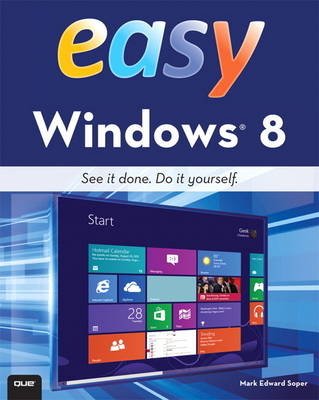
Easy Windows 8
Que Corporation,U.S. (Verlag)
978-0-7897-5013-6 (ISBN)
- Titel erscheint in neuer Auflage
- Artikel merken
It’s that Easy! Easy Windows 8 teaches you the fundamentals to help you get the most from Windows 8. Fully illustrated steps with simple instructions guide you through each task, building the skills you need to perform the most common tasks with Windows. No need to feel intimidated; we’ll hold your hand every step of the way.
In Full Color
Learn how to…
• Use the new Windows Start screen, tiles, and touch interface
• Connect with everyone you care about, through Windows 8’s free apps
• Speed web browsing with new Internet Explorer 10 tools and tips
• Enjoy and organize all your music, videos, and photos
• Get free apps at the new Windows Store
• Share what you want to share—and nothing else
• Network your home safely, reliably, and painlessly
• Play free Windows 8 games and connect to your Xbox 360
• Fix problems and keep your computer running fast
Category: Windows Operating System
Covers: Windows 8
User Level: Beginner
The Least You Need to Know
Windows 8’s new tile-based interface and improved desktop provide a great balance of easy
access to media and news and robust system management. To discover some of the most useful
features included in Windows 8, see the suggestions below.
Start Screen with Live Tiles
Windows 8’s new Start screen puts you just a click away from your favorite media, web browsing, games, messaging, and more. Live tiles display current weather, top news headlines,
your favorite photos, and more. Whether you use a mouse, touchpad, or touch screen, Start screen makes work and play easier.
Instant, Intelligent Search
Want to find an app, setting, or file? Just start typing. Windows 8 instantly displays the results. Click Apps, Settings, or Files to filter the results.
The Windows Store Is Open for Business
Get free and paid apps made especially for Windows 8 from the Windows Store online. Easy updates and reinstallation as needed.
Supercharged File Management
The new File Explorer makes file management easier than ever before. It runs from the Windows desktop and includes enhanced file copy/move and new pinned location features.
Easy File Protection with File History
The new File History feature makes it easy to back up your files and restore a file if it’s lost, damaged, or replaced by a different version.
Mark Edward Soper has been using Microsoft Windows ever since version 1.0, and since 1992, he has taught thousands of computer troubleshooting and network students across the country how to use Windows as part of their work and everyday lives. Mark is the author of Easy Microsoft Windows 7, Teach Yourself Windows 7 in 10 Minutes, and Using Microsoft Windows Live. Mark also has contributed to Que’s Special Edition Using series on Windows Me, Windows XP, and Windows Vista; Easy Windows Vista; Windows 7 in Depth, and has written two books about Windows Vista, including Maximum PC Microsoft Windows Vista Exposed and Unleashing Microsoft Windows Vista Media Center. When he’s not teaching, learning, or writing about Microsoft Windows, Mark stays busy with many other technology-related activities. He is a longtime contributor to Upgrading and Repairing PCs, working on the 11th through 18th and 20th editions. Mark has co-authored Upgrading and Repairing Networks, Fifth Edition, written several books on CompTIA A+ Certification (including two titles covering the new 2012 exams), and written two books about digital photography, Easy Digital Cameras and The Shot Doctor: The Amateur’s Guide to Taking Great Digital Photos. Mark also has become a video content provider for Que Publishing and InformIT and has posted many blog entries and articles at InformIT.com, MaximumPC.com, and other websites. He also teaches digital photography, digital imaging, and Microsoft Office for Ivy Tech Corporate College’s southwest Indiana campus in Evansville, Indiana.
Introduction
Chapter 1 What’s New in Windows 8
Windows 8 Start Screen
Live Tiles
Enhanced Desktop Search
Settings Menu
Switcher
Internet Explorer 10
Windows Store for Apps
Integrated Apps
Windows 8 Shortcut Keys
Chapter 2 Upgrading to Windows 8
Starting the Installation
Completing the Installation
Chapter 3 Essential Windows 8 Tasks
Logging In to Windows 8
Using the On-Screen Keyboard to Log In
Moving Around the Start Screen
Opening the Windows 8 Charms Bar
Using the Touch Keyboard
Entering Emoticons and Special Symbols
Using a Stylus for Handwriting
Using Keyboard Shortcuts
Locking and Unlocking Your PC
Choosing Sleep, Shut Down, or Restart
Using the Touch Keyboard with Desktop Apps (online)
More Windows Keyboard Shortcuts (online)
Chapter 4 Using the Windows 8 User Interface
The Windows 8 Start Screen
Opening an App
Switching Between Apps
Comparing Apps with Desktop Programs
Viewing All Apps
Zooming the Start Screen
Moving App Tiles
Working with the Charms Bar
Searching for Apps and Programs
Searching for Files
Viewing Settings
Finding Help with Windows 8
Chapter 5 Browsing the Web in the New UI
Starting IE10 from the Start Screen
Entering a Website Address (URL)
Working with Tabs in IE10
Creating a New Tab in IE10
Using InPrivate Browsing
Reopening a Frequently Used Web Page
Removing an Entry from the Frequent List
Pinning a Page to the Start Screen
Unpinning a Page from the Start Screen
Closing a Tab in IE10
Closing IE10
Viewing a Page on the Windows Desktop
Chapter 6 Enjoying Media with the Windows 8 UI
Playing Music
Viewing Video
Buying Music and Videos
Viewing Pictures
Uploading Photos with SkyDrive
Grabbing Photos with Your Webcam
Chapter 7 Staying Connected with Windows 8 Apps
Setting Up Email Accounts
Reading and Replying to Emails
Creating a New Email Message
Attaching a File to a Message
Chatting with the Messaging App
Adding Contacts with the People App
Viewing Your Calendar
Scheduling Appointments with Calendar
Finding Locations with the Maps App
Checking Weather with the Weather App
Chapter 8 Customizing the Windows 8 Start Screen
Pinning a Website to the Start Screen
Pinning a Folder to the Start Screen
Relocating Tiles on the Start Screen
Unpinning an Object from the Start Screen
Adjusting the Size of Start Screen Tiles
Turning Live Tiles Off and On
Personalizing the Lock Screen
Personalizing the Start Screen
Changing Time Zone Settings
Choosing a Photo for Your Account Picture
Turning Off Notifications (online)
Selecting Lock Screen Apps (online)
Chapter 9 Using the Windows 8 Store
Going to the Store
Installing an App
Removing an App
Searching for an App
Rating an App
Updating Apps
Adding a Payment Method to Your Account
Chapter 10 Playing Games with Windows 8
Shopping for Games in the Microsoft Store
Using the Games App
Adding an Xbox Game
Playing a Game
Finding Game Options
Chapter 11 Running Desktop Apps
Opening the All Apps Screen
Searching for “Hidden” Apps
Starting a Desktop App from the All Apps Screen
Pinning a Desktop App to the Start Screen
Switching Between the Windows 8 UI and Desktop Apps
Using WordPad
Using Paint
Printing
Adding an App to the Desktop Taskbar
Chapter 12 Managing Storage with File Explorer
Starting File Explorer
Introduction to File Explorer
Introduction to Ribbon Menus
Managing Libraries
Copying and Moving Files or Folders
Dealing with File/Folder Name Conflicts
Burning Data Discs
Selecting, Viewing, and Grouping Options
Creating Zip Files with the Share Tab
Using Frequent Places
Viewing File Properties
Chapter 13 Networking Your Home with HomeGroup
Connecting to an Unsecured Public Wireless Network
Connecting to a Secured Private Network
Disconnecting and Other Network Options
Connecting to a Hidden Network
Creating a HomeGroup from the Start Screen
Viewing the Password for Your HomeGroup
Joining a HomeGroup from the Start Screen
Opening the Network and Internet Window in Control Panel
Setting Up a HomeGroup from Network and Internet
Joining a HomeGroup from Network and Internet
Opening HomeGroup Files
Customized Sharing for Folders You Choose
Viewing a Folder’s Sharing Settings
Leaving a HomeGroup from the PC Settings Screen
Changing File Sharing Settings (online)
Adjusting Streaming Media Settings (online)
Chapter 14 Working with Photos from Your Desktop
Adding Pictures to Your Pictures Library
Importing Pictures
Selecting Import Options
Changing Picture Settings
Making a Copy of a Photo
Using Windows Photo Viewer
Printing Photos with Windows Photo Viewer
Installing Microsoft SkyDrive
Copying Files to SkyDrive
Sharing Photos on SkyDrive
Adding RAW Image Support (online)
Chapter 15 Working with Music from Your Desktop
Starting Windows Media Player
Playing an Audio CD
Using Playback Controls in Windows Media Player
Ripping (Copying) an Audio CD
Selecting and Playing Albums and Individual Tracks
Using Visualizations
Setting Up Playlists
Syncing Files to a Media Player
Burning (Creating) a Music CD
Chapter 16 Browsing the Internet from Your Desktop
Starting IE10 from the Desktop
Entering a Website Address (URL)
Working with Tabs
Setting Your Home Page
Opening a Link
Using Page Zoom
Previewing and Printing a Web Page
Opening the Favorites Center
Adding Favorites to the Favorites Bar
Adding Favorites to the Favorites Center
Organizing Favorites
Saving a Tab Group as a Favorite
Opening a Favorite Website or Tab Group
Using Accelerators
Using InPrivate Browsing from the Desktop
Managing Popups
Setting Internet Privacy Features
Deleting Selected Items from Your History List
Deleting All Items from Your History List
Saving a Web Page
Chapter 17 Adding and Using Multimedia Features
Adding Windows Essentials 2012
First-Time Startup of Windows Essentials 2012 Programs
Displaying Your Photos by Folder and Date
Creating a Movie from Your Slide Show with Movie Maker
Adding Audio to Your Video or Slide Show
Adding Windows Media Center
An Overview of Windows Media Center
Chapter 18 Advanced Configuration Options
Adding and Using an Additional Display
Personalizing Your Desktop Background
Selecting a Standard Window Color
Creating a Customized Window Color
Selecting a Screen Saver
Saving a Desktop Theme
Snapping Apps
Managing Devices and Printers from the Windows Desktop
Changing Default Settings for Media and Devices
Viewing and Removing Devices from the Start Screen (online)
Turning Windows Features On and Off (online)
Chapter 19 User Accounts and System Security
Setting Up an Additional User with Windows 8
Changing an Account Type
Setting Up PIN Number Access
Enabling Parental Controls with Family Safety
Reviewing Parental Controls (Family Safety) Logs
Setting Up and Using a Picture Password
Creating a Local Account (online)
How Family Safety Works (online)
Chapter 20 Protecting Your System
Looking at User Account Control
Configuring Windows Update
Protecting Your Files with File History
Recovering Files with File History
Checking Security Settings with Windows Action Center
Checking for Viruses and Spyware with Windows Defender
Setting Windows Defender Options
Checking for Windows Updates (online)
Creating a System Image with Windows File Recovery (online)
Restoring a System Image (online)
Creating a Restore Point (online)
Chapter 21 System Maintenance and Performance
Displaying System Information
Selecting a Power Scheme
Using ReadyBoost
Viewing Disk Information
Checking Drives for Errors
Testing Memory
Scheduling Tasks
Using Windows Troubleshooters
Opening the Troubleshoot Startup Menu
Using System Restore
Using Refresh
Customizing a Power Plan (online)
Cleaning Up Unnecessary Files (online)
Running Task Manager (online)
Glossary
Appendix A: Windows Essentials 2012 (online)
Appendix B: Windows Media Center (online)
9780789750136 TOC 10/12/2012
| Erscheint lt. Verlag | 15.11.2012 |
|---|---|
| Sprache | englisch |
| Maße | 204 x 253 mm |
| Gewicht | 866 g |
| Themenwelt | Informatik ► Betriebssysteme / Server ► Windows |
| ISBN-10 | 0-7897-5013-9 / 0789750139 |
| ISBN-13 | 978-0-7897-5013-6 / 9780789750136 |
| Zustand | Neuware |
| Informationen gemäß Produktsicherheitsverordnung (GPSR) | |
| Haben Sie eine Frage zum Produkt? |
aus dem Bereich



