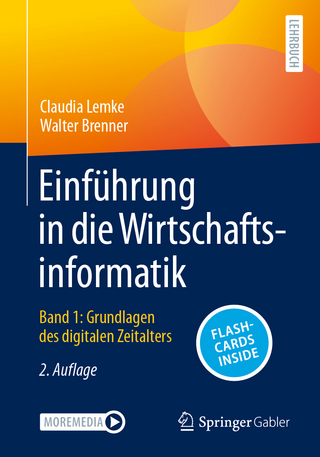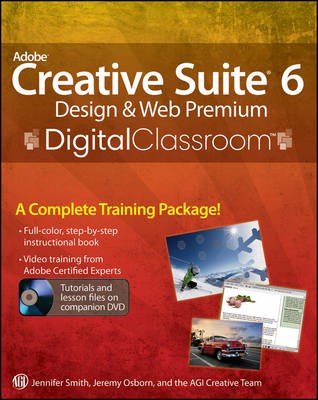
Adobe Creative Suite 6 Design & Web Premium Digital Classroom
John Wiley & Sons Inc (Verlag)
978-1-118-12405-5 (ISBN)
- Titel ist leider vergriffen;
keine Neuauflage - Artikel merken
Expert book-and-video package gives you complete training on Creative Suite 6 Design Premium! The next best thing to having your own private instructor guiding you through Adobe Creative Suite 6 Design and Web Premium at your own pace is this terrific book-and-video training tool from the expert instructors at AGI. More than 25 self-paced lessons teach you the basics of page layout, vector graphics, photo editing, document management, web design, animation, file management, and much more. Each step-by-step lesson is accompanied by exercises and video tutorials to make the concepts and techniques crystal clear. You'll find instruction for the complete suite, including InDesign, Illustrator, Photoshop, Dreamweaver, Flash, Fireworks, and Adobe Bridge.
Features full-color, step-by-step instructions that make even the most complicated tasks easy to understand, while the video training enhances the content covered in the book Combines an 800+- page full-color instructional book along with lesson files and video training from expert instructors Covers each component of the complete Adobe Creative Suite 6 Design and Web Premium package, including InDesign, Illustrator, Photoshop, Dreamweaver, Flash, Fireworks, and Adobe Bridge Adobe Creative Suite 6 Design and Web Premium Digital Classroom is an effective way to master all the powerful tools in Adobe Creative Suite 6 Design and Web Premium at your own pace. Note: The DVD and other supplementary materials are not included as part of the e-book file. These materials are available for download upon purchase.
Jennifer Smith is Executive Vice President of the American Graphics Institute as well as a Certified Technical Trainer. Jeremy Osborn is Training Director at American Graphics Institute and an expert on web and interactive technology. The AGI Creative Team develops and delivers training programs through the American Graphics Institute.
Starting up About Digital Classroom 1 Prerequisites 1 Adobe Photoshop CS6 versions 2 System requirements 2 Starting the Adobe Creative Suite 6 Design & Web Premium applications 3 Resetting Adobe Photoshop CS6 preferences 4 A note about color warnings 5 Resetting the Dreamweaver workspace 5 Resetting the Flash workspace 5 Resetting Adobe Illustrator CS6 preferences 5 Resetting the InDesign workspace and preferences 7 Fonts used in this book 7 Loading lesson files 8 Working with the video tutorials 9 Additional resources 10 Bridge Lesson 1: Taking Advantage of Adobe Bridge Starting up 11 What is Adobe Bridge?12 Navigating through Bridge 12 Using folders in Adobe Bridge 14 Making a Favorite 17 Creating and locating metadata 19 Using keywords 21 Creating a Metadata Template 22 Opening a file from Adobe Bridge 24 Searching for files using Adobe Bridge 24 Searching by name or keyword 25 Using the Filter panel 26 Saving a Collection 27 Automation tools in Adobe Bridge 28 Batch renaming your files 28 Additional Photoshop Tools 30 Automated tools for Photoshop: Web Photo Gallery31 Saving or uploading your Web Gallery 33 Automated tools for Photoshop: PDF contact sheet35 Changing the view 37 Self study 39 Review 39 Photoshop Lesson 1: Exploring Photoshop CS6 Starting up 41 Taking a look at the final project 42 Experimenting with new Vector capabilities 43 Filling a vector shape with a pattern 44 Adding a mask to a Vector layer 48 Using the new brush tips 48 Saving the new Brush 50 Adding strokes to vector images 51 Cloning your new snowflake 54 Adding Text layers from another document 55 Updating text styles 59 Cropping an image 59 Self study 61 Review 61 Photoshop Lesson 2: Getting to Know the Workspace Starting up 63 Opening an existing document in Mini Bridge 64 Discovering the Tools panel 66 Selection, Cropping, and Measuring Tools 66 Retouching and Painting Tools 67 Drawing and Type Tools 67 Navigation Tools 67 Accessing tools and their options 68 Using panels 72 Putting the panel system to use 73 Choosing other panels 75 Expanding and collapsing your panels 76 Customizing your panels 77 Hidden tools 79 Navigating the image area 82 Using the Zoom tool 82 Using the Hand tool 84 Tabbed windows 85 Maximizing productivity with screen modes 86 Self study 89 Review 89 Photoshop Lesson 3: Photoshop Basics Starting up 91 A look at the finished project 92 Opening an existing document 93 Understanding document settings 93 Viewing an image's size and resolution 93 Combining the images 95 Using Copy and Paste 95 Dragging and dropping to copy an image 95 Transforming and editing combined images 97 Changing the size of a placed image 98 Removing a background 99 Understanding the stacking order of layers 100 Refining the edges of copied images 101 Adding text 102 Saving files 103 Understanding file formats 103 Choosing a file format 104 Saving a JPEG file 104 Saving for print 105 Changing the color settings 105 Adjusting image size 107 Saving a Photoshop PDF file 108 Self study 109 Review 109 Photoshop Lesson 4: Making the Best Selections Starting up 111 The importance of a good selection 112 Using the Marquee tools 112 Creating a square selection 115 Creating a selection from a center point 117 Changing a selection into a layer 118 Working with the Magic Wand tool 120 The Lasso tool 122 Adding to and subtracting from selections 123 Saving a selection 125 Feathering the selection 125 Using the Quick Selection tool 127 Making difficult selections with the Refine Edge feature 128 Using Quick Mask 130 Saving selections 133 Copying and pasting a selection 135 Using the Pen tool for selections 136 Using the Pen tool to select an area of an image 139 More Pen tool selection techniques 141 Converting a path to a selection 145 Self study 146 Review 146 Photoshop Lesson 5: Painting and Retouching Starting up 147 Setting up your color settings 148 Color primer 148 Understanding color gamut 148 The RGB color model 149 The CMYK color model 149 Working in the RGB mode 150 Editing color settings 151 Selecting colors 154 Starting to paint 156 Using the Color panel 157 Using the Brush tool 158 Changing opacity 160 Save time--learn the shortcuts 161 Using the Brush Presets 162 Using the Airbrush feature 164 Creating a Border using the Bristle brushes 166 Applying color to an image 167 Changing blending modes 169 The Eyedropper tool 170 Retouching images 173 Using the Clone Stamp tool 173 Repairing fold lines 175 The History panel 177 The Spot Healing Brush 178 The Healing Brush 178 Using the Patch tool 180 Using the Clone Source panel 181 Cloning from another source 184 Self study 186 Review 186 Photoshop Lesson 6: Creating a Good Image Starting up 187 Choosing your color settings 188 Opening the file 189 Why you should work in RGB 190 Reading a histogram 191 Making the Curve adjustment 192 Defining the highlight and shadow 194 Locating the White and Black Point 195 Inputting the white and black point values 195 Adjusting the midtones 201 Setting the neutral 204 Sharpening your image 207 Comparing your image with the original 209 Taking care of red eye 210 Using the Camera Raw plug-in 211 Using Camera Raw controls 215 Saving a DNG file 217 Reopening a DNG file 218 Self study 219 Review 220 Dreamweaver Lesson 1: Dreamweaver CS6 Jumpstart Starting up 221 What is Dreamweaver? 222 Design and layout tools 222 Site management and File Transfer Protocol 223 Coding environment and text editor 223 Mobile design and development features 224 Who uses Dreamweaver? 224 Dreamweaver's workspace features 225 Live View and Live Code 228 CSS Inspection and the Enable/Disable Feature 229 Related files 230 Code Navigator 231 Photoshop smart objects 232 Support for Content Management Systems 232 HTML5, CSS3, and PHP code hinting 233 HTML and CSS Starter Pages 233 Subversion 234 Business Catalyst integration 234 How websites work 234 A simple flow chart 234 Domain names and IP addresses 235 Servers and web hosts 235 The role of web browsers 235 An introduction to HTML 236 Tag structure and attributes 236 The structure of an HTML document 239 Placing images in HTML 240 Colors in HTML 242 Case sensitivity and whitespace rules 243 Element hierarchy 245 XHTML 1.0 Transitional 245 What's the difference? 245 Explorations in code246 A look at the Welcome Screen 247 Creating, opening, and saving documents 248 Creating new documents 248 Self study 250 Review 250 Dreamweaver Lesson 2: Setting Up a New Site Starting up 251 Creating a new site 252 Advanced site-creation options 255 Adding pages 257 Saving a page to your site 260 Defining page properties 261 Work views 267 A deeper look into the Files panel 270 Viewing local files 271 Selecting and editing files 271 Self study 273 Review 273 Dreamweaver Lesson 3: Adding Text and Images Starting up 275 Typography and images on the Web 276 Adding text 276 An introduction to styles 281 Previewing pages in a web browser 285 Understanding hyperlinks 286 Creating hyperlinks 287 Relative versus absolute hyperlinks 289 Linking to an e-mail address 291 Creating lists 292 Using the Text Insert panel 294 Inserting images 295 Image resolution295 Image formats 295 Creating a simple gallery page 296 Linking images 299 Using image placeholders 300 Editing images 301 Adjusting brightness and contrast 301 Optimizing images 302 Updating images303 Self study 304 Review 304 Dreamweaver Lesson 4: Styling Your Pages with CSS Starting up 305 What are Cascading Style Sheets? 306 CSS replaces inefficient HTML styling 307 The benefits of CSS styling 308 How do you create CSS rules in Dreamweaver? 310 Understanding Style Sheets 314 Understanding why they're called Cascading 317 Creating and modifying styles 318 Creating a class style with the Property Inspector 320 Creating and modifying styles in the CSS Styles panel 323 Advanced text formatting with CSS 324 Fine-tuning page appearance with contextual and pseudo-class selectors 327 Div tags and CSS IDs 331 Internal versus external style sheets 332 Attaching an external style sheet to your page 334 Modifying attached style sheets 334 Creating a new .css file (external style sheet) 336 Self study 338 Review 338 Dreamweaver Lesson 5: Managing your Website: Reports, Optimization, and Maintenance Starting up 339 Working with the Files panel 340 Creating a remote connection 340 Viewing files on a remote web server 344 Transferring files to and from a remote server with Get and Put 345 Using Check In/Check Out and Design Notes 347 Check In and Check Out 347 Checking files in and out 349 Using Design Notes 350 Sharing Design Notes 351 Displaying Design Notes in the Files panel 352 Testing site integrity 353 Using Check Links 353 Checking links sitewide 354 Generating site reports 356 Understanding report results 358 Addressing a listed item 358 The Browser Compatibility Check 360 Optimizing pages for launch 360 Search engine visibility and Search Engine Optimization 360
| Erscheint lt. Verlag | 3.7.2012 |
|---|---|
| Reihe/Serie | Digital Classroom |
| Verlagsort | New York |
| Sprache | englisch |
| Maße | 186 x 231 mm |
| Gewicht | 1762 g |
| Themenwelt | Informatik ► Office Programme ► Outlook |
| Informatik ► Web / Internet ► Web Design / Usability | |
| ISBN-10 | 1-118-12405-7 / 1118124057 |
| ISBN-13 | 978-1-118-12405-5 / 9781118124055 |
| Zustand | Neuware |
| Informationen gemäß Produktsicherheitsverordnung (GPSR) | |
| Haben Sie eine Frage zum Produkt? |
aus dem Bereich