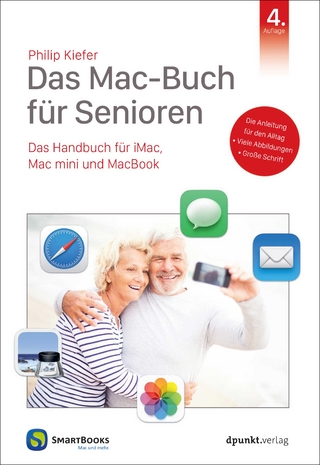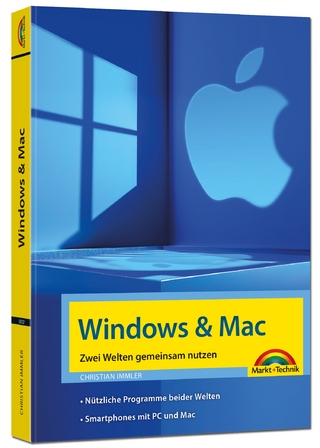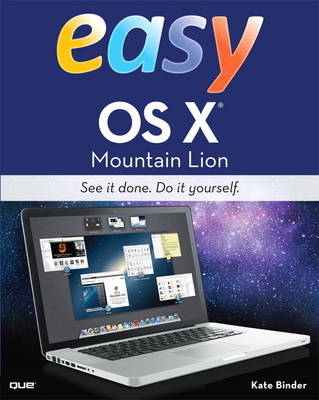
Easy OS X Mountain Lion
Que Corporation,U.S. (Verlag)
978-0-7897-4986-4 (ISBN)
- Titel ist leider vergriffen;
keine Neuauflage - Artikel merken
See it done. Do it yourself. It’s that Easy! Fully illustrated steps with simple instructions guide you through each task, building the skills you need to master OS X Mountain Lion with ease. No need to feel intimidated--we’ll hold your hand every step of the way.
• Locate, purchase, and download applications using the Mac App Store
• Use Spotlight to instantly locate any file
• Chat with your friends online using audio and video
• Buy music online
• Use iPhoto to take control of your photo collection
• Share calendars with coworkers, family, and friends
• Use LaunchPad to start and organize any applications on your Mac
• Make your email organize itself
• Connect with friends who play the same games you do and compare scores
• Customize your desktop and icons
• Set up your own wireless network to share files, printers, and Internet access
Easy OS X Mountain Lion’s concise, easy-to-follow tasks get you up and running quickly, no matter what you want to do with your Mac.
Kate Binder is a longtime Mac lover and graphics expert who works from her home in New Hampshire. She has written articles on graphics, publishing, and photography for magazines, including Publish, PEI, and Desktop Publishers Journal. Kate is also the author of several books, including The Complete Idiot’s Guide to Mac OS X, and coauthor of books including Sams Teach Yourself Adobe Photoshop CS4 in 24 Hours, Microsoft Office: Mac v.X Inside Out, SVG for Designers, and Get Creative: The Digital Photo Idea Book. To those interested in a successful career as a computer book writer, Kate recommends acquiring several retired racing greyhounds (find out more at www.adopt-a-greyhound.org)--she finds her own pack of greyhounds extraordinarily inspirational.
Chapter 1 Getting Started 2
Touring the Desktop 4
Restarting or Shutting Down the Mac 6
Using the Dock 7
Checking Your Notifications 8
Using Contextual Menus 10
Getting Help 11
Moving and Resizing Windows 12
Minimizing and Maximizing Windows 13
Managing Multiple Windows 14
Using Custom Spaces 16
Setting Basic System Preferences 18
Setting Up Your Internet Connection 20
Connecting to Your ISP 23
Using Universal Access 24
Setting Up VoiceOver 26
Chapter 2 Working with Disks, Folders, and Files 28
Using Single-Window Mode 30
Using Multi-Window Mode 31
Using the Toolbar 32
Customizing the Toolbar 33
Using Different Folder Views 34
Selecting Files 36
Moving and Copying Files and Folders 37
Making a New Folder 38
Renaming Folders and Files 39
Viewing File Information 40
Previewing a File 41
Opening a File 42
Choosing a Program to Open a File 43
Finding Files with Spotlight 44
Creating a Smart Folder 46
Creating a Burn Folder 48
Accessing Your Favorite Files and Places 50
Deleting a File 51
Setting Up a Backup Drive 52
Restoring Backed-Up Files 54
Using the Go Menu 55
Chapter 3 Installing and Using Applications 56
Installing Programs 58
Shopping in the App Store 60
Starting Applications with Launchpad 62
Organizing Applications with Launchpad 63
Using Apps in Full-Screen Mode 64
Saving Files 66
Writing with TextEdit 68
Using the Font Panel 70
Watching DVDs 72
Using the Apple Remote 73
Switching Programs with the Dock 76
Hiding Programs 77
Running Windows on Your Mac 78
Chapter 4 Setting System Preferences 80
Setting System Preferences 82
Changing Your Alert Sound 84
Changing Display Settings 85
Changing the Mouse Speed 86
Changing Keyboard Settings 87
Setting Energy Saver Options 88
Setting the Time and Date 90
Adjusting the System Volume 91
Setting Trackpad Preferences 92
Monitoring Battery Use 93
Chapter 5 Customizing Your Mac 94
Moving the Dock Around 96
Changing the Dock’s Size 97
Customizing the Dock’s Behavior 98
Changing the Way the Finder Works 99
Changing Your Desktop Picture 100
Changing Your Screen Saver 101
Changing Your Login Icon 102
Changing Your Mac’s Language 103
Adding Login Items 104
Increasing Your Mac’s Security 105
Adding New Dashboard Widgets 106
Making Your Own Widgets 107
Creating Custom Network Locations 108
Chapter 6 Organizing Your Life 110
Adding Contacts 112
Creating Groups of Contacts 113
Creating a Smart Contact Group 114
Exporting Contacts as vCards 116
Importing a vCard 117
Mapping a Contact’s Address 118
Adding Reminders 119
Making Notes 120
Adding an Appointment to Your Calendar 121
Modifying an Event in Your Calendar 122
Switching Calendar Views in Calendar 123
Setting Up an Event Alert 124
Inviting Contacts to Events in Calendar 125
Putting Contacts, Bookmarks, and Calendars Online 126
Searching Calendars 127
Subscribing to a Calendar 128
Publishing a Calendar 129
Syncing an iPad, iPod, or iPhone with Your Mac 130
Chapter 7 Printing, Faxing, and Scanning 132
Setting Up a Printer 134
Switching Printers 136
Printing a Document 137
Sending a Fax 138
Using a Scanner 140
Adding Fonts 142
Organizing Fonts 143
Chapter 8 Keeping in Touch 144
Setting Up Email Accounts 146
Sending Email with Mail 148
Receiving Email with Mail 149
Organizing Mailboxes 150
Creating a Smart Mailbox 152
Filtering Email in Mail 154
Intercepting Spam in Mail 156
Making Video Calls with FaceTime 158
Getting an Apple ID for Chatting 160
Using Messages with Other Services 162
Sending Chat Messages 164
Making Voice Calls 165
Holding a Videoconference 166
Applying Special Video Effects 168
Chapter 9 Living Online 170
Surfing in Safari 172
Organizing Bookmarks 174
Using the History in Safari 176
Automatically Filling Out Forms 177
Using Tabbed Browser Windows 178
Searching Within a Web Page 180
Viewing Web Pages in Reader Mode 181
Saving Web Pages to Your Reading List 182
Browsing Securely 183
Sharing Web Pages with Your Friends 184
Sharing from Anywhere 186
Connecting with Game Center 187
Storing Personal Data in iCloud 188
Keeping Your Documents in iCloud 190
Accessing Your Mac Remotely 192
Controlling Kids’ Computer Use 194
Chapter 10 Getting an iLife 196
Importing Photos into iPhoto 198
Creating iPhoto Albums 199
Printing Photos 200
Sharing Photos Online 202
Applying Fun Photo Effects 204
Ripping Songs from a CD 206
Making a New Playlist 207
Burning a Music CD 208
Buying Songs Through iTunes 209
Renting Movies and TV Shows 212
Subscribing to Audio and Video Podcasts 214
Importing Video Footage into iMovie 216
Inserting Transitions 218
Saving a Movie 220
Creating a New GarageBand Project 221
Building a Song 222
Exporting a Song 223
Chapter 11 Sharing Your Mac with Multiple Users 224
Creating and Deleting Users 226
Making a User an Admin 228
Logging In and Out 230
Switching Users Without Logging Out 231
Resetting Your Password 232
Sharing Files with Other Users 234
Chapter 12 Creating a Home Network 236
Joining a Wired Network 238
Creating an AirPort Network 240
Connecting to Networked Computers 242
Moving Files with AirDrop 243
Sharing Files on a Network 244
Displaying Your Desktop on Apple TV 245
Controlling Another Mac 246
Searching Macs 248
Sharing a Printer on a Network 249
Sharing an Internet Connection 250
Joining a Wi-Fi Network 251
Chapter 13 Maintaining Your Mac 252
Guarding Against Malware 254
Fixing Errors with Disk Utility 256
Repairing the Startup Disk 257
Updating Programs with the App Store 258
Using the Date & Time Preferences 260
Color Calibrating Your Monitor 262
Forcing an Application to Quit 266
Reformatting a Hard Disk 267
Glossary 268
Index 276
| Erscheint lt. Verlag | 27.9.2012 |
|---|---|
| Sprache | englisch |
| Maße | 203 x 251 mm |
| Gewicht | 722 g |
| Themenwelt | Informatik ► Betriebssysteme / Server ► Macintosh / Mac OS X |
| ISBN-10 | 0-7897-4986-6 / 0789749866 |
| ISBN-13 | 978-0-7897-4986-4 / 9780789749864 |
| Zustand | Neuware |
| Informationen gemäß Produktsicherheitsverordnung (GPSR) | |
| Haben Sie eine Frage zum Produkt? |
aus dem Bereich