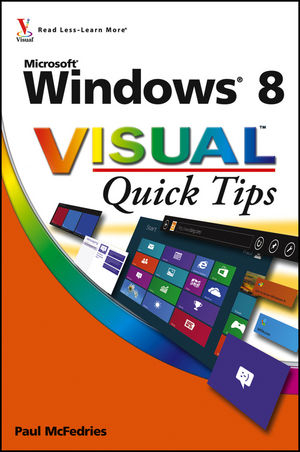
Windows 8 Visual Quick Tips
John Wiley & Sons Inc (Verlag)
978-1-118-13530-3 (ISBN)
- Titel ist leider vergriffen;
keine Neuauflage - Artikel merken
Easy-in, easy-out format covers all the bells and whistles of Windows 8 If you want to learn how to work smarter and faster in Microsoft's Windows 8 operating system, this easy-to-use, compact guide delivers the goods. Designed for visual learners, it features short explanations and full-color screen shots on almost every page, and it's packed with timesaving tips and helpful productivity tricks. From enhancing performance and managing digital content to setting up security and much more, this handy guide will help you get more out of Windows 8. * Uses full-color screen shots and short, step-by-step instructions to help visual learners become more proficient with Windows 8 * Covers the basics as well as innovative ideas and tricks to help you get more done in less time * Explores customizing Windows 8, managing digital content, maintaining privacy and security, enhancing operating system performance, and more From the basics to beyond, Windows 8 Visual Quick Tips will help you get everyday tasks done quickly and easily, and get more out of Windows 8.
Chapter 1 Optimizing the Start Screen and Taskbar Pin an Item to Your Start Screen 4 Remove an Item from Your Start Screen 5 Rearrange Start Screen Tiles 6 Resize Start Screen Tiles 7 Show the Administrative Tools on the Start Screen 8 Create an App Group 10 Add a Shutdown Tile to the Start Screen 12 Control App Notifications 16 Restore the Start Menu to the Taskbar 18 Pin a Program to the Taskbar 20 Pin a Destination to a Taskbar Icon 22 Display a Clock for Another Time Zone 24 Control Taskbar Notifications 26 Chapter 2 Configuring Windows 8 to Suit the Way You Work Change Your User Account Picture 30 Disable the Lock Screen 32 Configure Windows 8 to Work with a Second Monitor 34 Remove Apps from Search 36 Turn Off Notifications for an App 38 Add an App to the Lock Screen 40 Add Another Administrator Account 42 Activate the Guest User Account 46 Customize the Explorer Quick Access Toolbar 48 Synchronize Settings between Multiple Devices 50 Chapter 3 Boosting Your Computer s Security and Privacy Switch to Advanced Sharing to Improve Security 54 Protect a File or Folder with Permissions 56 Clear Personal Data from the Start Screen 58 Turn Off Recent App Switching 60 Configure Action Center Messages 62 Configure User Account Control Settings 64 Require Ctrl+Alt+Delete Before Signing In 66 Lock Your Computer to Prevent Others from Using It 68 Automatically Lock Your Computer 70 Prevent Others from Starting Your Computer 72 Create a Picture Password 74 Chapter 4 Getting More Out of Files and Folders Turn On File Extensions 80 Specify a Different Program When Opening a File 82 Store File History on an External Drive 84 Exclude a Folder from Your File History 86 Restore a Previous Version of a File 88 Protect a File by Making It Read-Only 90 Restore Folder Windows When You Log On 92 Mount an ISO File 94 Mount a Virtual Hard Disk 96 Create a Virtual Hard Disk 98 Combine Multiple Drives into a Storage Pool 100 Assign a Different Letter to a Disk Drive 102 Hide Disk Drive Letters 104 Split a Hard Drive into Two Partitions 106 Chapter 5 Enriching Your Windows 8 Media Experience Create Custom Names for Imported Images 112 Repair a Digital Photo 114 Open Images in Photo Gallery by Default 116 Open an Image Type for Editing by Default 118 Compress Your Image Files 120 Play Music Files in Windows Media Player by Default 122 Create an Automatic Playlist 124 Adjust Rip Settings 126 Customize the Data Displayed by Windows Media Player 128 Share Your Media Library with Others 130 Customize the Windows Media Player Navigation Pane 132 Add Sounds to Windows 8 Events 134 Chapter 6 Maximizing Windows 8 Performance Learn Windows 8 Keyboard Shortcuts 138 Start Faster by Logging On Automatically 140 Automatically Move the Mouse to the Default Button 142 Open Files Faster by Using Metadata Searches 144 Search Files Faster by Adding a Folder to the Index 146 Run a Program with Elevated Privileges 148 Run a Program in Compatibility Mode 150 Boost Performance with a USB Flash Drive 152 Terminate a Rogue App 154 Refresh Your Computer s System Files 156 Chapter 7 Tapping Into the Power of Internet Explorer Add a Website to the Start Screen 162 Always Open Links in Desktop Internet Explorer 163 Disable an Internet Explorer Add-on 164 Automatically Switch to New Tabs 166 Open Multiple Pages When You Start Internet Explorer 168 Open Previous Tabs When You Start Internet Explorer 170 Reset the Zoom Level for New Tabs 172 Navigate Tabs in the Order You Use Them 174 Improve Searching by Adding More Search Engines 176 Save Websites Longer to Surf More Efficiently 178 Always Check for Newer Versions of Web Pages 180 View Pop-Ups from a Specific Website 182 Turn On the Menu Bar by Default 184 Customize the Favorites Bar for Easier Surfing 186 Chapter 8 Making E-Mail Easier Leave Your Messages on the Server 190 Change Your Message Priority 191 E-Mail Multiple People Using a Contact Category 192 Protect Your Contacts by Creating a Backup Copy 194 E-Mail an Electronic Business Card 196 Change the Location of Your Message Store 198 Activate the Spell Checker to Eliminate Message Errors 200 Change How Often You Check for Messages 201 Perform an Action When a Person Sends You a Message 202 Change Your Outgoing Mail Port to Ensure Messages Are Sent 204 Receive E-Mail Notification for an Incoming Fax 206 Chapter 9 Enhancing Internet Security and Privacy Remove a Saved Website Password 210 Delete Your Browsing History to Ensure Privacy 212 Turn On Private Browsing 214 Prevent Ad Sites from Tracking You Online 216 Enable and Configure Tracking Protection 218 Prevent Sites from Requesting Your Location 220 Play Web Page Media Safely and Privately 222 Thwart E-Mail Viruses by Reading Messages in Text 224 Thwart Web Bugs by Blocking Images in Messages 225 Eliminate Spam by Using the Safe Senders List 226 Add a Person to Your Blocked Senders List 228 Block Messages from a Country to Reduce Spam 230 Automatically Move Phishing Messages to the Junk Mail Folder 232 Prevent Mail from Sending a Read Receipt 234 Chapter 10 Getting More Out of Windows 8 Networking View the Current Status of Your Network 238 Run the Network Diagnostics Tool to Repair Problems 240 Display a Network Folder as a Disk Drive 242 Change the Homegroup Password 244 Configure a PC for a Remote Desktop Connection 246 Connect to a Remote PC s Desktop 248 Share a Folder with Other Users on the Network 250 Protect Your Shared Files with Advanced File Permissions 252 Manually Connect to a Hidden Wireless Network 254 Share an Internet Connection 256 Hide a Computer on the Network 258 Chapter 11 Maximizing PC Maintenance Schedule Automatic Maintenance 262 Change the Defragmentation Schedule 264 Free Up Disk Space by Deleting Unneeded Files 266 Reset Your Computer 268 Create a USB Recovery Drive 272 Safeguard Your Computer with a System Image Backup 274 Create a System Restore Point 276 Revert to an Earlier Restore Point 278 Access the Recovery Tools 280 Index 284
| Zusatzinfo | Illustrations |
|---|---|
| Verlagsort | New York |
| Sprache | englisch |
| Maße | 154 x 223 mm |
| Gewicht | 552 g |
| Themenwelt | Informatik ► Betriebssysteme / Server ► Windows |
| Informatik ► Weitere Themen ► Hardware | |
| ISBN-10 | 1-118-13530-X / 111813530X |
| ISBN-13 | 978-1-118-13530-3 / 9781118135303 |
| Zustand | Neuware |
| Informationen gemäß Produktsicherheitsverordnung (GPSR) | |
| Haben Sie eine Frage zum Produkt? |
aus dem Bereich


