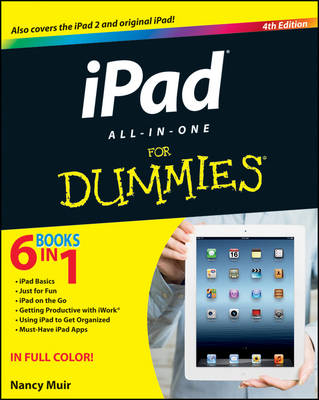
iPad All-in-One For Dummies
John Wiley & Sons Inc (Verlag)
978-1-118-35238-0 (ISBN)
- Titel ist leider vergriffen;
keine Neuauflage - Artikel merken
* Packs six minibooks in one full-color guide: iPad Basics, Just for Fun, iPad on the Go, Getting Productive with iWork, Using iPad to Get Organized, and Must-Have iPad Apps* Covers the newest iPad features, functions, and capabilities, including the stunning retina display, voice dictation, the enhanced iSight camera, HD video recording in full 1080p, and more* Shows you how to use iWork and other productivity apps to dress up your documents, create stellar spreadsheets, add pizzazz to your presentations, and maintain your schedule on the run* Walks you through connecting with WiFi and the lightning-fast 4G LTE network* Explains how to use Maps for directions and places to stay when you're away from the office, keep in touch with e-mail and social networking, and use your iPad as a remote desktop or personal hotspot while you're on the road* Includes coverage of the new iPad and the iPad 2 You've got the incredible iPad, now get the perfect accessory: iPad All-in-One For Dummies, 4th Edition.
Introduction 1 About This Book 1 How This Book Is Organized 1 Book I: iPad Basics 2 Book II: Just for Fun 2 Book III: iPad on the Go 2 Book IV: Getting Productive with iWork 2 Book V: Using iPad to Get Organized 3 Book VI: Must-Have iPad Apps 3 Foolish Assumptions 3 Icons Used in This Book 3 Where to Go from Here 4 Book I: iPad Basics 5 Chapter 1: Buying Your iPad 7 Discovering What's New in the Third-Generation iPad and iOS 5.1 7 Choosing the Right iPad for You 8 Deciding how much memory is enough 10 Determining whether you need Wi-Fi only or Wi-Fi and 3G/4G 11 Knowing what you need to use your iPad 12 Finding a Place to Buy Your iPad 13 Considering iPad Accessories 14 Apple's stable of accessories 14 Checking out what others have to offer 16 Chapter 2: Getting Started with iPad 19 Exploring What's in the Box 20 Taking a First Look at the Gadget 21 Charging the Battery 23 Turning iPad On and Registering It 24 Registering iPad using a computer 24 Registering PC Free using iCloud 25 Meeting the Multi-Touch Screen 25 Connecting with the touchscreen 26 Goodbye click-and-drag, hello tap-and-swipe 28 Displaying and using the onscreen keyboard 31 Using the Split Keyboard 33 Flicking to search 34 Updating the Operating System 36 Multitasking Basics 37 Exploring Multitasking Gestures 38 Examining Your iPad Cameras 38 Customizing the Silent/Screen Rotation Lock Switch 40 Exploring the Status Bar 40 Locking iPad, Turning It Off, or Unlocking It 41 Chapter 3: Accessibility Features 43 Features to Help You See Better 44 Setting brightness 44 Changing the wallpaper 45 Turning on Zoom 46 Turning on White on Black 48 Turning on Large Text 49 Setting up VoiceOver 50 Using VoiceOver 52 Utilizing iPad's Speak Auto-text 53 Hearing Better 54 Adjusting the volume of Ringer and Alerts 54 Using Mono Audio 55 Using AssistiveTouch 56 Utilizing Dictation on the Third-Generation iPad 58 Chapter 4: Overview of Bundled Apps 59 Getting Online with iPad 60 Going on Safari 60 Getting Mail 61 Using iMessage to connect 61 Shooting and Organizing Photos 61 Examining the iPad cameras 62 Perusing your photos 62 Using Apps to Stay Organized 63 Staying on schedule with Calendar 63 Keeping in touch with Contacts 64 Making Notes 65 Staying on track with Reminders 65 Going Places with Maps 65 Being Entertained by iPad 66 Playing around with Music 66 Watching videos and browsing YouTube 66 Going Shopping at iTunes and the App Store 67 Reading Periodicals with Newsstand 67 Playing with Game Center 67 Facing Up to Things with FaceTime 68 Exploring Fun Photo Effects with Photo Booth 69 Chapter 5: Setting Up iTunes to Sync and Buy Apps 71 Connecting to the Internet 72 Setting Up iTunes 73 Downloading iTunes to your computer 73 Opening an iTunes account 76 Making Settings and Syncing 79 Making iPad settings using iTunes 79 Syncing iPad to your computer82 Understanding iCloud 84 Getting an iCloud Account 84 Making iCloud Sync Settings 86 Buying Apps or Downloading Free Apps 87 Searching the App Store 88 Getting apps from the App Store 89 Organizing your apps 91 Organizing apps in folders 92 Deleting apps you no longer need 93 Updating Apps 95 Chapter 6: Browsing the Web 97 Exploring Safari 97 Navigating among web pages 99 Using tabbed browsing 102 Viewing browsing history 103 Searching the web 104 Adding and Using Bookmarks 105 Using Safari Reading List 107 Utilizing Safari Reader 108 Adding Web Clips to the Home Screen 109 Saving an Image to Your Photos Library 111 Sending a Link 111 Making Private Browsing and Cookie Settings 112 Printing from Safari 113 Chapter 7: Working with E-mail in Mail 115 Adding a Gmail, Yahoo!, Windows Live Hotmail, or AOL Account 115 Setting Up a POP3 E-mail Account 118 Opening Mail and Reading Messages 119 Replying to or forwarding e-mail 123 Creating and sending a new message 125 Formatting E-mail 126 Searching E-mail 128 Printing E-mails 129 Deleting an E-mail 130 Organizing E-mail 131 Chapter 8: Managing iPad Settings 133 Making Brightness and Wallpaper Settings 133 Setting brightness 133 Changing the wallpaper 134 Controlling the Picture Frame 136 Managing General Settings 137 Sounds 137 Making network and Bluetooth settings 139 Handling security 140 Setting the date and time 141 Controlling keyboard settings 142 Working with the Reset feature143 Managing iCloud Settings 144 Settings for Individual Apps 145 Chapter 9: Maintaining and Troubleshooting 147 Maintaining Your iPad 147 Keeping the iPad screen clean 148 Protecting your gadget with a case 148 Extending your iPad's battery life 150 Troubleshooting Your iPad 151 Dealing with a nonresponsive iPad 151 Updating software 152 Restoring sound 153 Getting Support 155 Finding a Missing iPad 156 Backing Up to iCloud 157 Book II: Just for Fun 159 Chapter 1: Buying Content at iTunes and Beyond 161 Exploring the iTunes Store 161 Visiting the iTunes Store 162 Finding a selection 163 Previewing music, a movie, or an audiobook165 Buying a selection 167 Renting movies 169 Listening to Podcasts 171 Shopping Anywhere Else 172 Enabling Autodownloads of Purchases from Other Devices 173 Chapter 2: Playing Music on iPad 175 Looking over Your Library of Music 175 Viewing the library contents 176 Creating playlists 177 Searching for audio 178 Playing Music and Other Audio 180 Playing your tunes 180 Shuffling music 182 Adjusting the volume 182 Understanding Ping 183 Using AirPlay 184 Playing around with GarageBand 185 Chapter 3: Watching Videos189 Getting Visual with Videos 189 Playing movies, podcasts, or TV shows with Videos 190 Turning on closed-captioning 192 Going to a movie chapter 194 Deleting an item from iPad 194 YouTube the iPad Way 195 Finding videos on YouTube 195 Controlling video playback 196 Changing views 197 Flagging content as inappropriate 197 Rating videos 198 Sharing videos 199 Adding to video Favorites 199 Chapter 4: Getting the Most Out of iPad Cameras and FaceTime 201 Working with Photos 201 Taking pictures with the iPad camera 202 Printing photos 204 Playing around with Photo Booth 205 Exploring the iPad Video Camera and iMovie 207 Capturing your own videos with the built-in cameras 207 Editing movies with the iMovie app 208 Getting Face to Face with FaceTime 211 Making a FaceTime call 212 Accepting or ending a FaceTime call 214 Switching views 215 Chapter 5: Getting Social with Twitter and iMessage 217 Experiencing Twitter on iPad 217 Setting Up an iMessage Account 218 Using iMessage to Address, Create, and Send Messages 220 Clearing a Conversation 222 Chapter 6: Playing with the Photos App 225 Getting Photos into iPad 225 Importing photos from an iPhone, iPod, or digital camera 226 Saving photos from the web 227 Looking at Photos 229 Viewing an album 229 Viewing individual photos 230 Editing Photos 231 Organizing Photos in Camera Roll 232 Sharing Photos 233 Running a Slideshow 234 Displaying Picture Frame 236 Deleting Photos 237 Chapter 7: Using Your iPad as an E-reader 239 Discovering How iPad Differs from Other E-readers 240 Finding and Buying E-books 240 Finding books at iBooks 240 Exploring other e-readers 242 Buying iBooks 244 Experiencing E-reading 245 Navigating an e-book 245 Working with interactive textbooks 247 Creating your own books 247 Adjusting brightness 249 Changing the font size and type 249 Searching in your book 251 Using bookmarks and highlights 252 Using My Notes and Study Cards in textbooks 254 Checking Words in the Dictionary 256 Organizing Your Library 257 Organizing Books in Collections 258 Browsing the Newsstand 259 Downloading magazine apps to Newsstand 259 Buying issues 261 Reading periodicals 262 Chapter 8: Playing Games 265 Appreciating iPad's Gaming Strengths 265 Understanding the Accelerometer 266 Finding Some Very Cool Games 268 Looking at what's out there 268 Exploring a half-dozen games 269 Getting Gaming Accessories 271 iTunes Game Center 272 Opening an account in Game Center 273 Creating a Game Center profile 274 Adding friends 276 Purchasing and downloading games 277 Playing against yourself 278 Playing games with friends in Game Center 279 Book III: iPad on the Go 281 Chapter 1: Confi guring iPad to Connect Everywhere 283 Making Wi-Fi and 3G/4G Settings 283 Making Wi-Fi settings 284 Making 3G/4G settings 285 Connecting with Personal Hotspot or iPhone Tethering 287 Connecting to an Enterprise Remotely 288 Setting up a Microsoft Exchange account 288 Setting up a confi guration profile 289 Setting up an LDAP account 290 Setting up a virtual private network 291 Chapter 2: Finding Your Way with Maps 293 Getting Where You're Going 293 Going to your current location 294 Changing views 295 Zooming in and out 298 Going to another location 299 Remembering Where You've Been 301 Dropping a pin 301 Adding and viewing a bookmark 302 Deleting a bookmark 305 Getting Directions, Information, and More 306 Getting directions 306 Getting information about a location 311 Viewing a location from street level 313 Using the Compass 314 Sending Location Info beyond Maps 315 Adding a location to a contact 315 Sharing location information 317 Chapter 3: Apps for Road Warriors 319 Starting with What You Have 319 Making Travel Arrangements 321 Getting there by air 322 Renting a car 324 Finding your way around town 325 Finding Just the Right Hotels 325 Locating the Perfect Restaurant 327 Using Maps and Travel Guides 328 Tracking Your Expenses 330 Staying Connected 330 Book IV: Getting Productive with iWork 333 Chapter 1: Introducing the iWork for iOS Apps for iPad 335 Presenting the iWork for iOS Apps 336 Pages 336 Numbers 337 Keynote 338 Starting Out with an iWork App and iCloud 339 Getting Familiar with the iWork Interface 341 Creating a new document 341 Locating a document 343 Identifying other common iWork features 343 Working with Photos and Images 348 Managing Your iWork Documents 351 Copying a file into an iWork for iPad app 351 Copying a file from an iWork for iOS app 353 Moving files with iTunes 355 Chapter 2: Pages Has a Way with Words 359 Editing a Pages Document 359 Working with Text in Pages 361 Setting Basic Formatting by Using the Ruler 362 Getting and Setting Info about the Selection 364 Setting character style: Font, size, and color 364 Creating indents and list styles 365 Establishing alignment, columns, and line spacing 366 Formatting a Document 366 Working with Selection Buttons 369 Chapter 3: Counting on Numbers 371 Introducing Numbers 371 Using the Team Organization Template 375 Working with Tabs and Sheets 375 Adding a new tab 375 Deleting or duplicating a tab 376 Rearranging tabs 376 Navigating tabs 377 Changing a tab's name 377 Using Tables 378 Selecting a table 378 Moving a table 379 Cutting and pasting a table 379 Adjusting columns or rows 381 Resizing a table 383 Working with Cells 384 Entering and editing data 384 Changing a cell's formatting 392 Using Forms Efficiently 393 Working with New Tables 394 Creating a new table 395 Changing a table's look 396 Chapter 4: Presenting Keynote 399 Concepts to Consider before You Create a Presentation 400 Getting Started with Keynote on iPad 400 Navigating the Keynote screen 401 Creating your first Keynote slide and adding text 404 Formatting text 404 Adding a new slide 405 Adding media 405 Managing slides 406 Using Transitions and Builds 407 Working with transitions 407 Working with builds 409 Managing multiple builds on a single slide 411 Preparing to Present 413 Using a projector 413 Using nanopresentations 414 Playing Your Presentation 416 Book V: Using iPad to Get Organized 417 Chapter 1: Managing Files and Printing 419 Finding Your Files 419 How iPad stores files 420 Going with iCloud 421 Sharing Files 422 Relying on good old e-mail 422 Going through the cloud 423 Setting Up Home Sharing 425 Printing from iPad 426 Native printing from iPad 426 Printing with third-party apps 427 Chapter 2: Making Notes 431 Making Notes 431 Opening a blank note and entering text 431 Creating a new note 434 Using copy and paste 435 Finding Notes 436 Displaying the Notes List 436 Moving among notes 437 Searching notes 438 E-mailing a Note 439 Deleting Notes 441 Chapter 3: Keeping On Schedule with Calendar 443 Taking a Look at Your Calendar 443 Adding Calendar Events 447 Adding one event at a time 447 Creating repeating events 449 Adding alerts 450 Working with Your Events 452 Searching calendars 452 Working with multiple calendars 453 Subscribing To and Sharing Calendars 454 Deleting Events 456 Syncing with Calendars on Other Devices 458 Chapter 4: Working with Reminders and Notifications 461 Creating a Task in Reminders 462 Editing Task Details 462 Scheduling a Reminder 464 Displaying Tasks as a List or by Date 465 Creating a List 466 Syncing with Other Devices and Calendars 467 Marking as Complete or Deleting a Reminder 469 Setting Notification Types 469 Viewing Notification Center 471 Going to an App from Notification Center 472 Clearing Notifications 472 Chapter 5: Managing Contacts 475 Populating Your Contacts with Information 475 Adding contacts 476 Syncing contacts by using iTunes 479 Assigning a photo to a contact480 Adding Twitter or Facebook Information 483 Designating Related People 484 Setting Ringtones and Texttones 486 Finding Contacts 487 Using Contacts beyond Your iPad 488 Visiting a contact's website 488 Addressing e-mails using contacts 490 Sharing contacts 491 Viewing a Contact's Location in Maps 493 Deleting Contacts 494 Book VI: Must-Have iPad Apps 497 Chapter 1: Business Apps 499 iWork 500 Quickoffice Pro 503 Dropbox 504 Dragon Dictation 506 Quick Hits 507 OmniGraffle 507 iThoughtsHD 508 iAnnotate PDF 508 PowerME HD 508 Go To Meeting 509 Agendas 509 Prompster and Teleprompt+ for iPad 509 Chapter 2: Travel Apps 511 KAYAK HD -- Flights, Hotels, Explore 512 Wikihood Plus for iPad 514 Urbanspoon for iPad 516 ZAGAT TO GO 518 FlightTrack Pro -- Live Flight Status Tracker by Mobiata 520 Quick Hits 522 TripIt 522 INRIX Traffic! and INRIX Traffic! Pro 523 Priceline Hotel & Car Negotiator 523 iTranslate 523 World Atlas HD 524 WiFi Get HD 524 Chapter 3: Social Web Apps 525 Friendly for Facebook 525 Blogshelf 527 Twitterific for Twitter 529 Flipboard 530 Quick Hits 532 SocialSeek 532 TextPics+ 532 IM+ 533 Twitter 533 Facebook 533 Chapter 4: News, Sports, and Weather Apps 535 Pulse News for iPad 536 Instapaper 538 NPR for iPad 539 BBC News 541 The Weather Channel Max for iPad 543 Quick Hits 545 Newsy for iPad: Multisource Video News Analysis 545 Zinio 545 LIFE for iPad 546 Watch ESPN 546 Reuters NewsPro for iPad 546 Wall Street Journal 547 Chapter 5: Financial Apps 549 StockWatch -- iPad Edition 549 Bloomberg for iPad 551 SplashMoney for iPad 553 PowerOne Financial Calculator 555 Daily Stocks 557 Quick Hits 559 Pocket Expense Lite559 iSlick 560 Quick Sale for iPad 560 Pageonce -- Money & Bills 560 E*TRADE Mobile Pro for iPad 561 Chapter 6: Entertainment Apps 563 Emoti HD for Facebook 564 Netflix 566 SoundHound 567 Pandora Radio 569 ArtRage 571 Quick Hits 572 Seline HD -- Music Instrument 572 Movies by Flixster 573 IMDb Movies & TV 573 Marvel Superheroes 574 Gravilux and Uzu 574 OverDrive Media Console 575 Index 577
| Verlagsort | New York |
|---|---|
| Sprache | englisch |
| Maße | 187 x 228 mm |
| Gewicht | 1386 g |
| Themenwelt | Informatik ► Weitere Themen ► Hardware |
| Informatik ► Weitere Themen ► Smartphones / Tablets | |
| ISBN-10 | 1-118-35238-6 / 1118352386 |
| ISBN-13 | 978-1-118-35238-0 / 9781118352380 |
| Zustand | Neuware |
| Informationen gemäß Produktsicherheitsverordnung (GPSR) | |
| Haben Sie eine Frage zum Produkt? |
aus dem Bereich


