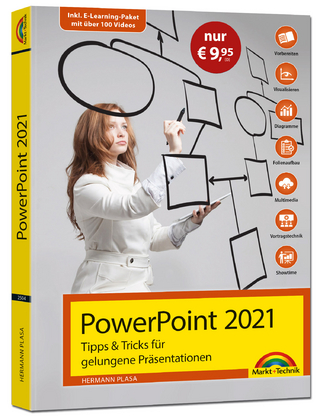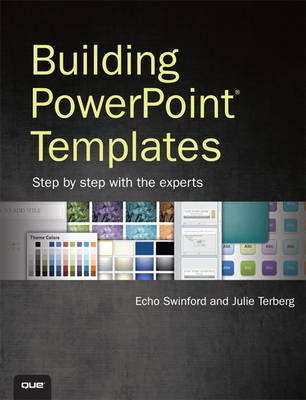
Building PowerPoint Templates Step by Step with the Experts
Que Corporation,U.S. (Verlag)
978-0-7897-4955-0 (ISBN)
- Titel ist leider vergriffen;
keine Neuauflage - Artikel merken
Supercharge your PowerPoint® presentations
with custom templates and themes!
Want to create presentations that are more consistent and cost-effective? Presentations that fully reflect your branding? Then don’t settle for Microsoft’s “out-of-the-box” templates and themes: create your own! In this easy, hands-on guide, two PowerPoint MVPs teach you every skill and technique you’ll need to build the perfect template–from planning and design, through theme building, custom layouts, colors, and deployment.
Echo Swinford and Julie Terberg have distilled their immense PowerPoint knowledge into simple, step-by-step techniques you can use right now, whether you’re using PowerPoint 2010 or 2007 for Windows, or PowerPoint 2011 for Mac. Well-built templates are the backbone of great presentations—whether building them for your own use or designing for thousands of users, this book will guide you through the process of creating the most effective templates.
Important Note: Upgrading from older versions of PowerPoint, such as PowerPoint 2003? Your old templates may no longer work. This book will help you make the transition painlessly!
• Plan new templates and themes to maximize their business value for years to come
• Understand the differences between templates and themes, and how they work together
• Make better choices about color, fonts, and slide layouts
• Create efficient templates for individual users, teams, and large organizations
• Incorporate Notes and Handout Masters into your presentation templates
• Provide example slides and default settings that lead to better presentations
• Use Microsoft’s little-known Theme Builder to create effects and background styles
• Work around hidden quirks in PowerPoint’s advanced template and theme features
Echo Swinford, a Microsoft PowerPoint MVP since 2000, has been a featured speaker at the Presentatio Summit (formerly PowerPoint Live) since its inception. She is the expert voice and instructor behind PowerPoint 2010 LiveLessons (Video Training), the author of Fixing PowerPoint Annoyances and co-author of The PowerPoint 2007 Complete Makeover Kit.
Julie Terberg is a Microsoft PowerPoint MVP and featured speaker at the Presentation Summit. She is the owner of Terberg Design and has been designing presentations since the mid-1980s. She is co-author of Perfect Medical Presentations. As contributing author for Presentations Magazine, she won awards for her Creative Techniques columns.
Echo Swinford began her career in the industry by convincing the boss to keep the presentation development work in house. This forced Echo to learn PowerPoint in a hurry! Fast forward 15 years and Echo has completed her master’s degree in New Media at the Indiana University-Purdue University at Indianapolis School of Informatics. She is the co-author of The PowerPoint 2007 Complete Makeover Kit, author of Fixing PowerPoint Annoyances, and the expert voice and instructor behind PowerPoint 2010 LiveLessons (Video Training). She’s tech edited a slew of other books and is constantly learning more about PowerPoint. Based in Indianapolis, she travels frequently, supporting clients worldwide with presentation and template consulting, development, and training. A Microsoft PowerPoint MVP since 2000, Echo has been a featured speaker for the Presentation Summit (formerly PowerPoint Live) user conference since its inception. In her spare time she fights with the Theme Builder, fosters cats for the Humane Society of Indianapolis, and trades sanity checks with Julie Terberg at least three times a day. Julie Terberg has worked in the computer graphics industry since the time of CRT monitors, 8-inch floppy discs, and film recorders. Her background includes a BFA in Industrial Design, years of experience behind the scenes in business theater, and more than a million slides served (with backup files to prove it). Julie is the principal of Terberg Design, based in Michigan, where she lives with her husband and two teenage kids. She loves helping her clients by developing visual concepts that better communicate with an audience. Julie has been a Microsoft PowerPoint MVP since 2005. She is the co-author of Perfect Medical Presentations and she was the tech editor for The PowerPoint 2007 Complete Makeover Kit. As a contributing author to Presentations Magazine, Julie won editorial awards for her Creative Techniques columns. She enjoys speaking at the Presentation Summit user conference, where she met and instantly bonded with Echo Swinford.
1 Setting the Stage....................................................................................................................1
What This Book Is About.....................................................................................................2
How Templates Have Changed.......................................................................................................2
Problems with PowerPoint Templates.................................................................................6
Who Should Use This Book?.............................................................................................7
How to Use This Book.........................................................................................................7
2 Introducing Templates and Themes.......................................................................9
Themes Versus Templates.............................................................................................10
Parts of a Theme.....................................................................................................12
Theme Colors..........................................................................................................12
Theme Fonts...............................................................................................................17
Theme Effects.............................................................................................................18
Parts of a PowerPoint Template............................................................................................18
Slide Master................................................................................................19
Slide Layouts............................................................................................................20
Placeholders..................................................................................................................20
Handout Master........................................................................................22
Notes Master................................................................................................................22
3 Getting Started: Set Up a Theme......................................................................23
Understanding Theme Colors.....................................................................................24
Text/Background Colors.........................................................................................24
Accent Colors...............................................................................................................27
Hyperlink and Followed Hyperlink Colors.............................................................31
Applying Built-In Theme Colors................................................................................33
Defining Custom Theme Colors.................................................................................34
Defining Theme Fonts.................................................................................................38
Selecting from Built-In Theme Fonts.................................................................................38
Creating Custom Theme Fonts..................................................................................40
Choosing the Right Fonts................................................................................................42
Purchased Fonts and Embedding...........................................................................................46
Understanding Theme Effects..............................................................................................48
4 Formatting the Slide Master.....................................................................................55
Begin with a New, Blank Presentation........................................................................................56
Define the Page Setup...........................................................................................................57
Select Theme Colors, Fonts, and Effects...........................................................................59
Apply a Background Style................................................................................................61
Create a Custom, Gradient Fill Background..............................................................63
Format a Picture Fill Background.................................................................................64
Use Different Background Styles in a Template.........................................................66
Format the Background in the Tutorial Template..................................................................66
Set Up Guides..........................................................................................................................67
Add Shapes, Logos, or Pictures............................................................................................69
Format the Title Placeholder..........................................................................................................72
Format the Body Placeholder..................................................................................................76
Format the Footer Placeholders................................................................................................85
Rename and Preserve the Slide Master.............................................................................86
Working with Multiple Slide Masters..............................................................................87
5 Formatting the Default Slide Layouts........................................................................89 Overview of Slide Layouts........................................................................................................91
Title Slide Layout......................................................................................................92
Title and Content Layout....................................................................................................95
Section Header Layout...............................................................................................................96
Two Content Layout...................................................................................................................97
Comparison Layout...................................................................................................................99
Title Only Layout....................................................................................................................100
Blank Layout.....................................................................................................................................101
Content with Caption Layout................................................................................................101
Picture with Caption Layout........................................................................................................103
Title and Vertical Text Layout.....................................................................................................108
Vertical Title and Text Layout.....................................................................................................109
6 Creating Custom Slide Layouts............................................................................................113
When to Include Custom Layouts....................................................................................................114
Custom Slide Layout Examples.............................................................................................116
Creating a Custom Slide Layout..........................................................................................................120
Renaming Slide Layouts.....................................................................................................................121
Reordering Slide Layouts.......................................................................................................................121
When to Use Multiple Slide Masters..................................................................................122
Creating Multiple Slide Masters.......................................................................................................123
7 Formatting Notes and Handout Masters......................................................................125 Applying Theme Colors, Fonts, and Effects.......................................................................126
Adjusting the Notes Master.........................................................................................................126
Formatting the Placeholders......................................................................................................127
Adding More Graphics....................................................................................................................128
Adjusting the Handout Master............................................................................................................129
Formatting the Background............................................................................................................130
Changing Orientation....................................................................................................................130
Templates Versus Themes................................................................................................................132
8 Creating Example Slides and Setting Defaults..........................................................133
Including Instructional Text on Sample Slides..................................................................134
Implementing Off-Slide Instructional Text..........................................................................135
Creating Example Chart Slides....................................................................................................137
Creating Example Table Slides..........................................................................................137
Other Sample Slides to Consider.......................................................................................139
Setting Default Shapes.................................................................................................................140
A Final Word.........................................................................................................................142
9 Finalizing Your Template........................................................................................143 Review Slides and Slide Masters.................................................................................................144
Create Test Slides..................................................................................................................144
Slide Masters and Layouts .........................................................................................................144
Theme Colors, Fonts, and Effects...................................................................................144
Check Shape Defaults...............................................................................................................145
View in Slide Show Mode..................................................................................................................146
Transitions.......................................................................................................................146
Animations......................................................................................................................................147
Legibility and Visibility................................................................................................................147
Hidden Slides.................................................................................................................................147
Optimize File Size...............................................................................................................................147
Fix Oversized Images..............................................................................................................148
Get Rid of Extra Fonts.................................................................................................................148
Test Print.........................................................................................................................................149
Create PDFs...........................................................................................................................................149
Specify Black and White Settings....................................................................................................149
Setting Up to Save...........................................................................................................................151
Verify Administrivia...............................................................................................................................152
Spell-Check and Proofread..........................................................................................................152
Inspect Document...................................................................................................................152
Check Accessibility...............................................................................................................152
Save as Template (.POTX)...........................................................................................154
10 Designing a Template......................................................................................................................155
Evaluate the User Base.............................................................................................................................156
Review Common Slide Types...................................................................................................................156
Determine Presentation Delivery Methods................................................................................157
Review Brand Guidelines and Collateral Materials.......................................................................158
Corporate Fonts..................................................................................................................................158
Corporate Colors.................................................................................................................................158
Corporate Logos................................................................................................................................159
Designing Without Formal Guidelines...................................................................................160
Sketch Basic Design Concepts................................................................................................................161
Assemble Digital Assets..............................................................................................................162
Logo(s)..................................................................................................................................................162
Backgrounds, Pictures, and Graphics....................................................................................162
RGB Values..............................................................................................................................................163
Develop Designs in PowerPoint..............................................................................................................165
Project to Test......................................................................................................................................165
Present Template Designs for Final Approval........................................................................165
11Understanding Charts and Chart Templates.......................................................167 About Default Chart Settings..............................................................................................................168
Theme Matrix for Default Charts............................................................................................169
Don’t Forget Line Charts.....................................................................................................175
Chart Templates to the Rescue...................................................................................................177
Creating a Chart Template...........................................................................................................178
Avoiding Chart Template Gotchas......................................................................................178
Using Chart Templates...............................................................................................183
Distributing Chart Templates...................................................................................184
12 Using the Theme Builder Utility to Customize Your Theme.................................185
Downloading and Installing the Theme Builder Utility................................................186
.NET Framework 3.0......................................................................................................................186
Primary Interop Assemblies...................................................................................................186
Theme Builder Utility.........................................................................................................186
Getting Started with the Theme Builder.............................................................................187
Creating an Office Theme to Use as a Study Guide...................................................189
The Process to Build a New Theme..........................................................................................190
The Process to Customize a Theme.......................................................................................190
Using the Theme Builder Utility to Customize a Theme..................................................191
Using the Colors and Fonts Tab of the Theme Builder..............................................192
Parts of the Theme Effects Styles...................................................................................................195
Modifying Line Styles in the Theme Builder........................................................................198
Defining Colors in the Theme Builder...........................................................................200
Modifying Fill Styles in the Theme Builder.......................................................................201
Adding Effect Styles in the Theme Builder..........................................................................208
Editing Background Styles in the Theme Builder...........................................................211
Finishing the Theme........................................................................................................................213
Testing in PowerPoint.............................................................................................................213
Creating the Theme and Template Files..........................................................................214
A Final Note........................................................................................................................215
13 Editing PowerPoint and Theme File XML.................................................................217 What Is XML?..........................................................................................................................................218
Before You Begin Editing.....................................................................................................219
Install Visual Studio LightSwitch........................................................................................219
Install the Open XML Package Editor Add-in...........................................................220
Download the XML Editing Tutorial Template..................................................................220
Examining the Guts of an XML Package.................................................................220
Removing the Most Recently Used Colors.............................................................................222
Adding Custom Colors to Color Galleries...........................................................................224
Poking Around in the XML.................................................................................................................229
Changing a Background Fill Style.....................................................................................229
Identifying Effects Styles............................................................................................................230
XML Editing Software.........................................................................................................................233
Windows, Notepad, and Internet Explorer............................................................................233
7-Zip.......................................................................................................................................234
XML Notepad..........................................................................................................234
Notepad++.......................................................................................................................234
Altova XML Spy............................................................................................................................235
Visual Studio......................................................................................................................235
Visual Studio LightSwitch.......................................................................................................235
Open XML Package Editor..........................................................................................................235
Hooked on XML?......................................................................................................................................235
14 Deploying Your Template or Theme.......................................................................237
Theme Versus Template..........................................................................................................................238
The Themes Galleries...................................................................................................................238
Putting Templates into the Document Themes Folder......................................................239
Built-In Themes...................................................................................................................................239
Colors, Fonts, and Effects XML Files................................................................................................240
Where to Place PowerPoint Template (.POTX) Files..........................................................242
Workgroup Templates............................................................................................................................244
Other Types of Templates...........................................................................................................................245
Templates and Themes on the Mac................................................................................................245
Colors, Fonts, and Effects..................................................................................................................245
Creating a Default Theme for Macintosh Users...................................................................246
15 Creating Themes and Templates on a Mac...................................................................247 Which Version of PowerPoint Should I Use?.................................................................................248
Fonts...............................................................................................................................................248
Theme Effects on the Mac............................................................................................................251
Where Is the Blank Template?.........................................................................................................251
Test, Test, Test..............................................................................................................................253
A Key Steps to Building a Template....................................................................................255
Apply Settings to a New, Blank File.................................................................................256
Format the Slide Master......................................................................................................................256
Format the Default Slide Layouts............................................................................................257
Format the Title Slide Layout.......................................................................................257
Format the Title and Content Layout............................................................................257
Format the Section Header Layout...................................................................................257
Format the Two Content Layout.........................................................................................258
Format the Comparison Layout............................................................................................258
Format the Title Only Layout...............................................................................................258
Format the Blank Layout......................................................................................................258
Format the Content with Caption Layout...........................................................................259
Format the Picture with Caption Layout........................................................................259
Format the Title and Vertical Text Layout.......................................................................259
Format the Vertical Title and Text Layout.........................................................................259
Create and Format Custom Slide Layouts*.......................................................................260
Format Notes and Handout Masters............................................................................................260
Test Every Slide Layout....................................................................................................................260
Create Example Slides.........................................................................................................260
Finalize the Template.......................................................................................................261
Save Final Template............................................................................................................262
| Erscheint lt. Verlag | 11.10.2012 |
|---|---|
| Sprache | englisch |
| Maße | 180 x 231 mm |
| Gewicht | 538 g |
| Themenwelt | Informatik ► Office Programme ► Powerpoint |
| ISBN-10 | 0-7897-4955-6 / 0789749556 |
| ISBN-13 | 978-0-7897-4955-0 / 9780789749550 |
| Zustand | Neuware |
| Informationen gemäß Produktsicherheitsverordnung (GPSR) | |
| Haben Sie eine Frage zum Produkt? |
aus dem Bereich