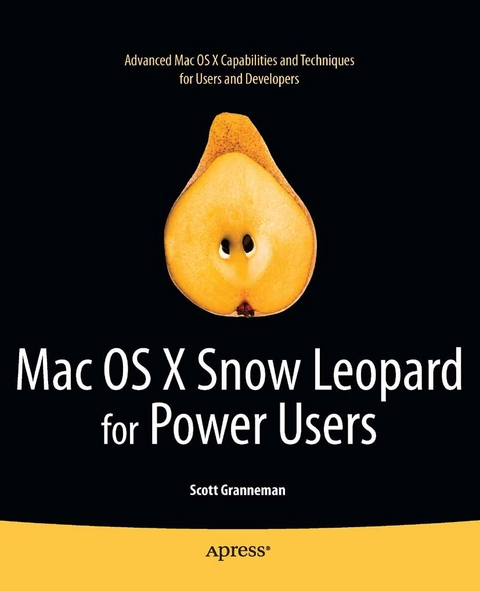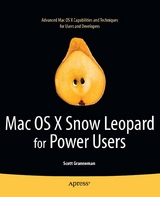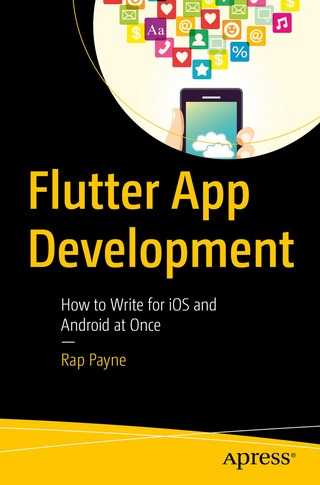Mac OS X Snow Leopard for Power Users (eBook)
480 Seiten
Apress (Verlag)
978-1-4302-3031-1 (ISBN)
Mac OS X Snow Leopard for Power Users: Advanced Capabilities and Techniques is for Mac OS X users who want to go beyond the obvious, the standard, and the easy. If want to dig deeper into Mac OS X and maximize your skills and productivity using the world's slickest and most elegant operating system, then this is the book for you.
Written by Scott Granneman, an experienced teacher, developer, and consultant, Mac OS X for Power Users helps you push Mac OS X to the max, unveiling advanced techniques and options that you may have not known even existed. Create custom workflows and apps with Automator, run Windows programs and even Windows itself without dual-booting, and sync data on your hard drive, on your phone, and in the cloud-learn all of these techniques and more.
This is not a book that talks down to you; Mac OS X for Power Users is an essential book for experienced Mac users who are smart enough to know there is more to be known, and are ready to become power users.
A bio is not available for this author.
Mac OS X Snow Leopard for Power Users: Advanced Capabilities and Techniques is for Mac OS X users who want to go beyond the obvious, the standard, and the easy. If want to dig deeper into Mac OS X and maximize your skills and productivity using the world's slickest and most elegant operating system, then this is the book for you.Written by Scott Granneman, an experienced teacher, developer, and consultant, Mac OS X for Power Users helps you push Mac OS X to the max, unveiling advanced techniques and options that you may have not known even existed. Create custom workflows and apps with Automator, run Windows programs and even Windows itself without dual-booting, and sync data on your hard drive, on your phone, and in the cloud learn all of these techniques and more.This is not a book that talks down to you; Mac OS X for Power Users is an essential book for experienced Mac users who are smart enough to know there is more tobe known, and are ready to become power users.
A bio is not available for this author.
Title Page 1
Copyright Page 2
Contents at a Glance 4
Table of Contents 5
About the Author 10
About the Technical Reviewer 11
Acknowledgments 12
Chapter 1 Introduction: Advanced Secrets of Mac OS X 13
Power Users and Mac OS X 13
What You’ll Learn 15
What You Need to Already Know 17
Chapter 2 Maintaining Your Mac 20
Managing & Upgrading Your Apps
VersionTracker Pro 21
MacUpdate Desktop 24
Settings 26
Updates 27
Bodega 27
Which One Should You Use? 30
Missed Software 34
Finding the Wrong Software 35
Finding Outdated Software 36
Cost 36
Who’s It For? 37
Further Resources 37
Deleting Apps 37
AppZapper 38
AppTrap 41
AppCleaner 43
Further Resources 44
Keeping Your Mac Running Well 45
OnyX 45
Verify 46
Maintenance 46
Cleaning 47
Automation 47
Parameters 47
Info 48
Repair Permissions Weekly With Automator 48
Further Reading 53
Upgrading Mac OS X Point Releases 54
What to Do Before Your Upgrade 54
Search 54
Check Login Items 56
Perform Maintenance Tasks 56
Verify Permissions and Your Hard Drive 56
Create a Clone 57
What to Do During Your Upgrade 57
Downloading Manually 57
Downloading with Software Update 58
Which Option to Choose? 59
What to Do After Your Upgrade 60
Summary 60
Chapter 3 Expanding Upon the Basic Tools 61
Improving the Dock 61
Navigating the Dock 61
A 2D Dock 62
Faster Force Quit 62
Adding Spacers to Your Dock 63
Lock the Dock 64
Hiding Instead of Minimizing Apps on Your Dock 65
Calling Out Hidden Dock Items 65
Making an App Dockless 66
Hovering and Highlighting Stacks 66
A Nicer List View for Stacks 68
Creating New & Useful Stacks
Recent Applications 69
Templates 70
Further Resources 72
Fixing the Finder by Improving Open and Save 72
Replacing the Finder 75
ForkLift 75
ForkLift’s Cool Features 76
ForkLift’s Annoyances 84
Path Finder 86
Comparison and Contrast of ForkLift and Path Finder 87
Path Finder’s Cool Features 91
Xfile 92
Spotlight 95
Spotlight via the Command Line 96
Search for Files 97
Search for Files by Name 97
Search for Files in Specific Folders 98
Search for Files in the Current Folder 99
Search for Files by the Kind of File 100
Search for Files by Date 102
Learn About the Metadata Spotlight Knows About Files 103
Learn About Search Operators 108
Search for Files by Type (Kind) 109
Search for Images Taken with a Particular Camera 110
Search for Images of a Particular Size 111
Search for MP3s of a Particular Length and Bitrate 111
Construct Complex Queries Using Smart Folders 113
Use Complex Queries in Smart Folders 117
Further Resources 119
Summary 119
Chapter 4 Using Safari to Its Fullest 120
Speeding Up Safari 121
WebpageIcons.db 121
Top Sites 123
Enabling the Develop Menu 125
Picking the Best Add-ons 126
The Safari Add-On Dead Pool 129
Glims 129
General 130
Tab Misc. 130
Search Engines 131
Bookmarks 132
Glims Annoyances 132
Xmarks 133
General 135
Profiles 135
Advanced 136
About 136
GlimmerBlocker 136
Setup 138
Filters 138
Creating and Modifying Filters 139
Working with Read-Only Filters 141
Keyword Expansion Caveats 142
History 143
Suspects 143
Network 143
Developer 144
1Password 144
ClickToFlash 145
Working with the Bookmarks Bar 148
Adding the Best Bookmarklets 149
ToRead 149
Readability/Readable 151
PrintWhatYouLike 153
Bit.ly 155
Add to Amazon Wish List 156
Further Resources 157
Summary 158
Chapter 5 Stepping Beyond Safari 159
Exploring Web Browser Alternatives 159
WebKit 160
What’s Unique? 161
What’s Good? 161
What’s Bad? 161
Who Should Use WebKit? 161
Further Resources 161
Firefox 162
What’s Unique? 162
What’s Good? 163
What’s Bad? 164
Who Should Use Firefox? 164
Further Resources 165
Camino 165
What’s Unique? 166
What’s Good? 166
What’s Bad? 167
Who Should Use Camino? 167
Further Resources 167
Chrome/Chromium 168
What’s Unique? 169
What’s Good? 170
What’s Bad? 173
Who Should Use Chrome/Chromium? 174
Further Resources 174
Opera 175
What’s Unique? 176
What’s Good? 178
What’s Bad? 179
Who Should Use Opera? 179
Further Resources 180
Stainless 180
What’s Unique? 181
What’s Good? 182
What’s Bad? 183
Who Should Use Stainless? 183
Further Resources 183
Others 183
Choosing Between Browsers 189
General 191
Browsers 191
Behaviour 191
Appearance 192
Advanced 193
Further Resources 193
SSBs: Site Specific Browsers 194
Prism 195
Fluid 198
General 199
Appearance 199
Advanced 199
SSB Icons 200
Further Resources 201
Summary 201
Chapter 6 Using the Internet to Its Fullest 202
Building a Better Mail and Address Book 202
Making Mail Faster 204
Syncing Your Address Book with Facebook 205
Keeping Up with Twitter, Facebook, and Other Social Services 209
TweetDeck and Seesmic Desktop 209
Twitterrific 210
Tweetie 212
Socialite 215
Common to All Services 217
Twitter 218
Facebook 219
Flickr 220
Google Reader 220
Further Resources 221
Transferring Files 221
Cyberduck 221
Transmit 225
Speed Download 228
Further Resources 229
Torrenting Files 230
Transmission 231
TED 236
General 236
Look And Feel 237
Advanced 237
Miro 239
Further Resources 243
Summary 243
Chapter 7 Securing Your Mac & Networks
Managing Passwords 245
1Password 246
Further Resources 258
KeePassX 258
LastPass 258
Clipperz 259
Encrypting Your Data 259
Encrypting Your Hard Drive 259
Knox 260
Encrypting Your Data 264
Further Resources 267
SSH 267
Changing the Default SSH Port 268
Edit ssh.plist 268
Edit /etc/services 269
Restart and Test 270
SSH Into Multiple Sites Simultaneously 271
Set Up Terminal Settings 271
Create a Window Group 272
Summary 273
Chapter 8 Backing Up Your Mac 274
Backing Up Your Files Offline 274
Time Machine 274
Carbon Copy Cloner 276
Synchronize! X 280
Further Resources 284
Backing Up Your Files Online 284
Dropbox 285
CrashPlan 290
Amazon S3 293
Transmit 296
s3sync 298
Further Resources 300
Summary 301
Chapter 9 Manipulating and Sharing Pictures 302
Taking Screenshots 302
A Note on Screencasts 308
iPhoto 309
Speeding up iPhoto 309
Integrating iPhoto with Flickr 310
Photonic 310
FlickrExport 312
Integrating iPhoto with Facebook 314
Further Resources 316
Manipulating & Converting Images Quickly
Automator 316
Shrink O’Matic 319
Summary 320
Chapter 10 Having More Fun With Audio & Video
Codecs and Containers 322
Codecs You Need 325
Exploring Alternatives to QuickTime and iTunes 326
VLC 327
32 or 64? 327
Basic Features 328
Advanced Features 331
MPlayer OSX Extended 333
Cog 335
Further Resources 336
Converting & Manipulating Movies
FFmpeg & its Many Descendents
VisualHub & Its Children
Evom 344
MPEG Streamclip 346
Ripping DVDs 351
RipIt 352
HandBrake 355
Further Resources 359
Editing, Converting, & Fixing Music &
Max 360
Media Rage 362
Track Numberer 365
Media Scrubber 368
Artwork Search 369
File Renamer 372
Further Resources 373
Danger, Will Robinson! Danger! 374
Summary 376
Chapter 11 Key Utility Tools for Text & Archives
Automatically Inserting Text System-Wide 377
TypeIt4Me 382
Typinator 387
TextExpander 394
Other Programs 399
Which One Should You Get? 400
Archiving & Compressing Files &
The Unarchiver 402
Archive Formats 405
Extraction 405
Advanced 405
UnRarX 406
Further Resources 407
Summary 408
Chapter 12 Digging Deep as an Admin 409
Monitoring & Notifying
iStat Menus 410
Little Snitch 417
Automating 421
Automator 421
Application 423
Update Times Reader 423
Login Apps 424
Service 427
Convert Images to PNG 427
Attach Files to Messages in Mail 428
Are You Thinking What I’m Thinking? 429
Folder Action 429
Print Plugin 430
iCal Alarm 432
Image Capture Plugin 432
Scheduling Programs, Scripts, and Jobs 433
Further Resources 439
Switching Your DNS 440
Why & How to Switch DNS
OpenDNS vs. Google Public DNS vs. DynDNS 442
OpenDNS 442
Google Public DNS 445
DynDNS 446
Testing Your DNS 451
Hardware 453
Acquiring Better Mouse Drivers 453
Controlling Which Apps Open When You Plug In Your Camera/iPhone 456
Keeping Your Monitor from Dimming 457
Further Resources 458
Summary 458
Index 459
| Erscheint lt. Verlag | 11.1.2011 |
|---|---|
| Zusatzinfo | 480 p. |
| Verlagsort | Berkeley |
| Sprache | englisch |
| Themenwelt | Informatik ► Betriebssysteme / Server ► Macintosh / Mac OS X |
| Informatik ► Programmiersprachen / -werkzeuge ► Mac / Cocoa Programmierung | |
| Schlagworte | Audio • Internet • Mac OS X 10.5 (Leopard) • Mac OS X 10.6 (Snow Leopard) • Networks • Video |
| ISBN-10 | 1-4302-3031-2 / 1430230312 |
| ISBN-13 | 978-1-4302-3031-1 / 9781430230311 |
| Informationen gemäß Produktsicherheitsverordnung (GPSR) | |
| Haben Sie eine Frage zum Produkt? |
Größe: 22,4 MB
DRM: Digitales Wasserzeichen
Dieses eBook enthält ein digitales Wasserzeichen und ist damit für Sie personalisiert. Bei einer missbräuchlichen Weitergabe des eBooks an Dritte ist eine Rückverfolgung an die Quelle möglich.
Dateiformat: PDF (Portable Document Format)
Mit einem festen Seitenlayout eignet sich die PDF besonders für Fachbücher mit Spalten, Tabellen und Abbildungen. Eine PDF kann auf fast allen Geräten angezeigt werden, ist aber für kleine Displays (Smartphone, eReader) nur eingeschränkt geeignet.
Systemvoraussetzungen:
PC/Mac: Mit einem PC oder Mac können Sie dieses eBook lesen. Sie benötigen dafür einen PDF-Viewer - z.B. den Adobe Reader oder Adobe Digital Editions.
eReader: Dieses eBook kann mit (fast) allen eBook-Readern gelesen werden. Mit dem amazon-Kindle ist es aber nicht kompatibel.
Smartphone/Tablet: Egal ob Apple oder Android, dieses eBook können Sie lesen. Sie benötigen dafür einen PDF-Viewer - z.B. die kostenlose Adobe Digital Editions-App.
Zusätzliches Feature: Online Lesen
Dieses eBook können Sie zusätzlich zum Download auch online im Webbrowser lesen.
Buying eBooks from abroad
For tax law reasons we can sell eBooks just within Germany and Switzerland. Regrettably we cannot fulfill eBook-orders from other countries.
aus dem Bereich