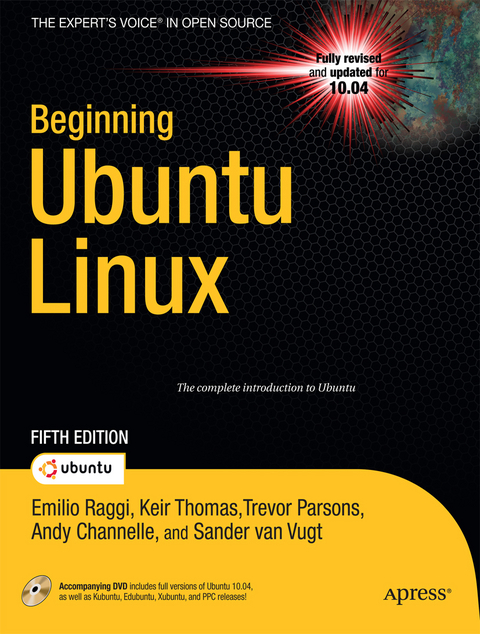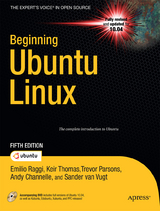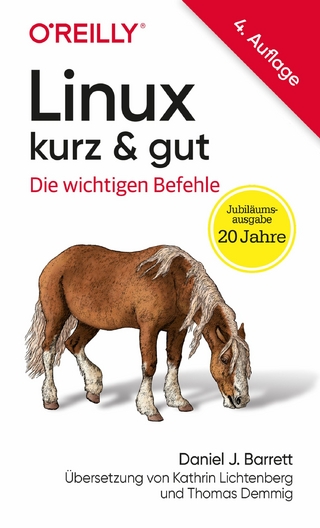Beginning Ubuntu Linux (eBook)
XXV, 664 Seiten
Apress (Verlag)
978-1-4302-3040-3 (ISBN)
Ubuntu Linux is the fastest growing Linux-based operating system, and Beginning Ubuntu Linux, Fifth Edition teaches all of us-including those who have never used Linux-how to use it productively, whether you come from Windows or the Mac or the world of open source.
Beginning Ubuntu Linux, Fifth Edition shows you how to take advantage of Lucid Lynx. Based on the best-selling previous edition, Emilio Raggi maintains a fine balance between teaching Ubuntu and introducing new features. Whether you aim to use it in the home or in the office, you'll be introduced to the world of Ubuntu Linux, from simple word processing to using cloud services. You'll learn how to control the Ubuntu system, which you just installed from the book's DVD, as you are guided through common tasks such as configuring the system's graphical user interface (GUI), listening to audio CDs and MP3s, producing documents, using VoIP and chat, and of course, general system maintenance.
This book also supplies a series of comprehensive tutorials on Ubuntu administration and security-essential for any Ubuntu user-while not neglecting matters pertaining to office applications and the cloud.
Emilio Raggi lives in Buenos Aires, Argentina, and works in one of the biggest companies in the country. He was very much a Windows fanboy, until one day, he had to manage a Ubuntu desktop deployment. He was highly qualified as a Microsoft implementer, holding certificates as an MCP and MCSE, and worked as a consultant for a Microsoft partner. Still, Ubuntu had its charms and won him over. He is also an avid student of philosophy.
Ubuntu Linux is the fastest growing Linux-based operating system, and Beginning Ubuntu Linux, Fifth Edition teaches all of us-including those who have never used Linux-how to use it productively, whether you come from Windows or the Mac or the world of open source. Beginning Ubuntu Linux, Fifth Edition shows you how to take advantage of Lucid Lynx. Based on the best-selling previous edition, Emilio Raggi maintains a fine balance between teaching Ubuntu and introducing new features. Whether you aim to use it in the home or in the office, you'll be introduced to the world of Ubuntu Linux, from simple word processing to using cloud services. You'll learn how to control the Ubuntu system, which you just installed from the book's DVD, as you are guided through common tasks such as configuring the system's graphical user interface (GUI), listening to audio CDs and MP3s, producing documents, using VoIP and chat, and of course, general system maintenance. This book also supplies a series of comprehensive tutorials on Ubuntu administration and security essential for any Ubuntu user while not neglecting matters pertaining to office applications and the cloud.
Emilio Raggi lives in Buenos Aires, Argentina, and works in one of the biggest companies in the country. He was very much a Windows fanboy, until one day, he had to manage a Ubuntu desktop deployment. He was highly qualified as a Microsoft implementer, holding certificates as an MCP and MCSE, and worked as a consultant for a Microsoft partner. Still, Ubuntu had its charms and won him over. He is also an avid student of philosophy.
Title Page 1
Copyright Page 2
Table of Contents 4
About the Authors 20
About the Technical Reviewers 21
Introduction 22
What You’ll Find in This Book 23
What’s New in the Fifth Edition 23
About the DVD-ROM Supplied with This Book 24
Conventions Used in This Book 24
Part 1: Introducing the World of Linux 25
Chapter 1: Meet Ubuntu Linux 26
Ten Reasons to Try Ubuntu Linux 26
What Is Ubuntu Linux Anyway? 27
Ubuntu Linux Is an Operating System 27
Ubuntu Is a Distribution of Linux, Based on Debian 28
Ubuntu Linux Is a Full Desktop Solution 29
The Ubuntu Linux Experience 29
“Linux for Human Beings” 29
A Powerful yet Flexible Operating System 30
Continuous Improvements 31
The Product Family 32
The Ubuntu Linux Community 33
Praise for Ubuntu Linux 34
Should I Stop Using Windows? 34
Ubuntu Linux and its Strengths 35
Summary 35
Chapter 2: GNU "slash" Linux 36
UNIX 36
The Rise of the IBM PC… and of Microsoft 37
RMS on Free Software 37
Copyleft 38
The Quest for a UNIX-like Operating System 39
Linus Torvalds and His Little Project 39
GNU “slash” Linux 40
The Linux Diaspora 41
Open Source 43
The South African Factor 43
The Year of the Linux Desktop 44
Summary 45
Part 2: Installing Ubuntu 46
Chapter 3: Pre-installation Steps 47
Understanding Partitioning 47
Freeing Up Space 50
Reclaiming Space 50
Removing Windows 51
Using Another Hard Disk 51
Backing Up Your Data 53
Backing Up E-Mail Files 55
Making Notes 55
Summary 56
Chapter 4: Installing Ubuntu 57
An Overview of the Installation Process 57
A Stage-by-Stage Installation Guide 59
Stage 1: Prepare the Windows Partition for Resizing 59
Stage 2: Boot from the DVD-ROM 61
Stage 3: Try or Install 62
Stage 4: Select Your Location and Time Zone 63
Stage 5: Confirm Your Keyboard Layout 64
Stage 6: Repartition Your Hard Disk 65
Resize the Main Partition 66
Use Entire Disk 67
Use the Largest Continuous Free Space 68
Use a Second Hard Disk 68
Manually Edit the Partition Table 69
Stage 7: Set Up a User 76
Stage 8: Import Documents and Settings 78
Stage 9: Confirm Installation Choices 78
Stage 10: Perform Installation 79
Stage 11: Reboot and Enjoy Ubuntu! 80
Summary 83
Chapter 5: Solving Installation Problems 84
A. Preinstallation Problems 84
The Disc Doesn’t Boot 84
The Computer Is Having a Kernel Panic 85
The DVD Starts to Boot, but the Screen Goes Blank or Corrupted 85
The Computer Freezes During Installation 86
Installer “Unrecoverable Error” Message 87
My Notebook Display Looks Corrupted During Installation 87
I’m Using a KVM, and the Screen Looks Wrong 87
B. Installation Problems 88
I’m Offered Only a Text Login 88
The Computer Can’t Find My Hard Disk 89
I See Lots of Hard Disks in the Partitioner 89
I Have Too Many Partitions 89
C. Postinstallation Problems 90
My Monitor Resolution Is Not Recognized 90
My Keyboard or Mouse Isn’t Working 90
The Computer No Longer Boots 91
Ubuntu Is Working, but Windows Won’t Boot 91
I Can See Only a Text Login Prompt 92
Graphical Problems 92
Summary 95
Part 3: The No-Nonsense Getting Started Guide 96
Chapter 6: Booting Ubuntu for the First Time 97
Starting Up 97
Logging In 99
Exploring the Desktop 100
First Impressions 101
Exploring the Panels 103
Shutting Down or Restarting Ubuntu 105
Quick Desktop Guides 106
Running Programs 110
Working with Virtual Desktops 110
Using the Mouse 112
Cutting and Pasting Text 113
Summary 113
Chapter 7: Getting Everything Up and Running 114
Will Ubuntu Support My Hardware? 114
Using Proprietary vs. Open Source Drivers 116
Installing Device Manager 117
Configuring Ubuntu 118
Configuring Input Devices 119
Configuring Mouse Options 119
General Mouse Settings 119
Accessibility Settings 121
Touchpad Settings 122
Changing Keyboard Settings 122
General Settings 122
Layouts Settings 123
Accessibility Settings 124
Mouse Keys Settings 124
Typing Break Settings 125
Creating Keyboard Shortcuts 125
Getting Online 125
Using NetworkManager 126
Configuring Wired Networking 127
Connecting to a Wireless Network 129
Installing Windows Wireless Network Device Drivers 132
Installing the NdisWrapper Configuration Tools 133
Installing the Windows XP Drivers 134
Identifying Your Wireless Network Hardware and Sourcing Drivers 134
Extracting the Driver Components 136
Blacklisting Existing Drivers 137
Using NdisWrapper to Install the Drivers 138
Removing NdisWrapper Drivers 139
Connecting to a Mobile Broadband Network 140
Working with a Proxy Server 142
Adding a Printer 143
Configuring a Local Printer 144
Configuring a Network Printer 146
Configuring a Windows/SMB Shared Printer 147
Administering a Printer 149
Using Digital Cameras, MP3 Players, and USB Memory Sticks 149
Configuring a Scanner 151
Installing 3D Drivers and Activating Desktop Visual Effects 152
Configuring Bluetooth 154
Pairing Bluetooth Devices 155
Transferring Files Between Bluetooth Devices 156
Browsing Files on a Remote Device 156
Sending Files from an Ubuntu PC to Another Device 157
Using the Bluetooth Applet 157
Using the Send To Option 158
Using a Bluetooth Keyboard or Mouse 158
Configuring Sound Cards 159
Using Power-Management Preferences 160
Summary 164
Chapter 8: How to Secure Your Computer 165
Windows Security vs. Linux Security 165
Root and Ordinary Users 166
Encryption 168
Setting Up for Encryption 169
Generating a Key Pair 169
Exporting Your Public Key 173
Publishing Your Public Key 174
Importing and Signing Public Keys 176
Encrypting and Decrypting Files 178
Encrypting a File 178
Decrypting a File 182
Signing and Encrypting E-Mail 182
Validating E-Mail 183
Decrypting E-Mail 183
Commonsense Security 183
Online Updates 184
Configuring the Ubuntu Firewall 187
Installing Firestarter 187
Configuring Firestarter 188
Setting Inbound Rules 189
Setting Outbound Rules 191
Turning Off Diagnostic Services 192
Adding Virus Scanning to Ubuntu 193
Installing ClamTk 193
Updating the ClamAV Database 194
Scanning for Viruses 194
Dealing with Infections 196
Summary 198
Chapter 9: Personalizing Ubuntu: Getting Everything Just Right 199
Changing the Look and Feel 199
Altering the Theme 200
Changing Individual Theme Components 201
Installing Additional Components 203
Changing the Desktop Background 205
Switching and Adding Background Images 205
Choosing a Background Style 206
Setting Font Preferences 206
Using Desktop Visual Effects 207
Using the Standard Visual Effects 208
Using the Extra Visual Effects 210
Personalizing Visual Effects 211
Changing Your Login Picture 216
Adding and Removing Desktop Items 217
Adding a Shortcut 217
Creating a Launcher 217
Using Ubuntu Tweak 218
Creating a Link 219
Personalizing the Panels 220
Adding and Removing Menus 220
Adding All the Menus to a Panel 221
Adding a Start-Like Button to a Panel 221
Deleting a Menu 222
Modifying the Menus 222
Moving Panel Items 222
Working with Applets 222
Summary 225
Chapter 10: Managing Your Data 226
Using Nautilus 226
Changing the View Mode 229
Searching for Files 230
Working with File and Folder Icons 231
Special Nautilus Windows 231
Launching Files and Running Programs 233
Viewing File Sizes and Other Information 235
Tips and Tricks for Nautilus 235
The Home Folder 236
Understanding File System Concepts 239
The File System Explained 239
Drive References 242
Names of Files 242
Real Files and Virtual Files 243
Working with Disks and Volumes 245
Mounting Volumes 245
Viewing Disk and Volume Information 246
Managing Disks 247
Managing Volumes 248
Advanced File Operations 248
Working with Files in Windows Partitions 249
Accessing Networked Files 249
Sharing a Folder from Within Ubuntu 251
Accessing Removable Storage Devices 252
Working in the Computer Window 252
Ejecting Media 253
Summary 254
Part 4: Working and Playing with Ubuntu 255
Chapter 11: A World of Applications 256
Available Software 256
A Quick Start with Common Ubuntu Programs 259
Word Processing: OpenOffice.org Writer 259
Spreadsheet: OpenOffice.org Calc 261
Presentations: OpenOffice.org Impress 262
Database: OpenOffice.org Base 264
E-Mail/Personal Information Manager: Evolution 265
Web Browser: Firefox 266
Audio Playback: Rhythmbox 268
Movie Playback: Totem Movie Player 269
CD/DVD Burning: Brasero/Nautilus CD/DVD Creator 270
Photo Editing: F-Spot and GIMP 271
Other Handy Applications 272
Calculator 273
Archive Manager 273
Dictionary 274
Empathy Instant Messaging Client 275
Ekiga 276
Games 277
Windows Applications 278
Summary 279
Chapter 12: Working with Text Files 280
Text: A History Lesson 280
Piping and Redirecting 280
The Text Editor Wars 284
Working with Text Files 285
Introducing gedit 285
Working with gedit 287
Comparing Multiple Files with Diffuse 292
Summary 293
Chapter 13: Making the Move to OpenOffice.org 294
Similarities to Microsoft Office 294
OpenOffice.org Key Features 296
File Compatibility 296
The Right Fonts 299
Copying Windows Fonts 300
Installing TrueType Core Fonts 300
Introducing the Interface 302
Customizing the Interface 303
Adding Functions to Toolbars 303
Adding a New Toolbar 305
Customizing Menus 305
Personalizing the Look and Feel 306
Configuring OpenOffice.org Options 306
Using OpenOffice.org Core Functions 307
Using Wizards 307
Getting Help 308
Inserting Objects with Object Linking and Embedding 308
Creating Macros 310
Saving Files 310
Beginning OpenOffice.org Applications 311
OpenOffice.org Word Processor: Writer 312
Formatting Text 312
Checking Spelling and Grammar 313
Inserting Pictures 313
Working with Tables 314
Adding Headers and Footers 314
Working Collaboratively 314
OpenOffice.org Spreadsheet: Calc 315
Entering and Formatting Data 316
Deleting and Inserting Data and Cells 317
Working with Functions 317
Sorting Data 317
Using Filters 317
Creating Charts 318
OpenOffice.org Presentation: Impress 318
Creating a Quick Presentation 318
Working in Impress 318
Animating Slides 320
Applying Fontwork 321
Using 3D Effects 321
Exporting a Presentation As a Flash File 321
Summary 322
Chapter 14: Communicating with Others 323
Introducing Evolution 323
Basic E-Mail Tasks 325
Configuring E-Mail Access 325
Sending and Receiving E-Mail 327
Reading E-Mail 329
Deleting Messages 329
Flagging Messages 330
Composing a Message 331
Creating an E-Mail Signature 333
Advanced E-Mail Tasks 334
Creating New Folders 334
Dealing with Junk E-Mail 335
Sorting and Filtering Messages 335
Creating Search Folders 337
Contacts 338
Adding or Editing Contact Information 338
Creating a Contact List 340
Calendars 340
Specifying Appointment Types 340
Adding or Editing a Diary Entry 341
Additional Calendars 343
Memos and Tasks 344
Configuring Instant Messaging 345
Installing Skype 348
Ekiga 349
Summary 350
Chapter 15: Social Networks and Cloud Computing 351
Social Networking Applications 352
Introducing the MeMenu 352
Microblogging with Gwibber 354
Cloud-Based Services 356
Storing Your Data Online with Ubuntu One 356
Subscribing to Ubuntu One 357
Configuring your Computer to Synchronize Files 358
Synchronizing Notes 359
Synchronizing Evolution Contacts 360
Accessing Your Information on the Web 360
Sending Photos to the Cloud with F-Spot 361
Summary 362
Chapter 16: Digital Audio 363
Issues Surrounding Multimedia Playback 363
Playing Audio Files 365
Installing Codecs in a Single Package 366
Installing Codecs when Required 367
Using Rhythmbox Music Player 369
Purchasing from Online Music Stores 371
Using the Jamendo Store 372
Purchasing from Magnatune 372
Purchasing from Ubuntu One 373
Tuning In to Online Radio Stations 374
Listening to Podcasts 375
Listening to Audio CDs and Ripping Tracks 376
Choosing a Format 377
Ripping Tracks 378
Creating Your Own CDs 379
Recording from a Microphone 381
Summary 382
Chapter 17: Movies and Multimedia 383
Installing Playback Software 383
Installing Codecs 384
Installing RealPlayer 11 385
Adding Flash Support 387
Installing a Flash Plug-in 388
Removing a Flash Plug-in 388
Adding Java Support 388
Watching Movies 389
Watching DVDs 391
Watching TV 395
Checking for Video Input 395
Installing tvtime 395
Summary 396
Chapter 18: Digital Photos 397
Downloading and Cataloging Images 397
Connecting Your Camera 397
Importing Photos Using F-Spot 398
Tweaking Photos 399
Tagging Images 400
Using GIMP for Image Editing 402
The Basics of GIMP 407
Making Color Corrections 409
Cropping and Healing 411
Applying Filters 411
Sharpening 414
Summary 415
Chapter 19: Playing Games 416
Linux Games 416
Official Sources 416
Additional Sources 420
Adobe Flash and Web-based Gaming 421
Installing Windows Games 423
Summary 424
Part 5: Keeping Your System Running 426
Chapter 20: Installing and Removing Software 427
Using the Ubuntu Software Center 428
Navigating the Ubuntu Software Center 428
Browsing and Searching for Software 430
Software Installation Basics 433
Formats of Linux Installation Files 433
Package Management 434
Dependency Management 435
Software Repositories 436
Categories of Repositories 438
Repository Components 439
Advanced Application Management 440
Managing Ubuntu Software Options 441
Adding Software Sources 442
Managing Software Updates 443
The Synaptic Package Manager in Depth 445
Searching for Software 445
Installing Software 447
Removing Software 449
Manually Installing Using Gdebi 449
Installing Windows Applications with Wine 450
Installing and Configuring Wine 450
Installing a Windows Application 451
Installing from Source 452
Installing the Compiler Tools 452
Unpacking the Source Tarball and Solving Dependencies 452
Compiling 453
Summary 454
Chapter 21: Understanding Linux Users and File Permissions 455
Understanding User and Group Accounts 455
Users and Groups 455
Root User 456
Users and File Permissions 457
Root vs. Sudo 458
UIDs and GIDs 459
Adding and Deleting Users and Groups 459
Adding and Deleting Users 459
Creating and Deleting Groups 461
Adding and Changing Passwords 462
Understanding File and Folder Permissions 464
Viewing Permissions 464
Typical Data File Permissions 465
Permissions on a User’s Directory 466
Permissions on a Directory Owned by Root 466
Altering Permissions 467
Summary 470
Chapter 22: Optimizing Your System 471
Speeding Up Booting 471
Reducing the Boot Menu Delay 472
Managing GNOME Sessions 473
Prelinking 476
Configuring Prelinking 477
Deactivating Prelinking 477
Optimizing the Kernel 478
Freeing Up Disk Space 479
Emptying the /tmp Folder 480
Emptying the Cache of Package Files 480
Removing Unused Software 481
Summary 481
Chapter 23: Backing Up Data 482
What Data Should You Back Up? 482
Using Simple Backup 483
Backing Up Data via Simple Backup 484
Including Files and Folders in the Backup Job 485
Excluding Files and Folders from the Backup Job 485
Changing the Backup Directory Destination 486
Changing the Time Period Between Backups 487
Purging Old Backup Files 487
Restoring Data via Simple Backup 487
Creating and Compressing Archives 488
Creating Archives with Nautilus 488
Managing Archive Files 489
Viewing the Contents of an Archive File 489
Extracting Folders and Files 490
Saving the File to a CD-R/RW or to a DVD-R 490
Summary 491
Chapter 24: Scheduling Tasks 492
Scheduling with GNOME Scheduler 492
Creating a Recurrent Task 493
Scheduling One-Off Tasks 496
Scheduling with anacron 497
Summary 499
Chapter 25: Accessing Computers Remotely 500
Using Secure Shell 500
Logging In to a Remote Computer 501
Transferring Files Between Remote Computers 504
Using scp 504
Using sftp 504
Accessing GUI Applications Remotely 506
Running X Applications on a Remote Computer 507
Accessing Ubuntu via Remote Desktop 508
Connecting to Remote Windows Computers 509
Connecting to Windows 7 and Vista 509
Connecting to Windows XP Professional, 2000, and NT 510
Connecting to Other Computers 511
Summary 512
Chapter 26: Taking Control of the System 513
Viewing Processes 513
Controlling Processes 517
Killing Processes 517
Controlling Zombie Processes 519
Using Other Commands to Control Processes 520
Controlling Jobs 521
Summary 523
Part 6: Appendixes 524
Appendix A: Introducing the BASH Shell 525
What Is the BASH Shell? 525
Why Bother with the Shell? 526
When Should You Use the Shell? 528
Getting Started with the Shell 529
Running Programs 529
Getting Help 531
Running the Shell via a Virtual Console 531
Working with Files 532
Listing Files 534
Copying Files and Directories 535
Moving Files and Directories 536
Deleting Files and Directories 537
Changing and Creating Directories 538
Using Autocompletion 539
Autocompletion with Files and Paths 540
Viewing Available Options 540
Other Autocompletion Examples 540
Using Keyboard Shortcuts 541
Shortcuts for Working in BASH 541
Shortcuts for System Control 542
Using the Command History 542
Piping and Directing Output 543
Piping the Output of Commands 544
Redirecting Output 545
Using Brace Expansion 546
BASH Command Index 547
Appendix B: Glossary of Linux Terms 561
Symbols 561
Appendix C: Getting Further Help 583
Read the Manual! 583
Man Pages 583
How to Read a Man Page 584
Tips for Working with Man Pages 585
Info Pages 585
README Files and Other Documentation 586
Getting Help Online 587
Forums 587
Mailing Lists 588
Other Official Sites 588
Third-Party Sites 588
Appendix D: Exploring the DVD-ROM and Other Ubuntu Versions 590
Version Numbers, Code Names, and Support 590
Other Versions of Ubuntu 591
Installation of Other Versions 594
Kubuntu 594
Xubuntu 595
Edubuntu 597
Creating Bootable CDs from ISO Images 597
Burning CDs Using Ubuntu 599
Burning CDs Using Windows Vista/XP 599
Burning CDs Using Windows 7 599
Burning CDs Using Mac OS X 600
Index 601
| Erscheint lt. Verlag | 10.1.2011 |
|---|---|
| Zusatzinfo | XXV, 664 p. |
| Verlagsort | Berkeley |
| Sprache | englisch |
| Themenwelt | Informatik ► Betriebssysteme / Server ► Unix / Linux |
| Mathematik / Informatik ► Informatik ► Software Entwicklung | |
| Schlagworte | Administration • Audio • Computer • Control • DVD • GNU • Installation • Linux • Multimedia • Networks • Open Source • Processing • Ubuntu • user interface • Video |
| ISBN-10 | 1-4302-3040-1 / 1430230401 |
| ISBN-13 | 978-1-4302-3040-3 / 9781430230403 |
| Haben Sie eine Frage zum Produkt? |
Größe: 24,6 MB
DRM: Digitales Wasserzeichen
Dieses eBook enthält ein digitales Wasserzeichen und ist damit für Sie personalisiert. Bei einer missbräuchlichen Weitergabe des eBooks an Dritte ist eine Rückverfolgung an die Quelle möglich.
Dateiformat: PDF (Portable Document Format)
Mit einem festen Seitenlayout eignet sich die PDF besonders für Fachbücher mit Spalten, Tabellen und Abbildungen. Eine PDF kann auf fast allen Geräten angezeigt werden, ist aber für kleine Displays (Smartphone, eReader) nur eingeschränkt geeignet.
Systemvoraussetzungen:
PC/Mac: Mit einem PC oder Mac können Sie dieses eBook lesen. Sie benötigen dafür einen PDF-Viewer - z.B. den Adobe Reader oder Adobe Digital Editions.
eReader: Dieses eBook kann mit (fast) allen eBook-Readern gelesen werden. Mit dem amazon-Kindle ist es aber nicht kompatibel.
Smartphone/Tablet: Egal ob Apple oder Android, dieses eBook können Sie lesen. Sie benötigen dafür einen PDF-Viewer - z.B. die kostenlose Adobe Digital Editions-App.
Buying eBooks from abroad
For tax law reasons we can sell eBooks just within Germany and Switzerland. Regrettably we cannot fulfill eBook-orders from other countries.
aus dem Bereich