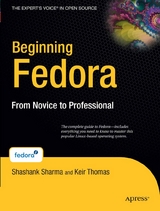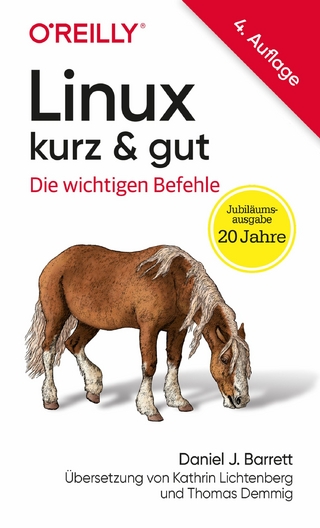Beginning Fedora (eBook)
XXVII, 519 Seiten
Apress (Verlag)
978-1-4302-0297-4 (ISBN)
Beginning Fedora: From Novice to Professional guides you through the tasks most new Linux users desire to perform while explaining potentially confusing concepts along the way. It provides an illustrated, step-by-step guide to Fedora installation and hardware configuration. You'll also learn how to install it alongside Windows, allowing you to switch between the operating systems at will. The book eases the transition from the Windows to the Linux desktop by focusing on key everyday tasks such as file management, peripheral configuration, MP3/video playback, and office tasks.
Keir Thomas is an award-winning author who has written several best-selling beginning-level Linux titles for Apress. A former computer magazine editor, he has been writing about computers, operating systems, and software for a decade. He has also edited many computing titles and works as a full-time author. He lives on the side of a mountain in England, and his hobbies include hiking and playing musical instruments.
Beginning Fedora: From Novice to Professional guides you through the tasks most new Linux users desire to perform, while explaining potentially confusing concepts along the way. It will steer you through system customization opportunities and common tasks like listening to audio CDs and MP3s, watching movies, and performing office- and Internet-related jobs. A large part of the book is dedicated to advanced command-line techniques necessary to maintain your system and become a true Linux master!Highlights of this title include the following: Provides an illustrated, step-by-step guide to Fedora installation and hardware configuration Includes a DVD consisting of the latest Fedora operating system. Just place the disk into your drive and begin! Eases the transition from the Windows to the Linux desktop by focusing on key everyday tasks such as file management, peripheral configuration, MP3/video playback, and office tasks Note: this title was originally published with an accompanying CD-ROM or DVD. That accompanying material can now be found by navigating to http://extras.springer.com/Search and entering the book's ISBN.
Keir Thomas is an award-winning author who has written several best-selling beginning-level Linux titles for Apress. A former computer magazine editor, he has been writing about computers, operating systems, and software for a decade. He has also edited many computing titles and works as a full-time author. He lives on the side of a mountain in England, and his hobbies include hiking and playing musical instruments.
Contents at a Glance 4
Contents 6
About the Authors 20
About the Technical Reviewer 21
Acknowledgments 22
Introduction 23
About Fedora 23
What You’ll Find in This Book 24
Conventions Used in This Book 25
Support from Apress 25
Introducing the World of Linux 26
Welcome! 27
What Is Linux? 27
The Age of Linux 29
The Problems with Windows 30
The Benefits of Linux 31
The Linux Community 32
Summary 33
A History and Politics Lesson 34
In the Beginning 34
The GNU Project 36
Proprietary Software and the GPL 37
GNU and Linux Together 38
Different Flavors of Linux 38
Linux Today 39
Modern Linux Development 39
Summary 40
The Realities of Running Linux 41
Learning to Use Linux 41
Who Uses Linux? 42
Getting Ahold of Linux 42
Using Fedora 43
Summary 44
Installing Fedora 45
Preinstallation Steps 46
Understanding Partitioning 46
Freeing Up Space 48
Backing Up Your Data 50
Summary 52
Installing Fedora 53
An Overview of the Installation Process 53
Step- by- Step Guide 53
Summary 75
Solving Installation Problems 76
Preinstallation Problems 76
Installation Problems 78
Postinstallation Problems 79
Graphical Problems 81
Summary 84
The No-Nonsense Getting Started Guide 85
Booting Fedora for the First Time 86
Starting Up 86
Logging In 87
Exploring the Desktop 89
Running Programs 94
Working with Virtual Desktops 94
Using the Mouse 96
Copying and Pasting Text 97
Summary 97
Getting Everything Up and Running 98
Fedora Hardware Support 98
Getting Online 101
Setting Up Online Software Repositories 111
Configuring E- Mail and Instant Messaging 113
Adding a Printer 117
Setting Up Digital Imaging Devices 120
Using a USB Memory Stick 123
Installing 3D Graphics Card Drivers 124
Configuring Bluetooth 124
Pairing Bluetooth Devices 125
Configuring Sound Cards 127
Summary 128
How to Secure Your Computer 129
Windows Security vs. Linux Security 129
Root and Ordinary Users 130
Common- Sense Security 132
Online Updates 135
The Fedora Firewall 136
Summary 141
Personalizing Fedora: Getting Everything Just Right 142
Changing the Look and Feel 142
Configuring Input Devices 148
Personalizing Login Options 151
Adding and Removing Desktop Items 153
Adding and Removing Menus 155
Personalizing the Panels 156
Working with Applets 157
Setting Power- Saving Features 158
Summary 160
Fedora Replacements for Windows Programs 161
Available Software 161
A Quick Start with Common Linux Programs 163
Summary 180
Managing Your Files 181
Understanding File System Concepts 181
Using Nautilus 183
Launching Files and Running Programs 189
Accessing Windows Files 191
Accessing Removable Storage Devices 192
Summary 194
The Shell and Beyond 195
Introducing the BASH Shell 196
What Is the BASH Shell? 196
Why Bother with the Shell? 197
When Should You Use the Shell? 199
Getting Started with the Shell 199
Running Programs 200
Getting Help 201
Running the Shell via a Virtual Console 202
Working with Files 203
Changing and Creating Directories 208
Summary 209
Understanding Linux Files and Users 210
Real Files and Virtual Files 210
Users and File Permissions 212
The File System Explained 218
Mounting 221
File Searches 224
File Size and Free Space 226
Summary 228
Working with Text Files 229
Viewing Text Files 229
Using a Command- Line Text Editor 231
Searching Through Files 238
Comparing Text Files 241
Summary 241
Taking Control of the System 242
Viewing Processes 242
Controlling Processes 245
Controlling Jobs 249
Summary 250
Cool Shell Tricks 251
Using Autocompletion 251
Using Keyboard Shortcuts 253
Using the Command History 254
Piping and Directing Output 255
Summary 258
Multimedia 259
Digital Music 260
Understanding the Legalities of Playback 260
Playing Music Files 261
Listening to Audio CDs 263
Tuning In to Online Radio Stations 264
Ripping Music from CDs 265
Creating Your Own CDs 268
Summary 268
Movies and Multimedia 269
Watching Videos 269
Installing VLC Media Player 270
Installing Codecs 271
Playing Back Video 272
Watching DVDs 273
Playing Flash Animations 274
Watching TV 276
Summary 277
Image Editing 278
Getting Pictures onto Your PC 278
Introducing The GIMP 279
Editing Images with The GIMP 283
Applying Filters 288
Summary 292
Office Tasks 293
Making the Move to OpenOffice.org 294
Office Similarities 294
OpenOffice. org Key Features 295
File Compatibility 296
The Right Fonts 298
Summary 301
OpenOffice.org Overview 302
Introducing the Interface 302
Customizing the Interface 303
Using OpenOffice. org Core Functions 311
Summary 314
In Depth: Writer 315
Formatting Text 315
Spell- Checking 317
Inserting Pictures 318
Working with Tables 319
Mail Merging 320
Adding Headers and Footers 323
Summary 324
In Depth: Calc 325
Entering and Formatting Data 325
Deleting and Inserting Data and Cells 326
Working with Formulas 326
Sorting Data 328
Creating Charts 329
Using Filters 331
Summary 332
In Depth: Impress 333
Creating a Quick Presentation 333
Working in Impress 334
Animating Slides 336
Applying Fontwork 337
Using 3D Effects 338
Exporting a Presentation As a Flash File 340
Summary 341
In Depth: Base 342
Getting Started with Base 342
Creating a Database 344
Using the Database 348
Summary 349
In Depth: Evolution 350
Evolution Modes 350
Basic E- Mail Tasks 352
Advanced E- Mail Tasks 357
Creating Search Folders 360
Contacts 360
Calendars 363
Tasks 364
Summary 365
Keeping Your System Running 366
Installing and Removing Software 367
Software Installation Basics 367
Managing Software via the GUI 373
Managing Software from the Shell 378
Summary 394
Managing Users 395
Understanding User and Group Accounts 395
Adding and Deleting Users and Groups 397
Adding and Changing Passwords 400
Summary 401
Optimizing Your System 402
Speeding Up Booting 402
Optimizing Hard Disk Settings 410
Prelinking 413
Freeing Disk Space 415
Adding Space to an Existing Logical Volume 416
Summary 418
Backing Up Data 419
What Data Should You Back Up? 419
Using Pybackpack 420
Burning a Backup File to CD/ DVD 424
Making Backups from the Command Line 425
Summary 428
Scheduling Tasks 429
Scheduling with crontab 429
Scheduling with anacron 431
Using at to Schedule One- Off Tasks 433
Summary 433
Accessing Computers Remotely 434
Using Secure Shell 434
Accessing GUI Applications Remotely 439
Connecting to Remote Windows Computers 444
Summary 447
Glossary of Linux Terms 448
BASH Command Index 465
Getting Further Help 475
Read the Manual! 475
Getting Help Online 479
Index 482
| Erscheint lt. Verlag | 14.2.2008 |
|---|---|
| Zusatzinfo | XXVII, 519 p. |
| Verlagsort | Berkeley |
| Sprache | englisch |
| Themenwelt | Informatik ► Betriebssysteme / Server ► Unix / Linux |
| Mathematik / Informatik ► Informatik ► Software Entwicklung | |
| Schlagworte | Linux • Multimedia • operating system • Software • WINDOWS |
| ISBN-10 | 1-4302-0297-1 / 1430202971 |
| ISBN-13 | 978-1-4302-0297-4 / 9781430202974 |
| Haben Sie eine Frage zum Produkt? |
Größe: 12,2 MB
DRM: Digitales Wasserzeichen
Dieses eBook enthält ein digitales Wasserzeichen und ist damit für Sie personalisiert. Bei einer missbräuchlichen Weitergabe des eBooks an Dritte ist eine Rückverfolgung an die Quelle möglich.
Dateiformat: PDF (Portable Document Format)
Mit einem festen Seitenlayout eignet sich die PDF besonders für Fachbücher mit Spalten, Tabellen und Abbildungen. Eine PDF kann auf fast allen Geräten angezeigt werden, ist aber für kleine Displays (Smartphone, eReader) nur eingeschränkt geeignet.
Systemvoraussetzungen:
PC/Mac: Mit einem PC oder Mac können Sie dieses eBook lesen. Sie benötigen dafür einen PDF-Viewer - z.B. den Adobe Reader oder Adobe Digital Editions.
eReader: Dieses eBook kann mit (fast) allen eBook-Readern gelesen werden. Mit dem amazon-Kindle ist es aber nicht kompatibel.
Smartphone/Tablet: Egal ob Apple oder Android, dieses eBook können Sie lesen. Sie benötigen dafür einen PDF-Viewer - z.B. die kostenlose Adobe Digital Editions-App.
Zusätzliches Feature: Online Lesen
Dieses eBook können Sie zusätzlich zum Download auch online im Webbrowser lesen.
Buying eBooks from abroad
For tax law reasons we can sell eBooks just within Germany and Switzerland. Regrettably we cannot fulfill eBook-orders from other countries.
aus dem Bereich