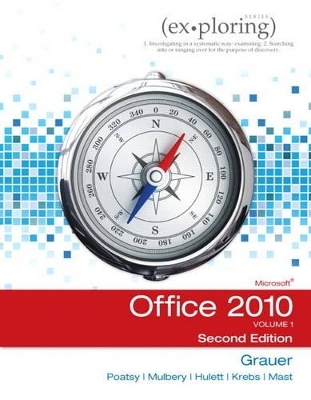
Exploring Microsoft Office 2010, Volume 1
Pearson
978-0-13-287360-4 (ISBN)
- Titel ist leider vergriffen;
keine Neuauflage - Artikel merken
¿
The goal of the Exploring series has been to move students beyond the point and click, helping them understand the why and how behind each skill. The Exploring series for Office 2010 also enables students to extend the learning beyond the classroom.
¿
Students go to college now with a different set of skills than they did five years ago. With this in mind, the Exploring series seeks to move students beyond the basics of the software at a faster pace, without sacrificing coverage of the fundamental skills that everybody needs to know.¿¿A lot of learning takes place outside of the classroom, and the Exploring series provides learning tools that students can access anytime, anywhere.
Subscriptions to MyITLab are available to purchase online or packaged with your textbook (unique ISBN). Contact your Pearson representative, or visit www.myitlab.com for further information.
Dr. Robert T. Grauer is an Associate Professor in the Department of Computer Information Systems at the University of Miami, where he has been honored with the Outstanding Teacher Award in the School of Business.¿ He is the vision behind the Exploring Series, which is about to sell its 3 millionth copy. ¿ Dr. Grauer has written more than 50 books on programming and information systems.¿ His work has been translated into three foreign languages and is used in all aspects of higher education at both national and international levels. ¿ Dr. Grauer also has been a consultant to several major corporations including IBM and American Express.¿ He received his Ph.D. in operations research in 1972 from the Polytechnic Institute of Brooklyn. ¿¿ Mary Anne Poatsy, MBA, CFP, is an adjunct faculty member at Montgomery County Community College, teaching various computer application and concepts courses in face-to-face and online environments. Mary Anne holds a B.A. in Psychology and Elementary Education from Mount Holyoke College and an MBA in Finance from Northwestern University’s Kellogg Graduate School of Management. Mary Anne has more than nine years of educational experience, ranging from elementary and secondary education to Montgomery County Community College, Muhlenberg College, and Bucks County Community College, as well as training in the professional environment. Prior to teaching, Mary Anne was a vice president at Shearson Lehman Hutton in the Municipal Bond Investment Banking department. ¿ She is a co-author on Technology in Action as well as Better Business. ¿ Lynn Hogan has taught computer literacy and microcomputer applications classes at Calhoun Community College for 25 years.¿ For the past 18 years, she has served as chair of the Department of Computer Information Systems.¿ She received Calhoun’s outstanding instructor award in 2006, and currently teaches computer literacy for senior adults and web design courses.¿ Having developed the first online computer course at Calhoun, she continues to work with the distance education program.¿ She received an M.B.A. from the University of North Alabama and a Ph.D. from the University of Alabama. ¿ She resides in Alabama with her husband and two daughters.¿ Much of her free time is spent traveling to cutting horse shows and dressage shows, watching her daughters compete.¿ In addition to working with horses, she enjoys cooking, reading, and family travel ¿ Michelle Hulett received a B.S. degree in CIS from the University of Arkansas and a M.B.A. from Missouri State University.¿ She has worked for various organizations as a programmer, network administrator, computer literacy coordinator, and educator.¿ She currently teaches computer literacy and Web design classes at Missouri State University. ¿ When not teaching or writing, she enjoys flower gardening, traveling (Alaska and Hawaii are favorites), hiking, canoeing, and camping with her husband, John, and dog, Dakota. ¿ Cynthia Krebs is a professor in the Digital Media Department at Utah Valley State College, where she has taught since 1988.¿ In addition to teaching classes in basic computer proficiency using Microsoft Office, she teaches classes in business presentations, business graphics, and an introduction to multimedia.¿ She has received the Teacher-of-the-Year Award in the School of Business twice during her tenure at UVSC. ¿ She has written chapters for many texts, co-authored a text on advanced word processing, and has presented locally and nationally.¿ A graduate of Utah State University, Cynthia lives in Springville, Utah. ¿ She has four children and one granddaughter.¿ When she isn’t teaching or writing, she enjoys spending time with her children and spoiling her granddaughter. ¿ Kendall E. Martin, Ph.D.,¿ has been teaching since 1988 at a number of institutions, including Villanova University, DeSales University, Arcadia University, Ursinus College, County College of Morris, and Montgomery County Community College, at both the undergraduate and master’s degree level. Kendall’s education includes a B.S. in Electrical Engineering from the University of Rochester and an M.S. and Ph.D. in Engineering from the University of Pennsylvania. She has industrial experience in research and development environments (AT&T Bell Laboratories) as well as experience from several start-up technology firms. At Ursinus College, Kendall developed a successful faculty training program for distance education instructors, and she makes conference presentations during the year. She is a co-author on Technology in Action as well as Better Business. ¿ Keith A. Mast develops a wide range of Access applications that solve challenging business problems and improve efficiency. His solutions help businesses and organizations in manufacturing, pharmaceutical, financial services, and agriculture, among other industries. Clients include Visible Filing Concepts, Inc.; Moyer’s Chicks, Inc.; Marcho Farms, Inc.; TCM America, Inc.; LANsultants, Inc.; Spector, Roseman, Kodroff, & Willis, PC; Heinz, Inc.; DuPont; and Sony Entertainment. He is an adjunct faculty member at Montgomery County Community College, Blue Bell, Pennsylvania, continuing his long-standing love of teaching and exemplified by his prior experience as a high school teacher, business school instructor, and Access seminar leader.¿ Keith promotes the ethical standards of the consulting profession both in how Mast Consulting, LLC deals with its clients and as an active volunteer leader of the Independent Computer Consultants Association of the Delaware Valley. ¿ Keith resides in Norristown, PA, a suburb of Philadelphia. In his free time, he enjoys biking, running, kayaking, ballroom dancing, and being in nature. For more information, visit him on Facebook, LinkedIn, or at www.keithmast.com. ¿ Dr. Keith Mulbery is an Associate Professor in the Information Systems and Technology Department at Utah Valley State College, where he teaches computer applications, programming, and MIS classes.¿ He has written more than 15 software textbooks and business communication test banks.¿ In January 2001, he received the Utah Valley State College Board of Trustees Award of Excellence for authoring MOUS Essentials Word 2000.¿ In addition to his series editor and authoring experience, he also served as a developmental editor on two word processing textbooks. ¿ He received his B.S. and M.Ed. (majoring in Business Education) from Southwestern Oklahoma State University and earned his Ph.D. in Education with an emphasis in Business Information Systems at Utah State University in 2006.¿ His dissertation topic was computer-assisted instructions using TAIT to supplement traditional instruction in basic computer proficiency courses.
Contents Windows 7 Chapter One ¤ Getting Started with Windows 7 Case Study: Cedar Cove Elementary School Objectives Windows 7 Fundamentals Understanding the Desktop Managing Windows HANDS-ON EXERCI SE 1: Windows 7 Fundamentals Windows Programs and Security Features Identifying Windows Accessories Working with Security Settings and Software HANDS-ON EXERCI SE 2: Windows Programs and Security Features WINDOWS SEARCH AND HELP Performing a Search Getting Help HANDS-ON EXERCI SE 3: Windows Search and Help Chapter Objectives Review Key Terms Multiple Choice Practice Exercises Mid-Level Exercises Capstone Exercise Beyond The Classroom Office Fundamentals and File Management Chapter One ¤ Office Fundamentals and File Management Case Study: Rails And Trails Objectives Files and Folders Using Windows Explorer Working with Folders and Files Selecting, Copying, and Moving Multiple Files and Folders Hands-On Excercise 1: Files and Folders Microsoft Office Software Identifying Common Interface Components Getting Office Help Hands-On Excercise 2: Microsoft Office Software Backstage View Tasks Opening a File Printing a File Closing a File and Application Hands-On Excercise 3: Backstage View Tasks Home Tab Tasks Selecting and Editing Text Using the Clipboard Group Tasks Using the Editing Group Tasks Hands-On Excercise 4: Home Tab Tasks Insert Tab Tasks Inserting Objects Review Tab Tasks Reviewing a File Page Layout Tab Tasks Changing Page Settings Hands-On Excercise 5: Tasks on the Insert Tab, Page Layout Tab, and Review Tab Chapter Objectives Review Key Terms Multiple Choice Practice Exercises Mid-Level Exercises Capstone Exercise Beyond The Classroom Microsoft Office Word 2010 Chapter One ¤ Introduction to Word Case Study: First River Outfitter Objectives Introduction To Word Processing Understanding How Word Processors Work Customizing Word Hands-On Excercise 1: Introduction to Word Processing Document Organization Using Features That Improve Readability Checking Spelling and Grammar Displaying a Document in Different Views Hands-On Excercise 2: Document Organization Finalize A Document Preparing a Document for Distribution Modifying Document Properties Hands-On Excercise 3: Finalize a Document Chapter Objectives Review Key Terms Multiple Choice Practice Exercises Mid-Level Exercises Capstone Exercise Beyond The Classroom Chapter Two ¤ Document Presentation Case Study: Simserv-Pitka Enterprises Objectives Text Formatting Features Applying Font Attributes Through the Font Dialog Box Controlling Word Wrap HAN DS-ON EXERCI SE 1: Text Formatting Features Paragraph Formatting Features Setting Off Paragraphs with Tabs, Borders, Lists, and Columns Applying Paragraph Formats HAN DS-ON EXERCI SE 2: Paragraph Formatting Features Styles Understanding Styles Creating and Modifying Styles HAN DS-ON EXERCI SE 3: Styles Graphical Objects Formatting a Graphical Object Inserting Symbols into a Document Hands-On Excercise 4: Graphical Objects Chapter Objectives Review Key Terms Multiple Choice Practice Exercises Mid-Level Exercises Capstone Exercise Beyond The Classroom Chapter Three ¤ Collaboration and Research Case Study: Marketing Plan For Take Note Paperie Objectives Document Revisions Inserting Comments in a Document Tracking Changes in a Document Hands-On Excercise 1: Document Revisions Research Paper Basics Acknowledging a Source Creating and Modifying Footnotes and Endnotes Hands-On Excercise 2: Research Paper Basics Research Paper Enhancements Inserting a Table of Contents and Index Adding Other Reference Tables Creating Cross-References HAN DS-ON EXERCI SE 3: Research Paper Enhancements Chapter Objectives Review Key Terms Multiple Choice Practice Exercises Mid-Level Exercises Capstone Exercise Beyond The Classroom Chapter Four ¤ Document Productivity Case Study: Community Disaster Relief Center Objectives TABLES Inserting a Table Formatting a Table Hands-On Exercise 1: Tables Advanced Table Features Sorting and Applying Formulas to Table Data Converting Text to a Table HANDS-ON EXERCISE 2: Advanced Table Features Mail Merge Selecting a Main Document Selecting or Creating Recipients COLABORATION CAPSTONE Word Inserting Merge Fields Merging a Main Document and a Data Source HANDS-ON EXERCISE 3: Mail Merge Chapter Objectives Review Key Terms Multiple Choice Practice Exercises Mid-Level Exercises Capstone Exercise Beyond The Classroom COLLABORATION CAPSTONE ¤ Word Chapter 1 Collaboration Exercise Chapter 2 Collaboration Exercise Chapter 3 Collaboration Exercise Chapter 4 Collaboration Exercise Microsoft Office Excel 2010 Chapter One ¤ Introduction to Excel Case Study: Ok Office Systems Objectives Introduction To Spreadsheets Planning for Effective Workbook and Worksheet Design Exploring the Excel Window Entering and Editing Cell Data Hands-On Excercise 1: Introduction to Spreadsheets Mathematics and Formulas Using Symbols and the Order of Precedence Using Auto Fill Displaying Cell Formulas Hands-On Excercise 2: Mathematics and Formulas Workbook And Worksheet Management Managing Worksheets Managing Columns and Rows Selecting, Moving, Copying, and Pasting Hands-On Excercise 3: Workbook and Worksheet Management Formatting Applying Alignment and Font Options Applying Number Formats Hands-On Excercise 4: Formatting Page Setup And Printing Selecting Page Setup Options Printing a Worksheet Hands-On Excercise 5: Page Setup and Printing Chapter Objectives Review Key Terms Multiple Choice Practice Exercises Mid-Level Exercises Capstone Exercise Beyond The Classroom Chapter Two ¤ Formulas and Functions Case Study: Denver Mortgage Company Objectives Formula Basics Using Semi-Selection to Create a Formula Using Relative, Absolute, and Mixed Cell References in Formulas Avoiding Circular References HAN DS-ON EXERCI SE 1: Formula Basics Function Basics Inserting a Function Totaling Values with the SUM Function Inserting Basic Statistical Functions Using Date Functions Hands-On Excercise 2: Function Basics Logical, Lookup, and Financial Functions Determining Results with the IF Function Using Lookup Functions Calculating Payments with the PMT Function Hands-On Excercise 3: Logical, Lookup, and Financial Functions Range Names Creating and Maintaining Range Names Using Range Names in Formulas Hands-On Excercise 4: Range Names Chapter Objectives Review Key Terms Multiple Choice Practice Exercises Mid-Level Exercises Capstone Exercise Beyond The Classroom Chapter Three ¤ Charts Case Study: Hort University Majors Objectives Chart Basics Deciding Which Chart Type to Create Creating a Chart Hands-On Excercise 1: Chart Basics Chart Design Changing the Chart Type Changing the Data Source and Structure Applying a Chart Layout and a Chart Style Moving a Chart Printing Charts Inserting and Customizing a Sparkline Hands-On Excercise 2: Chart Design Chart Layout Selecting and Formatting Chart Elements Customizing Chart Labels Formatting the Axes and Gridlines Adding a Trendline Hands-On Excercise 3: Chart Layout Chapter Objectives Review Key Terms Multiple Choice Practice Exercises Mid-Level Exercises Capstone Exercise Beyond The Classroom Chapter Four ¤ Datasets and Tables Case Study: The Spa Experts Objectives Large Datasets Freezing Rows and Columns Printing Large Datasets HAN DS-ON EXERCI SE 1: Large Datasets Excel Tables Understanding Table Design Creating a Table Applying a Table Style Hands-On Excercise 2: Excel Tables Table Manipulation and Aggregation Sorting Data Filtering Data Using Structured References and a Total Row Collaboration Capstone Excel Hands-On Excercise 3: Table Manipulation and Aggregation Conditional Formatting Applying Conditional Formatting Creating a New Rule Sorting and Filtering Using Conditional Formatting Hands-On Excercise 4: Conditional Formatting Chapter Objectives Review Key Terms Multiple Choice Practice Exercises Mid-Level Exercises Capstone Exercise Beyond The Classroom COLLABORATION CAPSTONE ¤ Excel Chapter 1 Collaboration Exercise Chapter 2 Collaboration Exercise Chapter 3 Collaboration Exercise Chapter 4 Collaboration Exercise Microsoft Office Access 2010 Chapter One ¤ Introduction to Access Case Study: Managing A Business in the Global Economy Objectives Databases Are Everywhere! Navigating Among the Objects in an Access Database Understanding the Difference Between Working inStorage and Memory Practicing Good Database File Management Backing Up, Compacting, and Repairing Access Files Hands-On Excercise 1: Databases Are Everywhere! Filters, Sorts, and Acess Versus Excel Creating Filters Sorting Table Data on One or More Fields Knowing When to Use Access or Excel to Manage Data Hands-On Excercise 2: Filters, Sorts, and Access Versus Excel Relational Database Using the Relationships Windows Understanding Relational Power Hands-On Excercise 3: Relational Database Chapter Objectives Review Key Terms Multiple Choice Practice Exercises Mid-Level Exercises Capstone Exercise Beyond The Classroom Chapter Two ¤ Relational Databases and Queries Case Study: Bank Auditor Uncovers Midhandled Funds Objectives Table Design, Properties, Views, and Wizards Designing Data Creating Tables Hands-On Excercise 1: Table Design, Properties, Views, and Wizards Multiple Table Databases Understanding Table Relationships Sharing Data with Excel Establishing Table Relationships Hands-On Excercise 2: Multiple Table Databases Single-Table Queries Creating a Single-Table Query Specifying Criteria for Different Data Types Copying and Running a Query Using the Query Wizard Hands-On Excercise 3: Single-Table Queries Multi-Table Queries Creating a Multi-Table Query Modifying a Multi-Table Query Hands-On Excercise 4: Multi-Table Queries Chapter Objectives Review Key Terms Multiple Choice Practice Exercises Mid-Level Exercises Capstone Exercise Beyond The Classroom Chapter Three ¤ Customize, Analyze, and Summarize Query Data Case Study: Housing Slump Means Opportunity for College Students Objectives Calculations, Expressions, and Functions Understanding the Order of Operations Creating a Calculated Field in a Query Hands-On Excercise 1: Calculations, Expressions, and Functions Expression Builder, Functions, and Date Arithmetic Creating Expressions with the Expression Builder Using Built-In Functions in Access Performing Date Arithmetic Hands-On Exercise 2: Expression Builder, Functions, and Date Arithmetic Aggregate Functions Adding Aggregate Functions to Datasheets and Queries Hands-On Exercise 2: Aggregate Functions Chapter Objectives Review Key Terms Multiple Choice Practice Exercises Mid-Level Exercises Capstone Exercise Beyond The Classroom Chapter Four ¤ Creating and Using Professional Forms and Reports Case Study: Coffee Shop Starts new Business Objectives Form Basics Creating Forms Using the Form Tools Modifying a Form Sorting Records in a Form Hands-On Excercise 1: Form Basics Form Sections, Views, and Controls Identifying Form Sections Revising Forms Using Form Views Identifying Control Types in Forms Hands-On Excercise 2: Form Sections, Views, and Controls Report Basics Creating Reports Using Report Tools Modifying a Report Sorting Records in a Report Collaboration Capstone Access Hands-On Excercise 3: Report Basics Report Sections, Views, and Controls Identifying Report Sections Revising Reports Using Report Views Identifying Control Types in Reports Hands-On Excercise 4: Report Sections, Views, and Controls Chapter Objectives Review Key Terms Multiple Choice Practice Exercises Mid-Level Exercises Capstone Exercise Beyond The Classroom COLLABORATION CAPSTONE ¤ Access Chapter 1 Collaboration Exercise Chapter 2 Collaboration Exercise Chapter 3 Collaboration Exercise Chapter 4 Collaboration Exercise Microsoft Office Powerpoint 2010 Chapter One ¤ Introduction to PowerPoint Case Study: Be A Trainer Objectives Introduction to Powerpoint Using PowerPoint Views Saving as a Slide Show Hands-On Excercise 1: Introduction to PowerPoint Presentation Creation Planning a Presentation Assessing Presentation Content Using Slide Layouts Applying Themes Reviewing the Presentation Hands-On Excercise 2: Presentation Creation Presentation Development Inserting Media Objects Adding a Table Using Animations and Transitions Inserting a Header or Footer Hands-On Excercise 3: Presentation Development Navigation and Printing Running and Navigating a Slide Slow Printing in PowerPoint Hands-On Excercise 4: Navigation and Printing Chapter Objectives Review Key Terms Multiple Choice Practice Exercises Mid-Level Exercises Capstone Exercise Beyond The Classroom Chapter Two ¤ Presentation Development Case Study: The Wellness Education Center Objectives Templates Creating a Presentation Using a Template Modifying a Template Hands-On Excercise 1: Templates Outlines Creating a Presentation in Outline View Modifying an Outline Structure Printing an Outline Hands-On Excercise 2: Outlines Data Imports Importing an Outline Adding Existing Content to a Presentation Hands-On Excercise 3: Data Imports Design Using Sections Examining Slide Show Design Principles Modifying a Theme Hands-On Excercise 4: Design Chapter Objectives Review Key Terms Multiple Choice Practice Exercises Mid-Level Exercises Capstone Exercise Beyond The Classroom Chapter Three ¤ Presentation Design Case Study: Illustrations and Infographics Mini-Camp Objectives Shapes Creating Shapes Applying Quick Styles and Customizing Shapes Hands-On Excercise 1: Shapes Smartart and Wordart Creating SmartArt Modifying SmartArt Creating WordArt Modifying WordArt Hands-On Excercise 2: SmartArt and WordArt Object Manipulation Modifying Objects Arranging Objects Hands-On Excercise 3: Object Manipulation Chapter Objectives Review Key Terms Multiple Choice Practice Exercises Mid-Level Exercises Capstone Exercise Beyond The Classroom Chapter Four ¤ PowerPoint Rich Media Tools Case Study: Wedding Albums Objectives Pictures Inserting a Picture Transforming a Picture Using the Internet as a Resource Hands-On Excercise 1: Pictures Video Adding Video Using Video Tools Hands-On Excercise 2: Video Audio Adding Audio Changing Audio Settings Hands-On Excercise 3: Audio Photo Albums Creating a Photo Album Setting Photo Album Options Hands-On Excercise 4: Photo Albums Chapter Objectives Review Key Terms Multiple Choice Practice Exercises Mid-Level Exercises Capstone Exercise Beyond The Classroom COLLABORATION CAPSTONE ¤ PowerPoint Chapter 1 Collaboration Exercise Chapter 2 Collaboration Exercise Chapter 3 Collaboration Exercise Chapter 4 Collaboration Exercise CAPSTONE EXERCISES VOLUME 1 ¤ Using Office in Paralegal, Zoo, and Medical Professions Paralegal Word Excel Access PowerPoint Integrated Zoo Word Excel Access PowerPoint Integrated Medical Word Excel Access PowerPoint Integrated Glossary Index
| Erscheint lt. Verlag | 9.2.2012 |
|---|---|
| Sprache | englisch |
| Maße | 216 x 276 mm |
| Gewicht | 2186 g |
| Themenwelt | Informatik ► Office Programme ► Office |
| ISBN-10 | 0-13-287360-5 / 0132873605 |
| ISBN-13 | 978-0-13-287360-4 / 9780132873604 |
| Zustand | Neuware |
| Informationen gemäß Produktsicherheitsverordnung (GPSR) | |
| Haben Sie eine Frage zum Produkt? |