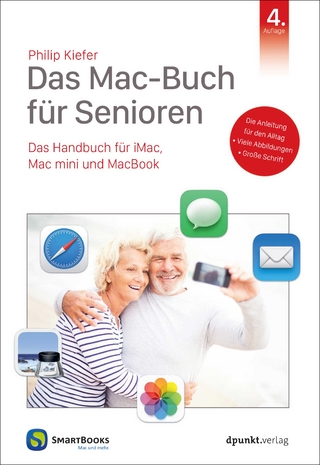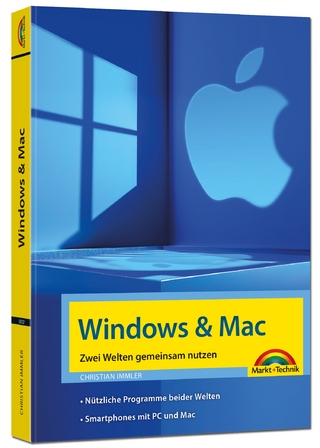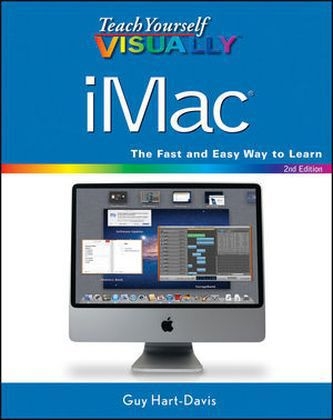
Teach Yourself Visually iMac
John Wiley & Sons Inc (Verlag)
978-1-118-14762-7 (ISBN)
- Titel ist leider vergriffen;
keine Neuauflage - Artikel merken
Walks you through the basics including getting up and running with a customized desktop, working with the OS, using e-mail, and more Demonstrates troubleshooting and maintenance tricks that will extend the life of your iMac Shows you how to edit photos in iPhoto, create impressive home movies with iMovie, and connect iOS devices such as iPhones and iPads Whether you're new to the iMac or looking to sharpen your skills and savviness, Teach Yourself VISUALLY iMac, Second Edition will help you master the features that make the iMac so unique.
Guy Hart-Davis is the author of iMac Portable Genius, 3rd Edition , iLife '11 Portable Genius , and iWork '09 Portable Genius .
Chapter 1 Getting Started with Your iMac Set Up Your iMac 4 Start Your iMac and Log In 6 Connect Your iMac to the Internet 8 Connect Your iMac to a Wired Network 10 Connect Your iMac to a Wireless Network 12 Connect a Printer to Your iMac 14 Connect an iPhone, iPad, or iPod to Your iMac 16 Connect External Drives to Your iMac 18 Give Commands from the Menus and Toolbar 20 Open, Close, Minimize, and Hide Windows 22 Put Your iMac to Sleep and Wake It Up 24 Log Out, Shut Down, and Resume 26 Chapter 2 Sharing Your iMac with Other People Create a User Account for Another Person 30 Configure Your iMac So Several People Can Use It 32 Share Your iMac with Fast User Switching 34 Turn On Parental Controls for an Account 36 Choose What Applications a User Can Run 38 Prevent a User from Seeing Inappropriate Content on the Web 40 Control Whom a User Can Email and Chat With 42 Set Time Limits for Logging On 44 Apply Other Restrictions to What a User Can Do 46 See What a Controlled User Has Done on the iMac 48 Chapter 3 Running Applications Open and Close an Application 52 Install an Application from the App Store 54 Install an Application from a Disc or the Internet 56 Run an Application Full Screen 58 Switch Quickly to Other Applications 60 Switch Applications Using Mission Control 62 Create and Save a Document 64 Close and Open a Document 66 Edit a Document 68 Use Mac OS X's Help System 70 Chapter 4 Managing Your Files and Folders Understanding Where to Store Files on Your iMac 74 Using the Finder's Four Views Effectively 76 Look Through a File without Opening It 78 Search for a File or Folder 80 Save a Search in a Smart Folder 82 Create and Name a New Folder 84 Copy a File from One Folder to Another 86 Move a File from One Folder to Another 88 Rename a File or Folder 90 View the Information about a File or Folder 92 Compress Files for Easy Transfer 94 Burn Files to a CD or DVD 96 Erase a CD or DVD 98 Throw a File in the Trash 100 Chapter 5 Surfing the Web Open and Close Safari 104 Open a Web Page 106 Follow a Link to a Web Page 107 Open Several Web Pages at Once 108 Find Your Way from One Page to Another 110 Return to a Recently Visited Page 112 Change the Page Safari Opens at First 114 Keep Bookmarks for Web Pages You Like 116 Find Interesting Websites 118 Download a File from the Internet 120 Keep Up to Date with News Feeds 122 Choose Essential Security Settings 124 Chapter 6 Sending and Receiving Email Open and Close Apple Mail 128 Set Up Your Email Account 130 Send an Email Message 132 Get Your Messages and Read Them 134 Reply to a Message 136 Send a Message on to Someone Else 138 Send a File via Email 140 Receive a File via Email 142 View Email Messages by Conversations 144 Get Your Email on Any Computer 146 Create Notes 148 Reduce the Amount of Spam You Receive 150 Chapter 7 Organizing Your Contacts and Schedule Open and Close iCal 154 Find Your Way around the Calendar 156 Create a New Calendar 158 Create an Appointment 160 Share Your Calendar with Other People 162 Subscribe to a Calendar Someone Is Sharing 164 Open and Close Address Book 166 Add Someone to Your Address Book 168 Change the Information for a Contact 170 Organize Your Contacts into Groups 172 Chapter 8 Chatting with iChat and FaceTime Open and Close iChat 176 Add Someone to Your Buddy List 178 Chat with a Buddy Using Text 180 Chat with a Buddy Using Audio and Video 182 Send and Receive Files While You Chat 184 Open FaceTime, Set It Up, and Close It 186 Make and Receive FaceTime Calls 188 Chapter 9 Enjoying Music, Video, and DVDs Open and Close iTunes 192 Set Up Home Sharing 194 Add Your CDs to the iTunes Library 196 Buy More Songs Online 198 Play Songs 200 Play Videos 202 Create Playlists of Songs You Like 204 Have iTunes Create Playlists for You 206 Create a Custom CD of Your Songs 208 Listen to Radio Stations over the Internet 210 Enjoy Podcasts 212 Watch a DVD on Your iMac 214 Chapter 10 Making the Most of Your Photos Open and Close iPhoto 218 Import Photos from Your Digital Camera 220 Browse through Your Photos 222 Crop a Photo to the Right Size 224 Rotate or Straighten a Photo 226 Remove Red-Eye from a Photo 228 Improve the Colors in a Photo 230 Add an Effect to a Photo 232 Sort Your Photos into Events 234 Create Albums of Your Photos 236 Create a Slideshow of Your Photos 238 Identify Faces in Your Photos 242 Send a Photo via Email 244 Take Photos or Videos of Yourself 246 Chapter 11 Creating Your Own Movies Open and Close iMovie 250 Import Video from a DV Tape Camcorder 252 Import Video from a Digital Camcorder or iPhone 254 Import Video from a Digital Camera 256 Import Video Files from Your iMac 258 Create a Movie Project 260 Select the Video Footage You Want to Use 262 Build the Movie Project from Clips 264 Add Transitions between Video Clips 266 Add a Still Photo to the Movie Project 268 Create a Soundtrack for the Movie 270 Add Titles and Credits 272 Share the Movie on YouTube 274 Chapter 12 Customizing Your iMac Change Your Desktop Background 278 Set Up a Screen Saver 280 Make the Dock Show the Icons You Need 282 Create and Remove Extra Desktop Spaces 284 Create Hot Corners to Run Mission Control Easily 286 Add a Second Display So You Can See More 288 Make the Keyboard and Mouse or Trackpad Easier to Use 290 Make the Screen Easier to See 292 Tell Spotlight Which Folders to Search 294 Control Your iMac with Your Voice 296 Save Time by Running Applications Each Time You Log In 298 Save Power by Putting Your iMac to Sleep 300 Choose When to Check for Software Updates 302 Chapter 13 Using Your iMac on a Network Transfer Files Using AirDrop 306 Connect to a Shared Folder 308 Share a Folder on the Network 310 Connect to a Shared Printer 312 Share Your iMac's Printer on the Network 314 Connect Remotely to Your iMac via Back to My Mac 316 Chapter 14 Keeping Your iMac and Data Safe Understanding Threats to Your iMac and Your Data 322 Install Antivirus Software 324 Scan Your iMac for Viruses 326 Turn Off Automatic Login 328 Increase the Security of the Mac OS X Firewall 330 Recognize and Avoid Phishing Attacks 332 Chapter 15 Troubleshooting Your iMac Reclaim Space by Emptying the Trash 336 Keep Your iMac Current with the Latest Updates 338 Back Up Your Files with Time Machine 340 Recover Your Files from a Time Machine Backup 342 Remove Applications You No Longer Need 344 See Which Application Is Causing Your iMac Problems 346 Force a Crashed Application to Quit 348 Go Back to an Earlier Version of a Document 350 Recover When Mac OS X Crashes 352 Solve Problems with Corrupt Preference Files 354 Troubleshoot Disk Permission Errors 356 Upgrade from Snow Leopard to Lion 358 Create a Mac OS X Lion Installation DVD 360 Repair Your iMac's Hard Disk 362 Reinstall Mac OS X to Solve Severe Problems 363 Index 364
| Erscheint lt. Verlag | 3.11.2011 |
|---|---|
| Reihe/Serie | Teach Yourself Visually (Tech) |
| Zusatzinfo | col. ill |
| Verlagsort | New York |
| Sprache | englisch |
| Maße | 188 x 230 mm |
| Gewicht | 880 g |
| Einbandart | Paperback |
| Themenwelt | Informatik ► Betriebssysteme / Server ► Macintosh / Mac OS X |
| Informatik ► Weitere Themen ► Hardware | |
| ISBN-10 | 1-118-14762-6 / 1118147626 |
| ISBN-13 | 978-1-118-14762-7 / 9781118147627 |
| Zustand | Neuware |
| Informationen gemäß Produktsicherheitsverordnung (GPSR) | |
| Haben Sie eine Frage zum Produkt? |
aus dem Bereich