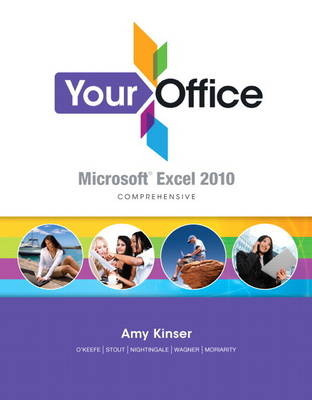
Your Office
Pearson (Verlag)
978-0-13-261044-5 (ISBN)
- Titel ist leider vergriffen;
keine Neuauflage - Artikel merken
Your Office is the Office Applications textbook written for instructors who want more than a `skill & drill’ book that enables students to learn discreet tasks but fails to illustrate the big picture of how these skills work together. Your Office bridges the gap between skill and application, and empowers students to master Office 2010 as a tool to solve problems and make decisions.
The cases progress students from learning the skills in each Office Application to using the applications as tools to make business decisions.
The unique modular structure provides a strong foundation for students through practice in each workshop and then synthesizes the objectives covered over two workshops, challenging students to really retain what they learned as opposed to learning and then forgetting soon after.
The series scenario introduces a large global business (the resort and spa) made up of smaller businesses (golf pro shop, spa, restaurants, event planning, etc) featured in the cases that run throughout all four applications. This approach gives students a solid understanding of how an organization works by exposing them to how individuals in all facets of a business interact with tools like Microsoft Office and use information to make decisions.
Amy S. Kinser, Esq., Series Editor Amy holds a B.A. degree in Chemistry with a Business minor and a J.D. from the Maurer School of Law both at Indiana University. After working as an environmental chemist, starting her own technology consulting company, and practicing intellectual property law, she has spent the past eleven years teaching technology at the Kelley School of Business in Bloomington, Indiana. Currently, she serves as the Director of Computer Skills and Senior Lecturer at the Kelley School of Business at Indiana University. She also loves spending time with her two sons, Aidan and J. Matthew, and her husband J. Eric. Dr. Timothy P. O’Keefe Timothy is Professor of I.S. and Entrepreneurship, Chairman of the Department of Information Systems and Business Education, and MBA Director at the University of North Dakota. He is an I.T. consultant, co-founder of a successful Internet services company, and has taught in higher education for 28 years. Tim is married to his high-school sweetheart, Bonnie; they have two beautiful daughters, Kelsie and Maggie. In his spare time he enjoys family, cherished friends and colleagues, his dogs, traveling, and his archery hobby. Dr. Nathan Stout Nathan received an M.B.A in Organizational Behavior and Human Resources and a Ph.D. in MIS from Indiana University. He has been teaching Information Systems courses for more than 15 years, primarily teaching large introductory courses. He enjoys developing materials in a variety of media to enhance the learning of students. He has received teaching excellence awards as well as recognition for innovative teaching. When not teaching, he enjoys the hiking, canoeing, and landscaping during the day and relaxing with his wife in the evenings.
&>
Module 1, Workshop 1: Understanding and Manipulating Microsoft Excel
Prepare Case: Red Bluff Golf Club Golf Cart Purchase Analysis
Excel Worksheets–What if Data and Information could speak?
Understanding Spreadsheet terminology and components
Starting Excel
What is a Workbook?
Opening a Workbook
Saving and renaming a Workbook
Cells, Rows, and Columns
Worksheet Navigation
Scrolling
Keyboard Navigation
Go To
Navigating among Worksheets
Documentation
Failing to plan is planning to fail
Enter and Edit Data
Text, Numbers, Dates, and Times
How Excel really stores Date and Time Data
Text Wrapping and Hard Returns
Manipulate Cells and Ranges
Selecting Cells and Cell Ranges
Drag and Drop
Cut/Copy and Paste
Series (AutoFill)
Modifying Cell Information
Inserting Cells
Deleting Cells
Merge & Center vs. Center Across
Manipulate Columns and Rows
Select Contiguous and Noncontiguous Columns and Rows
Rows
Inserting Columns and Rows
Column Width and Row Height
Changing Column Widths using AutoFit
Delete vs. Clear
Inserting Columns that contain Data
Printing Worksheets and Manipulating Workbooks
Preview and Print Worksheets
Worksheet Views
Print Preview, Printer Selection, and Print
Print Titles
Print Headers/Footers
Page Margins
Page Orientation
Scaling
Manipulate Worksheets and Workbooks
Name a Worksheet
Insert or Delete a Worksheet
Move a Worksheet
Deleting a Worksheet
Concept Check
Key Terms
Visual Summary
Practice
Practice Case 1
Practice Case 2
Module 1, Workshop 2: Formatting, Formulas, and Functions
Prepare Case: Red Bluff Golf Club Golf Pro Shop Sales Analysis
Worksheet Formatting
Format Cells, Cell Ranges, and Worksheets
Copying a document from one Workbook to another
Numbers
Formats
Negative Values and Color
Dates and Times
Cell Alignment
Content Orientation
Fill Color
Cell Borders
Copying Formats
Paste Options/ Paste Special
Built-in Cell Styles
Table Styles
Workbook themes
Creating Information for Decision Making
What is a Function?
AutoSum Functions
SUM()
COUNT()
AVERAGE()
Min() and Max()
What is a Formula?
Operators
Order of Operations
Hiding Information in a Worksheet
Show Functions and Formulas
Decision Making
Conditional Formatting
Removing Conditional Formatting
Concept Check
Key Terms
Visual Summary
Practice
Practice Case 1
Practice Case 2
Module 1 Capstone
More Practice
Problem Solve
Problem Solve Case 1
Problem Solve Case 2
Problem Solve Case 3
Perform
Perform in Your Life
Perform in Your Career
Perform in Your Career
How Others Perform
Module 2, Workshop 3: Conducting Excel Analysis through Functions and Charts
Prepare Case: Massage Table Analysis
Cell References and Formula Basics
Reference Cells within Formulas or Functions
Absolute Cell Reference
Mixed Cell Reference
Working with Named Ranges
Creating Named Ranges in the Name Box
Creating Named Ranges from Selections
Modifying Named Ranges
Using Named Ranges
Creating Formulas Using Named Ranges
Functions
Understanding the Syntax of a Function
Function Structure
Function Construction with Function Arguments Dialog Box
Function Construction with the Formula Bar
Common Functions
Date and Time Functions
Math and Trig Functions
Statistical Functions
COUNTA
Financial Functions
Logical Functions
Adding an IF Function to an existing Formula
Editing and Troubleshooting Functions
Concept Check
Key Terms
Visual Summary
Practice
Practice Case 1
Practice Case 2
Module 2, Workshop 4: Using Charts
Prepare Case: Turquoise Oasis Spa Sales Report
Designing a Chart
Exploring Chart Characteristics–Types, Layouts, and Styles
Navigating a Chart
Chart Locations
Creating Charts in an existing Worksheet
Modifying a Chart’s Position
Placing Charts on a Chart Sheet
Chart Types
Pie Charts
Line Charts
Column Charts
Bar Charts
Scatter Charts
Area Charts
Chart Layout, Styles, and Data
Laying out a Chart
Inserting Objects
Working with Labels
Titles for the Chart and Axes
Working with the Legend and Labeling the Data
Modifying Axes
Changing Gridlines
Analysis with Trendlines
Editing and Formatting Charts
Colorizing Objects
Working with Text
Exploding Pie Charts
3-D Charts and Rotation of Charts
Effectively Using Charts
Strategic Statements with Charts
Emphasizing Data
Sparklines
Data Bars, Color Scales, and Icon Sets
Recognizing and Correcting Confusing Charts
Correcting a Line Chart
Changing the Chart Type and Legend
Preparing to Print and Copy
Concept Check
Key Terms
Visual Summary
Practice
Practice Case 1
Practice Case 2
Module 2 Capstone
More Practice
Problem Solve
Problem Solve Case 1
Problem Solve Case 2
Problem Solve Case 3
Perform
Perform in Your Life
Perform in Your Career
Perform in Your Career
How Others Perform
Module 3, Workshop 5: Integrating Complex Functions into Excel Analysis
Prepare Case: Red Bluff Pro Shop Sales Analysis
Integrating Logical Functions
Using Nested IF Functions
Using Conjunction Functions in IF Functions
Using Conditional Aggregate Functions
Using Conditional Statistical Functions
The COUNTIF and COUNTIFS Functions
The AVERAGEIF and AVERAGEIFS Functions
Using Conditional Math Functions
The SUMIF Function
The SUMIFS Function
The DSUM Function
Retrieving Data Using LOOKUP and Reference Functions
Using LOOKUP Functions
Retrieving Data with MATCH, INDEX, and INDIRECT
The MATCH function
The Index Function
The INDIRECT Function
Handling Errors with the IFERROR Function
Concept Check
Key Terms
Visual Summary
Practice
Practice Case 1
Practice Case 2
Module 3, Workshop 6: Analyzing Data Using Data
Prepare Case: Golf Course Marketing Strategies
Organizing Data with Tables
Working with Tables of Data
Organizing Data Sets
Organizing a Data Set within a Table
Filtering Data Sets
Using the Advanced Filter Feature
Using the SUBTOTAL Function and Filters with Tables
Organizing and Analyzing with PivotTables and PivotCharts
Developing PivotTables
Creating PivotTables
PivotTable Options
Adding a Slicer to the PivotTable
Design options within PivotTables
Updating and Sharing Data in PivotTables
Creating PivotCharts
Concept Check
Key Terms
Visual Summary
Practice
Practice Case 1
Practice Case 2
Module 3 Capstone
More Practice
Problem Solve
Problem Solve Case 1
Problem Solve Case 2
Problem Solve Case 3
Perform
Perform in Your Life
Perform in Your Career
Perform in Your Career
How Others Perform
Module 4, Workshop 7: Working with Multiples and Templates
Prepare Case: Turquoise Oasis Spa Therapist Sales and Service Analysis
Working with Multiple Worksheets
Grouping (and Ungrouping) Worksheets
Data Entry
Formula and Function Entry
Cell Formatting
Filling Contents and Formats across Worksheets
Contents
Formats
Contents and formats
Referencing Data Between and Among Worksheets
3-D References
3-D Named Ranges
Consolidating Data across Worksheets
Consolidate Data by Position
Consolidate Data by Category
Creating Links to Source Data in Consolidation
Accessing Data in Multiple Workbooks
Working with Multiple Workbooks
Create and Excel Workspace
Cell References between Workbooks–Linked Workbooks
Collaborating using Multiple Workbooks
Using Templates
Using Built-in Templates
Using Templates on the Web (Office.com)
Creating your own Template(s)
Concept Check
Key Terms
Visual Summary
Practice
Practice Case 1
Practice Case 2
Module 4, Workshop 8: Refining Your Excel Application
Prepare Case: Turquoise Oasis Spa Invoice Generation
Controlling Data Entry
Controlling Data Entry with Data Validation
Validation Criteria
Input Messages and Error Alert
List Validation
Decimal Validation
Date Validation
Time Validation
Whole Number Validation
Custom Data Validation
Any Value Validation
Text Length Validation
Formulas Minimize Data Entry
Validation with Text-to-Speech
Auditing your Formulas
Auditing your Formulas with Trace Precedents and Trace Dependents
Trace Dependents
Evaluating a Formula
Using Circular Reference
Using Watch Window
Creating a Polished Excel Application
Controlling Workbook Navigation
Navigating with Hyperlinks
Hiding Worksheets
Hiding Worksheet Tabs
Hiding Scroll bars
Hiding Row and Column Headings
Hiding Gridlines
Automating with Macros
Creating a Trusted Location
Adding the Developer Tab to the Ribbon
Recording a Macro
Running a Macro
Modifying a Macro
Protecting your Worksheet(s)
Lock/Unlock Cells
Worksheet Protection and Macros
Hiding Formulas
Protecting your Workbook
Encrypt with Password
Protect Current Sheet
Protect Workbook Structure
Mark as Final
Concept Check
Key Terms
Visual Summary
Practice
Practice Case 1
Practice Case 2
Module 4 Capstone
More Practice
Problem Solve
Problem Solve Case 1
Problem Solve Case 2
Problem Solve Case 3
Perform
Perform in Your Life
Perform in Your Career
Perform in Your Career
How Others Perform
Module 5, Workshop 9: Manipulating Data Sets for Business Analytics
Prepare Case: Red Bluff Golf Club Pro Shop Data Analytics
Working with Data Sets
Understanding External Data Sets
Using a Web Query
Editing a Web Query
Saving a Web Query
Using Web Queries to Retrieve Stock Quotes
Working with XML Data and Text Files
Importing XML Data
Importing Text Files
Interacting with Access
Connecting to an Access Database
Using Microsoft Query to Query an Access Database
Making Data Useful
Cleaning Imported Data
Using Text Functions to Clean Data
Using Text Functions
Using Text Functions to Separate String Data
Concatenating Data
Using the LEN and FIND Functions to Separate Data
Using the MID Function to Extract Data
Using Wizards for Separating Data
Removing Duplicates
Removing Partial Duplicates
Using Conditional Formatting to Remove Duplicates
Cleaning Date-Related Data
Reconstructing Dates
Combining Dates
Extracting Partial Dates
More Date Functions
Concept Check
Key Terms
Visual Summary
Practice
Practice Case 1
Practice Case 2
Module 5, Workshop 10: Dashboards and Visual Basic for Applications
Prepare Case: The Red Bluff Golf Club Pro Shop Digital Dashboard
Importance of Business Intelligence and Dashboards
Understanding the basics of Dashboard Design
Keep it Simple
Make sure it is well defined
Know your users
Define Crucial KPIs
Strategic Placement
White Space
Building the Analysis Layer
Connecting to an External Source
Creating PivotCharts for Analysis
Creating PivotTables with Sparklines
Creating and Excel table for Analysis
Enhancing Analysis with Conditional Formatting
Creating the Presentation Layer
Creating the Dashboard
Using the Camera Tool
Enhancing Dashboard with Slicers
Enhancing the Dashboard with Form Controls
Enhancing the Dashboard with a Spin Button
Creating a Lookup table to use with Form Controls
Enhancing the Dashboard with a Scroll Bar
Creating Dynamic Labels
Leveraging the Power of Visual Basic for Applications (VBA) in Excel
Understanding the Components of VBA
The Visual Basic Editor
Renaming Worksheets using VBA
Improving Readability of VBA with Formatting and Structure
Enhancing Functionality and Usability with VBA
Using VBA to Clear Filters
Providing End Users with and easy way to run VBA code
Dimensioning a Variable
Creating an Input Box
Incorporating Conditional Statements
Troubleshooting VBA
Preparing a Dashboard for Production
Protecting Excel Worksheets
Hiding unnecessary screen elements
Adding additional security to protect the Dashboard
Password Protect VBA Code to prevent unauthorized access
Concept Check
Key Terms
Visual Summary
Practice
Practice Case 1
Practice Case 2
Module 5 Capstone
More Practice
Problem Solve
Problem Solve Case 1
Problem Solve Case 2
Problem Solve Case 3
Perform
Perform in Your Life
Perform in Your Career
Perform in Your Career
How Others Perform
Module 6, Workshop 11: Making Financial Decisions with Help from Excel
Prepare Case: The Turquoise Oasis Spa Financial Analysis
Constructing a Financial Analysis
Constructing a Loan Analysis with PMT, IPMT, and PPMT
Using the PMT Function
Using the IPMT Function
Using the PPMT Function
Using RATE and NPER to find the missing pieces
Using the RATE Function
Using the NPER Function
Using Amortization Tables and Analyzing Loans
Creating an Amortization Table
Calculating Cumulative Interest and Principal Using CUMIPMT and CUMPRINC
Using the CUMIPMT Function
Using the CUMPRINC Function
Alternatives to Monthly Payments
Predicting Future Values and Handling Depreciation
Analyzing Annuities and Investments with the PV,FV, NPV, and XNPV Functions
Understanding Annuity Functions
Using the PV Function
Using the FV Function
Using the NPV Function
Using the XNPV Function
Analyzing Rates of Return on Investments with the IRR and XIRR functions
Using the IRR Function
Using the XIRR Function
Calculating the Depreciation of Assets using the SLN, DB, and DDB Functions
Using the SLN Function
Using the DB Function
Using the DDB Function
Concept Check
Key Terms
Visual Summary
Practice
Practice Case 1
Practice Case 2
Module 6, Workshop 12: Decision Making with Excel
Prepare Case: The Turquoise Oasis Spa Business Planning Analysis
Examining Cost-Volume-Profit Relationships
Performing Break-Even Analysis
Using the Scroll Bar to Perform Break-Even Analysis
Using Conditional Formatting
Using Data Tables
One-Variable Data Table
Two-Variable Data Table
Using Goal Seek
Using Scenario Manager
Creating Scenarios
Adding, Deleting, and Editing Scenarios
Viewing Scenarios
Generating a Scenario Summary Report
Generating a Scenario PivotTable Report
Using Solver
Loading the Solver Add-in
Solving Complex Problems and Finding Optimal Solutions
Setting the Objective Cell and Variable Cells
Defining the Constraints
Selecting the Solving Method
Generating and Interpreting Solver Answer Reports
Generating a Solver Answer Report
Interpreting a Solver Answer Report
Saving and Restoring a Solver Model
Concept Check
Key Terms
Visual Summary
Practice
Practice Case 1
Practice Case 2
Module 6 Capstone
More Practice
Problem Solve
Problem Solve Case 1
Problem Solve Case 2
Problem Solve Case 3
Perform
Perform in Your Life
Perform in Your Career
Perform in Your Career
How Others Perform
Glossary
Index
| Erscheint lt. Verlag | 12.1.2012 |
|---|---|
| Sprache | englisch |
| Maße | 216 x 276 mm |
| Gewicht | 1275 g |
| Themenwelt | Informatik ► Office Programme ► Office |
| Informatik ► Office Programme ► Excel | |
| ISBN-10 | 0-13-261044-2 / 0132610442 |
| ISBN-13 | 978-0-13-261044-5 / 9780132610445 |
| Zustand | Neuware |
| Informationen gemäß Produktsicherheitsverordnung (GPSR) | |
| Haben Sie eine Frage zum Produkt? |
aus dem Bereich


