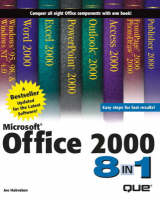
Microsoft Office 2000 8-in-1
Que Corporation,U.S. (Verlag)
978-0-7897-1840-2 (ISBN)
- Titel ist leider vergriffen;
keine Neuauflage - Artikel merken
PLEASE PROVIDE
This book offers integrated support to all the core components of Microsoft Office 2000 Professional, Standard, Small Business, and Premium Editions and Windows 95, 98, or NT 4. The reader will quickly be able to learn the main applications of Office 2000 by using the eight manageable sections of the book. In addition, a Windows section includes coverage of the integrated Internet Explorer 4 component in Windows 98 and Internet Explorer 5 from Office 2000.
Joe Habraken is a computer technology professional and author with more than fifteen years of experience using and teaching Lotus products such as Lotus 1-2-3 , WordPro, and Freelance Graphics. Joe has a Masters degree from the American University in Washington, D.C. and currently serves as the lead instructor for the Networking Technologies program at Globe College in St. Paul, MN. Joe¿s recent book titles include The Microsoft Access 97 Exam Guide, The Ten Minute Guide to Microsoft Outlook 98, SAMS Teach Yourself Outlook 2000 in 10 Minutes, Using Lotus SmartSuite Millenium Edition, and Internet 6 in 1.
I. WINDOWS.
1. Working in Windows 98.
Starting Windows 98. Using the Mouse. Using the Start Menu. Shutting Down Windows 98.
2. Navigating the Windows 98 Desktop.
Understanding the Windows 98 Desktop. Web Integration and the Active Desktop. Using the Taskbar. Using Windows 98 Toolbars.
3. Working Within a Window.
What Is a Window? Opening a Window. Switching Between Windows. Sizing a Window. Sizing a Window's Borders. Using Scrollbars. Moving a Window. Arranging Windows on the Desktop. Closing a Window.
4. Using Toolbars, Menus, and Dialog Boxes.
Using Windows Toolbars. Using Menus. Using Shortcut Menus. When a Dialog Box Appears. Selecting Dialog Box Options.
5. Using Windows 98 Help.
Getting Help in Windows 98. Using the Contents Feature. Using the Index Feature. Using the Search Feature. Using the What's This? Feature. Using Web Help.
6. Customizing the Appearance of Windows 98.
Arranging Icons on the Desktop. Changing the Desktop's Wallpaper. Adding a Screen Saver. Changing Colors in Windows. Changing the Icons Display. Changing Screen Resolution. Changing the Number of Screen Colors.
7. Working with Drives, Folders, and Files.
Understanding Drives, Folders, and Files. Using My Computer. Using Windows Explorer. Understanding Web Style Versus Classic Style. Changing the Look and Feel of Windows Explorer. Replacing the All Folders List. Previewing Files. Working with Toolbars. The Standard Buttons Toolbar.
8. Managing Files and Folders.
Creating a Folder. Deleting a File or Folder. Renaming a File or Folder. Searching for a File. Selecting Multiple Files and Folders. Copying and Moving Files and Folders.
9. Subscribing to Channels and Working Offline.
Internet Basics. What Are Subscriptions and Channels? Subscribing to a Web Site. Adding a Channel. Adding Active Desktop Items.
10. Using Internet Explorer 5.0.
Installing Explorer 5.0. Assembling Your Account Information. Running the Connection Wizard. Using the Internet Explorer 5.0 Browser.
11. Creating and Managing Internet Explorer Favorites.
Adding Internet Explorer Favorites. Using the Favorites List. Organizing Your Favorites.
12. Downloading Files Using Internet Explorer.
Getting Software on the Web. Locating the Best Sites. Downloading Files. Installing a Downloaded Application.
13. Using Internet Explorer Add-Ons.
Understanding Internet Explorer Add-Ons. Playing Video and Sound Files with Windows Media Player. Using VRML Viewer. Using Shockwave.
II. WORD.
1. Working in Word.
Starting Word. Understanding the Word Environment. Using Menus and Toolbars. Understanding Dialog Boxes. Exiting Word.
2. Creating a New Document.
Starting a New Document. Entering Text. Using Document Templates. Using Word Wizards. Saving a Document. Closing a Document. Opening a Document.
3. Editing Documents.
Adding or Replacing Text and Moving in the Document. Selecting Text. Deleting, Moving, and Copying Text. Using the Save As Command. Opening and Switching Between Multiple Documents. Copying and Moving Text Between Documents.
4. Adding Document Text with AutoText and Using Special Characters.
Understanding AutoText. Creating AutoText Entries. Inserting AutoText Entries. Deleting AutoText Entries. Using Special Characters and Symbols. Inserting Special Characters and Symbols.
5. Using Proofreading Tools.
Proofing as You Type. Using the Spelling and Grammar Checker. Finding Synonyms Using the Thesaurus. Working with AutoCorrect.
6. Changing How Text Looks.
Understanding Fonts. Changing Font Attributes. Working in the Font Dialog Box. Aligning Text. Aligning Text with Click and Type.
7. Using Borders and Colors.
Adding Borders to Text. Placing a Border Around a Page. Adding Shading to the Paragraph. Changing Font Colors.
8. Working with Tabs and Indents.
Aligning Text with Tabs. Setting Tabs on the Ruler. Working with Indents. Setting Indents on the Ruler. Creating Hanging Indents.
9. Examining Your Documents in Different Views.
Changing the Document Display. Using the Full Screen View. Zooming In and Out on Your Document. Working with the Document Map. Splitting the Document Window.
10. Working with Margins, Pages, and Line Spacing.
Setting Margins. Controlling Paper Types and Orientation. Inserting Page Breaks. Changing Line Spacing.
11. Working with Styles.
Understanding Styles. Creating Text Styles. Creating Paragraph Styles. Editing Styles. Using the Style Organizer.
12. Using AutoFormatting to Change Text Attributes.
Understanding AutoFormatting. Formatting as You Type. Applying AutoFormat to a Document. Changing AutoFormat Options.
13. Adding Headers, Footers, and Page Numbering.
Understanding Headers and Footers. Adding Headers and Footers. Using Odd- and Even-Page Headers and Footers. Adding Page Numbering to a Document.
14. Printing Documents.
Sending Your Document to the Printer. Changing Print Settings. Selecting Paper Trays, Draft Quality, and Other Options.
15. Faxing and Emailing Documents.
Understanding Faxes and Email in Word. Sending a Document As a Fax. Emailing Documents from Word.
16. Creating Numbered and Bulleted Lists.
Understanding Numbered and Bulleted Lists. Creating a Numbered or a Bulleted List. Adding Items to the List. Creating a Numbered or a Bulleted List from Existing Text. Customizing the Way Numbers and Bullets Look. Creating Multilevel Lists.
17. Using Word Tables.
Understanding Tables and Cells. Inserting a Table. Drawing a Table. Entering Text and Navigating in a Table. Inserting and Deleting Rows and Columns. Formatting a Table.
18. Creating Columns in a Document.
Understanding Word Columns. Creating Columns. Editing Column Settings.
19. Adding Graphics to Documents.
Inserting a Graphic. Using the Word Clip Art. Modifying Graphics. Using the Word Drawing Toolbar. Inserting Images from Scanners and Other Sources.
20. Creating Personalized Mass Mailings.
Understanding the Mail Merge Feature. Specifying the Main Document. Creating the Data Source. Inserting the Field Codes. Editing the Data Source. Merging the Documents. Creating Envelopes and Mailing Labels.
21. Working with Larger Documents.
Adding Sections to Documents. Creating a Table of Contents. Creating a Master Document.
22. Word and the World Wide Web.
What Is the World Wide Web? Saving a Word Document as a Web Page. Creating a Web Site with a Wizard. Creating a Web Page from Scratch. Previewing Your Web Pages.
III. EXCEL.
1. Working in Excel.
Starting Excel. Understanding the Excel Window. Using the Toolbars. Turning Toolbars On and Off. Moving Toolbars. Customizing the Toolbars. Exiting Excel.
2. Creating a New Workbook.
Starting a New Workbook. Saving and Naming a Workbook. Saving a Workbook Under a New Name. Opening an Existing Workbook. Closing Workbooks.
3. Entering Data into the Worksheet.
The Data Types. Entering Text. Entering Numbers. Entering Dates and Times. Copying (Filling) the Same Data to Other Cells. Entering a Series of Numbers, Dates, and Other Data. Entering a Custom Series. Entering the Same Data in a Column Over and Over.
4. Getting Around In Excel.
Moving from Worksheet to Worksheet. Moving from Workbook to Workbook. Moving Within a Worksheet.
5. Changing How You View Your Worksheet.
Magnifying and Reducing the Worksheet View. Freezing Column and Row Labels. Splitting Worksheets. Hiding Workbooks, Worksheets, Columns, and Rows.
6. Editing Worksheets.
Correcting Data. Undoing an Action. Finding and Replacing Data. Checking Your Spelling. Copying Data. Moving Data. Deleting Data.
7. Changing How Numbers and Text Look.
Using the Style Buttons to Format Numbers. Formatting Values. Copying Formats with Format Painter. How You Can Make Text Look Different. Changing Text Attributes with Toolbar Buttons. Aligning Text in Cells. Using the Format Cells Dialog Box.
8. Adding Cell Borders and Shading.
Adding Borders to Cells. Adding Shading to Cells. Using AutoFormat. Applying Conditional Formatting.
9. Working with Ranges.
What Is a Range? Selecting a Range. Naming Ranges.
10. Inserting and Removing Cells, Rows, and Columns.
Inserting Rows and Columns. Removing Rows and Columns. Merging Cells. Inserting Cells. Removing Cells. Adjusting Column Width and Row Height with a Mouse. Using the Format Menu for Precise Control.
11. Managing Your Worksheets.
Selecting Worksheets. Inserting Worksheets. Deleting Worksheets. Moving and Copying Worksheets. Changing Worksheet Tab Names.
12. Printing Your Workbook.
Previewing a Print Job. Changing the Page Setup. Printing Your Workbook. Selecting a Large Worksheet Print Area. Adjusting Page Breaks.
13. Performing Simple Calculations.
Understanding Excel Formulas. Order of Operations. Entering Formulas. Calculating Results Without Entering a Formula. Displaying Formulas. Editing Formulas.
14. Copying Formulas.
Copying Formulas. Using Relative and Absolute Cell Addresses. Recalculating the Worksheet.
15. Performing Calculations with Functions.
What Are the Functions? Using the Function Wizard.
16. Creating Charts.
Understanding Charting Terminology. Working with Different Chart Types. Creating and Saving a Chart. Moving and Resizing a Chart. Printing a Chart.
17. Saving and Publishing Files to the Web.
Adding an FTP Site to Your Save In Box. Saving a Workbook for the Web. Changing Interactive Data. Republishing Your Data. Adding Hyperlinks to a Worksheet.
IV. ACCESS.
1. What Is a Database?
What Are Databases Good For? How Access Stores Your Data. How the Parts Fit Together.
2. Planning Your Database.
Planning Is Important! Determining What Tables You'll Need. Determining the Forms You Will Use. Determining What Reports You Will Want to Produce.
3. Working in Access.
Starting Access. Parts of the Screen. Exiting Access.
4. Creating a New Database.
Choosing the Right Way to Create Your Database. Creating a Blank Database. Creating a Database with Database Wizards. Saving a Database. Closing a Database. Opening a Database.
5. Creating a Table with the Table Wizard.
Why Create a Table? Creating a Table with the Table Wizard.
6. Creating a Table from Scratch.
Why Not Use a Wizard? Creating a Table in Table Design View. Understanding Data Types and Formats. Setting the Primary Key. Switching Between Design and Datasheet Views.
7. Editing Tables.
Editing Fields and Their Properties. Adding Fields. Deleting Fields. Hiding a Field. Deleting a Table.
8. Entering Data into a Table.
Entering a Record. Using Data-Entry Tricks. Moving Around in a Table. Printing a Table. Closing a Table.
9. Editing Data in a Table.
Changing a Cell's Content. Selecting Records. Inserting New Records. Deleting Records. Moving and Copying Data.
10. Making Tables Look Great.
Why Format a Table? Changing Column Width and Row Height. Changing the Font and Font Size.
11. Creating Relationships Between Tables.
Why Create Relationships? Creating a Relationship Between Tables. Enforcing Referential Integrity. Editing a Relationship. Removing a Relationship.
12. Creating a Simple Form.
Why Create Forms? Creating a Form with AutoForm. Creating a Form with the Form Wizard. Creating a Form from Scratch. Entering Data in a Form.
13. Modifying a Form.
Cleaning Up Your Form: An Overview. Moving Field Controls. Moving Controls and Field Labels Independently. Changing Field Lengths. Viewing Headers and Footers. Adding Labels. Formatting Text on a Form. Changing Tab Order.
14. Adding Controls to Forms.
Why Use Special Data-Entry Controls? Determining the Controls You Can Add. Creating a List Box or Combo Box. Creating an Option Group. Adding Command Buttons.
15. Searching for Information in Your Database.
Using the Find Feature. Using the Replace Feature. Other Ways to Find Data.
16. Sorting, Filtering, and Indexing Data.
Finding and Organizing Your Data. Sorting Data. Filtering Data. Indexing Data.
17. Creating a Simple Query.
What Is a Query? Creating a Query Using the Simple Query Wizard. Printing Query Results. Other Query Wizards.
18. Creating Queries from Scratch.
Introducing Query Design View. Adding Fields to a Query. Deleting a Field. Adding Criteria. Viewing Query Results.
19. Creating a Simple Report.
Why Create Reports? Using AutoReport to Create a Report. Creating a Report with the Report Wizard. Viewing and Printing Reports in Print Preview.
20. Customizing a Report.
Entering Report Design View. Working with Controls on Your Report.
21. Taking Advantage of Database Relationships.
Introducing Related Tables. Viewing Information Between Tables. Creating Multitable Queries. Creating Multitable Forms. Creating Multitable Reports.
V. POWERPOINT.
1. Working in PowerPoint.
Starting PowerPoint. Understanding the PowerPoint Window. Working with Menus. Working with Toolbars. Using Shortcut Menus. Working with the Presentation Window. Exiting PowerPoint.
2. Creating a New Presentation.
Three Choices for Starting a New Presentation. Saving a Presentation. Saving to a Different Drive or Folder. Closing a Presentation. Opening a Presentation. Finding a Presentation File.
3. Working with Slides in Different Views.
Understanding PowerPoint's Tri-Pane View. Moving from Slide to Slide. Introduction to Slide Editing. Editing Text in the Slide Pane.
4. Printing Presentations, Notes, and Handouts.
Quick Printing—No Options. Changing the Slide Setup.Choosing What and How to Print.
5. Changing a Presentation's Look.
Giving Your Slides a Professional Look. Applying a Different Design Template. Using AutoLayouts. Editing the Slide Master.
6. Inserting, Deleting, and Copying Slides.
Inserting a Slide. Adding Slides from Another Presentation. Creating Slides from a Document Outline. Selecting Slides. Deleting Slides. Cutting, Copying, and Pasting Slides.
7. Rearranging Slides in a Presentation.
Rearranging Slides in Slide Sorter View. Rearranging Slides in the Outline Pane. Hiding Slides.
8. Adding and Modifying Slide Text.
Creating a Text Box. Changing Font Attributes. Changing Font Coloring and Background. Copying Text Formats. Editing Text in a Text Box. Changing the Text Alignment and Line Spacing. Selecting, Deleting, and Moving a Text Box. Adding a WordArt Object.
9. Creating Columns and Lists.
Working in Multiple Columns. Creating a Table. Making a Bulleted List. Working with Numbered Lists.
10. Adding Graphics to a Slide.
Introducing the Clip Gallery. Inserting a Clip from the Gallery. Adding Art to the Gallery. Inserting a Clip from a File.
11. Adding Sounds and Movies to a Slide.
Four Ways to Include Sounds in a Presentation. Placing a Movie on a Slide. Choosing When Movies and Sounds Should Play.
12. Working with PowerPoint Objects.
Selecting Objects. Working with Layers of Objects. Grouping and Ungrouping Objects. Cutting, Copying, and Pasting Objects. Rotating an Object. Resizing Objects. Cropping a Picture.
13. Presenting an Onscreen Slideshow.
Viewing an Onscreen Slideshow. Using the Slide Show Menu Tools. Setting Up a Self-Running Show. Adding Action Buttons to User-Interactive Shows. Setting Slideshow Options.
14. Designing a Presentation for the Internet.
What Is the World Wide Web? Special Considerations for Designing Web Shows. Adding URL Hyperlinks. Saving a Presentation in HTML Format. Viewing Your Presentation in Internet Explorer 5. Transferring a Presentation Out to the Web. Preserving Your Special Effects on the Web.
VI. OUTLOOK.
1. Getting Started in Outlook.
Starting Outlook. Understanding the Outlook Window. Using the Mouse in Outlook. Exiting Outlook.
2. Understanding the Outlook Configurations.
Choosing Your Outlook Installation. Installation Considerations. Internet Only Email. Corporate Email. Making Your Installation Decision.
3. Using Outlook's Tools.
Using the Outlook Bar. Using the Folder List. Changing Views. Creating Custom Views. Using Outlook Today.
4. Creating Mail.
Composing a Message. Entering an Address in a Message. Formatting Text. Checking Spelling. Add a Signature. Sending Mail. Recalling a Message.
5. Working with Received Mail.
Reading Mail. Saving an Attachment. Answering Mail. Printing Mail. Closing a Message.
6. Managing Mail.
Deleting Mail. Forwarding Mail. Saving Mail to a Folder. Using the Organize Tool. Creating Advanced Rules with the Wizard.
7. Attaching Files and Items to a Message.
Attaching a File. Understanding Attachment Format Types. Attaching Outlook Items. Inserting an Object.
8. Organizing Messages.
Saving a Draft. Viewing Sent Items and Changing Defaults. Creating Folders. Moving Items to Another Folder.
9. Setting Mail Options.
Customizing Outlook. Using Message Flags.
10. Using the Contact and Personal Address Books.
Using the Postoffice Address List. Using the Personal Address Book. Importing Address Books and Contact Lists.
11. Creating a Contacts List.
Creating a New Contact. Viewing the Contacts List. Communicating with a Contact. Viewing a Map of a Contact's Address.
12. Using the Calendar.
Navigating the Calendar. Creating an Appointment. Scheduling a Recurring Appointment. Planning Events.
13. Planning a Meeting.
Scheduling a Meeting. Working Out Meeting Details. Inviting Others to the Meeting. Editing a Meeting.
14. Creating a Task List.
Entering a Task. Viewing Tasks. Managing Tasks. Recording Statistics About a Task.
15. Using the Journal.
Creating a Journal Entry. Viewing Journal Entries.
16. Using Outlook Notes.
Creating Notes. Setting Note Options. Managing Individual Notes. Viewing Notes.
17. Printing in Outlook.
Choosing Page Setup. Previewing Before Printing. Printing Items. Printing Labels and Envelopes. Setting Printer Properties.
18. Saving, Opening, and Finding Outlook Items.
Saving, Opening, and Using Items. Finding Items. Using the Advanced Find Feature.
19. Using Outlook Integration, Forms, and Templates.
Creating a Task from a Mail Message. Creating an Appointment from a Mail Message. Create a Note from Any Item. Using Outlook Forms and Templates.
20. Sharing Data with Office Applications.
Creating a New Office Document. Creating an Outlook Item from an Office File. Importing and Exporting Files. Linking and Embedding Objects.
21. Archiving Items.
Using AutoArchive. Archiving Manually. Retrieving Archived Files. Deleting Archived Files.
22. Customizing Outlook.
Setting Outlook Options. Setting Email Options. Setting Calendar Options. Setting Mail Services and Mail Format Options. Other Options Dialog Box Tabs.
23. Managing Faxes with Outlook.
Setting Up the Fax Service. Sending Faxes. Receiving and Processing Faxes. Reading Faxes. Using WinFax.
24. Outlook and the Internet.
Using Newsgroups. Setting Up the Newsreader. Reading Newsgroup Postings. Posting to Newsgroups. Launching Internet Explorer. Launching Microsoft NetMeeting. Working with Net Folders.
VII. PUBLISHER.
1. Getting Started with Publisher.
Starting Publisher. Deciding How to Create a New Publication. Using Menus and Toolbars. Understanding Dialog Boxes. Exiting Publisher.
2. Creating a New Publication.
Planning Your Publication. Using the Publication Wizards. Saving Your Publication.
3. Using Design Sets and Templates.
Understanding the Publication Design Sets. Selecting the Design Set. Completing the Publication. Adding Your Own Design and Color Schemes.
4. Viewing Your Publications.
Changing the Publication Display. Using the Zoom Feature. Scrolling in the Publication. Working with Rulers and Guide Lines.
5. Working with Existing Publications.
Opening an Existing Publication. Completing a Wizard-Based Publication. Adding Pages to a Publication. Saving a Revised Document Under a New Name. Closing a Publication.
6. Working with Publication Frames.
Inserting a Frame. Sizing a Frame. Moving a Frame. Copying a Frame. Grouping Frames. Arranging Frames in Layers.
7. Enhancing Frames with Borders and Colors.
Adding Borders to Frames. Changing Border Attributes. Using Fill Colors. Using Fill Effects. Applying Shading.
8. Changing How Text Looks.
Adding Text to Your Publications. Working with Fonts. Changing Font Attributes. Changing Font Colors. Aligning Text in a Frame. Adding Text Mastheads. Connecting Text Frames.
9. Working with Graphics.
Inserting a Picture. Cropping Pictures. Changing Picture Colors.
10. Adding Special Objects to Your Publications.
Using the Design Gallery. Editing Design Gallery Objects. Inserting Objects from Other Applications. Inserting Video and Audio. Acquiring Images from Scanners and Other Sources.
11. Drawing Objects in Publisher.
Using the Drawing Tools. Formatting Drawing Objects. Rotating an Object. Drawing with Microsoft Draw.
12. Working with Line Spacing, Indents, and Lists.
Setting Line Spacing in a Text Frame. Indenting Text. Setting Tabs. Working with Numbered Lists. Adding Bullets to Your Text Lists.
13. Adding Tables to Your Publications.
Inserting a Table. Sizing and Moving Tables. Sizing Table Columns and Rows. Adding Columns and Rows to the Table. Using Special Cell Formats. Filling Your Table with Information. Formatting the Table Automatically. Formatting the Table Manually.
14. Formatting Publication Pages.
Changing Page Margins. Adding Page Borders. Working in the Publication Background.
15. Fine-Tuning Publisher Publications.
Using the Spell Checker. Controlling Hyphenation in Text Frames. Using the Design Checker. Setting Up AutoCorrect.
16. Printing and Outputting Publisher Publications.
Previewing the Publication. Printing the Publication. Working with Print Options. Troubleshooting Printing Problems. Working with an Outside Print Service. Using Pack and Go.
17. Mass Mailing Publications.
Understanding the Mail Merge Feature. Building a Mailing List. Starting the Merge and Inserting Merge Codes. Completing the Merge.
18. Creating Publications on Special Paper.
Creating Tri-Fold Brochures. Creating Business Cards. Creating Envelopes. Creating Mailing Labels.
19. Creating a Publisher Web Site.
What Is the World Wide Web? Creating a Web Site Using the Web Site Wizard. Converting an Existing Publication to a Web Site. Adding and Removing Hyperlinks. Viewing Your Web Site. Publishing Your Web Site.
VIII. FRONTPAGE/PHOTODRAW.
1. Getting Familiar with FrontPage.
Starting FrontPage. Understanding the FrontPage Environment. Using Menus and Toolbars. Understanding Dialog Boxes. Exiting FrontPage.
2. Creating a New Web Site.
Using the Web Site Wizards. Creating a New Web. Understanding the Web Views.
3. Working with Web Pages and Themes.
Creating a New Web Page. Inserting the Page into the Web. Importing Files from Other Applications. Using the FrontPage Themes.
4. Working with Text in FrontPage.
Inserting and Modifying Text. Changing How the Text Looks. Aligning Text. Changing Page Names.
5. Working with Graphics in FrontPage.
Inserting Pictures. Inserting Clip Art. Inserting Clip Art Gallery Motion Clips. Saving the Image to Your Web. Sizing the Image. Aligning the Image. Previewing Your Images.
6. Inserting Special FrontPage Components.
Understanding Special Components. Using Shared Borders. Creating Page Banners. Inserting Navigation Bars. Inserting Hit Counters.
7. Working with Hyperlinks.
Understanding Hyperlinks. Creating Text Hyperlinks. Creating Graphic Hyperlinks. Using Bookmarks. Editing or Deleting Hyperlinks.
8. Creating Special Forms for Your Web.
Understanding Web Forms. Creating a Web Form. Inserting Form Fields. Testing Your Forms. Determining Where the Data Goes.
9. Working with Tables and Bulleted and Numbered Lists.
Using Tables on Web Pages. Changing the Way the Table Looks. Adding Bullets to Lists. Working with Numbered Lists.
10. Completing and Publishing Your Web Site.
Using Tasks to Complete a Web. Creating a New Task. Starting a Task. Completing a Task. Publishing Your Web.
11. Introducing PhotoDraw.
Starting PhotoDraw. Understanding the PhotoDraw Workspace. Using the PhotoDraw Menus and Toolbars. Exiting PhotoDraw.
12. Creating Your Own Images.
Drawing in PhotoDraw. Adding Text to an Image. Combining and Arranging Existing Images. Saving Your Images.
13. Enhancing and Editing Images with PhotoDraw.
Touching Up Photos in PhotoDraw. Cropping Images. Cutting Out an Image. Sizing Images.
14. Using PhotoDraw Color and Effect Tools.
Working with the Color Tools. Working with the Effect Tools.
15. Creating Web Graphics with PhotoDraw.
Creating Web Page Banners. Creating Web Page Buttons. Saving an Image for Use on the Web.
IX. APPENDIXES.
Appendix A. Installing Microsoft Office 2000.
What Office 2000 Edition Are You Installing? Installing Microsoft Office from the CD-ROM. Understanding the Typical Installation. Dealing with Installed-on-First-Use Components. Selecting the Custom Installation. Selecting Features for Installation. Completing the Installation. Adding and Removing Office Components. Repairing Office.
Appendix B. Using the Office 2000 Help System.
Help: What's Available. Asking the Office Assistant. Getting Help Without the Assistant. Navigating the Help Window. Getting Help with Screen Elements.
Appendix C. Object Linking and Embedding.
What Is Object Linking and Embedding (OLE)? Linking or Embedding an Entire File. Creating a New Embedded File. Editing Embedded Objects. Editing Linked Objects. Managing a Link's Update Settings. Locking and Unlocking Links. Breaking Links.
Index.
| Erscheint lt. Verlag | 11.5.1999 |
|---|---|
| Sprache | englisch |
| Maße | 231 x 187 mm |
| Gewicht | 2082 g |
| Themenwelt | Informatik ► Office Programme ► Office |
| ISBN-10 | 0-7897-1840-5 / 0789718405 |
| ISBN-13 | 978-0-7897-1840-2 / 9780789718402 |
| Zustand | Neuware |
| Informationen gemäß Produktsicherheitsverordnung (GPSR) | |
| Haben Sie eine Frage zum Produkt? |
aus dem Bereich


