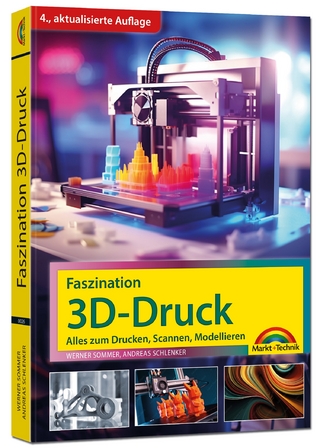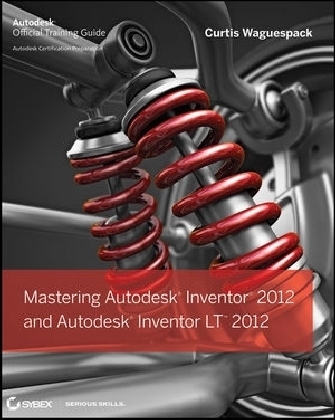
Mastering Autodesk Inventor 2012 and Autodesk Inventor LT 2012
John Wiley & Sons Inc (Verlag)
978-1-118-01682-4 (ISBN)
- Titel ist leider vergriffen;
keine Neuauflage - Artikel merken
This Autodesk Official Training Guide is your best resource for learning how to create, document, and verify your design using Autodesk′s powerful Inventor 2012 software. Mastering Inventor is a detailed reference and tutorial that quickly covers Inventor basics before moving on to detail topics rarely documented elsewhere, such as configuring your design with iLogic, practical ways to work with large assemblies, using 2D and 3D data from other CAD systems, working with styles and standards, designing and detailing weldments and frames, and working with Tube and Pipe and Cable and Harness design tools.
Expert author Curtis Waguespack draws on his extensive Inventor experience across multiple industries to provide you with a wealth of real–world tips, tricks, and techniques so readers can improve designs, work productively, and employ Inventor and industry–standard best practices. This Mastering book is recommended as a Certification Preparation study guide resource for the Inventor Associate and Professional exams.
Covers all the new features in Autodesk Inventor 2012 and Inventor LT 2012Written by Inventor Certified Expert and Autodesk Manufacturing Implementation Certified Expert Curtis Waguespack, who draws on his extensive Inventor experience across multiple industriesProvides a wealth of real–world tips, tricks, and techniques for using Inventor in professional environmentsCovers rapid digital prototyping, designing weldments and frames, sheet metal design, conducting dynamic simulation and stress analysis, and much moreHelps you prepare for the Autodesk Inventor 2012 Certified Associate and Certified Professional exams
Want to master Autodesk Inventor? Mastering Autodesk Inventor 2012 and Inventor LT 2012 is the resource you need.
Curtis Waguespack is an Inventor Certified Expert and an Autodesk Manufacturing Implementation Certified Expert who has trained, consulted, and supported manufacturing and design firms in industries ranging from aerospace to consumer products to industrial machinery. Curtis uses Inventor daily in a real–world design environment, where he works on new designs and maintains existing design documentation in stride. Using Inventor to design and properly document construction equipment, industrial machinery, food service equipment, and electronic devices has given him a broad and deep understanding of how Inventor is used in real–world environments across different industries.
Introduction xxvii
Chapter 1 • Inventor Design Philosophy 1
Understanding Parametric Design 1
Creating a Base Sketch 1
Creating a Base Feature 2
Adding More Features 2
Using the Part in an Assembly 3
Making Changes 3
Understanding History–Based Modeling and Dependencies 4
Looking Closer at Sketch Dimensions 5
Part Modeling Best Practices 6
Assembly Modeling Best Practices 8
Understanding the “Feel” of Inventor 10
Understanding the Intuitive Interface 10
Using General Tools vs. Specific Commands 11
When in Doubt, Right–Click 12
Using the Inventor Graphical Interface 13
Inventor Title Bar 13
Inventor Graphics Window Tools 15
The Ribbon Menu 18
The Browser Pane 20
Task–Based Dialog Boxes 25
Learning the File Types in Inventor 27
Why So Many File Types? 27
Drawing Files in Inventor 28
Moving from AutoCAD to Inventor 30
3D Models vs. 3D Virtual Prototypes 31
What Is a 3D Virtual Prototype? 31
Why a 3D Virtual Prototype? 31
Understanding Functional Design 33
The Design Accelerator 34
The Bolted Connection Generator 34
The Frame Generator 35
The Inventor Studio 35
The Content Center 35
The Bottom Line 35
Chapter 2 • Data and Projects 37
What Is an Inventor Project? 37
Project Files and Search Paths 38
Library Folders 40
Content Center Files 41
How Search Paths and Project Files Are Used 41
Exploring Project File Types 42
Creating the Project File 44
Creating Single–User Projects 45
Creating Multiuser Projects 53
Understanding Inventor Templates 55
Working with Styles, Style Libraries, and Company Standards 55
The Bottom Line 59
Chapter 3 • Sketch Techniques . 61
Exploring the Options and Settings for Sketches 61
Application Options 62
Document Settings 66
Sketching Basics 67
Creating a Sketch in a New Part 72
Creating a New Part File from a Template 72
Creating Lines Using the Line Tool 73
Understanding Sketch Constraints 75
Using Degrees of Freedom to View Underconstrained Sketch Elements 77
Using Dimensions to Fully Constrain a Sketch 78
Understanding the Save Options 81
Making a Sketch Active for Edits 82
Using Construction Geometry 82
Using the Polygon Tool and Creating an Aligned Dimension 84
Using Offset and Creating a Three–Point Rectangle 85
Creating Driven Dimensions 88
Taking a Closer Look at Sketch Constraints 90
Tangent Constraint 90
Perpendicular Constraint 91
Parallel Constraint 92
Coincident Constraint 92
Concentric Constraint 93
Collinear Constraint 94
Horizontal Constraint 94
Vertical Constraint 95
Equal Constraint 96
Fix Constraint 96
Symmetric Constraint 97
Smooth Constraint 98
Gaining More Sketch Skills 99
Creating Arcs 99
Creating Automatic Tangents with the Line Tool 101
Understanding the Point/Center Point tool 101
Projecting Geometry 102
Learning More About Dimensions 102
Measuring Geometry 106
Creating Sketches from AutoCAD Geometry 107
Importing Existing AutoCAD Designs 107
Copying and Pasting Existing AutoCAD Designs into Inventor 109
Creating and Using 3D Sketches 110
Creating a 3D Path 110
Using the 3D Coordinate Triad and Precise Redefine 111
Exploring More 3D Sketch Tools 114
Best Practices for Working with Sketches 119
The Bottom Line 120
Chapter 4 • Basic Modeling Techniques 123
Exploring Application Options and Settings for Part Modeling 123
Specifying Global Settings 124
Specifying Document–Specific Settings 125
Creating Basic Part Features 132
Simplifying Your Sketches 135
Creating a Base Feature 136
Creating a Second Feature 138
Creating a Sketch–Based Hole Feature 140
Creating a Rectangular Hole Pattern 143
Editing Sketches and Features 145
Repairing Features and Sketches 148
Exploring the Extrude Tool 150
Extruding with Cut and Taper . 150
Extruding with Intersect 151
Extruding Surfaces from Open Profiles 152
Extruding Solids from Open Profiles 153
Extruding with To 154
Extruding with To Next 157
Extruding Between 157
Extruding Multibodies 158
Creating Revolved Parts and Threads 160
Creating Revolved Cylindrical Parts 160
Creating Extruded Cylindrical Parts 161
Creating Threaded Features 164
Creating Work Features 166
Work Planes 167
Work Axes and Work Points 172
Creating Fillets 176
Edge Fillets 176
Face Fillets 178
Full Round Fillets 179
Working with Fillet Features 179
Hole Features 181
Using the Thread and Clearance Spreadsheets 181
Creating Holes in Parts 182
Setting Tolerance Values in Holes 185
Bend Parts 186
The Bottom Line 187
Chapter 5 • Advanced Modeling Techniques 189
Creating Complex Sweeps and Lofts 189
Creating and Using Sweeps 190
Exploring Sweep Options 192
Creating Loft Features 196
Creating a Part Using Loft and Sculpt 203
Creating Multi–body Parts 205
Creating Multiple Solids 205
Using One Solid to Shape Another 208
Creating Derived Parts and Assemblies 212
Creating Derived Parts 212
Deriving a Part File 212
Deriving an Assembly File 213
Modifying Derived Parts 214
Using the Component Derive Tool 214
Using Nonlinear–Derived Part Scaling 215
Working with Patterns 215
Rectangular Patterns 216
Circular Patterns 217
Patterns Along Curves 219
Spiral Patterns 220
Pattern Solids 222
Dynamic Patterns 225
Setting Parameters and iProperties 226
iProperties 226
Part Parameters 227
Assembly Parameters 233
Adding Part Tolerances 233
Tolerances in Sketches 234
Setting Global File Tolerances 235
Working with Limits and Fits 237
Troubleshooting Failures with the End–of–Part Marker 240
Step 1: Editing the First Feature 240
Step 2: Moving the EOP Marker Down One Feature at a Time 242
The Bottom Line 243
Chapter 6 • Sheet Metal 245
Understanding Sheet–Metal Parts 245
Getting to Know the Features 246
Starting with a Base Feature 246
Creating Secondary Flange Features 252
Adding, Removing, or Deforming Material 261
Using Sheet–Metal Templates and Rules 277
What Are Sheet–Metal Rules? 277
Working with Styles and Templates 284
Working with the Flat Pattern 285
Exploring the Flat Pattern Edit Features 285
Adding Manufacturing Information to the Flat Pattern 286
Using the Flat Pattern Definition Dialog Box 287
Manufacturing Your Flat Pattern 288
Using Sheet–Metal iPart Factories 288
iParts for Configurations 288
iParts for Fold Progression 289
Modeling with Non–Sheet–Metal Features 289
Selecting Problematic Features 289
Using Surface–Based Workflows 290
Working with Imported Parts 290
Setting Yourself Up for Success 291
Converting Components 291
Annotating Your Sheet–Metal Design 292
Creating a View of Your Sheet–Metal Design 292
Adding Bend, Punch, and Flat Pattern Annotations 293
Harvesting Legacy Sheet–Metal Templates 296
Parameter Indirection 296
The Hidden Tools of Harvesting 297
The Bottom Line 299
Chapter 7 • Part and Feature Reuse 301
Working with iParts 301
Creating and Modifying iParts 302
Using iParts in Designs 314
Working with iFeatures 315
Creating iFeatures 316
Creating Punch Features 321
Reusing Existing Geometry 325
Copying Features 325
Cloning 327
Linking Parameters between Two Files 327
Copying Sketches 329
Introducing Content Center 331
Configuring Content Center 331
Using Content Center 333
Customizing Content Center Libraries 337
Publishing Parts to Content Center 341
The Bottom Line 345
Chapter 8 • Assembly–Design Workflows 347
Assembly Constraints 348
How Constraints Work 348
Degrees of Freedom 349
Grounded Components 351
Working with Constraints 351
Motion Constraints 361
Additional Constrain Tools and Options 364
Understanding Subassemblies 370
Top–Down Design 371
Developing an Efficient Assembly Workflow 372
Layout Sketches 376
Flexibility 378
Adaptivity 379
Creating Adaptivity 380
Removing Adaptivity from Parts 381
Assembly Features 382
Managing the Bill of Materials 384
Parts–Level BOM Control 385
Assembly–Level BOM Control 385
Assembly Reuse and Configurations 392
Copying Designs 392
Using Representations 395
Using iAssemblies 404
The Bottom Line 409
Chapter 9 • Large Assembly Strategies 411
Selecting a Workstation 411
Physical Memory vs. Virtual Memory 411
64–bit Systems vs. 32–bit Systems 413
Hardware 414
Working with Performance Settings 416
Working with Drawing Settings 416
Working with Model Display Settings 419
Working with General Settings 421
Working with System Settings 424
Large Assembly Best Practices 425
Working with the Model 426
Improving File Open Time 426
Reducing Assembly Constraints 426
Opening the Model 432
Working with Large Assembly Drawings 434
Managing Assembly Detail 437
LOD Strategies 437
Substitute LODs 439
Subassembly LODs 442
Simplifying Parts 443
Removing or Suppressing Unneeded Features 444
Working with Colors 445
The Bottom Line 446
Chapter 10 • Weldment Design 449
Exploring Weldment Design Methodologies 449
Modeling Preparations 453
Exploring Cosmetic Welds 455
Creating Weld Beads 458
Creating Fillet Welds 459
Modeling a Fillet Weld 460
Creating Intermittent Fillet Welds 463
Creating Groove Welds 463
Performing Machining Operations 466
Exploring Weld Properties and Combinations 467
Weld Properties 467
Replication 468
Groove and Fillet Weld Combinations 468
Split Technique 469
Using the Weld Symbol 472
Understanding Bead Property Report and Mass Properties 473
Creating Drawing Documentation 474
Weldment Design Stages 476
End Fill 477
Drawing Weld Symbol 478
Caterpillar 479
Generating a Bill of Materials and Parts List 481
The Bottom Line 482
Chapter 11 • Functional Design 483
Geometric Modeling vs. Functional Design 483
A General Introduction to Design Accelerators 485
Design Accelerators Input 485
Design Accelerators Output 487
Design Generators and Content Center 490
Bolted Connections 492
Calculators 497
Generators 501
Gear Generator 501
Key Connections 505
Shaft Generator 508
Cam Generator 514
Spring Generator 520
Additional Resources 523
The Bottom Line 524
Chapter 12 • Documentation 525
Working in the Presentation Environment 525
Creating a Basic Explosion 525
Creating Advanced Presentations 529
Using the Drawing Manager 534
Creating Templates and Styles 535
Understanding Template Locations 535
Choosing a File Format 536
Utilizing Drawing Resources 537
Sheet Size 538
Multiple Sheets 538
Creating a Border 539
Creating a Title Block 540
iProperties 542
General File Properties 544
Prompted Entry 546
Sketched Symbols 547
AutoCAD Blocks 550
Sheet Formats 550
Transfer Drawing Resources 551
Editing Styles and Standards 552
Object Defaults 552
Creating Styles 556
Working with Substyles 557
Drawing Style Administration 558
Creating Drawing Views 559
Creating a Base View 559
Creating Projected Views 561
Moving and Copying Views 563
Creating Sections Views 564
Slice Views 568
Using Breakout Views 568
Using Detail Views 572
Creating Break Views 573
Cropping Views 575
Using Draft Views 576
Creating Overlay Views 576
Annotating Part Drawings 577
Using Centerline and Center Marks . 577
Creating Dimensions 581
Annotating Assembly Drawings 600
Assembly Representations 600
Reference Data in Drawing Views 603
Interference and Tangent Edge Display 604
Parts Lists 604
Balloons 606
Center of Gravity Display 608
Working with Sheet–Metal Drawings 609
Flat Pattern Views 609
Bend Centerlines and Extents 610
Bend and Punch Notes 610
Bend Tables 611
Punch Tables 612
Working with Weldment Views 613
Working with iParts and iAssembly Drawings 616
Sharing Your Drawings Outside Your Workgroup 617
Additional Resources 617
The Bottom Line 618
Chapter 13 • Inventor Tools Overview 619
Exploring the BIM Exchange 619
Model Simplification 620
Model Authoring 620
Model Publishing 621
Using AutoLimits 623
Creating AutoLimits 625
Editing AutoLimits 628
Using the Design Assistant 628
Using the Find Files Tool 630
Using the Where Used Tool 631
Renaming, Copying, and Replacing Files 632
Using Pack And Go 634
Using the Drawing Resource Transfer Wizard 637
Using Style Tools 638
Using the Style Library Manager 638
Using the Style Management Wizard 640
Exploring the Supplier Content Center 642
Using the Task Scheduler 643
Creating a Task for Migrating Files 644
Performing Sequential Tasks 646
Performing Custom Tasks 646
Tweaking Multi–Process Settings 646
Publishing DWF Files and Filenames 647
Using iProperties 647
Copying iProperties to Drawings 649
Creating Expressions with iProperties 650
Working with the DA and iProperties 652
Creating Design Property Reports 653
Using the Measure Tools 653
Using Measurement Helpers 654
Measuring in Assemblies 655
Participating in the CIP and CER 655
Participating in the CIP 656
Participating in CER 656
Using Miscellaneous Tools 657
Using the Autodesk Multi–Sheet Plot Tool 657
Using the Add–In Manager 658
Using the Project Editor 658
The Bottom Line 659
Chapter 14 • Exchanging Data with Other Systems 661
Importing and Exporting Geometry 661
DWG 662
Mechanical Desktop (MDT) DWG 666
STEP and IGES 667
SAT 670
Using Inventor File Translators 672
CATIA Import Options 673
Pro/ENGINEER Import Options 674
Unigraphics and Parasolids Import Options 676
SolidWorks Import Options 677
Rhino Import Options 678
IDF Board Files 679
Placing Components from Other CAD Systems 679
Working with Imported Data 680
Working in the Construction Environment 680
Editing Imported Data Using Inventor Fusion 685
Viewing DWF Markup 688
Publishing a DWF or DWFx File 688
Reviewing and Marking Up DWF and DWFx Files 690
Accessing DWF or DWFx Markups in Inventor 691
The Bottom Line 692
Chapter 15 • Frame Generator 695
Accessing the Frame Generator Tools 695
Exploring the Frame Generator File Structure 696
Exploring the Anatomy of a Frame Member 698
Inserting Frame Members 700
Specifying a Structural Shape 700
Changing the Orientation 700
Selecting Placement Geometry 702
Create a Basic Frame 703
Aligning Frame Members 705
Using the Change Tool 707
Adding End Treatments 708
Miter 709
Trim/Extend to Face 711
Trim to Frame Member 712
Notch Frame Members 712
Lengthen/Shorten Frame Member 713
Maintaining Frames 714
Remove End Treatments 714
Frame Member Information 714
Refresh 714
Performing Calculations and Analysis 715
The Beam and Column Calculator 716
Publishing Frame Members 724
Authoring a Part 724
Publishing a Part 727
Frame Assemblies and BOMs 728
The Bottom Line 729
Chapter 16 • Inventor Studio 731
Exploring the Inventor Studio Environment 731
Creating and Managing Studio Styles 732
Exploring the Surface Styles Dialog Box 733
Exploring Lighting and Lighting Styles 740
Exploring the Scene Styles Dialog Box 747
Composing and Rendering Images 751
Animating with Studio 756
Using Animation Tools 757
Using Video Producer 766
Rendering Video or Animations 768
Additional Resources 770
The Bottom Line 770
Chapter 17 • Stress Analysis and Dynamic Simulation 773
Introduction to Analysis 773
Conducting Stress Analysis Simulations 774
Simulation Guide 775
Static Stress vs. Modal Analysis 776
Simplifying Your Model 776
Specifying Materials 777
Applying Simulation Constraints 777
Applying Loads 778
Specifying Contact Conditions 781
Generating a Mesh 782
Running the Simulation 785
Interpreting the Results 785
Using the Result, Scaling, Display, and Report Tools 786
Conducting Parameter Studies 787
Conducting a Frame Analysis 791
Frame Analysis Settings 791
Frame Constraints 791
Frame Loads 792
Connections 793
Results 793
Conducting Dynamic Simulations 794
Working with Joints 795
More on Working with Joints 799
Working with Redundancy 800
Working with Environmental Constraints 801
Running a Simulation 807
Exporting to FEA 810
Using the Dynamic Simulation Information in Stress Analysis 811
The Bottom Line 811
Chapter 18 • Routed Systems 813
Tube and Pipe 813
Understanding Routes, Runs, and Assembly Structure 813
Exploring the Tube and Pipe Styles 815
Placing Fittings 820
Creating Routes 821
Exporting ISOGEN Files 830
Cable and Harness 830
Creating and Placing Electrical Parts 831
Creating a Harness 834
Placing Wires 836
Using the Cable & Harness Library 838
Placing Cables 838
Placing and Editing Segments 839
Copying Cable and Harness Designs 843
Creating Nailboard Drawings 844
Additional Resources 846
The Bottom Line 846
Chapter 19 • Plastics Design Features 847
Creating Thicken/Offset Features 848
Creating Shell Features 849
Creating Split Features 851
Creating Grill Features 852
Creating Rule Fillet Features 854
Creating Rest Features 855
Creating Boss Features 858
Creating Lip and Groove Features 860
Creating Snap Fit Features 861
Creating Rib and Web Features 864
Creating Draft Features 865
Mold Design Overview 868
Inventor Tooling 868
Importing a Plastic Part 869
Creating Runners and Gates 872
Analyzing and Creating Cores and Cavities 874
The Bottom Line 883
Chapter 20 • iLogic 885
What Is iLogic? 885
Understanding iLogic Rules 886
What Are Functions? 886
Conditional Statements 889
Understanding the iLogic Elements and Interface 891
Exploring iLogic Parameter Types 892
Getting Around the iLogic Browser 894
Creating iLogic Parameters, Rules, and Forms 900
Creating iLogic Rules 900
Creating iLogic Forms 915
Working with iLogic Components 924
iLogic Design Copy 925
The Bottom Line 926
Appendix A • The Bottom Line 929
Chapter 1: Inventor Design Philosophy 929
Chapter 2: Data and Projects 931
Chapter 3: Sketch Techniques 932
Chapter 4: Basic Modeling Techniques 933
Chapter 5: Advanced Modeling Techniques 935
Chapter 6: Sheet Metal 936
Chapter 7: Part and Feature Reuse 939
Chapter 8: Assembly–Design Workflows 940
Chapter 9: Large Assembly Strategies 942
Chapter 10: Weldment Design 944
Chapter 11: Functional Design 945
Chapter 12: Documentation 946
Chapter 13: Inventor Tools Overview 947
Chapter 14: Exchanging Data with Other Systems 949
Chapter 15: Frame Generator 950
Chapter 16: Inventor Studio 952
Chapter 17: Stress Analysis and Dynamic Simulation 955
Chapter 18: Routed Systems 956
Chapter 19: Plastics Design Features 957
Chapter 20: iLogic 959
Appendix B • Inventor Certification 963
Index 971
| Verlagsort | New York |
|---|---|
| Sprache | englisch |
| Maße | 193 x 233 mm |
| Gewicht | 1544 g |
| Themenwelt | Informatik ► Grafik / Design ► Digitale Bildverarbeitung |
| Informatik ► Office Programme ► Outlook | |
| ISBN-10 | 1-118-01682-3 / 1118016823 |
| ISBN-13 | 978-1-118-01682-4 / 9781118016824 |
| Zustand | Neuware |
| Informationen gemäß Produktsicherheitsverordnung (GPSR) | |
| Haben Sie eine Frage zum Produkt? |
aus dem Bereich