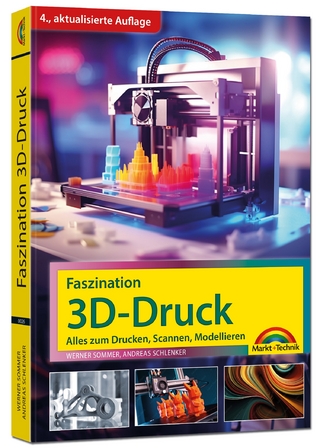Photoshop Elements 9
John Wiley & Sons Ltd (Verlag)
978-0-470-91960-6 (ISBN)
- Titel ist leider vergriffen;
keine Neuauflage - Artikel merken
Rob Sheppard is the author/photographer of over 30 photography books, a well-known speaker and workshop leader, and is editor-atlarge for the prestigious Outdoor Photographer magazine. As author/photographer, Sheppard has written hundreds of articles about digital photography, plus books ranging from guides to photography such as Digital Photography: Top 100 Simplified Tips & Tricks and Digital Photography Simplified to books about Photoshop Elements and Lightroom including Adobe Photoshop Lightroom 2 for Digital Photographers Only and Photoshop Elements 8: Top 100 Simplified Tips & Tricks. His Web site is at www.robsheppardphoto.com and his blog is at www.photodigitary.com.
1 Organize and Prepare Photos for Processing. #1 Set Up a Workflow. #2 Import Your Images. #3 View Photos with Full-Screen Mode. #4 Sort the Good Pictures from the Bad. #5 Stack Your Images. #6 Create Albums to Group Your Pictures. #7 Use Keywords to Tag Your Images. #8 Tag Photos with Face Recognition. #9 Change the Organizer Interface As Needed. #10 Back Up Your Pictures to Protect Them. 2 Start Adjusting Your Images in Photoshop Elements. #11 Open Pictures and Use Save As. #12 Make the Editor Interface Your Own. #13 Set Preferences to Make Editor Work for You. #14 You Cannot Hurt Your Pictures. #15 Crop Your Photos for Tighter Shots. #16 Fix and Rotate Crooked Pictures. #17 Use Guided Edit to Help You Learn the Program. #18 Use Guided Edit for Special Effects. #19 Set Blacks and Whites with Levels. #20 Adjust Your Midtones with Levels. #21 Adjust Your Midtones with Color Curves. #22 Quickly Adjust Dark Shadows and Bright Highlights. #23 Correct Color to Remove Color Casts. #24 Enhance Color with Hue/Saturation. #25 Use Quick Edit to Work Fast. 3 Work with RAW Photos in Photoshop Elements. #26 Change Images Nondestructively. #27 Crop Your Photos to Start Your Processing. #28 Adjust Blacks and Whites to Give a Photo Strength. #29 Adjust Midtones to Make Tonalities Light or Dark. #30 Correct Color to Clean Up Color Casts. #31 Use Vibrance and Clarity to Intensify Images. #32 Sharpen Photos with Precision. #33 Control Noise in Your Photo. #34 Apply Adjustments to Multiple Photos. #35 Move Your Picture to Photoshop Elements. 4 Choose Local Control Features. #36 Create and Use a Selection. #37 Use Marquee Tools for Specific Shapes. #38 Use Lasso Tools to Follow Picture Elements. #39 Use Automated Tools for Easy Selections. #40 Expand or Contract Your Selection. #41 Select What Is Easy and Invert. #42 Blend Edges by Feathering. #43 Use Selections for Traditional Edge Darkening. #44 Use the Smart Brush for Specific Area Fixes. 5 Create Adjustment Layers for Nondestructive Changes. #45 Understand How Layers Work. #46 Understand How Adjustment Layers Work. #47 Work Blacks and Whites with a Levels Adjustment Layer. #48 Work Midtones with a Levels Adjustment Layer. #49 Correct Color with an Adjustment Layer. #50 Enhance Color with an Adjustment Layer. #51 Fix Problem Exposures with Layer Blending Modes. #52 Understand How Layer Masks Work. #53 Combine Two Photos with Layer Masks. #54 Remove Adjustments with Black. #55 Add Adjustments Using Black and then White. #56 Combine Layer Masks with Selections. #57 Balance Colors and Tones in a Picture. #58 Bring Out Shadow Detail in Specific Areas. #59 Darken Highlight Detail in Specific Areas. #60 Flatten Layers When Done. 6 Solve Photo Problems. #61 Clone Out Problems. #62 Remove People from a Scene with Photomerge Scene Cleaner. #63 Remove Unwanted Objects with Content-Aware Spot Healing. #64 Fix Problems due to Lens Distortion. #65 Fix Perspective Problems with Building Photographs. #66 Remove Dead Space with Recompose. #67 Make an Out-of-Focus Background. #68 Remove Distracting Colors. #69 Improve Blank Skies. #70 Create the Focus with Gaussian Blur. #71 Add a New Background for Your Subject. 7 Size and Sharpen Photos. #72 Basic Workflow for Image Sizing. #73 Size Photos for Printing. #74 Size Photos for E-mail. #75 Sharpen Photos with Unsharp Mask. #76 Sharpen Photos with Adjust Sharpness. #77 Sharpen Photos When You Have Layers. #78 Selectively Sharpen Parts of Your Photo. 8 Go Beyond the Basics. #79 Convert Color Photos to Black-and-White. #80 Adjust Your Photos in Black-and-White. #81 Create Toned Images. #82 Use the Smart Brush for Creative Effects. #83 Create a Hand-Colored Look. #84 Photograph a Scene to Get More Exposure Detail. #85 Merge Photos for More Photo Detail. #86 Photograph a Scene for a Panoramic Image. #87 Merge Photos for a Panoramic Image. #88 Group Images on a Page. #89 Transfer Styles between Photos. 9 Software Plug-ins Make Work Easier. #90 Use Viveza for Quick Creative Adjustments. #91 Use Color Efex for Efficient Photo Work. #92 Remove Noise with Dfine. #93 Get Dramatic Black-and-White with Silver Efex Pro. #94 Use Bokeh for Easy Depth-of-Field Effects. #95 Try PhotoTune for Fast Color and Tonal Adjustments. #96 Use Snap Art for Creative Effects. 10 Get Photos out of Photoshop Elements. #97 Protect Your Photos with Online Backup. #98 Access Your Photos Anywhere Internet Service is Available. #99 Create Online Photo Albums. #100 Share Your Photos Online. #101 Print Your Photos. #102 Print a Group of Photos. #103 Add a Border Effect to Your Pictures.
| Erscheint lt. Verlag | 19.11.2010 |
|---|---|
| Reihe/Serie | Top 100 Simplified Tips and Tricks |
| Zusatzinfo | col. Illustrations |
| Verlagsort | Chichester |
| Sprache | englisch |
| Maße | 214 x 251 mm |
| Gewicht | 800 g |
| Themenwelt | Informatik ► Grafik / Design ► Digitale Bildverarbeitung |
| Informatik ► Office Programme ► Outlook | |
| Mathematik / Informatik ► Informatik ► Software Entwicklung | |
| ISBN-10 | 0-470-91960-4 / 0470919604 |
| ISBN-13 | 978-0-470-91960-6 / 9780470919606 |
| Zustand | Neuware |
| Informationen gemäß Produktsicherheitsverordnung (GPSR) | |
| Haben Sie eine Frage zum Produkt? |
aus dem Bereich