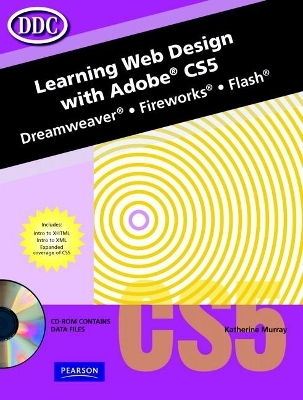
Learning Web Design w/Adobe CS5
Pearson
978-0-13-802490-1 (ISBN)
- Titel ist leider vergriffen;
keine Neuauflage - Artikel merken
Learning Web Design with Adobe CS5
Includes Dreamweaver, Fireworks & Flash
©2011, 608pp., softcover spiral-bound
· Full-color, skills-based text teaches web design concepts, ecommerce concepts and software skills through integrated exercises and applications
· Students learn to create full featured, functioning Web sites
· Introduces students to careers in Web design
· Practical “how to” procedures are separated from the instruction to ensure students are learning and understanding, not just doing
· Includes a Student CD ROM with all necessary data files
Lesson 1: Get Started with Dreamweaver 1 Exercise 1 [Dreamweaver] About Adobe Dreamweaver CS5 3 Start Dreamweaver 3 Open a Web Page 4 Dreamweaver Workspace 5 Ï Property Inspector 5 Ï Application Bar and Document Toolbar 6 Ï Status Bar 7 Work with Panels and Panes 8 Close and Exit Dreamweaver 8 Exercise 2 [Dreamweaver] Create a New Site 11 Ï Select a Server Technology 12 Ï Where to Store Your Web Site 13 Ï Test Your Web Site 13 Ï Select a Remote Server 14 Ï Check In/Check Out Feature 15 Ï Finish the Site Setup 15 Create Web Pages 16 View Site Files 18 Web Design Guidelines 18 Exercise 3 [Dreamweaver] About HTML and XHTML 23 HTML Document Structure 24 HTML Tags 24 Ï Attributes and Values 25 Ï Common HTML Tags 25 Ï HTML vs CSS 26 About XML 26 Add Keywords to a Web Site 27 Enter Text on a Web Page 28 Use Paragraph and Heading Tags 29 Use Code and Design Views 29 Open a Different Web Site 30 END OF LESSON PROJECTS Exercise 4 Summary Exercise 35 Exercise 5 Application Exercise 37 Exercise 6 Curriculum Integration 39 Exercise 7 Portfolio Builder 40 iv Exercise 11 [Dreamweaver] Adjust Paragraph Alignment 70 Change Paragraph Indentation 70 Create Lists 71 Insert a Date 72 Use the History Panel 72 Exercise 12 [Dreamweaver] About Dreamweaver’s HTML Code Features 77 Use the Code Inspector 78 Display Head Content 79 Use Code Hints and the Tag Chooser 80 Use the Tag Inspector 81 Insert Snippets 81 Clean Up XHTML Code 81 Find and Replace Code 82 END OF LESSON PROJECTS Exercise 13 Summary Exercise 87 Exercise 14 Application Exercise 89 Exercise 15 Curriculum Integration 90 Exercise 16 Portfolio Builder 91 Lesson 2: Working with Text Using CSS Styles and HTML 41 Exercise 8 [Dreamweaver] Insert Text from Office Documents 43 Ï Importing or Copying Office Text 43 Ï Create a Link to an Office Document 44 Ï Opening Office HTML Files 44 Modify Font Formats 45 Ï Select New Font Combination 45 Ï Add Fonts to the Font List 46 Ï Apply Font Styles 46 Ï Change Font Size 46 Ï Apply Font Color 47 Insert Special Characters 47 Check Spelling 48 Find and Replace Text 48 Save Edits 49 Exercise 9 [Dreamweaver] About Styles and Style Sheets 54 Use the Property Inspector to Create Internal CSS Styles 54 Use the CSS Styles Panel to Create Internal CSS Styles 55 Ï Define a New Class Style 56 Ï Redefine HTML Tags 57 Apply Internal CSS Styles 57 Edit Internal CSS Styles 57 Dreamweaver CSS Reference 58 Exercise 10 [Dreamweaver] Create an External Cascading Style Sheet 61 Ï Save New External Style Sheet 62 Ï Attach External Style Sheet to Existing or New Web Document 62 Dreamweaver CSS Layouts and Samples 63 Ï Use a CSS Layout 63 Ï Use a Dreamweaver Sample Style Sheet 65 About Inline Styles 65 Manage Styles 66 Learning Web Design with Adobe CS5 | Table of Contents v Lesson 4: Work with Graphic Elements and Templates 117 Exercise 24 [Dreamweaver] Change the Page Background Color 119 Insert Horizontal Rules 121 Use Web-Safe and Custom Colors 121 Exercise 25 [Fireworks] About Adobe Fireworks 126 About Bitmap and Vector Images 126 Start Fireworks and Create a New Document 126 Learn the Fireworks Window and Tools 127 Understand the Select Tools 127 Learn the Bitmap Tools 129 Understand Vector Tools 129 Change the View 130 Fit the Canvas 130 Exercise 26 [Fireworks] Learn about Bitmap Objects 134 Select the Drawing Colors 134 Draw with the Brush Tool 134 Draw with the Pencil Tool 134 Select Bitmap Objects 135 Copy and Paste Bitmap Objects 136 Exercise 27 [Fireworks] Adjust Brightness and Contrast 140 Apply Filters 140 Sharpen and Blur an Image 141 Use the Burn and Dodge Tools 142 Use the Rubber Stamp Tool 142 Use the Smudge Tool 142 Lesson 3: Adding and Managing Links and Previewing Pages 93 Exercise 17 [Dreamweaver] About Links 95 Create Text Links 95 Link to Named Anchor 96 Link to E-Mail Address 97 Other Ways to Link 98 Exercise 18 [Dreamweaver] Preview a Site in a Browser 101 Preview a Site in Device Central 102 Work in the Files Panel 103 Ï Displaying Files in the Files Panel 103 Ï Basic Files Panel Operations 103 Exercise 19 [Dreamweaver] Check Browser Compatibility 107 Understand Browser Compatibility Issues 108 Check and Modify Links 108 Ï Check Links 109 Ï Repair Links 110 END OF LESSON PROJECTS Exercise 20 Summary Exercise 113 Exercise 21 Application Exercise 114 Exercise 22 Curriculum Integration 115 Exercise 23 Portfolio Builder 116 Exercise 31 [Dreamweaver] About Adobe Bridge 166 Insert an Image on a Page in Dreamweaver 166 Modify Image Properties 169 Ï Resize Image 170 Ï About Image Borders 170 Position an Image on a Page 170 Ï Position a Standalone Image 170 Ï Wrap Text around an Image 170 Ï About Spacing around Images 171 Ï Use Rulers and Guides to Help Position Graphics 172 Edit Graphics within Dreamweaver 172 Insert and Edit a Fireworks Image 173 Manage Graphic Files 174 Exercise 32 [Dreamweaver] Insert a Background Picture 181 Create Image Maps 181 About Rollover Images 183 Ï Insert a Rollover Image 183 Ï Insert a Navigation Bar 183 Use the Assets Panel 185 Exercise 33 [Dreamweaver] About Templates 190 Create a New Template 190 Apply a Template 192 Edit a Template and Update Pages 193 Exercise 34 [Dreamweaver] Use the Library 198 Ï Add Items to the Library 198 Ï Insert Library Item on Page 199 Ï Modify Library Item and Update Pages 199 Use Design Notes 199 Ï Viewing Design Notes 200 Exercise 28 [Fireworks] Learn about Vector Objects 145 Draw Lines 146 Draw Rectangles 146 Draw Ellipses 146 Create Polygons 146 Scale Vector Objects 147 Draw Using the Vector Path Tool 147 Use the Pen Tool to Create Paths 147 Add, Change, and Delete Points 148 Apply a Stroke to a Vector Path 148 Add a Fill to a Path 148 Exercise 29 [Fireworks] Create a Text Block 152 Add Text 152 Choose a Font 152 Set Text Size 153 Add Fills to Text 153 Make Text Follow a Path 154 Exercise 30 [Fireworks] Add Layers 157 Place Objects on Layers 158 Hide and Display Layers 158 Create a Vector Mask 159 Create a Bitmap Mask 159 Convert an Object to a Mask 160 Add a Blend 160 Set Opacity 160 Set a Blending Mode 161 Learning Web Design with Adobe CS5 | Table of Contents vii Exercise 41 [Dreamweaver] About Forms 230 230 Create a Form230 230 Ï Handle Accessibility Issues 231 231 Ï Insert Single-Line Text Fields232 232 Ï Insert Radio Buttons232 232 Ï Insert Radio Groups 233 233 Ï Insert Checkboxes234 234 Ï Insert Lists and Menus 234 234 Ï Insert Multiple-Line Text Fields 236 236 Insert Buttons 237 237 Ï About Spry Form Fields237 237 About Validating a Form237 237 Test a Form238 238 About Dynamic Data238 238 About Form Handling238 238 Exercise 42 [Dreamweaver] About Frames Pages 243 Create a Frameset 243 Ï Insert Frames Manually 243 Ï Use a Frameset Page Design 245 Work with Frames 245 Ï Activate or Select a Frame 245 Ï Name a Frame 245 Ï Save Framesets and Frames 246 Add Content to Frames 246 Ï Set Frame Source 247 Add Frame Borders 248 Resize Frames 248 Set Frame Target for Links 248 END OF LESSON PROJECTS Exercise 43 Summary Exercise 253 Exercise 44 Application Exercise 255 END OF LESSON PROJECTS Exercise 35 Summary Exercise 206 Exercise 36 Application Exercise 208 Exercise 37 Curriculum Integration 210 Exercise 38 Portfolio Builder 212 Lesson 5: Create Tables, Forms, and Frames Exercise 39 [Dreamweaver] About Tables 214 Create a Table 215 Insert Text and Images in Table Cells 216 Adjust Table Structure 216 Ï Select Table Elements 217 Ï Change Cell Width and Height 217 Ï Insert and Delete Rows and Columns 217 Ï Split and Merge Cells 218 Ï Span Rows and Columns 218 Exercise 40 [Dreamweaver] Modify Table Borders and Backgrounds 223 Ï Set Border Colors 223 Ï Add Background Color to Cells 224 Ï Insert Background Image in Cell 224 Import Table Data 224 Sort Table Data 225 Insert Table-Related Tags 225 Use Expanded Tables Mode 225 Learning Web Design with Adobe CS5 | Table of Contents viii Exercise 45 Curriculum Integration 256 Exercise 46 Portfolio Builder 256 Lesson 6: Create Dynamic and Interactive Pages 259 Exercise 47 [Dreamweaver] About the Spry Framework 261 About Spry Widgets 261 Insert Spry Validation Widgets 262 Ï Insert Spry Validation Widgets 262 Ï Set Properties and Validation 262 Create a Spry Menu Bar 264 Ï Insert a Menu Bar Widget 264 Ï Specify Menu Bar Entries 264 Create a Spry Collapsible Panel 265 Create a Spry Accordion 266 Other Spry Elements 266 Exercise 48 [Flash] About Flash271 271 Start Flash and Create a New Document 272 Ï Explore the Flash Window 273 Ï Understand the Timeline 274 Ï Learn about the Tools Panel 274 Set Document Properties 275 Enter Content on the Stage 275 Change the Stage View 275 Exercise 49 [Flash] Draw Basic Shapes in Flash 279 Select Objects 280 Position Objects on the Stage 280 Transform Objects 281 Arrange the Stack Order 281 Group and Ungroup Objects 282 Exercise 50 [Flash] About Animation 287 About Frames and Keyframes 287 Work with Frames and Keyframes 287 View Frames with the Timeline 287 Preview an Animation 288 Exercise 51 [Flash] About Layers 292 Work with Layers 293 Create Graphic Symbols 293 Add a Symbol Instance 294 Classic Tweening 294 Classic Tween Settings 294 Motion Tweening 295 Shape Tweening 295 Exercise 52 [Flash] Test a Movie 300 Test Download Performance 300 Publish a Flash Application 300 Publish Settings 301 Preview a Published Application 302 Export Flash Content 302 Exercise 53 [Dreamweaver] About Multimedia Files 307 Insert a Flash Movie 308 Modify and Play a Movie 308 Other Multimedia Plugins 310 Exercise 54 [Fireworks] About Buttons 313 Create Up and Down States 315 Create Over and Over While Down States 315 Edit Buttons 315 Add a URL to a Button 316 Exercise 55 [Fireworks] About Slices 319 Draw Slices with the Slice Tool 319 Modify Slices 320 Add Rollovers to a Slice 320 Add a Disjoint Rollover 321 Remove a Rollover 321 END OF LESSON PROJECTS Exercise 56 Summary Exercise 325 Exercise 57 Application Exercise 327 Exercise 58 Curriculum Integration 329 Exercise 59 Portfolio Builder 330 Lesson 7: Advanced Graphics and Animation 331 Exercise 60 [Fireworks] Choose an Output Format 332 Select the Palette 333 Choose the Right Number of Colors 333 Use the Color Palette 333 Exercise 61 [Fireworks] Compress GIF Files 336 Make Transparent GIFs 337 Use Interlacing GIFs 338 Exercise 62 [Fireworks] Adjust JPEG Quality 341 Use Selective JPEG Compression 342 Adjust Detail Sharpness 343 Create Progressive JPEGs 343 Exercise 63 [Flash] Create a Movie Clip Symbol 346 Exercise 64 [Flash] Use the Movie Explorer 350 Use Motion Presets 351 Use the Motion Editor 352 END OF LESSON PROJECTS Exercise 65 Summary Exercise 325 Exercise 66 Application Exercise 327 Exercise 67 Curriculum Integration 329 Exercise 68 Portfolio Builder 330 Learning Web Design with Adobe CS5 | Table of Contents x Lesson 8: Manage and Publish a Web Site 363 Exercise 69 [Dreamweaver] Run Dreamweaver Reports 364 Validating Web Pages 365 Exercise 70 [Dreamweaver] Publish a Web Site on a Server 368 Ï Associating an FTP Server with a Web Site 369 Ï Putting the Web Site on the FTP Server 370 Ï Associating a WebDAV Connection (HTTP server) with a Web Site 371 Ï Associating a Local or Network Server with a Web Site 372 Check Files In and Out 372 Copy Files from a Remote Server 374 END OF LESSON PROJECTS Exercise 71 Summary Exercise 377 Exercise 72 Application Exercise 378 Exercise 73 Curriculum Integration 379 Exercise 74 Portfolio Builder 380 Index 381
| Erscheint lt. Verlag | 15.9.2010 |
|---|---|
| Sprache | englisch |
| Maße | 230 x 277 mm |
| Gewicht | 811 g |
| Themenwelt | Informatik ► Web / Internet ► Web Design / Usability |
| ISBN-10 | 0-13-802490-1 / 0138024901 |
| ISBN-13 | 978-0-13-802490-1 / 9780138024901 |
| Zustand | Neuware |
| Informationen gemäß Produktsicherheitsverordnung (GPSR) | |
| Haben Sie eine Frage zum Produkt? |