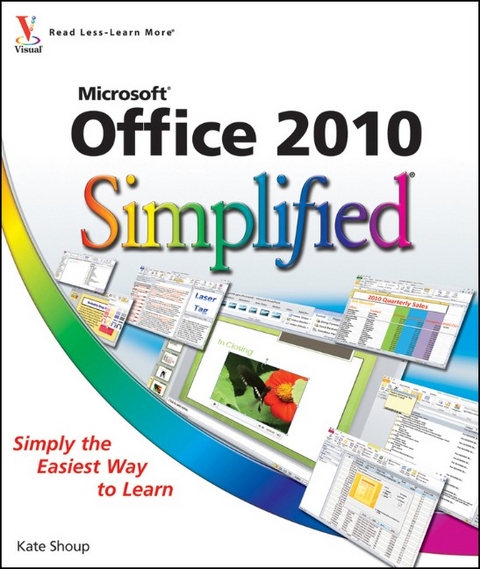
Office 2010 Simplified
John Wiley & Sons Ltd (Verlag)
978-0-470-57194-1 (ISBN)
- Titel ist leider vergriffen;
keine Neuauflage - Artikel merken
Freelance writer/editor Kate Shoup has authored 20 books and edited scores more. Recent titles include Windows 7 Digital Classroom, Teach Yourself VISUALLY Outlook 2007, Office 2007: Top 100 Simplified Tips & Tricks, and Internet Visual Quick Tips. When not working, Kate loves to ski (she was once nationally ranked), read, and ride her motorcycle - and she plays a mean game of 9-ball. Kate lives in Indianapolis with her daughter and their dog.
Part I: Office Features. 1 Office Basics. Start and Exit Office Applications. Navigate the Program Windows. Work with the Ribbon. Customize the Quick Access Toolbar. Find Help with Office. 2 Working with Files. Create a New File. Save a File. Open a File. Print a File. Select Data. Cut, Copy, and Paste Data. View Multiple Files. 3 Office Graphics Tools. Insert Clip Art. Insert a Picture. Resize and Move Objects. Rotate and Flip Objects. Crop a Picture. Add a Picture Effect. Make Image Corrections. 4 Working with Office Files Online. Create a New Workspace. Upload a File to Office Live Workspace. Create a New File in Office Live Workspace. Edit a File in Office Live Workspace. Share a Workspace. View Shared Workspaces. Delete a File from Office Live Workspace. Make Color Adjustments. Apply Artistic Effects. Create a WordArt Object. Add SmartArt. 5 Adding Text. Change Word's Views. Type and Edit Text. Insert Quick Parts. Insert Symbols. Create a Blog Post. Part II: Word. 6 Formatting Text. Change the Font, Size, and Color. Align Text. Set Line Spacing. Indent Text. Set Tabs. Set Margins. 7 Adding Extra Touches. Assign a Theme. Add Borders. Create Columns. Insert a Table. Apply Table Styles. Insert an Excel Spreadsheet. Add Headers and Footers. Insert Footnotes and Endnotes. Insert Page Numbers and Page Breaks. Mark Index Entries. Generate an Index. Generate a Table of Contents. Create a Bibliography. 8 Reviewing Documents. Find and Replace Text. Scan Document Content. Check Spelling and Grammar. Work with AutoCorrect. Use Word's Thesaurus and Dictionary. Translate Text. Create Lists. Copy Formatting. Clear Formatting. Format with Styles. Apply a Template. Track and Review Document Changes. Compare Documents. Insert Comments. 9 Building Spreadsheets. Enter Cell Data. Select Cells. Faster Data Entry with AutoFill. Turn On Text Wrapping. Center Data Across Columns. Adjust Cell Alignment. Change the Font and Size. Change Number Formats. Increase or Decrease Decimals. Add Borders. Format Data with Styles. Apply Conditional Formatting. Add Columns and Rows. Resize Columns and Rows. Freeze a Column or Row. Name a Range. Delete Data or Cells. Part III: Excel. 10 Worksheet Basics. Add a Worksheet. Name a Worksheet. Change Page Setup Options. Move and Copy Worksheets. Delete a Worksheet. Find and Replace Data. Sort Data. 11 Working with Formulas and Functions. Understanding Formulas. Create a Formula. Apply Absolute and Relative Cell References. Understanding Functions. Apply a Function. Total Cells with AutoSum. Audit a Worksheet for Errors. Add a Watch Window. 12 Working with Charts. Create a Chart. Move and Resize Charts. Change the Chart Type. Change the Chart Style. Change the Chart Layout. Add Axis Titles. Format Chart Objects. Add Gridlines. Change the Chart Data. Use Sparklines to View Data Trends. Filter Data. Track and Review Worksheet Changes. Insert a Comment. 13 Creating a Presentation. Create a Photo Album . Create a Presentation with a Template. Build a Blank Presentation. Change PowerPoint Views. Insert Slides. Change the Slide Layout. Create a Custom Layout. 14 Populating Presentation Slides. Add and Edit Slide Text. Change the Font, Size, and Color. Apply a Theme. Set Line Spacing. Align Text. Add a Text Box to a Slide. Add a Table to a Slide. Add a Chart to a Slide. Add a Picture to a Slide. Add a Video Clip to a Slide. Move a Slide Object. Resize a Slide Object. Part IV: PowerPoint. 15 Assembling and Presenting a Slide Show. Reorganize Slides. Reuse a Slide. Define Slide Transitions. Add Animation Effects. Create a Custom Animation. Record Narration. Set Up a Slide Show. Create Speaker Notes. Rehearse a Slide Show. Run a Slide Show. Package Your Presentation on a CD. Part V: Access. 16 Database Basics. Understanding Database Basics. Create a Database Based on a Template. Create a Blank Database. Create a New Table. Change Table Views. Add a Field to a Table. Delete a Field from a Table. Hide a Field in a Table. Move a Field in a Table. Create a Form. Change Form Views. Move a Field in a Form. Delete a Field in a Form. Apply a Database Theme. 17 Adding, Finding, and Querying Data. Add a Record to a Table. Add a Record to a Form. Navigate Records in a Form. Search for a Record in a Form. Delete a Record from a Table. Delete a Record from a Form. Sort Records. Filter Records. Apply Conditional Formatting. Perform a Simple Query. Create a Report. 18 Organizing with Outlook. View Outlook Components. Schedule an Appointment. Schedule a Recurring Appointment. Schedule an Event. Create a New Contact. Create a New Task. Add a Note. Organize Outlook Items. Perform an Instant Search. Customize the To-Do Bar. Part VI: Outlook. 19 E-mailing with Outlook. Compose and Send a Message. Send a File Attachment. Read an Incoming Message. Reply To or Forward a Message. Add a Sender to Your Outlook Contacts. Delete a Message. View Conversations. Clean Up a Conversation. Ignore a Conversation. Screen Junk E-mail. Create a Message Rule. Part VII: Publisher. 20 Publisher Basics. Create a Publication. Create a Blank Publication. Zoom In and Out. Add Text. Add a New Text Box. Add a Picture to a Publication. 21 Fine-Tuning a Publication. Change the Font, Size, and Color. Apply a Text Effect. Change Text Alignment. Add a Border. Control Text Wrap. Link TextBoxes. Move and Resize Publication Objects. Edit the Background. Add a Building Block Object. Create a Building Block Object. Part VIII: OneNote. 22 Taking Notes with OneNote. Navigate OneNote. Type and Draw Notes. Paste a Picture into OneNote. Attach Files to Notes. Insert a Screen Clipping. Record an Audio Note. 23 Organizing and Sharing Notes. Create a New Notebook. Create a New Section. Create a New Page. Rename Sections and Pages. Group Sections. Search Notes. E-mail a Note Page. Convert Notes to PDF or XPS Format.
| Reihe/Serie | Simplified |
|---|---|
| Zusatzinfo | col. ill |
| Verlagsort | Chichester |
| Sprache | englisch |
| Maße | 216 x 253 mm |
| Gewicht | 1210 g |
| Themenwelt | Informatik ► Office Programme ► Office |
| ISBN-10 | 0-470-57194-2 / 0470571942 |
| ISBN-13 | 978-0-470-57194-1 / 9780470571941 |
| Zustand | Neuware |
| Informationen gemäß Produktsicherheitsverordnung (GPSR) | |
| Haben Sie eine Frage zum Produkt? |
aus dem Bereich


