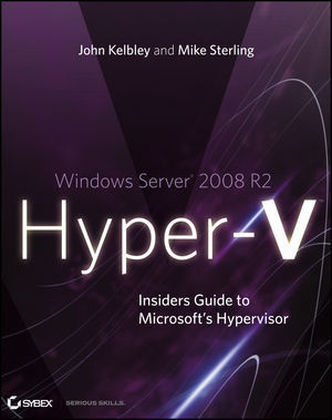
Windows Server 2008 R2 Hyper-V
John Wiley & Sons Ltd (Verlag)
978-0-470-62700-6 (ISBN)
- Titel ist leider vergriffen;
keine Neuauflage - Artikel merken
* Teaches how to manage virtual machines with the latest System Center tools such as Virtual Machine Manager 2008 R2, Data Protection Manager 2010, and Operations Manager 2007 R2 * Covers all of the new functionalities of Windows Server 2008 R2 Hyper-V, including Live Migration, 64 LP support, Processor Compatibility Mode, enhanced processor functionality support, hot-add and remove of storage, TCP Offload support, and VM Queue support * Demonstrates key scenarios for Hyper-V, including server consolidation, testing and development, Business Continuity and Disaster Recovery, and Dynamic IT * Provides step-by-step instructions and examples This insiders guide will help you get the most out of your hardware and reduce cost with Windows Server 2008 R2 Hyper-V.
John Kelbley is a senior technical product manager at Microsoft, helping customers with virtualization and high-performance computing. He is a frequent speaker at conferences and a TechNet Magazine contributor. Mike Sterling is a program manager at Microsoft, where he focuses on the functionality of Hyper-V in Windows Server. He is a regular presenter at TechEd and an active contributor to Microsoft's virtualization team blog.
Introduction xix Chapter 1 Introducing Hyper-V 1 Scenarios for Hyper-V 1 Server Consolidation 1 Testing and Development 2 Business Continuity and Disaster Recovery 2 Dynamic IT 3 Architecture of Hyper-V 3 Parent Partition 4 Virtual Machine 7 Features of Hyper-V 11 General Features 11 New Features in Windows Server 2008 R2 13 Hardware and Software Requirements for Hyper-V 13 Hardware Requirements and Best Practices 13 Software Requirements 15 Summary 16 Chapter 2 Installing Hyper-V and Server Core 17 Performing a Clean Installation of Hyper-V 17 Meeting the Installation Requirements 18 Installing the Hyper-V Role 19 Adding the Hyper-V Role 20 Updating from the Beta Version to the Final Version of Hyper-V 22 Performing the Pre-update Configuration 22 Performing the Post-update Configuration 23 Upgrading Hyper-V from Windows Server 2008 to Windows Server 2008 R2 23 Installing Windows Server Core 24 Exploring the Windows Server Core Architecture 24 Managing Windows Server Core 26 Installing Windows Server 2008 as a Core Installation 27 Installation Considerations and Requirements 27 Performing a Core Installation 27 Doing the Initial Configuration 28 Installing Hyper-V Under Windows Server 2008 Server Core 30 New in Windows Server 2008 R2: Introducing sconfig 32 Summary 33 Chapter 3 Configuring Hyper-V 35 Getting Started: The Hyper-V MMC 35 Creating a New Virtual Machine 37 Virtual Machine Settings 42 Hardware 42 Virtual Machine Management 51 New Virtual Hard Disk Wizard 55 Exploring Types of Virtual Hard Disks 55 Using the Wizard to Create Virtual Hard Disks 57 Virtual Network Manager 58 Hyper-V Settings 59 Summary 61 Chapter 4 Virtualization Best Practices 63 Host Best Practices 63 Choosing a Processor 63 How Much Memory Is Enough? 68 Storage: How Many Drives Do I Need? 69 Networking 70 Host Operating System Best Practices 74 Virtual Machine Best Practices 75 Integration Services: Guest Drivers 76 Sysprep: Creating a Master Base Image 77 Offline Patching 78 Summary 78 Chapter 5 Hyper-V Security 79 The Hyper-V Security Model 79 Hypervisor Security 80 Virtualization Stack Security 81 The Virtual Machine Access Security Model 81 Working with the Authorization Manager 82 Understanding the Terminology 82 Using the Authorization Manager for Hyper-V Security 82 Using Alternative Tools 94 Storing the AzMan Store in Active Directory 94 Summary 94 Chapter 6 Virtual Machine Migration 95 Migration Challenges and Drivers 95 Physical to Virtual (P2V) Migration 97 Virtual to Virtual (V2V) Migration 97 Virtual to Physical (V2P) 98 Migration Considerations 98 Capturing the Configuration 99 Creating a Manual Inventory 99 Using the MAP Toolkit 100 Preparing a System for Migration 104 Capturing and Deploying Disk Images 104 Manual Migration with Image-Capture Tools 104 Using Traditional Backup and Recovery Tools: SCVMM and Windows Home Server 105 Common Dedicated P2V Tools 106 Updating Images 107 Walking through a Physical-to-Virtual Migration 108 Traditional Imaging: Collecting and Creating Your Imaging Toolkit 108 Easy Image Capture: Disk2VHD 116 Firing Up: Performing System Updates 117 Exporting and Importing in Hyper-V 120 Exporting a Virtual Machine Locally 120 Exporting Over the Network 121 Importing a Virtual Machine 123 Summary 125 Chapter 7 Backing Up and Recovering VMs 127 Virtual Machine Backup Considerations 127 Using the Volume Shadow Copy Services 128 Using VSS Backups and Saving State 130 Hyper-V Snapshots Are Not Backups! 132 Host-Based Backup Approaches 133 Export/Import 133 Physical to Virtual Conversion 134 Manual VHD Backup and Recovery 134 Windows Server Backup 135 Enterprise Backup Tools and Solutions 135 Agent Multiplexing 135 Backup Encapsulation Benefits 135 Beware of Bloat in Host Backups 136 Child Backup: Backing Up from Within 137 VM Backup Driven by Storage 137 VM Backup Driven by Applications 138 Cluster-Shared Volumes and Backup 138 Manually Backing Up and Recovering a Virtual Machine 138 Performing a Windows Server Backup 138 Performing a Manual Backup 149 Summary 158 Chapter 8 High Availability 159 Windows Server 2008 Failover Clustering 159 Failover Clustering Basics 161 Quick Migration vs. Live Migration 163 Configuring a Cluster 163 Protecting the VM vs. Protecting the Application 163 Required Components for Failover Clustering 164 Storage Considerations for Clustering 167 Using Pass-Through Disk to Improve Performance 167 Clustering with GUIDs and Mount Points 168 Configuring Multiple VMs on a Single Physical Volume 168 Clustered Shared Volumes in R2 169 Backup and Recovery of a VM s Host CSV 169 Building a Failover Cluster for Hyper-V 170 Setting Up a Failover Cluster 171 Hyper-V Server 2008 R2 and Server Core 181 Configuring iSCSI from the Command Line 183 Clustered Virtual Machine Management 185 Summary 186 Chapter 9 Understanding WMI, Scripting, and Hyper-V 187 Common Management Tasks 187 WMI Overview 189 Accessing WMI 191 WMI Security 192 Accessing the Virtualization Namespace 192 WMI Scripting Tools and Resources 192 Browsing the Virtualization Namespace 192 Scripting Technology Overview 195 Visual Basic Script 196 JScript 196 Perl, Python, and Others 196 Command-Line Tools 197 Windows PowerShell 197 PowerShell for Newcomers 198 PowerShell Installation and Setup 198 Finding Your Way Around PowerShell 201 Making Things Work in PowerShell 203 Common Elements of WMI Scripts 213 WMI and VBScript 213 WMI and PowerShell 215 Virtualization Classes 216 Useful WMI Virtualization Classes to Know 216 The Msvm-ComputerSystem Class 219 Summary 223 Chapter 10 Automating Tasks 225 Building on the Work of Others 225 Original Hyper-V Library 226 New R2 Library 227 Provisioning 229 Creating a Bare-Bones VM 229 Setting BIOS Options, Startup/Shutdown, and Additional Elements 231 Remote Virtual Machine Provisioning 233 Precreating Generic VHDs 234 Deprovisioning 236 Physical Server Setup 237 Configuration Management 238 Discovery 238 Creating Simple Reports 245 Managing the Virtual Environment 248 Maintaining Virtual Systems 254 Managing Access 258 Migration 258 Simple File Copy 258 Export/Import 259 Failover Clustering 259 Virtual to Virtual Migration 260 Backup and Recovery 260 Collecting and Monitoring Data 260 Viewing the Desktop 260 Testing for Service 261 Accessing Processor Performance Data 262 Performance Monitoring and PowerGadgets 267 Summary 267 Chapter 11 Using System Center Virtual Machine Manager 2008 269 System Center Suite Overview 269 System Center Virtual Machine Manager 2008 270 System Center Operations Manager 2007 270 System Center Data Protection Manager 2007 SP1 271 System Center Configuration Manager 2007 272 SCVMM 2008 Architecture Overview 273 SCVMM Server 275 SCVMM 2008 Library Server 275 SCVMM Database 276 SCVMM Administrator Console 277 Virtual Machine Host 278 SCVMM Additional Components 279 Installing SCVMM 2008 280 SCVMM 2008 Prerequisites 280 Installing the SCVMM 2008 Server Role 281 Installing the SCVMM 2008 Administrator Console 283 Adding a Managed Host 283 Creating Your First VM in SCVMM 284 Installing the SCVMM 2008 Self-Service Portal 286 Integrating SCOM 2007 and SCVMM 2008 288 Enabling PRO Functionality 289 Customizing the Base PRO Monitors 292 Provisioning Virtual Machines from the Library 294 VM Host Placement 294 Using SCVMM Templates 295 Provisioning Systems via P2V Functionality 299 Creating Highly Available Virtual Machines 301 Summary 304 Chapter 12 Protecting Virtualized Environments with System Center Data Protection Manager 305 Overview of Data Protection Manager 305 History of DPM 306 Backup Alternatives 307 Understanding DPM Storage 307 Protecting Your Hyper-V Environment 310 Setting Up Your First DPM Server 310 Introducing the DPM Administrator Console 315 Deploying Agents and Application Workload Prerequisites 315 Adding Storage to DPM 320 Configuring Protection of Hyper-V Hosts 321 What Do You Want to Protect? 322 How Do You Want to Protect It? 323 Configuring Disk-Based Protection 323 Configuring Tape-Based Protection 327 Setting Up the Initial Baseline 327 Considerations When Protecting Virtualized Environments 329 Virtual Machines, Hosts, and Guests 329 Choosing What to Protect and How to Recover 330 Protecting Virtual Machines from the Host 331 Choosing Guest or Host or Both 331 Restoring Your Virtual Environment with DPM 332 Overview of the DPM Restore UI 332 Restoring a Virtual Machine from the DPM UI 333 Summary 337 Chapter 13 Using System Center Operations Manager 2007 339 Introduction to System Center Operations Manager 2007 339 SCOM Technical Overview 340 Core Components of SCOM 341 Optional Server Roles and Components 342 SCOM 2007 Command Shell 344 Using SCOM for Your Virtualization Environment 344 Scenario 1: Deploying a New SCOM Environment 346 Scenario 2: SCOM Already Deployed 349 Monitoring and Reporting 351 Summary 357 Index 359
| Zusatzinfo | Illustrations |
|---|---|
| Verlagsort | Chichester |
| Sprache | englisch |
| Maße | 190 x 234 mm |
| Gewicht | 628 g |
| Einbandart | Paperback |
| Themenwelt | Informatik ► Betriebssysteme / Server ► Windows |
| Informatik ► Betriebssysteme / Server ► Windows Server | |
| Mathematik / Informatik ► Informatik ► Netzwerke | |
| ISBN-10 | 0-470-62700-X / 047062700X |
| ISBN-13 | 978-0-470-62700-6 / 9780470627006 |
| Zustand | Neuware |
| Informationen gemäß Produktsicherheitsverordnung (GPSR) | |
| Haben Sie eine Frage zum Produkt? |
aus dem Bereich


