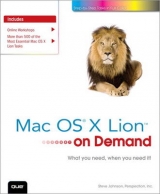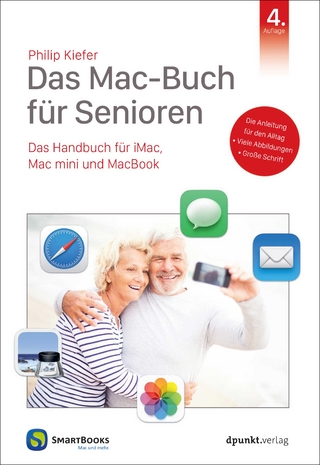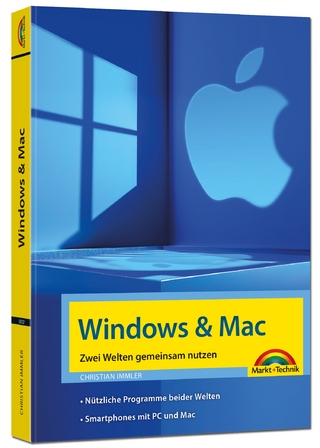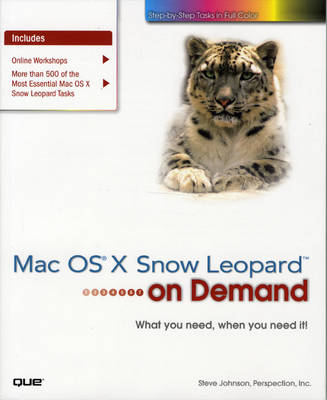
Mac OS X Snow Leopard On Demand
Que Corporation,U.S. (Verlag)
978-0-7897-3985-8 (ISBN)
- Titel erscheint in neuer Auflage
- Artikel merken
Mac OS X Snow Leopard in Depth
What you need When you need it!
Need answers quickly? Mac OS X Snow Leopard on Demand provides those answers in a visual step-by-step format. We will show you exactly what to do through lots of full color illustrations and easy-to-follow instructions.
Inside the Book
· Master the Mac OS X Snow Leopard user interface, file management, and applications
· Find everything you need with Spotlight
· Find and use keyboard shortcuts to save time
· Explore the Internet with Safari and send e-mail with Mail
· Manage and play digital music with iTunes and iPod
· Chat online instantly with iChat
· Manage and share your schedule with iCal
· Get a Front Row seat to play DVDs and other media
· Set up multiple users and maintain security
· Keep your files up to date and backed up with Time Machine
· Customize and fine-tune Mac OS X Snow Leopard
· Use Microsoft Windows along with Snow Leopard
Bonus Online Content
Register your book at queondemand.com to gain access to:
• Workshops and related files
• Keyboard shortcuts
Steve Johnson has written more than 50 books on a variety of computer software, including Adobe Photoshop CS4 and CS3, Adobe Flash CS4 and CS3, Dreamweaver CS4 and CS3, Adobe InDesign CS4, Adobe Illustrator CS4, Microsoft Office 2007 and 2003, Microsoft Windows Vista and XP, Microsoft Expression 2, Microsoft Office 2008 for the Macintosh, and Apple Mac OS X Leopard. In 1991, after working for Apple Computer and Microsoft, Steve founded Perspection, Inc., which writes and produces software training. When he is not staying up late writing, he enjoys playing golf, gardening, and spending time with his wife, Holly, and three children, JP, Brett, and Hannah. Steve and his family live in Pleasanton, California, but can also be found visiting family all over the western United States.
Introduction xix
1 Getting Started with Mac OS X Snow Leopard 1
Starting Mac OS X 2
Exploring the Finder and Desktop 4
Using the Mouse 6
Working with Menus, Toolbars, and Panes 7
Using Menus for Quick Results 8
Choosing Dialog Options 9
Working with Icons 10 New!
Viewing Windows 12 New!
Managing Windows 14 New!
Using the Sidebar 16 New!
Using Toolbars 17
Displaying and Using the Dock 18
Displaying and Using Stacks on the Dock 19 New!
Exposing Windows 20 New!
Grouping Windows into Spaces 21 New!
Switching Users 22 New!
Sleeping, Restarting, and Shutting Down 24 New!
2 Managing Files and Folders 25
Opening and Viewing Disks 26
Viewing and Opening Documents 28
Changing the Window View 30 New!
Arranging Files and Folders in Icon View 32
Working with Files and Folders in List View 34
Viewing Files with Cover Flow 36
Working with Files and Folders in Column View 37
Viewing Files Using Quick Look 38
Going to Common or Recent Places 39
Organizing Files and Folders by Color 40
Creating and Renaming Files and Folders 42
Copying and Moving Files and Folders 44
Using Spring-Loaded Folders 46
Sharing Files or Folders with Others 47
Deleting and Restoring Files and Folders 48 New!
Getting and Setting File Information 50
Creating a CD or DVD Using the Finder 52
Mounting and Ejecting Disks 54
3 Finding What You Want with Spotlight 55
Finding Information Using Spotlight 56
Finding Information in the Spotlight Window 58
Filtering Spotlight Results 60
Grouping and Sorting Spotlight Results 62 New!
Working with Spotlight Results 63
Setting Spotlight Preferences 64 New!
Searching for Files Using the Find Window 66
Searching for Hard to Find Information 68
Working with Find Window Results 69
Creating and Using Smart Folders 70
Using Smart Folders in the Sidebar 72
Getting Help While You Work 74
Getting Help Using Spotlight 76
4 Customizing the Finder 77
Understanding Finder Preferences 78 New!
Showing Icons on the Desktop 79
Customizing the Way Windows Open 80
Showing or Hiding File Extensions 81
Customizing Finder Window Views 82
Customizing the Toolbar 84
Customizing the Sidebar 86 New!
Customizing the Dock 88
Creating Aliases 90
Customizing Exposé 92
Setting Up and Customizing Spaces 93 New!
Using Simple Finder 94
5 Setting System Preferences 95
Understanding System Preferences 96
Viewing System Preferences 98
Locking and Unlocking Preference Settings 99
Changing Appearance Options 100 New!
Setting Up the Desktop 102 New!
Setting Up Screen Savers 103 New!
Setting the Date and Time 104 New!
Changing Language Options 106 New!
Changing Text Substitution Options 108 New!
Saving Energy and Managing Power 110
Selecting a Startup Disk 112
Changing the Way a CD or DVD Starts 113
Controlling Sound 114
Recognizing Your Speech 116
Letting Mac Do the Talking 118
Setting Universal Access Options 120 New!
Having VoiceOver Read from the Screen 122
Setting VoiceOver Preferences 124
Using VoiceOver Commands 126
Setting Ink Preferences 128
6 Using Mac OS X Applications 129
Using Mac OS X Applications 130
Installing Other Applications 131
Launching Applications 132
Opening Applications and Files 133
Switching Between Applications 134
Quitting Applications 136
Playing Chess 137
Creating an Address Book 138
Editing an Address Book 140
Managing and Sharing an Address Book 142 New!
Adding an Image to an Address Book 144
Performing Graph Calculations 145
Performing Calculations and Conversions 146
Capturing Images with a Digital Camera 148
Capturing Screen Shots with Grab 149
Previewing Images and PDF’s 150 New!
Creating Sticky Notes 152
Managing Fonts with Font Book 153 New!
Activating, Deactivating, and Customizing Fonts 154
Working with Dashboard 156
Using Dashboard Widgets 158
Adding and Removing Dashboard Widgets 160
Creating a Web Clip Dashboard Widget 162
7 Working with Documents 163
Creating and Opening a Document 164
Editing Text 166
Recognizing Handwriting Ink 168 New!
Making Corrections 170
Making Text Substitutions 171 New!
Checking Spelling and Grammar 172
Looking Up Words with Dictionary 174 New!
Finding and Replacing Text 176 New!
Formatting Text 178
Displaying Rulers 179
Setting Paragraph Tabs 180
Setting Paragraph Indents 181
Changing Character Spacing 182
Changing Line Spacing 183
Adding Lists and Tables 184
Applying and Creating a Style 186
Inserting Special Characters 188
Adding Pictures, Movies, or Files to a Document 189
Saving and Closing a Document 190
Using TextEdit for Web Design 192
Setting TextEdit Preferences 194
8 Printing and Faxing 195
Understanding Printers 196
Understanding Printer Drivers 197 New!
Adding or Removing a Printer 198
Setting Print Settings 200
Sharing a Printer 202
Setting Up Page Options 204
Setting Basic Print Options 206
Previewing Documents 208
Saving Documents as PDF Documents 209
Using Desktop Printers 210
Managing Print Queues 211
Scheduling Print Jobs 212
Creating a Cover Page 213
Sending Fax Documents 214
Receiving Faxes Automatically on Your Computer 216
Addressing Faxes from the Address Book 218
9 Exploring the Internet 219
Connecting to the Internet 220
Setting Up a Modem Connection 222
Setting Up an Ethernet Connection 223
Setting Up an AirPort Wireless Connection 224 New!
Setting Up Multiple Connections 225
Making an Internet Connection 226
Understanding Web Sites and Browsers 227
Starting and Customizing Safari 228
Viewing the Safari Window 229
Browsing the Web 230
Browsing the Web Using Tabs 232
Viewing Top Sites 234 New!
Changing the Home Page 235
Viewing a History List 236 New!
Bookmarking a Web Page 237
Working with Bookmarks 238 New!
Viewing and Bookmarking RSS Feeds 240
Filling Out Forms on the Web 242
Searching the Web 244
Printing a Web Page 246
Viewing PDF Files 247
Saving a Web Page 248
Saving Pictures or Text from a Web Page 249
Downloading Files Safely from the Web 250
Setting Safari Preferences 252
Setting Security Preferences 254
Blocking Pop-Up Windows 255
Selecting a Default Browser 256
10 Exchanging Messages Using Mail 257
Starting Mail 258
Setting Up an Account 260 New!
Managing Accounts 262
Viewing the Mail Window 264
Composing and Sending an E-Mail 265
Addressing an E-Mail 266
Adding Stationery to E-Mail 268 New!
Formatting Message Text 269
Adding an E-Mail Signature 270
Creating Notes and Tracking To-Do’s 271
Receiving and Reading E-Mail 272
Responding to E-Mail 274
Sending and Retrieving a File 276
Managing E-Mail 278 New!
Deleting E-Mail 280
Saving E-Mail 282
Searching E-Mail for Text 283
Blocking and Bouncing E-Mail 284
Diverting Incoming E-Mail to Mailboxes 286
Creating a Smart Mailbox 287
Getting RSS Feeds in E-Mail 288
11 Conducting Live Chats and Video Conferences 289
Creating an Instant Message Account 290
Starting iChat 292
Viewing iChat 293
Changing My Status 294 New!
Using the iChat Status Menu 295
Adding a Buddy 296
Changing a Buddy Picture 297
Creating and Managing Buddy Groups 298
Sending and Receiving Instant Messages 300 New!
Blocking a Buddy 302 New!
Sending a File During an Instant Message 303 New!
Having an Audio and Video Chat 304
Enhancing a Video Chat 306 New!
Chatting on a Local Network 308 New!
Changing the Appearance of a Chat 310 New!
Getting Notification Alerts 312
12 Working with Music and Media 313
Starting and Setting Up iTunes 314
Viewing the iTunes Window 315
Setting Up iTunes to Automatically Play CDs 316
Getting and Playing Music from CDs 317
Getting Media from the iTunes Music Store 318
Using and Creating Playlists 320
Adding Media to a Playlist 322
Listening to Internet Radio 323
Subscribing and Playing Podcasts 324
Using iPod or iPhone with iTunes 325
Burning CDs and Exporting to MP3 Players 326
Setting iTunes Preferences 328
Capturing Photos in Photo Booth 329
Recording Movies in Photo Booth 330
Adding Photo Booth Effects 331
Playing and Browsing DVD Movies 332
Customizing the DVD Player 333
Playing QuickTime Movies 334 New!
Creating QuickTime Movies 336 New!
Erasing a CD or DVD 338
Starting and Exploring Front Row 339
Viewing Media in Front Row 340
Changing Settings in Front Row 341
Exploring iMovie, iDVD, and iPhoto 342
13 Exploring MobileMe 343
Joining the MobileMe Community 344
Accessing Your MobileMe Account 345
Changing MobileMe Account Preferences 346
Managing MobileMe Mail 348
Creating a MobileMe Address Book 350
Working with MobileMe Calendar 352
Creating a MobileMe Gallery 354
Viewing and Sharing a MobileMe Gallery 356
Backing Up Your Files Using MobileMe 358
Managing Files with iDisk 360
Setting iDisk Preferences 362
Getting MobileMe Online Support 364
14 Tracking and Synchronizing Information 365
Viewing the iCal Window 366 New!
Creating a To Do List 367
Creating and Working with Calendars 368
Adding and Editing Calendar Events 370 New!
Publishing and Subscribing to a Calendar 372
Printing Calendars and To Do Lists 374
Adding Portable Devices to iSync 375
Setting Device Synchronization Options 376
Setting iSync Preferences 377
Setting Up MobileMe Synchronization 378
Resetting MobileMe Synchronization 379
Keeping Track of Passwords with Keychain 380
Working with Keychains 381
Modifying Keychains 382
Adding Keychains 384
15 Setting Up Accounts and Maintaining Security 385
Understanding User Accounts 386
Activating the Login Window 387
Adding a User Account 388
Deleting a User Account 389
Setting File Access Permissions 390
Setting Account Access Privileges 391
Setting Parental Controls 392
Specifying Log In and Start Up Items 394
Setting Fast User Switching 396
Setting System Security Preferences 397
Restoring the Administrator Password 398
Managing Files with the Home Folder 400
Protecting the Home Folder with FileVault 401
Sharing Files with Other Users 402
16 Managing Files Using a Network 403
Using Network Sharing Services 404
Setting Up File Sharing 406
Sharing an Internet Connection 408
Configuring an Internet Firewall 409
Setting Up a Local Area Network 410
Setting Up a Network Connection 411
Setting Up for Different Network Connections 412
Setting Up a Bluetooth Wireless Network 413
Moving Items with Bluetooth 414
Setting Bluetooth Preferences 415
Browsing the Network with the Finder 416
Connecting to Another Computer 418
Connecting Your Mac Using a MobileMe Account 420
Controlling a Computer with Screen Sharing 422
Setting Up Mac and Windows to Share Files 424
Connecting from a Windows 7 or Vista Computer 425
Connecting from a Windows XP Computer 426
Connecting to a Network Over the Internet 428
Exploring Additional Utility Applications 430
17 Maintaining Your Computer 431
Downloading and Installing Software 432
Automating Software Updates 433
Opening Compressed Files 434
Compressing and Uncompressing Files and Folders 435
Using Application Services 436 New!
Understanding Disk File Systems 437
Formatting and Copying a Disk 438
Fixing Disk Problems 440
Optimizing a Disk 441
Starting Your Computer from a Mac OS 9 Disk 442
Migrating Information Between Macs 443
Monitoring System Activities 444
Viewing System Messages with the Console 446
Viewing System Information with System Profiler 447
Forcing a Restart 448
18 Managing Hardware 449
Installing Hardware Devices 450
Viewing Hardware Settings 451
Changing Mouse Settings 452 New!
Changing Keyboard Settings 453
Changing Monitor Display Settings 454
Measuring Display Colors with the Digital Color Meter 456
Selecting Colors with the Color Picker 457
Matching Colors to Devices with ColorSync 458
Configuring Audio MIDI Devices 460
Preventing Hardware Problems 462
Removing Hardware Devices 464
19 Working with Mac OS X Along with Windows 465
Preparing a Mac for Windows 466
Installing Windows on a Mac 468
Starting Up with Mac OS X or Windows 470
Using Windows on a Mac 472 New!
Removing Windows 474
20 Backing Up Everything with Time Machine 477
Setting Up Time Machine for Backups 478 New!
Performing a Backup 479
Excluding Items from a Backup 480
Working with a Backup 481
Recovering Backed Up Items 482
Recovering an Entire Computer System 484
Creating a Disk Image to Backup Files 486
Burning a CD or DVD from a Disk Image 488
Restoring a Disk Image 489
Backing Up Files onto a CD or DVD 490
21 Automating Your Work 491
Introducing Automator 492
Viewing the Automator Window 494
Getting Started with Automator 495 New!
Opening an Existing Workflow 496
Opening an Example Workflow 497
Working with an Example Workflow 498
Adding Actions to a Workflow 500
Adding Variables to an Action 501
Recording an Action 502
Working with Workflows 503
Running and Stopping a Workflow 504
Saving a Workflow 505
Using a Workflow as Plug-ins 506
Understanding AppleScript Basics 507
Using Ready-Made AppleScripts 508
Writing and Recording AppleScripts 510
Using AppleScript with Automator 512
A Appendix: Installing Mac OS X Snow Leopard 513
Preparing to Install Mac OS X Snow Leopard 514 New!
Determining the Current Mac OS Version 515
Installing Mac OS X Snow Leopard 516 New!
Configuring Mac OS X Snow Leopard 518
Downloading Mac OS X Tools from Apple 520
New Features 521 New!
Index 527
| Erscheint lt. Verlag | 15.10.2009 |
|---|---|
| Sprache | englisch |
| Maße | 191 x 231 mm |
| Gewicht | 958 g |
| Themenwelt | Informatik ► Betriebssysteme / Server ► Macintosh / Mac OS X |
| ISBN-10 | 0-7897-3985-2 / 0789739852 |
| ISBN-13 | 978-0-7897-3985-8 / 9780789739858 |
| Zustand | Neuware |
| Informationen gemäß Produktsicherheitsverordnung (GPSR) | |
| Haben Sie eine Frage zum Produkt? |
aus dem Bereich