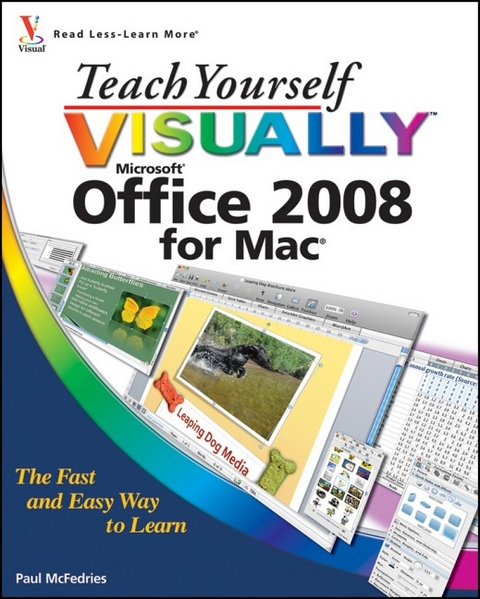
Teach Yourself Visually Office 2008 for Mac
John Wiley & Sons Ltd (Verlag)
978-0-470-48503-3 (ISBN)
- Titel ist leider vergriffen;
keine Neuauflage - Artikel merken
Covers all the applications in Office 2008 for Mac: Word, Excel, PowerPoint, and Entourage* Shows how to create and edit documents in Word, manage spreadsheets and crunch numbers with Excel, and develop knockout presentations with PowerPoint* Helps you improve your productivity by taking full advantage of the calendar, to-do list, contacts, and e-mail functions of Entourage* Practical examples and advice along with full-color illustrations on every page help you learn quickly* Step-by-step instructions and clear, high-resolution screen shots demonstrate more than 175 important tasks, so you can read less and learn more Teach Yourself VISUALLY Office 2008 for Mac gets visual learners up to speed on Office 2008 for Mac quickly and easily.
Paul McFedries is a technical writer who has been authoring computer books since 1991. He has more than 60 books to his credit, which together have sold more than three million copies worldwide. These books include the Wiley titles Teach Yourself VISUALLY Mac and The Unoffical Guide to Microsoft Office 2007 . Paul also runs Word Spy, a Web site dedicated to tracking new words and phrases (see www.wordspy.com). Please visit Paul's personal Web site at www.mcfedries.com.
Chapter 1: Working with the Office Programs. Start an Office Program. Get to Know the Common Window Features. Work with Office Toolbars. Change the View. Configure Program Preferences. Add an Office Program to the Dock. Quit an Office Program. Chapter 2: Working with Office Documents. Create a New Document. Create a New Document Using Project Gallery. Save a Document. Open a Document. Edit Document Text. Find Text in a Document. Replace Text in a Document. Check Spelling and Grammar. Save a Document as a Web Page. Print a Document. Close a Document. Make a Document Compatible with Earlier Versions of Office. Chapter 3: Formatting Office Documents. Display and Hide the Formatting Palette. Change the Font and Font Size. Apply Font Effects. Change the Font Color. Align Text. Copy Formatting. Chapter 4: Adding and Editing Graphics. Display and Hide the Object Palette. Draw a Shape. Insert a Clip Art Image. Insert a Photo. Insert a WordArt Image. Insert a SmartArt Graphic. Move or Resize a Graphic. Crop a Picture. Format a Picture. Add a Shadow or Glow to a Picture. Add a Reflection or 3-D Effect to a Picture. Recolor an Image. Chapter 5: Inserting Text and Other Items. Create a Bulleted List. Create a Numbered List. Insert an AutoText Item. Insert the Date and Time. Insert Special Symbols. Add a Page Break. Add a Comment. Insert Page Numbers. Chapter 6: Formatting Word Documents. Apply Text Effects. Set a Tab. Set Line and Paragraph Spacing. Indent a Paragraph. Add a Drop Cap. Add Borders and Shading. Set the Document Margins. Apply a Style. Apply a Document Theme. Display Text in Columns. Chapter 7: Working with Microsoft Word's Features. Find a Synonym. Look Up a Word in the Dictionary. Translate a Word. Hyphenate a Document. Track Changes Made to a Document. Protect a Document. Calculate the Word Count. Add a Document to the Work Menu. Add an AutoCorrect Entry. Chapter 8: Building Word Tables. Insert a Quick Table. Insert a Table. Draw a Table. Select Table Cells. Insert and Delete Rows or Columns. Change the Column Width or Row Height. Apply an AutoFormat to a Table. Merge Table Cells. Split a Cell into Two or More Cells. Move and Resize a Table. Add a Sum Formula to a Table. Chapter 9: Adding Document Elements. Add a Cover Page. Insert a Header. Insert a Footer. Create a Table of Contents. Insert a Footnote or Endnote. Create an Envelope. Create Mailing Labels. Create an Index. Chapter 10: Building an Excel Spreadsheet. Understanding the Layout of a Worksheet. View the Formula Bar. Enter Data into a Cell. Edit Cell Data. Navigate a Worksheet. Rename a Worksheet. Create a New Worksheet. Move or Copy a Worksheet. Delete a Worksheet. Insert a Row or Column. Delete Worksheet Data. Chapter 11: Working with Excel Ranges. Select a Range. Fill a Range with the Same Data. Fill a Range with a Series of Values. Move or Copy a Range. Name a Range. Sort a Range. Filter a Range. Chapter 12: Formatting Excel Data. Apply a Number Format. Apply an AutoFormat to a Range. Apply a Conditional Format to a Range. Change the Column Width. Change the Row Height. Hide a Row or Column. Freeze Rows or Columns. Merge Two or More Cells. Wrap Text within a Cell. Add Borders and Shading to a Range. Chapter 13: Manipulating Formulas and Functions. Understanding Excel Formulas. Build a Formula. Understanding Excel Functions. Build an AutoSum Formula. Add a Function to a Formula. Add a Range Name to a Formula. Reference another Worksheet Range in a Formula. Move or Copy a Formula. Switch to Absolute Cell References. Chapter 14: Visualizing Data with Excel Charts. Create a Chart. Add Chart Titles. Add Chart Labels. Position the Chart Legend. Display Chart Gridlines. Format Chart Objects. Apply a Chart Style. Select a Different Chart Type. Move or Resize a Chart. Chapter 15: Building a PowerPoint Presentation. Add Presentation Titles. Insert a Slide. Add Text to a Slide. Add a Table to a Slide. Add a Chart to a Slide. Add Data to the Slide Footer. Move a Slide Object. Resize a Slide Object. Select Slides. Rearrange Slides. Change the Slide Layout. Chapter 16: Formatting PowerPoint Slides. Apply a Quick Style. Set Line and Paragraph . Change the Bullet Style. Change the Slide Background. Apply a Slide Theme. Create a Custom Theme. Replace a Font. Create a Custom Format Using the Slide Master. Chapter 17: Setting Up and Running a Slide Show. Add a Slide Transition. Animate a Slide Object. Animate a Bulleted List.a Chart. Insert an Action Button. Rehearse Slide Timings. Record Narration. Create a Custom Slide Show. Run a Slide Show. Chapter 18: Sending and Receiving E-Mail. Send an E-Mail Message. Select a Contact Address. Add a File Attachment. Create a Signature. Set the Message Priority. Change the Message Format. Receive and Read E-Mail Messages. Reply to a Message. Forward a Message. Open and Save an Attachment. Create a Folder for Saving Messages. Set the Junk E-Mail Protection Level. Block a Person Who Sends You Junk Mail. Create Rules to Filter Incoming Messages. Chapter 19: Working with Appointments and Tasks. Navigate the Calendar. Create an Appointment. Create a Repeating Appointment. Create an All-Day Event. Invite People to a Meeting. Create a Task. Create a Repeating Task. Mark a Task as Complete. Display Only Incomplete Tasks. Chapter 20: Working with Contacts. Add a New Contact. Add a Contact for Yourself. Edit a Contact. Create a Contact Group. Map a Contact's Address. Get Directions to a Contact's Address. Work Faster with the Preview Pane. Delete a Contact.
| Erscheint lt. Verlag | 16.6.2009 |
|---|---|
| Reihe/Serie | Teach Yourself VISUALLY (Tech) |
| Verlagsort | Chichester |
| Sprache | englisch |
| Maße | 189 x 234 mm |
| Gewicht | 974 g |
| Themenwelt | Informatik ► Office Programme ► Office |
| ISBN-10 | 0-470-48503-5 / 0470485035 |
| ISBN-13 | 978-0-470-48503-3 / 9780470485033 |
| Zustand | Neuware |
| Informationen gemäß Produktsicherheitsverordnung (GPSR) | |
| Haben Sie eine Frage zum Produkt? |
aus dem Bereich


