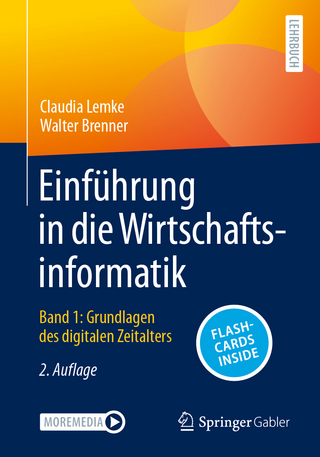QuickBooks Online For Dummies
John Wiley & Sons Inc (Verlag)
978-1-119-59066-8 (ISBN)
- Titel erscheint in neuer Auflage
- Artikel merken
Searching for a cloud-based solution for your small business’ accounting needs? Master the fundamentals of QuickBooks Online—the world’s most popular software for fast and easy mobile accounting!
QuickBooks Online brings this popular accounting software to your browser for a monthly fee, allowing you access to its tools from any device with an Internet connection. From generating financial reports to simplifying tax preparation to tracking business finances, QuickBooks Online For Dummies covers it all!
Handle your financial and business management tasks more effectively
Get the most out of QuickBooks’ features
Create invoices and memos with ease
Pay bills, prepare payroll, and record sales receipts
If you use QuickBooks Online—or want to implement it—this new edition gets you up and running fast.
Elaine Marmel is President of Marmel Enterprises, LLC, an organization that specializes in technical writing and software training. Elaine has an MBA from Cornell University and has trained more than 600 employees to use computer systems. Elaine has authored and co-authored over ninety books.
Introduction 1
About This Book 1
Foolish Assumptions 3
Icons Used in This Book 3
Beyond the Book 4
Where to Go from Here 4
Part 1: Getting Started with QBO and QBOA 5
Chapter 1: Introducing QBO and QBOA 7
QBO for the Client and QBOA for the Accountant 7
Comparing interfaces 8
Taking a look at QBO Desktop and QBO Mobile 10
Understanding the Cloud 13
Should You Move to the Cloud? 14
System Requirements 15
Chapter 2: Embracing the QBO/QBOA Format 19
It’s All about Subscriptions 19
The Self-Employed version 20
The Simple Start version 23
The Essentials version 24
The Plus version 24
The Advanced version 25
Simple Start, Essentials, Plus, and Advanced with Payroll 26
What Does It Cost? 26
Addressing Payroll Needs 28
Switching from QuickBooks Desktop 29
Where Add-On Apps Fit In 30
Part 2: Managing the Books for the End User 33
Chapter 3: Creating a Client Company in QBO 35
Signing Up for QBO 36
Setting Up a New Company 38
Understanding the Dashboard Page 41
Establishing Company Settings 45
Examining company preferences 45
Examining billing and subscription settings and usage limits 45
Setting sales preferences 46
Taking a look at expense preferences 52
Examining options to receive customer payments 53
Reviewing advanced preferences 54
Working with Multiple Currencies 56
How the Multicurrency feature changes QBO 58
Turning on the Multicurrency feature 58
Setting up currencies 59
Using multiple currencies 60
Updating the Chart of Accounts 63
Taking Advantage of QuickBooks Labs 69
Signing In to and Out of QBO 71
Chapter 4: Managing List Information 73
Importing People into a List 73
Adding New People to a List 79
Creating a new customer 79
Using customer types 81
Adding sub-customers 82
Searching Lists for People 83
Working with a particular person 83
Sorting a list 87
Exporting a list to Excel 87
Working with a batch of people 88
Changing Settings for People Lists 89
Working with Products and Services Items 91
Establishing categories 92
Setting up sales taxes 93
Adding service and non-inventory items 94
Creating an inventory item 97
Working with bundles 99
Changing item types 101
Using pricing rules 103
Adjusting inventory item information 104
A Look at Other Lists 109
Chapter 5: Dealing with the Outflow of Money 111
Writing a Check 113
Assigning a check to accounts or items 113
Writing a check for an outstanding bill 116
Creating an Expense 117
Entering a Purchase Order 119
Turning on the purchase order feature 120
Creating a purchase order 121
Working with partial purchase orders 122
Entering and Paying Bills 126
Entering a bill 126
About recurring transactions 127
Recording a vendor credit 131
When a vendor issues a refund check 132
Paying bills 134
Chapter 6: Managing the Inflow of Money 137
Managing Projects 137
Turning on projects in QBO 138
Enabling projects in Customer lists 139
Converting sub-customers to projects 139
Setting up a project 141
Adding transactions to a project 142
Projects and reporting 143
Getting Started with Sales Transactions 144
Customizing forms to handle subtotals 145
Preparing an invoice 147
Recording a customer payment 151
Managing invoice status 155
Working with estimates 157
Creating a progress invoice 164
Working with sales receipts 166
Giving Money Back to a Customer 168
Recording a credit memo 169
Issuing a refund to a customer 170
Creating Billable Time Entries 172
Entering a single time activity 173
Using a timesheet to record time 174
Adding a Billable Expense to an Invoice 175
Chapter 7: Working in Registers 177
Understanding Registers 177
Entering and Editing Transactions 182
Entering a transaction 183
Editing a transaction 186
Other Things You Can Do in a Register 186
Sorting transactions 186
Filtering transactions 187
Printing a register 189
Chapter 8: Handling Bank and Credit Card Transactions 191
Controlling the Appearance of Bank Accounts 191
Connecting QBO Accounts to Financial Institutions 192
Connecting or not connecting 193
Connecting Bank or Credit Card accounts 193
When you can’t connect directly 199
Managing Downloaded Activity 204
Excluding transactions 206
Including transactions 207
When QBO guesses correctly 207
When QBO doesn’t know 207
Establishing rules to accept transactions 210
Fixing mistakes 215
Making a Bank Deposit 216
Reconciling a Bank Account 219
Chapter 9: Paying Employees and Contractors 225
Understanding the Employee Payroll Process 226
Getting Started with QBO Payroll (QBOP) 226
Turning on QBOP 228
Setting payroll preferences 232
Setting up payroll taxes 234
Preparing Payroll 236
Recording payroll information 237
Reviewing and generating payroll checks 237
Correcting payroll exemptions (without calling Tech Support) 240
Printing payroll reports 243
Managing Payroll Taxes 244
Paying payroll taxes 244
Preparing payroll tax forms 246
Paying Contractors 247
Setting up 1099 contractors 248
Paying contractors 250
Reporting on 1099 vendor payments 250
Preparing 1099s 252
Chapter 10: How’s the Business Doing? 253
Quickly Review Income and Expenses 253
Finding the Report You Want 254
Examining standard reports 255
Finding reports you customize 256
Taking a look at management reports 256
Searching for a report 258
Printing a Report 258
Customizing a report 259
Saving a customized report 263
Part 3: Managing the Books for the Accountant 267
Chapter 11: Setting Up Shop in QBOA 269
Signing Up for and into QBOA 270
Examining the QBOA Interface 272
Working with the Your Practice view 273
Working with the Your Books view 275
Setting Up Your Team 277
Controlling the Appearance of the Client List 281
Understanding and Using the Free QBOA Company 282
Working with the Sample Company 283
Closing Companies and QBOA 284
Working with Wholesale Billing 285
Signing up for Wholesale Billing 285
Adding existing clients to your Wholesale Billing subscription 286
Removing clients from your Wholesale Billing subscription 290
Working with your Wholesale Billing history 291
Stop using Wholesale Billing 292
Chapter 12: Adding Companies to the QBOA Client List 293
Adding a Client’s Company to the Client List 293
Having a client invite you to be the accountant user 294
Inviting a client to your practice 297
Transferring master administrator rights back to your client 299
Importing QuickBooks Desktop Information into QBO 302
General conversion considerations 303
An overview of what won’t import 305
Updating your edition of QuickBooks Desktop 308
Transferring data from a desktop company into QBO 309
After converting 312
Switching between Client QBO Companies 314
Chapter 13: Exploring a Client’s Company from QBOA 315
Opening a Client’s Company 315
Reviewing a Client QBO Company 316
Taking a look at the Client Overview page 316
Examining company setup information 319
Taking a look at the Chart of Accounts 322
Reviewing list information 326
Exporting and importing bank feed rules 327
Chapter 14: Working in a Client’s Company 329
Making Navigation Easy 329
Using keyboard shortcuts 329
Opening multiple windows 330
Working in two companies simultaneously 333
Examining Available Transaction Types 334
Searching for Transactions 334
Making Client Notes 336
Communicating with a Client 337
Chapter 15: Using Accountant Tools 341
Reporting and Paying Sales Taxes 342
Managing Your Practice 343
Understanding the Grid view 344
Creating projects and tasks 345
Updating task status 349
Editing and deleting project information 349
Working in the List view 350
Working in the Calendar view 351
Communicating with team members about work 352
Facilitating Accountant Activities 353
Understanding the Prep for Taxes page 353
Reclassifying transactions 356
Examining voided and deleted transactions 358
Writing off invoices 358
Closing the books 359
Reviewing reports 360
A brief look at other accountant tools 362
Part 4: The Part of Tens 363
Chapter 16: Almost Ten Things about the Chrome Browser Interface 365
Understanding Users 366
Windows and Tabs 367
Using the Omnibox to Visit a Web Page 368
Using the Omnibox to Search the Web 368
What’s the Star? 368
Examining the Chrome Menu 369
About Signing In to (and Out of) Chrome 370
Creating a Google account 370
Signing In to Chrome 372
Signing Out of Chrome 372
Using the Chrome Web Store 375
Selecting a Theme 377
Chapter 17: Ten or so Ways to Use Chrome Effectively 379
Setting a Home Page 379
Chrome and Security 381
Chrome and Privacy 382
Handling cookies 382
Chrome and JavaScript 383
Flash 383
Working in Incognito mode 383
Deleting browsing history 384
Reviewing miscellaneous privacy settings 386
Using Google tools to manage privacy 387
Using Bookmarks in Chrome 387
Creating a bookmark 387
Displaying the Bookmarks bar 388
Importing bookmarks 389
Managing bookmarks 390
Duplicating and Pinning Tabs 392
Using Chrome on Multiple Monitors 393
Working with Chrome Users 394
Adding a Chrome user 394
Opening a different user 395
Switching to a different user 396
Removing a user you no longer need 396
Zooming In and Out 397
Downloading Files 398
Appendix A: QBO, Quickbooks Desktop, and Data Conversion 399
Index 417
| Erscheinungsdatum | 06.06.2019 |
|---|---|
| Verlagsort | New York |
| Sprache | englisch |
| Maße | 189 x 236 mm |
| Gewicht | 632 g |
| Themenwelt | Informatik ► Office Programme ► Outlook |
| Wirtschaft ► Betriebswirtschaft / Management ► Rechnungswesen / Bilanzen | |
| ISBN-10 | 1-119-59066-3 / 1119590663 |
| ISBN-13 | 978-1-119-59066-8 / 9781119590668 |
| Zustand | Neuware |
| Haben Sie eine Frage zum Produkt? |
aus dem Bereich