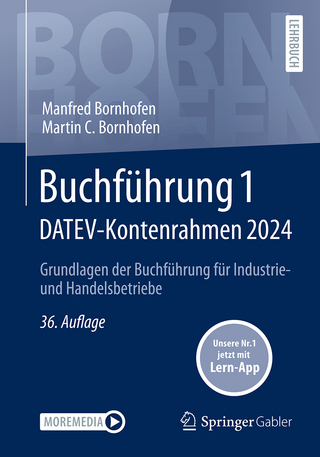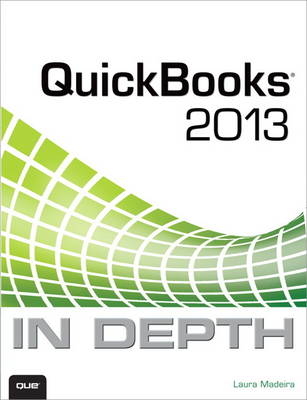
QuickBooks 2013 In Depth
Que Corporation,U.S. (Verlag)
978-0-7897-5039-6 (ISBN)
- Titel ist leider vergriffen;
keine Neuauflage - Artikel merken
Whether you’re an entrepreneur, accountant, or bookkeeper, this comprehensive guide will help you get the most out of QuickBooks 2013: more productivity, more business knowledge, and more value! Drawing on her unsurpassed QuickBooks consulting and accounting experience, Laura Madeira delivers step-by-step guides and practical checklists for taking total control over business finances and improving everything from planning to reporting and payroll to invoicing.
• Create a new QuickBooks file; convert from other software; and set up users, permissions, and preferences
• New! Learn how to use tools specific to your version of QuickBooks, including QuickBooks Enterprise Solutions
• Understand QuickBooks lists from the chart of accounts, items, classes, and more
• Set up and manage inventory, vendors, customers, and payroll
• Track product or service sales and manage the profitability of your company
• Efficiently download bank and credit card transactions
• Master all the essentials of financial reporting; customize and memorize reports
• Review the accuracy of your data, with step-by-step instructions accompanied by checklists
• Share QuickBooks data with your accountant or client at tax time
• Use QuickBooks 2013’s tools for managing loans, planning and preparing for year-end, and syncing with Outlook contacts
• Efficiently review and correct client data errors, from misclassified transactions to incorrect beginning balances
• Prepare customized reports and documents using MS Excel and Word integration
• Master powerful shortcuts for working more efficiently and saving precious time
• Learn how to reliably back up your data, troubleshoot database errors, and manage QuickBooks data integrity
All In Depth books offer
• Comprehensive coverage with detailed solutions
• Troubleshooting help for tough problems you can’t fix on your own
• Outstanding authors recognized worldwide for their expertise and teaching style
Learning, reference, problem-solving...the only QuickBooks 2013 book you need!
Laura Madeira is the owner of ACS, Inc., a software sales and consulting firm located in the greater Dallas, Texas, area. She is one of the original members of the elite Intuit Trainer/Writer Network and a guest speaker for Intuit, sharing “What’s New for QuickBooks” each fall. She was also a founding member of the Intuit Customer Advisory Council and a recent member of the Intuit Solution Provider Council. She is Advanced QuickBooks Certified ProAdvisor, Enterprise and Point of Sale Certified, and is also a Sage Certified Consultant representing Sage 100 Contractor (formerly Master Builder). Laura is the author of QuickBooks 2012 In Depth , a 700+ page reference and training guide. She is also the author of QuickBooks Solutions Guide , QuickBooks Essentials: For All QuickBooks Users , a 6+ hours of self-paced video instruction, and co-author of QuickBooks on Demand –all offered by Que Publishing. For more than 25 years, Laura has worked with companies of all sizes and from many varied industries. Her focus has been to help growing businesses become more successful by automating their internal accounting processes and improving their overall business financial reporting. Additionally, Laura is a guest speaker for Intuit, providing training to thousands of consultants and accountants nationwide at numerous events. She is also a respected author for Intuit, writing technical training materials and presentations in addition to documenting and reviewing competing software. Laura earned her accounting degree from Florida Atlantic University. She enjoys photography, art, and camping with her family. When Laura is not writing, she enjoys reading a good book or two! More information can be found by visiting her website: www.quick-training.com or by email info@quick-training.com
Introduction 1
How This Book Is Organized 1
Conventions Used in This Book 3
Menu Commands 3
Web Pages and Manufacturer Information 4
Special Elements 4
What’s New in QuickBooks 2013 5
Easy to Learn and Use 5
What’s New Tips Overlay Help 6
New Modern Design 6
New Transaction Ribbon Toolbar 7
Icon Bar Selection 7
Assign a Company Flag Color 10
New and Improved Features 10
Time and Expenses Preference 11
Improved Customer, Vendor, and Employee Centers 11
Assign Default Method of Payment for Customers 13
Print Vendor Bill 13
Reporting Preference for Item-Based Reports 14
Hide Zero Quantity Items on Inventory Reports 15
Use Available Quantity on Inventory Reorder Reports 15
Collapse Summary Report Line Details 16
Item Group Limit Increased 17
Improved Upgrade Experience for Plus Subscribers 17
For the Accounting Professional 18
Send General Journal Entries 18
Batch Enter Transactions 20
Improved: Find and Fix Client Errors Faster 21
Easier Access to Creating New Data File from Template 22
For QuickBooks Enterprise Users 23
Default Class Assignment 23
Create Auto Purchase Orders 24
Increased List Limits 25
QuickBooks Enterprise with Advanced Inventory Subscription 25
Row, Shelf or Bin Location Tracking 26
Barcode Scanning 27
FIFO Cost Lot History Report 29
1 Getting Started with QuickBooks 31
Understanding QuickBooks 31
Using QuickBooks Sample Data 33
Creating a New QuickBooks File 34
Express Start 35
Advanced Setup or Detailed Start–Formerly the EasyStep Interview 41
Creating a New File from an Existing Company File 45
Converting from Other Accounting Software 46
Converting from Quicken to QuickBooks 46
Converting from Peachtree, Small Business Accounting, or Office Accounting to QuickBooks 48
Setting Up Users and Permissions 50
External Accountant 50
Other QuickBooks Users 51
User Security in QuickBooks Enterprise 52
Overview 53
Set Up and Modify User Roles 53
Set Up Users 57
Reporting on User Activity 59
2 Getting Around QuickBooks 61
Home Page and Navigation 61
Title Bar 62
Menu Bar 63
Top Icon Bar 63
Left Icon Bar 66
Home Page 68
Open Windows List 71
Tutorials 72
Preferences 72
Accounting–Company Preferences 73
Desktop View–My Preferences 73
General–My Preferences 75
Spelling–My Preferences 76
Help Options 76
Selecting a Company File to Open 77
Opening Your Data for the First Time 77
Choosing from a List of Multiple Data Files 78
3 Accounting 101 81
Basic Principles of Accounting 81
The Matching Principle 81
Accrual Versus Cash Basis Reporting 83
Basic Financial Reports 84
Balance Sheet 85
Income Statement 85
Statement of Cash Flows 86
Other Accounting Reports 86
Accounting Checklist to Help You Manage Your Financials 87
Setting Up a QuickBooks Data File for Accrual or Cash Basis Reporting 88
Cash or Accrual Basis Startup Transactions: Accounts Receivable 89
Cash or Accrual Basis Startup Transactions: Accounts Payable 94
Cash or Accrual Basis Startup Transactions: Bank Account Statement Balance 98
Cash or Accrual Basis Startup Transactions: Recording Uncleared Bank Checks 99
4 Understanding QuickBooks Lists 101
Chart of Accounts 102
Account Types 102
Adding a New Account 104
Items 106
Adding an Item 106
Understanding Items 108
Item Types 109
Class 111
Customer Type 113
Managing Lists 114
Chart of Account Preferences 114
Add/Edit Multiple List Entries 115
Add Your Excel Data to QuickBooks Utility 118
Importing an Intuit Interchange Format File (IIF) 123
Reporting on Lists 125
Finding and Fixing Chart of Account Errors 126
QuickBooks Required Accounts 126
Making an Account Inactive 127
Merging Duplicated Accounts 127
Modifying an Account in the Chart of Accounts 129
Assigning or Removing a Subaccount Relationship 130
Finding and Fixing Item List Errors 132
Reviewing the Item List on the Computer Screen 132
Item Listing Report 134
Profit & Loss Standard Report 135
Correcting One-Sided Items 137
Making an Item Inactive 140
Merging Items 141
Creating Items as Subitems 142
5 Setting Up Inventory 145
Inventory Features by QuickBooks Edition 146
QuickBooks Pro 2013 146
QuickBooks Premier 2013 147
QuickBooks Enterprise Solutions 13.0 147
Enabling Inventory Preferences 149
Inventory Item Type Descriptions 152
Inventory Part 152
Non-inventory Part 153
Group Items and Inventory Assemblies 153
Adding or Editing Inventory Items 154
Adding or Editing Individual Items 155
Using Add/Edit Multiple List Entries 159
Importing an Intuit Interchange Format File (IIF) 161
Changing Item Prices 162
Creating Inventory Assemblies 164
Creating Group Items 166
Setting Up Multiple Unit of Measurement 168
Proper Inventory Processes 171
Purchasing, Receiving, and Entering the Vendor Bill 173
Paying for Inventory 181
Selling Inventory 183
Working with Group Items 184
Working with Assemblies 185
Handling Inventory Backorders 187
Handling Customer Inventory Returns 191
Handling Vendor Inventory Returns 194
6 Managing Inventory 195
Adjusting Inventory 195
Performing a Physical Inventory Count 196
Quantity Adjustments 197
Value Adjustments 198
Inventory Reporting 201
Inventory Center 201
Report Center 202
Inventory Valuation and Your Financials 203
Reviewing the Recorded Average Cost Valuation 206
Reviewing Aged Item Receipts 208
Reviewing Aged Accounts Payable 212
How QuickBooks Handles Negative Inventory 212
When Inventory Has an Average Cost from Prior Purchase Transactions 213
When Inventory Does Not Have a Prior Average Cost 215
7 Setting Up Vendors 219
Customizing Your Home Page for Vendor Activities 219
Preferences That Affect Accounts Payable 220
Accounting 220
Bills 221
Calendar 222
Checking 222
General 223
Reminders 224
Reports and Graphs 225
Tax:1099 226
Time & Expenses 227
Working with the Vendor Center 228
Adding or Modifying Vendors 230
Finding Vendor Transactions 233
The Accounts Payable Process 235
Accounts Payable Transactions 236
Accounts Payable Workflow 238
Entering a Purchase Order 240
Recording Vendor Bills 240
Recording Vendor Credits 243
Paying Vendor Bills 245
Applying Vendor Credits 248
Taking Discounts on Vendor Bills 250
8 Managing Vendors 253
Accounts Payable Reporting 253
Reconciling Balance Sheet Accounts Payable Balance to A/P Aging Summary Report Total 253
Reviewing the Unpaid Bills Detail Report 255
Reviewing Aged Open Item Receipts 256
Reviewing Item Setup 258
Accounts Payable Balance on Cash Basis Balance Sheet 260
Tracking and Reporting Vendor 1099-MISC Payments 263
Correcting Accounts Payable Errors 273
Open Vendor Bills Paid with a Write Checks Transaction 273
Misapplied Vendor Credit 276
Removing Aged Open Item Receipts or Vendor Bills 277
Making General Journal Adjustments to Accounts Payable 279
Handling Unique Accounts Payable Transactions 282
Bartering Services with Your Vendors 282
Recording Vendor Prepayments 283
Entering Midyear 1099 Balances 286
Memorizing Recurring Transactions 287
Depositing a Vendor Refund 288
Paying and Recording a Credit Card Bill 289
9 Setting Up Customers 291
Customizing Home Page Customer Activities 292
Preferences That Affect Accounts Receivable 292
Payments 293
Sales & Customers 295
Checking 296
Finance Charge 296
Jobs & Estimates 297
Reminders 298
Reports & Graphs 299
Sales Tax 301
Send Forms 302
Spelling 303
Time & Expenses 304
Working with the Customer Center 305
Adding or Modifying Customers and Jobs 307
Finding Customer Transactions 311
Working with Prospects in the Lead Center 312
Setting Up Sales Tax 314
Creating Sales Tax Items 315
Creating Sales Tax Group Items 316
Creating Sales Tax Codes 317
Assigning Sales Tax Codes to Products or Services 318
Assigning Sales Tax Codes and Sales Tax Items to Customers 319
Creating Price Level Lists 320
Creating Payment Terms 321
Customizing QuickBooks Forms 322
Using the Customize My Forms Wizard 323
Using the Customize Data Layout Tool 325
Accounts Receivable Processes 329
Using QuickBooks Estimates 331
Using QuickBooks Sales Orders 332
Creating Customer Invoices 333
Recording a Sales Receipt 350
Recording a Statement Charge 351
Recording the Customer Payment 352
Making the Bank Deposit 355
Recording and Applying a Customer Credit Memo 359
Refunding a Customer’s Overpayment 360
10 Managing Customers 363
Accounts Receivable Reporting 363
Reviewing A/R Aging Summary and Detail Reports 364
Reviewing the Open Invoices Report 365
Reconciling Balance Sheet Accounts Receivable Amount to A/R Aging Summary Total 367
Viewing the Accounts Receivable Balance on a Cash Basis Balance Sheet 368
Using the Collections Center 370
Generating the Missing Customer Invoices Report 372
Sales Tax Payable Reports 374
Reviewing Customer Lists for Tax Code and Tax Item Assigned 374
Reviewing the Item List for Tax Code Assigned 375
Reconciling Total Sales to Total Income 375
Reconciling Sales Tax Liability to Balance Sheet Sales Tax Payable 376
When a Check or Bill Was Used to Pay Sales Tax 377
Paying Sales Tax 378
Paying Sales Tax Without an Adjustment 378
Paying Sales Tax with an Adjustment 379
Correcting Accounts Receivable Errors 381
Removing an Open Balance from a Customer Invoice 382
Correcting Customer Payments 385
When a Credit Memo Is Applied to the Wrong Customer Invoice 390
When Deposits Were Made Incorrectly 391
Eliminating the Print Queue for Customer Invoices Marked to Print 396
Correcting Sales Tax Errors 397
When a Check or Bill Was Used to Pay the Sales Tax 397
When the Sales Tax Liability Report Shows Past Sales Tax Due 399
When Total Sales Does Not Equal Total Income 400
Correcting Undeposited Funds Account Errors 404
Reviewing the Balance in the Undeposited Funds Account 404
Removing Old Dated Payments in the Undeposited Funds Account 407
Unique Customer Transactions 409
Recording Your Accountant’s Year-End Adjusting Journal Entry to Accounts Receivable 409
When a Customer Is Also a Vendor 409
Recording a Customer’s Bounced Check 411
Tracking Customer Deposits in QuickBooks 413
Unique Sales Tax Transactions 414
When Your State Imposes a Maximum Sales Tax 415
Multiple Sales Tax Rates on One Invoice 416
Issuing Credit Memos When Sales Tax Should Not Have Been Charged 417
11 Setting Up Payroll 419
Getting Started 419
Payroll Process Overview 419
Selecting and Activating a Payroll Service Subscription 421
Updating Payroll Tax Tables 423
Employer Resources 424
Creating Payroll Accounts in the Chart of Accounts 426
Setting Up Payroll Tax Vendors 427
Payroll Preferences 429
Using the Payroll Setup Interview 432
Using the Run Payroll Checkup Diagnostic Tool 439
Setting Up Employees 442
Using the Employee Center 442
Adding or Editing Employee Information 443
Finding Payroll Transactions 446
Setting Up Payroll Items 447
Adding or Editing Payroll Items 448
Reporting About Payroll Items 450
Paying Employees 452
Payroll Home Page Workflow 452
Entering Employee Time 453
Preparing Employee Paychecks 455
Printing Paychecks or Paystubs 457
ViewMyPaycheck 458
Preparing Payroll Liability Payments 459
Paying Scheduled Liabilities 459
Adjusting Payroll Liabilities 460
12 Managing Payroll 463
Report Center Payroll Reports 463
Excel Reports 465
Tax Forms and Filings 466
Preparing and Printing Tax Forms 466
E-Filing Tax Payments and Forms 469
Troubleshooting Payroll 469
Comparing Payroll Liability Balances to the Balance Sheet 469
Comparing Payroll Summary to Filed Payroll Returns 472
Reconciling Payroll Reports to Business Financials 472
Recording Unique Payroll Transactions 473
Employee Loan Payment and Repayment 473
Reprinting a Lost Paycheck 477
Paying a Taxable Bonus 478
Adjusting an Employee Paycheck 480
Allocating Indirect Costs to Jobs Through Payroll 481
Depositing a Refund of Payroll Liabilities 485
Recording Payroll When Using an Outside Payroll Service 486
13 Working with Bank and Credit Card Accounts 489
Preferences That Affect Banking and Credit Card Management 489
Working with Write Check Transactions 490
Using the Expenses Tab and Items Tab 490
Writing a Check 493
Printing Checks 496
Entering a Bank Debit Charge 498
Entering Credit Card Charges 499
Paying the Credit Card Bill 500
Transferring Funds Between Bank Accounts 501
Online Banking Center 502
Choosing an Online Banking Mode Preference 502
Activating Online Services with Your Financial Institution 502
Retrieving Online Transactions 504
Adding Downloaded Transactions to QuickBooks 505
Renaming Rules in Online Banking 507
Other Online Banking Features 508
Reconciling the Bank or Credit Card Account 512
Troubleshooting Reconciliations 514
Determining Whether the Account Has Been Reconciled 515
Verifying That All Account Transactions Have Been Entered 516
Identifying All Uncleared Transactions 518
Completing the Multiyear or Multimonth Bank Reconciliation 518
Reviewing Uncleared Transactions 519
Reviewing Previous Bank Reconciliation Reports 521
Locating Bank Account Reconciliation Discrepancies 522
Reviewing the Voided/Deleted Transactions Reports 523
Restarting a Previously Completed Bank Reconciliation 524
Undoing a Previous Bank Reconciliation 524
Reconciling with an Adjustment 525
14 Reporting in QuickBooks 527
Using the Company Snapshot 527
Customizing the Company Snapshot 527
Defaulting the Company Snapshot as Home Page 530
Report Center 530
Reports & Graphs Preferences 533
My Preferences 533
Company Preferences 533
Modifying Reports 536
Modifying Options Available on the Report Window 536
Customizing Reports 537
Report Groups 538
Creating Report Groups 538
Using Report Groups 539
Managing Report Groups 541
Memorized Reports 542
Exporting and Importing Report Templates 543
Exporting a Report or Report Group Template 543
Importing a Report or Report Group Template 544
Exporting Reports to a .CSV File or to Excel 544
Emailing Reports 546
15 Reviewing Your Data 549
Reviewing the Balance Sheet 549
Account Types 551
Prior Year Balances 551
Bank Account Balance(s) 552
Accounts Receivable 553
Undeposited Funds 554
Inventory 555
Other Current Assets 555
Fixed Assets 557
Accounts Payable 557
Credit Cards 558
Payroll Liabilities 558
Sales Tax Payable 559
Other Current Liabilities and Long-Term Liabilities 560
Equity 560
Reviewing the Profit & Loss Report 560
Other Reviews 561
Tracking Changes to Closed Accounting Periods 561
Using the Audit Trail Report 562
Using the Credit Card Audit Trail Report 563
Reporting on Voided/Deleted Transactions 565
Viewing the Transactions List by Date Report 566
Troubleshooting Open Balance Equity Account 568
16 Sharing QuickBooks Data with Your Accountant 571
Overview 571
Benefits for the Business Owner 571
Benefits for the Accountant 572
QuickBooks File Types 572
Choosing a Method to Share Data 573
Data Sharing for the Business Owner 577
Reviewing Your QuickBooks Data 578
Creating an Accountant’s Copy of Your Data 578
What the Business Owner Can and Cannot Do 583
Importing Your Accountant’s Changes 584
Canceling an Accountant’s Copy 589
Data Sharing for the Accountant 590
File Manager 2013 590
Creating an External Accountant User Type 591
Preparing Your Client for Data Exchange 592
Receiving an Accountant’s Copy File 592
What the Accountant Can Do 596
What the Accountant Cannot Do 599
Returning the Accountant’s Copy Change File to the Client 599
What to Request from the Client When the Import Is Complete 602
Converting the Accountant’s Copy to a Regular Company File 603
Other Methods of Sharing Data 603
Send General Journal Entries 603
Batch Enter Transactions 606
17 Managing Your QuickBooks Database 609
The QuickBooks Database 609
System Requirements 610
Express Installation of QuickBooks 612
Installing QuickBooks for Multiuser Mode 612
The QuickBooks Database Server Manager 613
Windows Permissions Required for QuickBooks 615
Using the QuickBooks Connection Diagnostic Tool 616
Keeping Your Software Current 617
Upgrading Your QuickBooks Version 617
Installing a QuickBooks Maintenance Release 618
Protecting Your QuickBooks Database 619
Creating a QuickBooks Backup 619
Protecting the QuickBooks Operating Environment 622
Using Intuit Data Protect Online Backup Service 625
Monitoring Your QuickBooks Database 626
The Product Information Dialog Box 626
Using the Verify Data Utility 628
Monitoring QuickBooks Performance Using Windows Task Manager 629
QuickBooks Database Corruption 630
Common Causes of Corruption 630
Signs of Data Corruption 630
The QBWin.log File 631
Repairing List Corruptions 634
Reducing Database File Fragments 634
Rebuilding Your Company File 636
Using the QuickBooks File Doctor 636
Resolving QuickBooks Program File Corruption Issues 638
18 Using Other Planning and Management Tools 639
Planning and Budgeting 639
Create a Budget 639
Edit a Budget 641
Print Budget Reports 643
Delete a Budget 644
QuickBooks Loan Manager 645
Information to Collect 645
Getting QuickBooks Ready 646
Setting Up a New Loan 646
Setting Up a Loan Payment 647
Using the Year-End Guide 649
Synchronizing QuickBooks Lists with Microsoft Outlook 650
Using the QuickBooks Timer 654
Installing the QuickBooks Timer 654
Preparing the Timer for Activities 655
Tracking Time with the Timer 655
Exporting Timer Activities 656
Importing Timer Activities into QuickBooks 657
A Client Data Review 659
B QuickBooks Statement Writer 717
C QuickBooks Enterprise Solutions Inventory Features 747
D QuickBooks Shortcuts 785
TOC, 1/31/2031, 9780789750396
| Erscheint lt. Verlag | 7.3.2013 |
|---|---|
| Sprache | englisch |
| Maße | 179 x 230 mm |
| Gewicht | 1266 g |
| Themenwelt | Mathematik / Informatik ► Informatik |
| Wirtschaft ► Betriebswirtschaft / Management ► Rechnungswesen / Bilanzen | |
| ISBN-10 | 0-7897-5039-2 / 0789750392 |
| ISBN-13 | 978-0-7897-5039-6 / 9780789750396 |
| Zustand | Neuware |
| Haben Sie eine Frage zum Produkt? |
aus dem Bereich