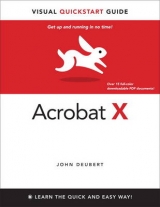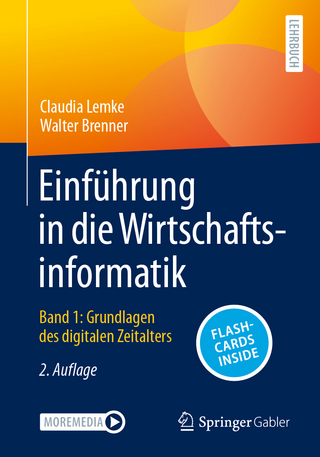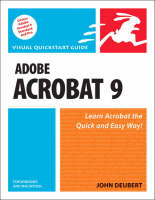
Adobe Acrobat 9 for Windows and Macintosh
Peachpit Press Publications (Verlag)
978-0-321-55295-2 (ISBN)
- Titel erscheint in neuer Auflage
- Artikel merken
Visual QuickStart Guide—the quick and easy way to learn!
• Easy visual approach uses pictures to guide you through Acrobat and show you what to do.
• Concise steps and explanations let you get up and running in no time.
• Page for page, the best content and value around.
• John Deubert is a longtime consultant and instructor in Acrobat and PDF, having worked with both since the mid-nineties. He has extensive experience in PostScript and JavaScript and is the author of Adobe Acrobat 8 for Windows and Macintosh: Visual QuickStart Guide, and two books from Adobe Press: Creating Adobe Acrobat Forms and Extending Acrobat Forms with JavaScript.
John Deubert is a longtime consultant and instructor in Acrobat and PDF, having worked with both since the mid-nineties. He has extensive experience in PostScript and JavaScript and is the author of Adobe Acrobat 8 for Windows and Macintosh: Visual QuickStart Guide, and two books from Adobe Press: Creating Adobe Acrobat Forms and Extending Acrobat Forms with JavaScript.
Chapter 1 Starting with Acrobat 1
Opening and Quitting Acrobat 9 3
Examining the Initial Screen 4
Examining the Menus 6
Examining the Toolbars 8
Customizing Toolbars 11
Working with Navigation Panes 12
Setting Preferences 15
Chapter 2 Viewing a Document 17
Opening a PDF File 18
Moving from Page to Page 19
Moving from View to View 20
Zooming In and Out 21
Choosing a Page Layout 28
Searching for Text 30
Arranging Documents on the Screen 33
Using Reading Mode 34
Using Links and Bookmarks 36
Measuring Sizes and Areas 38
Chapter 3 Saving and Printing Files 43
Saving a PDF File 44
Exporting to Other Formats 45
Minimizing File Size 50
Printing a Document 52
Print Options 54
Printing Multiple Pages per Sheet 57
Printing a Booklet 58
Chapter 4 Making PDF Files 59
Printing to a PDF File 60
Using PDFMaker in Microsoft Office
(Windows) 62
Converting Images and Other Files to PDF 64
Scanning Directly to PDF 65
Converting Web Pages to PDF 66
Converting Screen Shots to PDF 67
Merging PDF Files 69
Chapter 5 PDF Portfolios 71
Creating a Portfolio 73
Choosing a Layout 77
Adding a Welcome Page 79
Adding a Header 81
Choosing a Color Scheme 83
Setting File Information 84
Publishing Your Portfolio 85
Sharing with Acrobat.com 87
Chapter 6 Adding Comments to a Document 89
Examining Acrobat’s Commenting Tools 90
Adding a Sticky Note Comment 92
Adding a Text Box Comment 94
Adding a Callout Comment 97
Adding Lines and Arrows 98
Drawing Ovals and Rectangles 99
Adding Polygons and Clouds 100
Text Edits 102
Adding a Stamp Comment 104
Creating Your Own Stamp 106
Checking Spelling in Comments 108
Exporting and Importing Comments 109
Enabling Commenting in Adobe Reader 110
Chapter 7 Reading Commented Documents 111
Examining the Comments List 112
Replying to a Comment 114
Marking Comments 115
Managing the Comments List 116
Searching for Text in Comments 117
Printing Comments 119
Migrating Comments 122
Chapter 8 Reviewing PDF Documents 123
Starting an E-mail–Based Review 124
Reviewing an E-mailed Document 126
Receiving E-mail–Reviewed Documents 127
Starting a Shared Review 128
Reviewing a Shared Document 132
Receiving Server-Based Reviews 133
Real-Time Collaborative Reviews 134
Chapter 9 Manipulating Pages 139
Rearranging Pages 140
Extracting Pages 141
Inserting One File into Another 142
Replacing Pages 143
Rotating Pages 144
Cropping Pages 146
Chapter 10 Adding and Changing Text
and Graphics 149
Touching Up Text 150
Modifying Line Art 152
Adding Headers and Footers 156
Adding a Background 159
Adding a Watermark 161
Redacting a Document 163
Chapter 11 Adding Simple Navigation Features 169
Adding Bookmarks 170
Creating Links 173
Modifying Existing Links 176
Making Automatic Web Links 177
Creating Articles 178
Chapter 12 Creating an Acrobat Presentation 181
Setting Open Options 182
Creating a Full-Screen Slide Show 184
Creating a Next Page Button 186
Creating a Self-Running Presentation 188
Placing a Movie on a Page 190
Playing a Movie 196
Placing a Flash Animation on the Page 199
Adding Sound to a PDF Page 200
Chapter 13 Organizing Documents 203
Examining the Organizer 204
Using the History Pane 206
Using the Places Pane 207
Using the Collections Category 208
Chapter 14 Creating Forms with Acrobat Pro 211
About LiveCycle Designer 212
Creating a Form from a Template 213
Editing Forms with LiveCycle Designer 216
Converting Electronic Documents to Forms 219
Distributing Forms 223
Responding to a Distributed Form 228
Receiving and Viewing Results 229
Chapter 15 Password Protection 233
Restricting File Access 234
Restricting Reader Activities 236
Chapter 16 Digital Signatures 239
About Adobe Self-Sign Security 240
Creating a Digital ID 241
Creating a Certificate from an ID 243
Importing a Certificate as a Trusted Identity 245
Signing a PDF Document 247
Creating a Signature Appearance 249
Creating a Signature Field 251
Validating a Signed Document 253
Chapter 17 Converting Paper to PDF 255
Typing on a Paper Form 256
Creating a Searchable Image 258
Converting a Scan with ClearScan 260
Index 262
| Erscheint lt. Verlag | 28.8.2008 |
|---|---|
| Verlagsort | Berkeley |
| Sprache | englisch |
| Maße | 226 x 177 mm |
| Gewicht | 436 g |
| Themenwelt | Informatik ► Office Programme ► Outlook |
| ISBN-10 | 0-321-55295-4 / 0321552954 |
| ISBN-13 | 978-0-321-55295-2 / 9780321552952 |
| Zustand | Neuware |
| Haben Sie eine Frage zum Produkt? |
aus dem Bereich