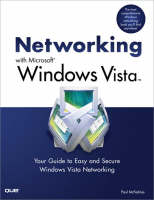
Networking with Microsoft Windows Vista
Que Corporation,U.S. (Verlag)
978-0-7897-3777-9 (ISBN)
- Titel ist leider vergriffen;
keine Neuauflage - Artikel merken
We include handy “buyer’s guides” that tell you how to make smart choices when purchasing network hardware. With hardware in hand, we then show you how to roll up your shirtsleeves and put everything together, including configuring a router, laying cable, and connecting the devices. Next, we then show you how to wrangle with Windows Vista’s networking features. These techniques include using the Network and Sharing Center, managing wired and wireless connections, accessing shared network resources, sharing local resources on the network, and working with network files offline. And if you are a music and video aficionado, we’ve got you covered with a special chapter that shows you just how to set up a networked Vista PC as your digital media hub!
No networking book would be complete without extensive coverage of security issues that affect anyone connected to the Internet. We show you how to secure each computer, secure your global networking settings, and batten down your wireless connections. The last part of the book includes intermediate networking tasks such as
making remote connections, monitoring the network, troubleshooting network problems, and setting up Vista’s built-in web server and FTP server.
• No longer is networking a topic that only geeks need to understand.
If you have even one computer on the Internet or if you use wireless
in your home or office, you need this book!
• Extensive hardware coverage that shows you what equipment to
buy and how to set it up!
• Easy to follow buyer’s guides that enable anyone to make smart
and informed choices when purchasing networking hardware.
• Complete and comprehensive coverage of Windows Vista’s
networking features.
• Thwart hackers, crackers, thieves and other Internet malefactors
by following our easy to understand chapters on security!
• Loaded with tips, tricks, and shortcuts to make networking easier
and more secure.
• Chock full of real-world examples and network configurations that
you can put to work today!
Paul McFedries is a full-time technical writer who has worked with computers in one form or another since 1975 and has used Windows since version 1 was foisted upon an unsuspecting (and underwhelmed) world in the mid-1980s. He is the author of more than 60 computer books that have sold more than three million copies worldwide. His recent titles include the Sams Publishing books Windows Vista Unleashed and Windows Home Server Unleashed and the Que Publishing books Formulas and Functions with Microsoft Excel 2007, Tricks of the Microsoft Office 2007 Gurus, and Microsoft Access 2007 Forms, Reports, and Queries. Please visit Paul’s website at http://www.mcfedries.com/. Paul is also the proprietor of Word Spy (http://www.wordspy.com) a website devoted to tracking new words and phrases as they enter the English language.
Part I: Networking Hardware for Windows Vista 7
Chapter 1 Understanding Ethernet Networking....................................................................... 9
What Is Ethernet?......................................................................... 10
10BASE-T.............................................................................................................. 12
100BASE-T (Fast Ethernet)................................................................................ 12
1000BASE-T (Gigabit Ethernet)......................................................................... 13
Beyond Gigabit Ethernet..................................................................................... 13
Understanding Network Interface Cards........................................ 13
Understanding Network Cables..................................................... 18
Twisted-Pair Cable............................................................................................... 18
Crossover Cable................................................................................................... 20
Understanding Switches................................................................ 22
Understanding Routers.................................................................. 24
Understanding IP Addresses............................................................................. 25
The Router and Dynamic IP Addressing......................................................... 26
The Router as Firewall......................................................................................... 27
The Router as Switch.......................................................................................... 28
Understanding Other Ethernet Devices.......................................... 30
Network Attached Storage................................................................................. 30
Print Server............................................................................................................ 31
Digital Media Receiver........................................................................................ 32
Powerline Adapter............................................................................................... 32
A Buyer’s Guide to Ethernet Hardware......................................... 32
Purchasing a NIC................................................................................................. 33
Purchasing Cables............................................................................................... 34
Purchasing a Switch............................................................................................ 35
Purchasing a Router............................................................................................ 36
From Here................................................................................... 37
Chapter 2 Understanding Wireless Networking..................................................................... 39
What Is Wireless Networking?...................................................... 40
Understanding Wi-Fi........................................................................................... 41
Understanding Wireless Hot Spots.................................................................. 43
Understanding Wireless NICs........................................................ 44
Understanding Wireless Access Points........................................... 47
Understanding Other Wireless Network Devices............................ 50
Wireless Range Extender.................................................................................... 50
Wireless Network Finder.................................................................................... 51
Wireless Print Server........................................................................................... 52
Wireless Digital Media Receiver....................................................................... 53
A Buyer’s Guide to Wireless Networking Hardware....................... 53
Purchasing a Wireless NIC................................................................................. 54
Purchasing a Wireless AP.................................................................................. 55
From Here................................................................................... 57
Chapter 3 Configuring Your Router.......................................................................................... 59
Connecting the Router for Configuration......................................... 60
Displaying the Router’s Setup Pages.............................................. 60
Entering the Router’s IP Address..................................................................... 61
Using the Network Window............................................................................... 62
Changing the Router’s IP Address................................................. 63
Belkin..................................................................................................................... 64
D-Link.................................................................................................................... 64
Linksys.................................................................................................................. 64
Netgear.................................................................................................................. 66
Updating the Firmware.................................................................. 66
Belkin..................................................................................................................... 67
D-Link.................................................................................................................... 68
Linksys.................................................................................................................. 69
Netgear.................................................................................................................. 70
Setting Up Your Broadband Connection......................................... 71
Belkin..................................................................................................................... 73
D-Link.................................................................................................................... 74
Linksys.................................................................................................................. 75
Netgear.................................................................................................................. 75
Enabling UPnP............................................................................. 77
Belkin..................................................................................................................... 78
D-Link.................................................................................................................... 78
Linksys.................................................................................................................. 79
Netgear.................................................................................................................. 79
Enabling the DHCP Server............................................................ 81
Belkin..................................................................................................................... 82
D-Link.................................................................................................................... 83
Linksys.................................................................................................................. 83
Netgear.................................................................................................................. 84
Modifying Wireless Settings........................................................... 85
Belkin..................................................................................................................... 86
D-Link.................................................................................................................... 87
Linksys.................................................................................................................. 88
Netgear.................................................................................................................. 89
Checking the Router Status........................................................... 90
Belkin..................................................................................................................... 90
D-Link.................................................................................................................... 91
Linksys.................................................................................................................. 91
Netgear.................................................................................................................. 92
Testing Your Router’s Capabilities................................................. 93
From Here................................................................................... 96
Chapter 4 Putting Your Network Together.............................................................................. 97
Inserting an Internal NIC............................................................... 98
Installing the NIC’s Device Driver.................................................................... 98
Installing the NIC............................................................................................... 100
Making Sure the NIC Installed Properly......................................................... 104
Connecting the Broadband Modem............................................... 105
Attaching the Internet Connection Cable...................................................... 105
Registering the Modem..................................................................................... 107
Connecting the Router................................................................. 108
Connecting the Switch................................................................. 110
Laying the Network Cable........................................................... 111
Changing the Computer and Workgroup Name............................. 112
Making Wireless Network Connections........................................ 113
Connecting to a Wireless Network................................................................. 114
Disconnecting from a Wireless Network........................................................ 117
From Here.................................................................................. 118
Part II: Managing and Using Your Network 119
Chapter 5 Working with Vista’s Basic Network Tools and Tasks..................................... 121
Understanding Vista’s Network Icon............................................ 122
Accessing Common Networking Commands................................................ 122
Viewing the Current Network Status............................................................... 123
Turning Off the Network Icon.......................................................................... 124
Accessing the Network and Sharing Center.................................. 125
Turning On Network Discovery................................................... 128
Viewing Network Computers and Devices................................... 130
Displaying a Network Map.......................................................... 131
Viewing Network Status Details.................................................. 133
Customizing Your Network.......................................................... 135
From Here.................................................................................. 137
Chapter 6 Managing Network Connections.......................................................................... 139
Opening the Network Connections Window.................................. 140
Renaming a Network Connection................................................. 141
Enabling Automatic IP Addressing............................................... 142
Confirming That Windows Vista Is Configured for Dynamic IP
Addressing.................................................................................................... 142
Displaying the Computer’s Current IP Address........................................... 143
Setting Up a Static IP Address..................................................... 145
Displaying the Current DNS Addresses........................................................ 146
Specifying the Static IP Address..................................................................... 147
Finding a Connection’s MAC Address.......................................... 149
Using a Network Connection to Wake Up a Sleeping Computer..... 151
Disabling a Network Connection.................................................. 154
From Here.................................................................................. 155
Chapter 7 Managing Wireless Network Connections......................................................... 157
Opening the Manage Wireless Networks Window......................... 158
Making Other Wireless Connections............................................. 158
Connecting to a Hidden Network.................................................................... 159
Creating an Ad Hoc Wireless Network.......................................................... 161
Working with Wireless Connection Properties............................... 163
Modifying Connection Properties................................................................... 164
Modifying Security Properties......................................................................... 165
Renaming Wireless Connections.................................................. 166
Reordering Wireless Connections................................................. 167
Creating User-Specific Wireless Connections............................... 168
Removing Wireless Connections.................................................. 170
From Here.................................................................................. 170
Chapter 8 Accessing and Sharing Network Resources....................................................... 171
Accessing Shared Network Resources......................................... 172
Viewing a Computer’s Shared Resources...................................................... 172
Working with Network Addresses.................................................................. 174
Mapping a Network Folder to a Local Drive Letter....................... 177
Creating the Mapped Network Folder............................................................ 177
Mapping Folders at the Command Line......................................................... 179
Disconnecting a Mapped Network Folder..................................................... 180
Creating a Network Location for a Remote Folder........................ 180
Accessing a Shared Printer.......................................................... 182
Sharing Resources with the Network............................................ 184
Activating File and Printer Sharing................................................................. 185
Sharing the Public Folder.................................................................................. 186
Activating Printer Folder Sharing.................................................................... 187
Using Password Protected Sharing................................................................. 187
Using Public Folder Sharing............................................................................. 188
Creating User Accounts for Sharing............................................................... 189
Sharing a Resource with the File Sharing Wizard......................................... 190
Viewing Your Shared Resources..................................................................... 192
From Here.................................................................................. 192
Chapter 9 Setting Up Vista as a Digital Media Hub............................................................. 195
Understanding Digital Media Hardware........................................ 196
Digital Media Computer.................................................................................... 196
Television............................................................................................................ 201
Television Connectors...................................................................................... 202
Audio Receiver Connectors............................................................................. 203
Digital Media Receivers.................................................................................... 204
Connecting Your Digital Media Hub............................................. 205
Adding an Xbox 360 to the Network............................................................... 205
Connecting an Xbox 360 to Windows Vista.................................................. 206
Sharing Your Media Player Library.............................................. 207
From Here.................................................................................. 209
Chapter 10 Taking Advantage of Your Network.................................................................... 211
Backing Up to the Network......................................................... 212
Publishing a Windows Vista Calendar on the Network................... 216
Publishing Your Calendar................................................................................. 217
Subscribing to a Calendar I: Using the Subscribe Message....................... 219
Subscribing to a Calendar II: Using Windows Calendar............................. 220
Working with Shared Calendars...................................................................... 221
Importing Pictures to a Network Share......................................... 221
Ripping Audio CDs to a Network Share....................................... 223
Recording TV Shows to a Network Share.................................... 225
Setting Up a Network-Based Slideshow....................................... 228
Running a Screensaver Slideshow from the Network.................................. 228
Running a Slideshow from the Network......................................................... 230
Display Network Images in the Slide Show Gadget...................................... 234
From Here.................................................................................. 236
Chapter 11 Working with Network Files Offline..................................................................... 237
Activating the Offline Files Feature.............................................. 238
Making a File or Folder Available for Offline Use......................... 239
Changing the Amount of Disk Space Used by Offline Files............ 240
Prohibiting a Network Folder from Being Made Available Offline.. 242
Encrypting Offline Files............................................................... 244
Working with Network Files While You’re Offline........................ 245
Working with Offline Files via the Sync Center............................................ 245
Working with Offline Files via the Remote Computer.................................. 247
Synchronizing Your Offline Files.................................................. 248
Scheduling a Synchronization by Time.......................................................... 248
Scheduling a Synchronization by Event........................................................ 250
Dealing with Synchronization Conflicts......................................... 252
From Here.................................................................................. 253
Chapter 12 Collaborating with Windows Meeting Space..................................................... 255
Working with the People Near Me Service................................... 257
Signing In to People Near Me.......................................................................... 257
Working with Trusted Contacts...................................................................... 258
Setting People Near Me Options..................................................................... 261
Signing Out of People Near Me....................................................................... 264
Configuring Windows Meeting Space........................................... 264
Launching Windows Meeting Space............................................. 265
Joining an Existing Meeting.......................................................... 266
Starting Your Own Meeting......................................................... 267
Sending a Meeting Invitation........................................................ 269
Sending a Meeting Invitation Using People Near Me................................. 269
Sending a Meeting Invitation via Email.......................................................... 270
Creating an Invitation File................................................................................ 271
Handling a Meeting Invitation....................................................... 272
Handling a People Near Me Invitation........................................................... 272
Opening an Invitation File................................................................................ 274
Sharing a Handout....................................................................... 275
Starting a Shared Session............................................................. 276
Controlling the Shared Session..................................................... 277
Ending the Shared Session........................................................... 278
From Here.................................................................................. 278
Part III: Securing Your Network 279
Chapter 13 Securing Windows Vista........................................................................................ 281
Understanding Vista’s Security Groups......................................... 282
Understanding User Account Control........................................... 283
Understanding the Least-Privileged User...................................................... 283
Elevating Privileges........................................................................................... 284
Implementing Parental Controls.................................................... 286
Setting Up User Accounts for the Kids......................................................... 287
Turning On Parental Controls and Activity Reporting................................ 288
Securing the Web.............................................................................................. 290
Allowing Only Specific Programs.................................................................... 291
Building a Strong Password......................................................... 292
Checking Your Computer’s Security Settings................................ 294
Making Sure Windows Firewall Is Turned On.............................................. 294
Making Sure Windows Defender Is Turned On........................................... 295
Controlling Automatic Updates....................................................................... 298
Making Sure User Account Control Is Turned On....................................... 301
Making Sure the Administrator Account Is Disabled.................................. 302
Thwarting Spyware with Windows Defender................................ 303
Protecting Yourself Against Email Viruses................................... 304
Protecting Yourself Against Phishing Scams................................. 307
Making Sure Internet Explorer’s Phishing Filter Is Turned On................... 308
Making Sure Windows Mail Phishing Protection Is Turned On................ 310
From Here.................................................................................. 311
Chapter 14 Implementing Network Security............................................................................ 313
Deactivating the Sharing Wizard.................................................. 314
Setting Sharing Permissions on Shared Folders.............................. 315
Setting Security Permissions on Shared Folders............................. 318
Hiding Your Shared Folders......................................................... 320
Disabling the Hidden Administrative Shares.................................. 322
Removing Stored Remote Desktop Credentials............................. 323
Preventing Users from Logging On at Certain Times..................... 325
Setting a User’s Logon Hours......................................................................... 326
Automatically Logging Off a User When the Logon Hours Expire........... 327
Hiding the Usernames in the Logon Screen................................... 328
Running the Baseline Security Analyzer on Your Network............. 330
From Here.................................................................................. 333
Chapter 15 Implementing Wireless Security........................................................................... 335
Specifying a New Administrative Password.................................. 336
Belkin................................................................................................................... 336
D-Link.................................................................................................................. 337
Linksys................................................................................................................ 338
Netgear................................................................................................................ 339
Positioning the Access Point for Maximum Security...................... 340
Encrypting Wireless Signals with WPA........................................ 341
Belkin................................................................................................................... 342
D-Link.................................................................................................................. 343
Linksys................................................................................................................ 344
Netgear................................................................................................................ 345
Changing the Wireless Connection Security Properties............................. 345
Disabling Network SSID Broadcasting......................................... 347
Belkin................................................................................................................... 348
D-Link.................................................................................................................. 349
Linksys................................................................................................................ 349
Netgear................................................................................................................ 351
Changing the Default SSID.......................................................... 352
Belkin................................................................................................................... 352
D-Link.................................................................................................................. 353
Linksys................................................................................................................ 353
Netgear................................................................................................................ 355
Enabling MAC Address Filtering.................................................. 356
Getting the MAC Address of Your Wireless NIC........................................ 356
Belkin................................................................................................................... 358
D-Link.................................................................................................................. 359
Linksys................................................................................................................ 360
Netgear................................................................................................................ 361
From Here.................................................................................. 362
Part IV: Advanced Networking with Windows Vista 363
Chapter 16 Making Remote Network Connections................................................................ 365
Setting Up the Remote Computer as a Host.................................. 366
Windows Versions That Can Act as Hosts................................................... 366
Setting Up User Accounts on the Host......................................................... 367
Configuring Vista to Act as a Remote Desktop Host................................... 367
Configuring XP to Act as a Remote Desktop Host...................................... 371
Installing Remote Desktop on an XP Client Computer................... 372
Connecting to the Remote Desktop.............................................. 373
Making a Basic Connection............................................................................. 373
Making an Advanced Connection.................................................................. 374
Working with the Connection Bar................................................................... 379
Disconnecting from the Remote Desktop...................................... 380
Connecting to a Remote Desktop via the Internet.......................... 380
Changing the Listening Port............................................................................ 381
Configuring Windows Firewall........................................................................ 382
Determining the Host IP Address................................................................... 383
Setting Up Port Forwarding.............................................................................. 384
Connecting Using the IP Address and New Port......................................... 388
Using Dynamic DNS to Access Your Network............................ 389
D-Link.................................................................................................................. 390
Linksys................................................................................................................ 391
Netgear................................................................................................................ 392
From Here.................................................................................. 393
Chapter 17 Monitoring Your Network...................................................................................... 395
Monitoring Network Performance................................................ 396
Monitoring Network Performance with Task Manager................................ 397
Monitoring Network Performance with Performance Monitor.................... 400
Monitoring Shared Folders........................................................... 405
Launching the Shared Folders Snap-In.......................................................... 405
Viewing the Current Connections................................................................... 406
Viewing Connections to Shared Folders........................................................ 407
Viewing Open Files............................................................................................ 407
Closing a User’s Session or File...................................................................... 408
From Here.................................................................................. 409
Chapter 18 Troubleshooting Network Problems.................................................................... 411
Repairing a Network Connection.................................................. 412
Checking the Connection Status................................................... 413
General Solutions to Network Problems........................................ 413
Checking for Solutions to Problems.............................................. 415
Troubleshooting Using Online Resources...................................... 417
Checking Connectivity with the PING Command.......................... 419
Troubleshooting Cables................................................................ 421
Troubleshooting the NIC.............................................................. 422
Viewing the NIC in Device Manager............................................................... 423
Updating the NIC Device Driver...................................................................... 425
Troubleshooting Wireless Network Problems................................ 426
Reverting to an Earlier Configuration............................................ 427
From Here.................................................................................. 429
Chapter 19 Setting Up a Website.............................................................................................. 431
Understanding Internet Information Services................................. 432
Installing Internet Information Services......................................... 433
Accessing Your Website............................................................. 434
Creating a Windows Firewall Exception for the Web Server...................... 434
Accessing Your Website Over the Network................................................. 436
Accessing Your Website Over the Internet.................................................. 436
Understanding the Default Website.............................................. 437
Viewing the Default Website Folder............................................................... 437
Viewing the Default Website with IIS Manager............................................ 438
Adding Folders and Files to the Default Website........................... 440
Setting Permissions on the Default Website Folder..................................... 440
Adding a File to the Default Website............................................................. 441
Changing the Default Website Home Page................................................... 443
Adding a Folder to the Default Website........................................................ 443
Controlling and Customizing Your Website.................................... 447
Stopping Your Website.................................................................................... 447
Restarting Your Website.................................................................................. 448
Renaming the Default Website........................................................................ 448
Changing the Website Location...................................................................... 448
Setting the Website’s Default Document...................................................... 449
Working Without a Default Document.......................................................... 451
Disabling Anonymous Access........................................................................ 454
Viewing the Server Logs................................................................................... 456
From Here.................................................................................. 459
Chapter 20 Setting Up an FTP Site........................................................................................... 461
Installing the FTP Publishing Service............................................ 462
Starting the FTP Publishing Service.............................................. 462
Accessing Your FTP Site............................................................ 464
Creating a Windows Firewall Exception for the FTP Server........................ 464
Accessing Your FTP Site Over the Network................................................. 466
Accessing Your FTP Site Over the Internet.................................................. 466
Understanding the Default FTP Site............................................. 467
Viewing the Default FTP Site Folder............................................................... 467
Viewing the Default FTP Site with IIS 6 Manager......................................... 468
Adding Folders and Files to the Default FTP Site.......................... 469
Setting Permissions on the Default FTP Site Folder..................................... 469
Adding a File to the Default FTP Site............................................................. 470
Adding a Folder to the Default FTP Site........................................................ 471
Working with Your FTP Site........................................................ 473
Stopping Your FTP Site.................................................................................... 473
Restarting Your FTP Site.................................................................................. 474
Renaming the Default FTP Site........................................................................ 475
Changing the FTP Site Location...................................................................... 475
Displaying Messages to FTP Users............................................................... 477
Disabling Anonymous Access........................................................................ 478
Securing an FTP Folder..................................................................................... 480
From Here.................................................................................. 481
Glossary of Networking Terms.............................................................................. 483
| Erscheint lt. Verlag | 2.1.2008 |
|---|---|
| Sprache | englisch |
| Maße | 173 x 235 mm |
| Gewicht | 846 g |
| Themenwelt | Informatik ► Betriebssysteme / Server ► Windows |
| Mathematik / Informatik ► Informatik ► Netzwerke | |
| ISBN-10 | 0-7897-3777-9 / 0789737779 |
| ISBN-13 | 978-0-7897-3777-9 / 9780789737779 |
| Zustand | Neuware |
| Haben Sie eine Frage zum Produkt? |
aus dem Bereich


