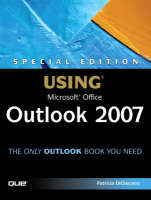
Special Edition Using Microsoft Office Outlook 2007
Que Corporation,U.S. (Verlag)
978-0-7897-3606-2 (ISBN)
- Titel ist leider vergriffen;
keine Neuauflage - Artikel merken
Every business professional faces challenges in managing their time to be as efficient and productive as possible. Information management has become an important everyday task in helping manage these challenges successfully, and Microsoft Outlook is the gold standard to help users stay organized. Outlook not only helps manage contacts, appointments, and tasks, it also serves as the e-mail and fax client. Outlook 2007 has been redesigned and improved with a new user interface, electronic business cards, RSS support, smart scheduling, anti-phishing capabilities, junk e-mail filter, and more. Case study sections called "Improving Your Outlook" illustrate how to apply the information learned in real-world situations. Troubleshooting sections in each chapter illustrate common problems that occur when using Outlook, followed by a detailed solution. With this book, you learn the latest features and improvements in Outlook by focusing on user productivity through real-world techniques in real-world environments.
Introduction
I Setting Up and Configuring Outlook
1 What’s New in Outlook . . . . . . . . . . . . . . . . . . . . . . . . . . . . . . . 9
2 Getting Started and Getting Help . . . . . . . . . . . . . . . . . . . 25
3 Managing Outlook Folders . . . 39
4 Creating Views and Print Styles . . . . . . . . . . . . . . . . . . . . . 79
5 Customizing Command Bars . . 117
II Outlook as a Personal Information Manager
6 Managing Personal Information
Using Outlook . . . . . . . . . . . . . . . . . . . . . . . . . . . . . . . . . . . . 139
7 Creating and Using Categories . . . . . . . . . . . . . 145
8 Customizing Outlook Today . . . 161
9 Creating Contacts . . . . 179
10 Working with Contacts . . . . . . . . . . . . . . . . . . . . . . . . . . . . . 207
11 Address Books and Directory Services . . . . . . . . . . . . 247
12 Using the Outlook Calendar . . . . . . . . . . . . . . . . . . . . . . . 257
13 Collaborating with Calendars . . . . . . . . . . . . . . . . . . . . . . 301
14 Working with Tasks . . . . . . . . . . . . . . . . . . . . . . . . . . . . . . . . . 321
15 Staying Organized with the Outlook Journal . . . . . 349
16 Using Outlook Notes . . . . . . . . . . . . . . . . . . . . . . . . . . . . . . . 367
III Outlook as a Mail Client
17 Working with Mail Accounts . . . . . . . . . . . . . . . . . . . . . . . 379
18 Creating New Messages . . . . . . . . . . . . . . . . . . . . . . . . . . . . 407
19 Receiving Messages . . . . . . . . . . . . . . . . . . . . . . . . . . . . . . . . 435
20 Using Templates . . . . . . . . . . . . . . . . . . . . . . . . . . . . . . . . . . . . 463
21 Setting Outlook Options . . . . . . . . . . . . . . . . . . . . . . . . . . . . 475
22 Finding and Organizing Outlook Items . . . . . . . . . . . . 511
23 Importing, Exporting, and Backing Up
Outlook Information . . . . . . . . . . . . . . . . . . . . . . . . . . . . . 537
24 Compacting and Archiving Items . . . . . . . . . . . . . . . . . . 561
25 Using Outlook Securely . . . . . . . . . . . . . . . . . . . . . . . . . . . . 583
IV Outlook as the Client for Exchange Server
26 Using Outlook as an Exchange Client . . . . . . . . . . . . . 621
27 Creating and Using Rules . . . . . . . . . . . . . . . . . . . . . . . . . . 651
28 Advanced Exchange Options . . . . . . . . . . . . . . . . . . . . . . 683
29 Exchange Public Folders . . . . . . . . . . . . . . . . . . . . . . . . . . . 695
30 Working Remotely with Exchange Server . . . . . . . . . 721
31 Advances with Outlook and Exchange
Server 2007 . . . . . . . . . . . . . . . . . . . . . . . . . . . . . . . . . . . . . . . 747
V Programming and Advanced Outlook Topics
32 Creating and Using Custom Forms . . . . . . . . . . . . . . . . 757
33 Using VBA in Outlook . . . . . . . . . . . . . . . . . . . . . . . . . . . . . . 795
34 Advanced Outlook Programming Topics . . . . . . . . . . 819
35 Business Contact Manager . . . . . . . . . . . . . . . . . . . . . . . . . 833
36 Reading RSS Feeds in Outlook . . . . . . . . . . . . . . . . . . . . 879
VI Appendices
A Installing Outlook 2007 . . . . . . . . . . . . . . . . . . . . . . . . . . . . 897
B Using the Office Resource Kit . . . . . . . . . . . . . . . . . . . . . . 907
C Outlook’s Files, Folders, and Registry Keys . . . . . . . 915
D Outlook’s Resources . . . . . . . . . . . . . . . . . . . . . . . . . . . . . . . . 921
E Working with the Windows Registry . . . . . . . . . . . . . . 927
F Outlook Shortcut Keys . . . . . . . . . . . . . . . . . . . . . . . . . . . . . 939
G Outlook Fields and Equivalent Properties . . . . . . . . 951
Index . . . . . . . . . . . . . . . . . . . . . . . . . . . . . . . . . . . . . . . . . . . . . . . . . 961
Patricia DiGiacomo didn’t plan on spending her life working with computers. She graduated from the University of California, Davis, with a degree in Environmental Sciences, but every job she has ever had has involved computers. Finally, in 1996, she stopped fighting the inevitable and took a job as an IT manager for a telecommunications company in Sacramento, California. In 2001, Microsoft awarded Patricia Most Valuable Professional status for Microsoft Outlook. She spent the majority of her professional career thus far working for a box company as an IT Manager, and finally in 2005 she took a job with Microsoft as a technical writer. Patricia has authored numerous articles about Exchange and Outlook for various online technical journals and wrote Special Edition Using Microsoft Office Outlook 2003. She’s a gadget geek and enjoys beta testing the latest Microsoft Mobile devices. Patricia lives in Seattle, Washington. In her spare time she watches a lot of TV and movies, and she is an avid reader.
Introduction
I Setting Up and Configuring Outlook
1 What’s New in Outlook . . . . . . . . . . . . . . . . . . . . . . . . . . . . . . . 9
2 Getting Started and Getting Help . . . . . . . . . . . . . . . . . . . 25
3 Managing Outlook Folders . . . 39
4 Creating Views and Print Styles . . . . . . . . . . . . . . . . . . . . . 79
5 Customizing Command Bars . . 117
II Outlook as a Personal Information Manager
6 Managing Personal Information
Using Outlook . . . . . . . . . . . . . . . . . . . . . . . . . . . . . . . . . . . . 139
7 Creating and Using Categories . . . . . . . . . . . . . 145
8 Customizing Outlook Today . . . 161
9 Creating Contacts . . . . 179
10 Working with Contacts . . . . . . . . . . . . . . . . . . . . . . . . . . . . . 207
11 Address Books and Directory Services . . . . . . . . . . . . 247
12 Using the Outlook Calendar . . . . . . . . . . . . . . . . . . . . . . . 257
13 Collaborating with Calendars . . . . . . . . . . . . . . . . . . . . . . 301
14 Working with Tasks . . . . . . . . . . . . . . . . . . . . . . . . . . . . . . . . . 321
15 Staying Organized with the Outlook Journal . . . . . 349
16 Using Outlook Notes . . . . . . . . . . . . . . . . . . . . . . . . . . . . . . . 367
III Outlook as a Mail Client
17 Working with Mail Accounts . . . . . . . . . . . . . . . . . . . . . . . 379
18 Creating New Messages . . . . . . . . . . . . . . . . . . . . . . . . . . . . 407
19 Receiving Messages . . . . . . . . . . . . . . . . . . . . . . . . . . . . . . . . 435
20 Using Templates . . . . . . . . . . . . . . . . . . . . . . . . . . . . . . . . . . . . 463
21 Setting Outlook Options . . . . . . . . . . . . . . . . . . . . . . . . . . . . 475
22 Finding and Organizing Outlook Items . . . . . . . . . . . . 511
23 Importing, Exporting, and Backing Up
Outlook Information . . . . . . . . . . . . . . . . . . . . . . . . . . . . . 537
24 Compacting and Archiving Items . . . . . . . . . . . . . . . . . . 561
25 Using Outlook Securely . . . . . . . . . . . . . . . . . . . . . . . . . . . . 583
IV Outlook as the Client for Exchange Server
26 Using Outlook as an Exchange Client . . . . . . . . . . . . . 621
27 Creating and Using Rules . . . . . . . . . . . . . . . . . . . . . . . . . . 651
28 Advanced Exchange Options . . . . . . . . . . . . . . . . . . . . . . 683
29 Exchange Public Folders . . . . . . . . . . . . . . . . . . . . . . . . . . . 695
30 Working Remotely with Exchange Server . . . . . . . . . 721
31 Advances with Outlook and Exchange
Server 2007 . . . . . . . . . . . . . . . . . . . . . . . . . . . . . . . . . . . . . . . 747
V Programming and Advanced Outlook Topics
32 Creating and Using Custom Forms . . . . . . . . . . . . . . . . 757
33 Using VBA in Outlook . . . . . . . . . . . . . . . . . . . . . . . . . . . . . . 795
34 Advanced Outlook Programming Topics . . . . . . . . . . 819
35 Business Contact Manager . . . . . . . . . . . . . . . . . . . . . . . . . 833
36 Reading RSS Feeds in Outlook . . . . . . . . . . . . . . . . . . . . 879
VI Appendices
A Installing Outlook 2007 . . . . . . . . . . . . . . . . . . . . . . . . . . . . 897
B Using the Office Resource Kit . . . . . . . . . . . . . . . . . . . . . . 907
C Outlook’s Files, Folders, and Registry Keys . . . . . . . 915
D Outlook’s Resources . . . . . . . . . . . . . . . . . . . . . . . . . . . . . . . . 921
E Working with the Windows Registry . . . . . . . . . . . . . . 927
F Outlook Shortcut Keys . . . . . . . . . . . . . . . . . . . . . . . . . . . . . 939
G Outlook Fields and Equivalent Properties . . . . . . . . 951
Index . . . . . . . . . . . . . . . . . . . . . . . . . . . . . . . . . . . . . . . . . . . . . . . . . 961
| Erscheint lt. Verlag | 4.1.2007 |
|---|---|
| Sprache | englisch |
| Maße | 229 x 181 mm |
| Gewicht | 1583 g |
| Themenwelt | Informatik ► Netzwerke ► Mail Server |
| Informatik ► Office Programme ► Office | |
| Informatik ► Office Programme ► Outlook | |
| ISBN-10 | 0-7897-3606-3 / 0789736063 |
| ISBN-13 | 978-0-7897-3606-2 / 9780789736062 |
| Zustand | Neuware |
| Haben Sie eine Frage zum Produkt? |
aus dem Bereich

