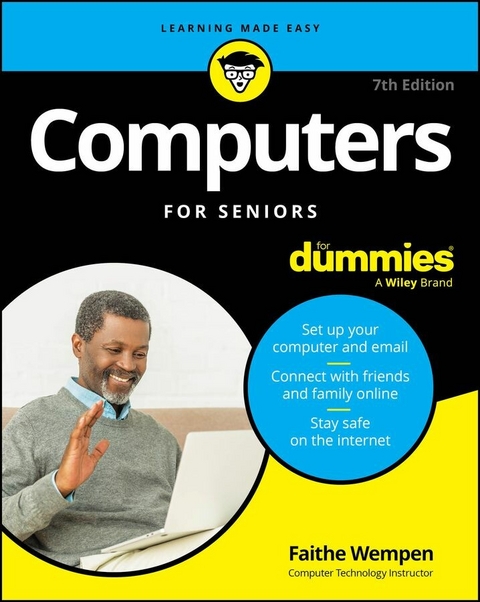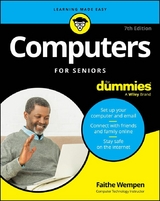Computers For Seniors For Dummies (eBook)
486 Seiten
Wiley (Verlag)
978-1-394-27832-9 (ISBN)
Become a tech-savvy computer user, the beginner-friendly way
Computers For Seniors For Dummies gives you the confidence you need to connect with friends and explore the internet all from the comfort of your couch. This step-by-step guide walks you through the basics of buying and setting up a computer, working with Windows or Mac, and getting online. With large print and clear figures, you'll learn essential tasks like emailing, browsing the internet, creating and viewing digital photos, and staying safe from hackers and viruses. In no time you'll be shopping online and video calling family from across the country.
- Get advice on purchasing a reliable, budget-friendly computer, along with accessories like printers
- Create formatted documents and spreadsheets and share them with others
- Organize and share family photos
- Watch movies and listen to music online
- Stay safe online, with tips to avoid hackers, scammers, and identity theft
- Shop online for everything from groceries to life insurance
Those older and wiser who need help getting started with computers will love this no-nonsense For Seniors For Dummies guide.
Faithe Wempen, M.A., CompTIA A+, has spent the last 35+ years as an information technology instructor and learning designer. She designs and creates technology courses for online universities, and is the author of over 160 books, including Office for Seniors for Dummies and Outlook for Dummies.
Become a tech-savvy computer user, the beginner-friendly way Computers For Seniors For Dummies gives you the confidence you need to connect with friends and explore the internet all from the comfort of your couch. This step-by-step guide walks you through the basics of buying and setting up a computer, working with Windows or Mac, and getting online. With large print and clear figures, you'll learn essential tasks like emailing, browsing the internet, creating and viewing digital photos, and staying safe from hackers and viruses. In no time you'll be shopping online and video calling family from across the country. Get advice on purchasing a reliable, budget-friendly computer, along with accessories like printers Create formatted documents and spreadsheets and share them with others Organize and share family photos Watch movies and listen to music online Stay safe online, with tips to avoid hackers, scammers, and identity theft Shop online for everything from groceries to life insurance Those older and wiser who need help getting started with computers will love this no-nonsense For Seniors For Dummies guide.
Chapter 1
Buying a Computer
IN THIS CHAPTER
Seeing what you can do with computers
Getting an overview of hardware
Understanding the roles of input and output devices
Appreciating operating systems and applications
Deciding on a personal computer type
Identifying the ports you want
Comparing display types
Evaluating your storage options
Considering your Internet options
Shopping for your ideal PC
If you’ve never owned a computer and now face purchasing one for the first time, deciding what to get can be a somewhat daunting experience. You have lots of technical terms to figure out and various pieces of hardware (the physical pieces of your computer such as the monitor and keyboard) and software (the brains of the computer that help you create documents and play games, for example) that you need to understand.
In this chapter, I introduce you to the world of activities your new computer makes available to you, and I provide the information you need to choose just the right computer for you.
Remember as you read through this chapter that figuring out what you want to do with your computer is an important step in determining which computer you should buy. You have to consider how much money you want to spend, how you to connect your computer to the Internet, and how much power and performance you need from your computer.
What Can You Do with a Computer?
Perhaps your friends and family have been telling you that you need a computer, but have they explained why? Today’s computers can do some pretty amazing feats. Not only can they connect you to the wide world of the Internet, but they can run applications that let you store and organize photos, write your memoirs, make your own greeting cards, play all kinds of games, track your investments, and so much more.
The following list walks you through some of the activities a computer enables you to do. Depending on what activities are important to you, you can make a more-informed purchasing choice.
- Keep in touch with friends and family. The Internet makes it possible to communicate with other people via email; share video images by using built-in video recorders or webcams (tiny video cameras that capture and send your image to another computer); and make phone and video calls by using your computer and Internet connection to place calls with services such as Zoom, Skype, and FaceTime. You can also chat with others by typing messages and sending them through your computer by using a technology called instant messaging (IM). These messages are exchanged in real time, so that you and your grandchild, for example, can see and reply to text or share images immediately. Part 3 of this book explains these topics in more detail.
- Research any topic from the comfort of your home. Online, you can find many reputable websites that help you get information on anything from expert medical advice to the best travel deals. You can read news from around the corner or around the world. You can visit government websites to get information about your taxes and Social Security benefits, and go to entertainment sites to look up your local television listings or movie reviews.
- Explore the possibilities that artificial intelligence offers. In Chapter 13, you find out about how artificial intelligence (AI) is transforming the personal computing experience, helping with everything from improving web search results to providing on-demand reports about almost any topic you may be curious about.
- Create greeting cards, letters, or home inventories. Whether you’re organizing your holiday card list, tracking sales for your home business, or figuring out a monthly budget, computer programs can help.
- Pursue hobbies such as genealogy or sports. You can research your favorite team online or connect with people who have the same interests. The online world is full of special-interest discussion groups where you can talk about a wide variety of topics with others.
- Play interactive games with others over the Internet. You can play everything from shuffleboard to poker and even participate in action games in virtual worlds. Love backgammon? Got you covered. Online bridge league? There are hundreds. Any game that you love offline, you can play online. You can play games with the computer, with total strangers, or (my favorite) with family and friends.
- Share and create photos, drawings, and videos. If you have a digital camera or smartphone, you can transfer photos to your computer (called uploading) or copy photos off the Internet (if their copyright permits it) and share them in emails or use them to create your own greeting cards. If you’re artistically inclined, you can create digital drawings. Many popular websites make sharing your homemade videos easy, too. If you have a digital video camera or smartphone and editing software, you can use editing tools to make a movie and share it with others via video-sharing sites such as YouTube or through social media. Steven Spielberg, look out!
- Shop online and compare products easily, day or night. You can shop for anything from a garden shed to travel deals or a new camera. Using handy shopping site features, you can easily compare prices from several stores or read customer product reviews. Many websites, such as
pricegrabber.com, list product prices from a variety of vendors on one web page, so you can find the best deals. Beyond the convenience, all this information can help you save money. - Manage your financial life. You can do your banking or investing online and get up-to-the-minute data about your bank account, credit card balances, and investments.
Get Up to Speed on Hardware
Your computing experience consists of interactions with hardware and software. I can explain both of those details, but I start with hardware. The hardware is all the tangible computer equipment — the parts you can see and touch.
You should know a little something about computer hardware before you buy your first computer because the various components are available in a variety of quality and performance levels, and the component choices affect both a computer’s price and its suitability for certain tasks.
Buying a top-of-the-line computer is not always a good value. In fact, unless you want to do something really specific and high-end, like professional graphic arts or movie production, high-end computers aren’t usually worth the price. If all you want to do is write letters, share photos, and surf the Internet, don’t waste your money. Get a moderately priced model that has the components you need.
In this and the next few sections, I break down the major hardware components you need to be aware of and explain how they affect your computing experience. When shopping for a computer, you’ll see many different models with different amounts, speeds, and quality levels of the essential internal parts. The best internal parts cost more money, but offer better performance and perhaps will become obsolete less quickly.
All computers consist of some type of metal-framed case. Within the case is a collection of parts that make the computer work its magic for you. All those internal parts are connected together by a large circuit board inside the case named a motherboard. These internal components have three main functions:
-
Processing: The computer’s ability to receive input, perform an operation on it, and deliver output. The component in charge of processing is the central processing unit (CPU). It’s a small, very high-tech semiconductor chip mounted on the motherboard. Some people call the entire computer case the CPU, but that’s not accurate.
CPU speed is rated in billions of hertz (gigahertz). The higher the GHz, the faster the processor. Generally speaking, the faster your CPU, the faster most applications run. That’s not always true, though, because other components can cause bottlenecks, such as slow Internet speeds, that can make a computer seem slow when its processor is just fine. The speed and features of the CPU make a big difference in the price of the computer.
Lots of highly technical features distinguish one CPU from another, but you don’t need to worry about those for the most part; they’re mostly of interest to people who are a lot geekier than you. For a basic home computer, any of the CPUs available in new PCs today are fine.
-
Memory: The computer’s ability to juggle the digital data that is active while the computer is running. Another name for memory is random access memory (RAM). Its capacity is measured in billions of bytes (gigabytes). A byte is a group of eight binary digits (bits).
For the average home PC user, a far greater performance enhancer is the amount of RAM (memory) in the computer. The more RAM, the better. So, if your budget allows you to have a fabulous CPU or a greater amount of RAM, definitely go with the RAM. The absolute minimum amount of RAM I would consider in a new PC is 16 gigabytes (GB). By the time you read this, though, the minimum may be higher — perhaps 32 GB.
The more RAM a computer has, the more actions it can perform simultaneously. For...
| Erscheint lt. Verlag | 7.10.2024 |
|---|---|
| Sprache | englisch |
| Themenwelt | Informatik ► Weitere Themen ► Hardware |
| Schlagworte | apps for computer • best computers for seniors • chat software • Computer basics • Computer book • computer dummy • computer for seniors • Computers • computer senior • computer tech • help email • intro to windows • tablet for elderly • tech dummy • tech senior |
| ISBN-10 | 1-394-27832-2 / 1394278322 |
| ISBN-13 | 978-1-394-27832-9 / 9781394278329 |
| Haben Sie eine Frage zum Produkt? |
Größe: 24,1 MB
Kopierschutz: Adobe-DRM
Adobe-DRM ist ein Kopierschutz, der das eBook vor Mißbrauch schützen soll. Dabei wird das eBook bereits beim Download auf Ihre persönliche Adobe-ID autorisiert. Lesen können Sie das eBook dann nur auf den Geräten, welche ebenfalls auf Ihre Adobe-ID registriert sind.
Details zum Adobe-DRM
Dateiformat: EPUB (Electronic Publication)
EPUB ist ein offener Standard für eBooks und eignet sich besonders zur Darstellung von Belletristik und Sachbüchern. Der Fließtext wird dynamisch an die Display- und Schriftgröße angepasst. Auch für mobile Lesegeräte ist EPUB daher gut geeignet.
Systemvoraussetzungen:
PC/Mac: Mit einem PC oder Mac können Sie dieses eBook lesen. Sie benötigen eine
eReader: Dieses eBook kann mit (fast) allen eBook-Readern gelesen werden. Mit dem amazon-Kindle ist es aber nicht kompatibel.
Smartphone/Tablet: Egal ob Apple oder Android, dieses eBook können Sie lesen. Sie benötigen eine
Geräteliste und zusätzliche Hinweise
Buying eBooks from abroad
For tax law reasons we can sell eBooks just within Germany and Switzerland. Regrettably we cannot fulfill eBook-orders from other countries.
aus dem Bereich