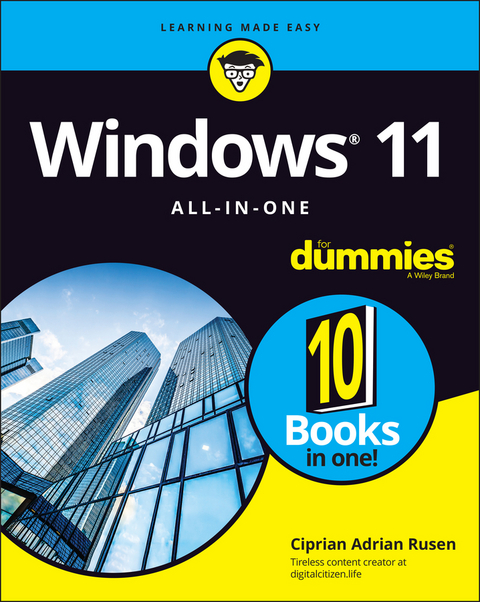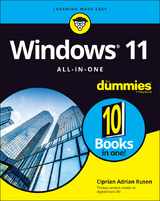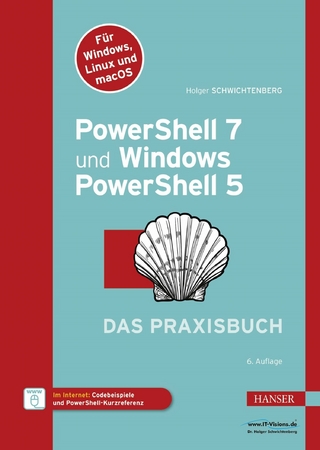Windows 11 All-in-One For Dummies (eBook)
896 Seiten
John Wiley & Sons (Verlag)
978-1-119-85870-6 (ISBN)
Powering 75% of the PCs on the planet, Microsoft Windows is capable of extraordinary things. And you don't need to be a computer scientist to explore the nooks and crannies of the operating system! With Windows 11 All-in-One For Dummies, anyone can discover how to dig into Microsoft's ubiquitous operating system and get the most out of the latest version. From securing and protecting your most personal information to socializing and sharing on social media platforms and making your Windows PC your own through personalization, this book offers step-by-step instructions to unlocking Windows 11's most useful secrets.
With handy info from 10 books included in the beginner-to-advanced learning path contained within, this guide walks you through how to:
* Install, set up, and customize your Windows 11 PC in a way that makes sense just for you
* Use the built-in apps, or download your own, to power some of Windows 11's most useful features
* Navigate the Windows 11 system settings to keep your system running smoothly
Perfect for anyone who's looked at their Windows PC and wondered, "I wonder what else it can do?", Windows 11 All-in-One For Dummies delivers all the tweaks, tips, and troubleshooting tricks you'll need to make your Windows 11 PC do more than you ever thought possible.
Ciprian Adrian Rusen is cofounder of Digital Citizen (digitalcitizen.life), a tech blog that posts how-to articles on consumer technologies. Ciprian is also co-author of Windows 10 All-in-One For Dummies, 4th Edition and author of Windows 10 At Work For Dummies.
Introduction 1
Book 1: Getting Started with Windows 11 5
Chapter 1: Introducing Windows 11 7
Chapter 2: Seeing What's New in Windows 11 39
Chapter 3: Windows 11 Versions 57
Book 2: Personalizing Windows 67
Chapter 1: Getting Around in Windows 69
Chapter 2: Logging into Windows 11 83
Chapter 3: Handling Notifications and Quick Actions 97
Chapter 4: Managing User Accounts 107
Chapter 5: Understanding Microsoft Accounts 127
Chapter 6: Protecting Your Privacy 139
Book 3: Working on the Desktop 155
Chapter 1: Running Your Desktop from Start to Finish 157
Chapter 2: Personalizing the Start Menu 183
Chapter 3: Exploring Search and the Taskbar 193
Chapter 4: Working with Files and Folders 209
Chapter 5: Connecting to the Internet and Browsing the Web 231
Chapter 6: Calling on Cortana 247
Chapter 7: Maintaining Your Drives 257
Book 4: Using Windows Apps 267
Chapter 1: Using the Mail and Calendar Apps 269
Chapter 2: Keeping Track of People 293
Chapter 3: Working with Photos 303
Chapter 4: Note-Taking with OneNote 315
Chapter 5: Storing in OneDrive 329
Chapter 6: Communicating with Skype 345
Chapter 7: Using Widgets 359
Chapter 8: Handling Music, Movies, and Videos 365
Chapter 9: Playing Games 381
Book 5: Managing Apps 393
Chapter 1: Navigating the Microsoft Store 395
Chapter 2: Using Built-In Applications 405
Chapter 3: Getting Apps from the Web 423
Chapter 4: Keeping Apps and Drivers Up to Date 431
Book 6: Sharing, Socializing, and Working Online 441
Chapter 1: Being Social on Facebook and Twitter 443
Chapter 2: Mastering Tools for Remote Work 473
Book 7: Controlling Your System 503
Chapter 1: Navigating Windows Settings and Languages 505
Chapter 2: Managing Windows Updates 521
Chapter 3: Troubleshooting and Getting Help 535
Chapter 4: Storing in Storage Spaces 565
Chapter 5: Working with Printers 575
Chapter 6: Working with USB and Bluetooth Devices 589
Book 8: Maintaining Windows 599
Chapter 1: Backing Up Data 601
Chapter 2: Resetting Windows to a Working State 617
Chapter 3: Troubleshooting with Safe Mode 633
Chapter 4: Monitoring Windows 641
Chapter 5: Managing Running Apps, Processes, and Startup Apps 651
Book 9: Securing Windows 667
Chapter 1: Spies, Spams, and Scams Are Out to Get You 669
Chapter 2: Fighting Viruses and Other Malware 705
Chapter 3: Running Built-In Security Programs 717
Chapter 4: Enhancing Your Security 743
Book 10: Enhancing Windows 757
Chapter 1: Linking Android to Windows 759
Chapter 2: Using Your iPhone with Windows 771
Chapter 3: Wrangling E-Book Files 781
Chapter 4: Getting Started with Gmail and Other Google Apps 791
Chapter 5: Using Outlook.com and Microsoft 365 809
Chapter 6: Discovering the Best Free Windows Add-Ons 821
Index 837
| Erscheint lt. Verlag | 4.2.2022 |
|---|---|
| Sprache | englisch |
| Themenwelt | Informatik ► Betriebssysteme / Server ► Windows |
| Informatik ► Weitere Themen ► Hardware | |
| Schlagworte | Betriebssysteme / Microsoft Windows • Computer-Ratgeber • End-User Computing • Operating Systems / Microsoft Windows • Windows 11 |
| ISBN-10 | 1-119-85870-4 / 1119858704 |
| ISBN-13 | 978-1-119-85870-6 / 9781119858706 |
| Informationen gemäß Produktsicherheitsverordnung (GPSR) | |
| Haben Sie eine Frage zum Produkt? |
Größe: 60,6 MB
Kopierschutz: Adobe-DRM
Adobe-DRM ist ein Kopierschutz, der das eBook vor Mißbrauch schützen soll. Dabei wird das eBook bereits beim Download auf Ihre persönliche Adobe-ID autorisiert. Lesen können Sie das eBook dann nur auf den Geräten, welche ebenfalls auf Ihre Adobe-ID registriert sind.
Details zum Adobe-DRM
Dateiformat: PDF (Portable Document Format)
Mit einem festen Seitenlayout eignet sich die PDF besonders für Fachbücher mit Spalten, Tabellen und Abbildungen. Eine PDF kann auf fast allen Geräten angezeigt werden, ist aber für kleine Displays (Smartphone, eReader) nur eingeschränkt geeignet.
Systemvoraussetzungen:
PC/Mac: Mit einem PC oder Mac können Sie dieses eBook lesen. Sie benötigen eine
eReader: Dieses eBook kann mit (fast) allen eBook-Readern gelesen werden. Mit dem amazon-Kindle ist es aber nicht kompatibel.
Smartphone/Tablet: Egal ob Apple oder Android, dieses eBook können Sie lesen. Sie benötigen eine
Geräteliste und zusätzliche Hinweise
Buying eBooks from abroad
For tax law reasons we can sell eBooks just within Germany and Switzerland. Regrettably we cannot fulfill eBook-orders from other countries.
aus dem Bereich