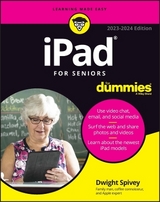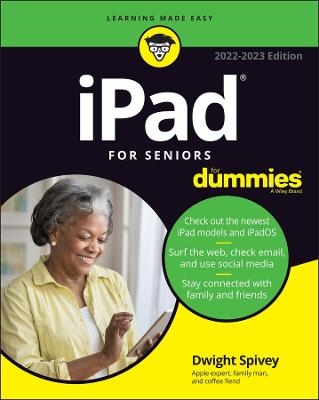
iPad For Seniors For Dummies
For Dummies (Verlag)
978-1-119-86323-6 (ISBN)
That's where iPad For Seniors For Dummies comes in! This handy guide to the even handier iPad has all the latest updates for the newest version of the famous tablet and its operating system. Want to talk to Siri? Check this guide. Want to find where those cute photos of your grandkids went? We've got you covered.
With this handbook, you'll also be able to:
Get a brand-new iPad up and running, smooth as silk and easy as pie
Protect and secure the data on your iPad so you can keep yourself and your family safe from hackers
Go online, shop, watch videos, listen to music, shoot your own movies, and more
Perfect for anyone who just got a new iPad as a gift, or for anyone who's got an existing iPad kicking around that they've been meaning to use more often, iPad For Seniors For Dummies is the easy-to-follow and step-by-step tutorial you've been looking for.
Dwight Spivey has over 20 years’ experience using, teaching, and writing about all things Apple. He is the author of previous editions of iPad For Seniors For Dummies and iPhone For Seniors For Dummies. He lives on the Gulf Coast of Alabama with his wife and children.
Introduction 1
About This Book 1
Foolish Assumptions 3
Beyond the Book 3
Where to Go from Here 3
Part 1: Getting to Know Your iPad 5
Chapter 1: Buying Your iPad 7
Discover the Newest iPads and iPadOS 15 8
Choose the Right iPad for You 12
Decide How Much Storage Is Enough 13
Know What Else You May Need: Internet and Computer 15
Use basic Internet access for your iPad 15
Pair your iPad with a computer 16
Choose Wi-Fi Only or Wi-Fi + Cellular 16
Consider iPad Accessories 18
Explore What’s in the Box 19
Take a First Look at the Gadget 19
Chapter 2: Exploring Your iPad 25
See What You Need to Use the iPad 26
Turn On Your iPad for the First Time 26
Meet the Multitouch Screen 27
Say Hello to Tap and Swipe 31
Introducing App Library 35
The Dock 40
Display and Use the Onscreen Keyboard 41
Keyboard shortcuts 42
QuickPath 45
Use the Small Keyboard 45
Flick to Search 46
Easily Switch Between Apps 48
Use Slide Over and Split View 49
Starting with Slide Over 50
Moving to Split View 51
Examine the iPad Cameras 53
Discover Control Center 53
Understand Touch ID 56
Take a Look at Face ID 56
Lock Screen Rotation 57
Explore the Status Bar 58
Wonderful Widgets 58
Take Inventory of Preinstalled Apps 60
Lock iPad, Turn It Off, or Unlock It 63
Chapter 3: Beyond the Basics 65
Update the Operating System to iPadOS 15 66
Charge the Battery 67
Sign into an iTunes Account for Music, Movies, and More 67
Sync Wirelessly 70
Understand iCloud 71
Turn on iCloud Drive 73
Set Up iCloud Sync Settings 74
Browse Your iPad’s Files 76
Part 2: Beginning to Use Your iPad 79
Chapter 4: Making Your iPad More Accessible 81
Use Magnifier 82
Set Brightness and Night Shift 84
Change the Wallpaper 86
Set Up VoiceOver 88
Use VoiceOver 91
Make Additional Vision Settings 93
Use iPad with Hearing Aids 96
Adjust the Volume 97
Set Up Subtitles and Captioning 98
Turn On and Work with AssistiveTouch 100
Turn On Additional Physical and Motor Settings 102
Focus Learning with Guided Access 103
Control Your iPad with Voice Control 105
Chapter 5: Conversing with Siri 109
Activate Siri 110
Discover All That Siri Can Do 112
Get Suggestions 117
Call Contacts via FaceTime 118
Create Reminders and Alerts 119
Add Tasks to Your Calendar 120
Play Music 121
Get Directions 122
Ask for Facts 124
Search the Web 124
Send Email, Messages, or Tweets 125
Use Dictation 125
Translate Words and Phrases 126
Type Your Commands or Questions 128
Chapter 6: Expanding Your iPad Horizons with Apps 129
Search the App Store 130
Get Applications from the App Store 132
Organize Your Applications on Home Screens 133
Organize Apps in Folders 136
Delete Apps You No Longer Need 137
Update Apps 139
Purchase and Download Games 140
Chapter 7: Managing Contacts 143
Add a Contact 144
Sync Contacts with iCloud 147
Assign an Image to a Contact 149
Add Social Media Information 152
Assign a Relationship Label to a Contact 154
Delete a Contact 155
Chapter 8: Getting Social with Your iPad 157
What You Need to Use FaceTime 158
An Overview of FaceTime 159
Make a FaceTime Call with Wi-Fi or Cellular 160
Use a Memoji with FaceTime 162
Accept and End a FaceTime Call 163
Switch Views 165
Set Up an iMessage Account 165
Use Messages to Address, Create, and Send Messages 167
Read Messages 169
Clear a Conversation 170
Send Emojis in Place of Text 171
Use the App Drawer 172
Send and Receive Audio 174
Send a Photo or Video 176
Send a Map of Your Location 177
Understand Group Messaging 178
Find and Install Social Media Apps 180
Create a Facebook Account 182
Create a Twitter Account 183
Create an Instagram Account 184
Chapter 9: Browsing with Safari 187
Connect to the Internet 188
Explore Safari 189
Navigate Web Pages 191
Use Tabbed Browsing 193
Organize with Tab Groups 195
View Browsing History 198
Search the Web 200
Add and Use Bookmarks 201
Save Links and Web Pages to Safari Reading List 204
Enable Private Browsing 206
Download Files 206
Translate Web Pages 208
Chapter 10: Working with Email in Mail 209
Add an Email Account 210
Manually Set Up an Email Account 212
Open Mail and Read Messages 214
Reply To or Forward Email 216
Create and Send a New Message 218
Format Email 220
Search Email 224
Mark Email as Unread or Flag for Follow-Up 225
Create an Event from Email Contents 227
Delete Email 229
Organize Email 230
Create a VIP List 231
Part 3: Enjoying Media 235
Chapter 11: Shopping the iTunes Store 237
Explore the iTunes Store 238
Find a Selection 240
Preview Music, a Video, or an Audiobook 242
Buy a Selection 244
Rent Movies 245
Use Apple Pay and Wallet 246
Set Up Family Sharing 247
Chapter 12: Reading Books 249
Find Books with Apple Books 250
Explore Other E-Book Sources 253
Buy Books 255
Navigate a Book 257
Adjust Brightness in Apple Books 259
Change the Font Size and Type 260
Search in Your Book 262
Use Bookmarks and Highlights 264
Set Reading Goals 267
Chapter 13: Enjoying Music and Podcasts 269
View the Music Library 270
Create Playlists 273
Search for Music 275
Play Music 276
Shuffle Music 279
Listen with Your Earbuds 280
Listen with Spatial Audio 280
Use AirPlay 282
Find and Subscribe to Podcasts 282
Play Podcasts 285
Chapter 14: Taking and Sharing Photos 287
Take Pictures with the iPad Cameras 288
View an Album 292
View Individual Photos 293
Edit Photos 294
Organize Photos 296
Share Photos with Mail, Social Media, or Other Apps 298
Share a Photo Using AirDrop 299
Share Photos Using iCloud Photo Sharing 301
Print Photos 302
Delete Photos 303
Chapter 15: Creating and Watching Videos 305
Capture Your Own Videos with the Built-In Cameras 306
Edit Videos 308
Play Movies or TV Shows with the TV App 310
Content from third-party providers 310
Content from the iTunes Store 312
Turn On Closed-Captioning 316
Delete a Video from the iPad 317
Part 4: Living with Your iPad 319
Chapter 16: Keeping on Schedule with Calendar and Clock 321
View Your Calendar 322
Add Calendar Events 325
Add Events with Siri 327
Create Repeating Events 327
View an Event 329
Add an Alert to an Event 329
Search for an Event 331
Create a Calendar Account 332
Use a Family Calendar 334
Delete an Event 336
Display the Clock App 337
Delete a Clock 338
Set an Alarm 339
Use Stopwatch and Timer 341
Chapter 17: Working with Reminders and Notifications 343
Create a Reminder 344
Edit Reminder Details 345
Schedule a Reminder by Time, Location, or
When Messaging 347
Create a List 350
Sync with Other Devices and Calendars 352
Mark as Complete or Delete a Reminder 353
Get Notified! 355
Notification summaries 356
Set notification types 358
View Notification Center 360
Stay Focused and Undisturbed 362
Set up a focus 362
Turn on a focus 365
Chapter 18: Making Notes 367
Open a Blank Note 368
Use Copy and Paste 371
Insert a Picture 374
Add a Drawing 376
Apply a Text Style 379
Create a Checklist 380
Delete a Note 382
Speeding Along with Quick Notes 383
Chapter 19: Using Utilities 387
Record Voice Memos 387
Measure Distances 391
Find a Missing Apple Device 395
An Overview of the Home App 399
Translate Words and Phrases 400
Chapter 20: Troubleshooting and Maintaining Your iPad 407
Keep the iPad Screen Clean 407
Protect Your Gadget with a Case 409
Extend Your iPad’s Battery Life 409
What to Do with a Nonresponsive iPad 411
Update the iPadOS Software 412
Restore the Sound 413
Get Support 415
Back Up to iCloud 416
Index 419
| Erscheinungsdatum | 31.03.2022 |
|---|---|
| Sprache | englisch |
| Maße | 188 x 234 mm |
| Gewicht | 726 g |
| Themenwelt | Informatik ► Weitere Themen ► Hardware |
| ISBN-10 | 1-119-86323-6 / 1119863236 |
| ISBN-13 | 978-1-119-86323-6 / 9781119863236 |
| Zustand | Neuware |
| Informationen gemäß Produktsicherheitsverordnung (GPSR) | |
| Haben Sie eine Frage zum Produkt? |
aus dem Bereich