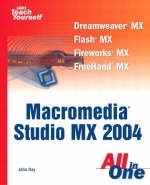
Sams Teach Yourself Macromedia Studio MX 2004 All In One
Sams Publishing (Verlag)
978-0-672-32595-3 (ISBN)
- Titel ist leider vergriffen;
keine Neuauflage - Artikel merken
Sams Teach Yourself Macromedia Studio All in One has all the answers for beginning users of Macromedia's Web design and development products in one big, easy-to-use book. It doesn't assume the reader wants to learn how to use just one product, but covers multiple products and technologies together in a logical, well-integrated fashion.
A compendium of multiple reference books in one volume, this book is designed for the beginner who wants to buy just one book that is likely to answer all his current -- and future -- questions on the most recent versions of:
Macromedia Dreamweaver
Macromedia Flash
Macromedia Contribute
Macromedia Fireworks
Macromedia Freehand
Lead Author John Ray is an award winning developer and technology consultant with more than 16 years of programming and administration experience. He has worked on projects for the FCC, The Ohio State University, Xerox, and the State of Florida, as well as serving as IT director for a Columbus, Ohio-based design and application development company. He has written or contributed to more than 11 titles currently in print, including Mac OS X Panther Unleashed and Sams Teach Yourself Mac OS X Panther All in One. Contributing Authors Betsy Bruce works at MediaPro, Inc., in the Seattle area, where she specializes in creating eLearing applications using Dreamweaver, Authorware, and Flash. She was lead developer on a project with the Cobalt Group, where her team won the 2003 Macromedia Innovation in eLearning award. She is a Macromedia certified trainer for Dreamweaver, CourseBuilder for Dreamweaver, Flash, and Authorware. Betsy received a bachelor's degree from the University of Iowa and is in the process of earning a master's in educational technology from San Diego State University. She is frequently a speaker at conferences on creating eLearning and using Dreamweaver. She is also the author of eLearning with Dreamweaver MX: Creating Online Learning Applications from New Riders Publishing. Born and raised in Iowa, Besty now lives on the West Coast. Her Web site is located at www.betsybruce.com. Phillip Kerman is an independent programmer, teacher, and writer who specializes in Macromedia projects. Phillip has transistioned his expertise from Authorware to Director and, now, to Flash. Over the past decade, he has had to adapt to a total of 20 version upgrades-Flash MX 2004 being the most significant of them all! In addition to retooling and building his own skills, Phillip finds teaching the biggest challenge. He has trained and made presentations around the world, in such exotic locations as Reykjavik, Iceland; Melbourne, Australia; Amsterdam, Holland; and McAlester, Oklahoma. His writing has appeared in Macworld, on the Macromedia DevNet Web site and Developer Resource Kit CD-ROM, and in his self-published The Phillip Newsletter (www.phillipkerman.com/newsletter). He is also the author of Flash MX 2004 for Rich Internet Applications and ActionScripting in Flash MX from New Riders Publishing. Jackson West lives in the San Francisco Bay Area, where he consults on Web programming, graphics, and multimedia applications. He has spent time at a number of top software companies including Microsoft, Macromedia, and Sonic Solutions. He has written for CNET, McGraw-Hill, and Sams Publishing. He is always looking for ways to be cheaper and faster. You can visit Jackson on the Web at www.jacksonwest.com.
Introduction.
I. DREAMWEAVER.
1. Understanding the Dreamweaver and Macromedia Studio Interface.
Acquainting Yourself with Dreamweaver. Exploring the Dreamweaver Work Area. Getting Help. Summary.
2. Creating a Basic Web Page with Text.
Creating a New Page. Creating Lists and Indenting Text. Pasting Text from a File. Adding a Separator to a Page: The Horizontal Rule. Setting Page Properties. Saving Your Work and Previewing in a Browser. Summary.
3. Planning and Defining Your Project.
Defining a New Web Site. Using the Site Definition Wizard. Using the Files Panel. Using the Expanded Files Panel. Creating New Files in the Files Panel. Editing a Site Definition. Considering Site Organization. Summary.
4. Setting Lots O' Links: Hyperlinks, URLs, Anchors, and Mailto Links.
Exploring Relative and Absolute Paths. Adding a Hyperlink Within a Web Site. Setting Link Color Preferences. Organizing a Long Page by Using Named Anchors. Using the Point-to-File Icon. Adding a Mailto Link. Summary.
5. Viewing and Modifying HTML.
Exploring Code View. Viewing and Editing HTML Tags by Using the Quick Tag Editor. Setting Code Preferences. Cleaning Up HTML Created with Microsoft Word. Summary.
6. Displaying Images on a Page.
Adding an Image to a Page. Exploring Image Flavors: GIF, JPEG, and PNG. Editing Images Within Dreamweaver. Creating a Rollover Image. Flash Buttons and Text. Summary.
7. Creating Image Maps and Navigation Bars.
Adding Links to a Graphic by Using Image Maps. Creating an Image Map. Aligning Hotspots. Targeting a Link to Open in a New Browser Window. Creating a Navigation Bar with Rollover Images and Links.
8. Managing Assets by Using the Assets Panel.
What Are Assets? Managing Assets in the Assets Panel. Adding Assets to a Web Page. Creating Favorite Assets. Creating New Assets in the Assets Panel. Copying Assets to Another Site. Summary.
9. Displaying Data with Tables.
Creating a Table for Data. Modifying a Table and Adding Content. Exporting Data from a Table. Importing Table Data. Summary.
10. Designing Page Layout by Using Tables.
Using Layout Mode. Editing a Table in Standard Mode. Adding Color to a Table. Nesting a Table Within a Table. Using a Tracing Image to Transfer a Design to a Web Page. Turning a Table into a Group of Layers. Summary.
11. Understanding and Building Frames and Framesets.
Creating a Frameset. Using the Frames Panel. Nesting Frames. Using Existing Web Pages with Frames. Setting Frame and Frameset Attributes. Using Frames Objects. Targeting Linked Pages to Open in a Specific Frame. Using the Go to URL Behavior to Load Frames. Summary.
12. Using Dynamic HTML and Layers.
What Is DHTML? Adding a Layer. Nesting Layers. Summary.
13. Formatting Web Pages by Using Cascading Style Sheets.
Creating and Applying a Class. Exploring Style Settings. Redefining an HTML Tag. Positioning a Layer by Using a Style. Creating Advanced CSS Styles. Creating an External Style Sheet. Editing Styles. Summary.
14. Inserting Scripted Functionality by Using Behaviors.
What Is a Dreamweaver Behavior? Showing and Hiding Layers. Opening a New Window. Popping Up a Message. Adding a Message in the Status Bar. Summary.
15. Adding Advanced Behaviors: The Drag Layer Behavior.
Using the Tag Selector to Select the Body Tag. Constraining the Movement of a Layer. Capturing the Drop Target Location. Applying Advanced Attributes of the Drag Layer Behavior. Selecting a Body Tag Event. Summary.
16. Creating a Form and Using It to Collect Data.
Creating a Form. Adding Radio Buttons and Check Boxes to Forms. Adding Lists and Menus to Forms. Adding Push Buttons and Image Buttons to Forms. Creating a Jump Menu to Navigate to Different URLs. Summary.
17. Sending and Reacting to Form Data.
Validating a Form's Data by Using the Validate Form Behavior. Receiving Information from a Form. Exploring Submission Security. Uploading a File from a Form. Preparing a Page to Interact with ASP, ASP.NET, JSP, PHP, or CFML. Summary.
18. Uploading Your Dreamweaver Project.
Enabling Server Connection. Moving a Site onto a Remote Server. Understanding Dreamweaver's Web Site Management Capabilities. Transferring Files. Importing an Existing Web Site. Summary.
19. Creating and Applying a Template.
Creating a Template. Creating a Web Page from a Template. Making Changes to a Template and Updating Pages. Using Behaviors and Styles in Templates. Summary.
II. FIREWORKS.
20. Getting to Know the Fireworks MX 2004 Interface.
Getting Started with Fireworks MX 2004. Finding Your Tools. Working with View Tools. Using the Properties Inspector. Other Panels. Looking for More Help? Summary.
21. Working with Bitmap Images.
What Is a Bitmap? Changing the Canvas. Using the Layers Panel. Choosing Colors and Managing Swatches. Drawing and Painting. Summary.
22. Editing Bitmap Graphics.
Area Selection Tools. Selection Options. Working with Bitmaps as Objects. Summary.
23. Working with Photos.
Color and Contrast Correction with Fireworks. Photo Retouching Techniques. Summary.
24. Working with Vector Paths.
Drawing Points and Lines. Summary.
25. Creating Text and Typographic Effects.
Using the Text Tool. Setting Properties for Text and Text Objects. Changing Text Flow with Text Blocks, Paragraph Settings, and Paths. Summary.
26. Using Creative Fills and Effects on Vectors and Text.
Creative Fill Techniques. Advanced Stroke Options. Adding Effects to Vectors. Summary.
27. Tools and Techniques for Design and Layout.
Reshaping, Altering, and Combining Paths. Converting Text into Paths. Using Paths as Masks. Using Rules, the Grid, and Alignment. Summary.
28. Choosing Optimization Settings and Exporting Graphics.
Working with Different Output Formats. Comparing Compression. Advanced Compression Settings. Exporting from Fireworks. Summary.
29. Slicing Layouts.
What Are Slices, and Why Should I Use Them? Creating Slices on the Web Layer. Specifying Slice Properties. Exporting Image Slices. Importing Existing Sliced Pages into Fireworks. Summary.
30. Planning and Creating Animation for the Web.
Creating and Organizing New Frames. Converting Objects into Symbols. Inserting Motion Tweens. Viewing and Selecting Objects across Frames. Exporting an Animated GIF. Summary.
III. FLASH.
31. Understanding the Flash Interface.
Getting Your Bearings. Getting Around in Flash. Document Properties. File Types. Summary.
32. Drawing and Painting Original Art in Flash.
Drawing on the Stage. Tools. Selecting and Transforming Objects. Summary.
33. Importing Graphics into Flash.
Reasons to Avoid Importing Graphics. Importing Vector Graphics. Using Bitmaps (Also Known As Raster Graphics). Summary.
34. Applied Advanced Drawing Techniques.
Colors and Gradients. Isolating Objects. Grouping Objects. Summary.
35. Using the Library for Productivity.
The Concept of the Library. Using the Library. Using Symbols from the Library. Summary.
36. Understanding Animation.
How Animation Works. Components of Animation. Summary.
37. Creating Animation.
Understanding the Brute-Force Animation Technique. Enhancing a Frame-by-Frame Animation. Creating a Motion Tween. Fine-Tuning a Motion Tween. Summary.
38. Using Shape Tween to Morph.
Making a Shape Tween. Refining and Fine-Tuning a Shape Tween. Summary.
39. Using Timeline Effects and Commands.
Timeline Effects. Commands. Summary.
40. Including Sound in Animations.
Importing Sounds. Using Sounds. Controlling Quality and File Size. Summary.
41. Using Layers in Animations.
How Layers Work. Using Layer Properties for Visual Effect. Summary.
42. Animating Using Movie Clip and Graphic Symbols.
Creating a Movie Clip. Subtleties of Movie Clips. Summary.
43. Making Interactive Buttons.
Making a Button. Advanced Buttons. Summary.
44. Using ActionScript and Behaviors to Create Nonlinear Movies.
Using ActionScript. Using Behaviors. Summary.
45. Publishing Your Movie.
How to Publish. Using Named Anchor Frames. Deciding Which Media Types to Publish. Exporting Other Media Types. Summary.
IV. FreeHand.
46. Understanding the FreeHand Interface.
The FreeHand Interface. The Document Window. Tools. Panels and Panel Groups. FreeHand Menus. Summary.
47. Working with Pages and Basic Objects.
Working with Documents. Using the Basic FreeHand Object Tools. Basic Object Operations. Summary.
48. Using Path Tools, Strokes, Fills, and Effects.
Editing Paths. Different Strokes. Fills. Applying Effects. Changing Ordering. Summary.
49. Managing Objects with Grouping, Layers, and Assets.
Creating Groups. Locking Objects. Layers. Maintaining Assets. Summary.
50. Advanced Drawing Tools and Techniques.
Brushes. Hoses. Basic 3D Illustration. Text Revisited. Envelopes. Trace Tool. Xtras. Summary.
51. Preparing for Web or Print.
Outputting to HTML. Outputting Flash Animation. Print Output. Summary.
Index
| Erscheint lt. Verlag | 18.3.2004 |
|---|---|
| Verlagsort | Indianapolis |
| Sprache | englisch |
| Maße | 233 x 194 mm |
| Gewicht | 1374 g |
| Themenwelt | Mathematik / Informatik ► Informatik ► Grafik / Design |
| Mathematik / Informatik ► Informatik ► Web / Internet | |
| ISBN-10 | 0-672-32595-0 / 0672325950 |
| ISBN-13 | 978-0-672-32595-3 / 9780672325953 |
| Zustand | Neuware |
| Haben Sie eine Frage zum Produkt? |
aus dem Bereich


