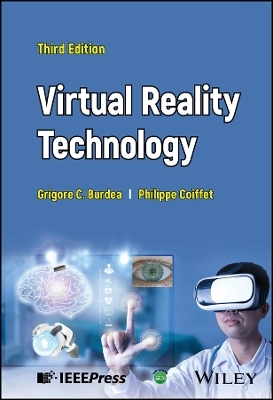Easy Microsoft Office FrontPage 2003
Que Corporation,U.S. (Verlag)
978-0-7897-2961-3 (ISBN)
- Titel ist leider vergriffen;
keine Neuauflage - Artikel merken
Easy Microsoft FrontPage 2003 takes the work out of learning Microsoft FrontPage 2003 by using short, easy-to-follow lessons that show you how to accomplish basic tasks quickly and efficiently! It is the perfect book for beginners who want to learn to use FrontPage 2003 through a visual, full-color approach. More than 100 hands-on lessons are designed to teach the easiest, fastest, or most direct way to accomplish common tasks. The book is suited for new FrontPage users, as well as those upgrading from an earlier version.
Ned Snell has written more than two dozen computer books and hundreds of articles on computing technology. He is a research analyst for the Human Resource Institute, and he works as a professional actor in regional theater, commercials, and industrial films. He lives in Florida.
Introduction.
1. Getting Started with FrontPage 2003.
Setting Up FrontPage. Opening FrontPage. Choosing a View. Using the Task Pane. Identifying Toolbar Buttons. Choosing Which Toolbars Are Displayed. Arranging Toolbars. Managing “Floating” Toolbars. Undoing Mistakes. Getting Help on a Particular Topic.
2. Creating New Web Pages.
Using a Template to Create a New Web Page. Using a Template to Create a New Web Site. Saving (and Titling) Your Page. Closing and Reopening Pages. Choosing a Theme for a Web Page. Previewing Your Page.
3. Adding Text to a Page.
Typing New Text. Starting a New Paragraph. Typing Symbols and Special Characters. Selecting Text. Replacing (or Deleting) Existing Text. Copying Text. Moving Text. Checking Spelling as You Work. Running the Spell-Checker. Looking Up Synonyms. Finding Text. Finding and Replacing Text.
4. Dressing Up Your Text.
Choosing the Style of a Paragraph. Indenting a Paragraph. Aligning Paragraphs on the Left, Right, or in the Center. Making Text Bold, Italic, or Underlined. Choosing a Font for Text. Making Text Bigger or Smaller. Choosing the Color of Text. Giving Text a “Highlight” Color. “Painting” the Formatting. Finding the Advanced Text-Formatting Options. Creating a Simple List. Changing the Bullet or Numbering Style of a List. Nesting Items in a List. Creating a Collapsible List.
5. Making Hyperlinks.
Exploring How Links Work. Creating Links to Other Web Pages. Linking to Files So Your Visitors Can Download Them. Linking to an Email Address. Creating Bookmarks to Link To. Linking to a Bookmark. Editing Links. Using a Picture as a Link. Testing Your Links. Removing Links. Linking to Your Own Web Pages.
6. Adding and Formatting Pictures.
Inserting Clip Art. Inserting a Picture from a File. Adding a Picture from a Scanner or Digital Camera. Replacing a Picture. Changing the Size of a Picture. Changing the Shape of a Picture. Cropping a Picture. Rotating or Flipping a Picture. Changing the Contrast or Brightness of a Picture. Changing to Grayscale or “Washing Out” Color. Giving a Picture a Transparent Background. Undoing Everything You've Done to a Picture. Choosing a Picture's Alignment. Changing the Position of a Picture. Wrapping Text to a Picture. Choosing the “Absolute” Position of a Picture. Layering Pictures. Putting Multiple Links in a Picture. Creating a Photo Gallery.
7. Using Borders, Backgrounds, Sounds, and More.
Choosing Background and Text Colors. Using a Picture Background. Putting a Border around a Picture. Adding a Bevel. Organizing Pages with Horizontal Lines. Changing the Look of a Line. Playing a Background Sound. Adding Animation from the Clip Gallery. Using Graphical Bullets. Inserting a Video Clip.
8. Creating Tables.
Inserting a New Table in a Snap. Inserting a More Complex New Table. Importing a Table from Another Program. Deleting a Table. Putting Text in Table Cells. Putting Pictures in a Table. Automatically Filling Multiple Table Cells. Using a Big Table to Design a Page. Adding a Caption to a Table. Dressing Up Tables with Gridlines. Choosing Custom Border Colors. Choosing a Background for a Table. Adding New Rows. Adding New Columns. Fine-Tuning Row and Column Sizes. Aligning a Table on the Page.
9. Building a Web Site.
Starting a New Web Site with a Wizard. Navigating Your Web Site. Seeing All of the Tree. Closing and Opening a Web Site. Adding a Page to a Web Site. Deleting a Page from a Web Site. Moving a Page. Changing the Link Bar. Adding a Link Bar.
10. Adding Cool Effects.
Creating Interactive Buttons. Counting Visits to Your Site. Making a Text Marquee Scroll Across the Page. Adding News and Other Content That Updates Automatically. Inserting a Date and Time Field. Adding Page Transitions.
11. Adding Fill-in-the-Blanks Forms.
Running the Form Page Wizard. Starting a New Form from Scratch. Adding Form Fields. Labeling Form Fields. Adding Options to a Drop-Down Box. Choosing an Initial Value for a Field. Changing the Size and Shape of Fields. Choosing How a Form Is to Be Processed.
12. Publishing Your Page Online.
Checking Out File Sizes and Performance. Finding Space on a Web Server. Getting Your Own Domain. Publishing from FrontPage. Updating and Editing Your Page. Checking Out Site-Submission Services.
Glossary.
Index.
| Erscheint lt. Verlag | 4.12.2003 |
|---|---|
| Sprache | englisch |
| Maße | 254 x 206 mm |
| Gewicht | 481 g |
| Themenwelt | Informatik ► Office Programme ► Outlook |
| Mathematik / Informatik ► Informatik ► Web / Internet | |
| ISBN-10 | 0-7897-2961-X / 078972961X |
| ISBN-13 | 978-0-7897-2961-3 / 9780789729613 |
| Zustand | Neuware |
| Haben Sie eine Frage zum Produkt? |
aus dem Bereich